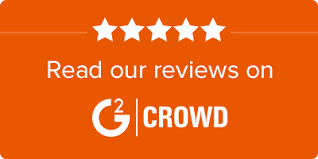Create professional-looking videos using your Zoom recordings.
An easy-to-use tool to edit Zoom videos- trim, crop, resize, adjust volume, add text, auto-generated subtitles,
and even add a brand logo.


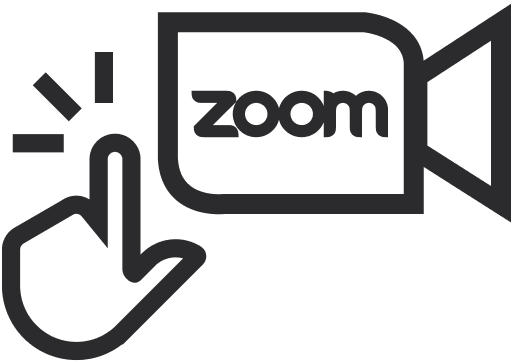
Instantly upload your Zoom recordings with our direct integration

Choose your brand colors, fonts and style to define your own brand with videos.

Create stunning videos, faster. No need to learn video editing
skills
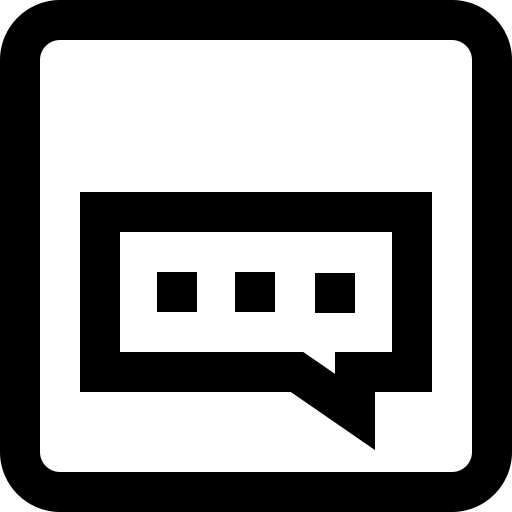
Create subtitles automatically that are synced perfectly with your Zoom recording.
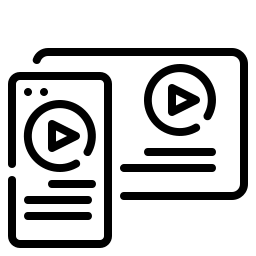
Choose from 20+ formats and aspect ratios like 1:1 square letterbox, 9:16 vertical & more.

Beautiful high-resolution photos from Unsplash. Do whatever you
want with them!

Stunning text animations to help you create videos without video
editing expertise.

Get a real-time preview of how the final video looks like. No
surprises after export!

We succeed if you do. Need help? Our stellar support team is here for you.
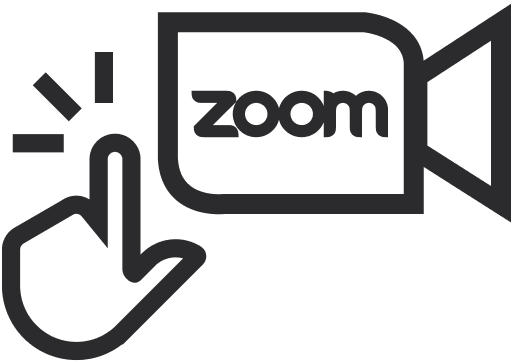
Instantly upload your Zoom recordings with our direct integration
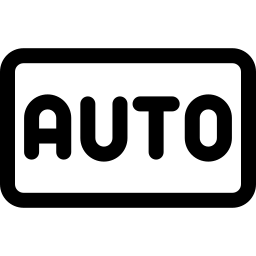
Generate subtitles using speech to text for YouTube, Instagram & Facebook videos

Choose your brand colors, fonts
and style to define your
brand with videos.

Stunning text animations to help you create videos without video editing expertise.
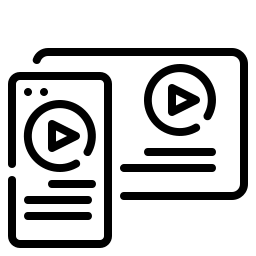
Choose from 20+ formats and aspect ratios like 1:1 square letterbox, 9:16 vertical & more.
Build an unforgettable brand impression with video using your fonts, colors, and brand logo. Use video templates that you can customize with ease. Keep Zoom videos and Zoom recordings consistent with your brand, whether you’re a small business or a big enterprise. Repurpose your Zoom videos for social media, create teasers for Zoom webinars, or add automated subtitles to your Zoom video recordings to make them more accessible to everyone.
Try for Free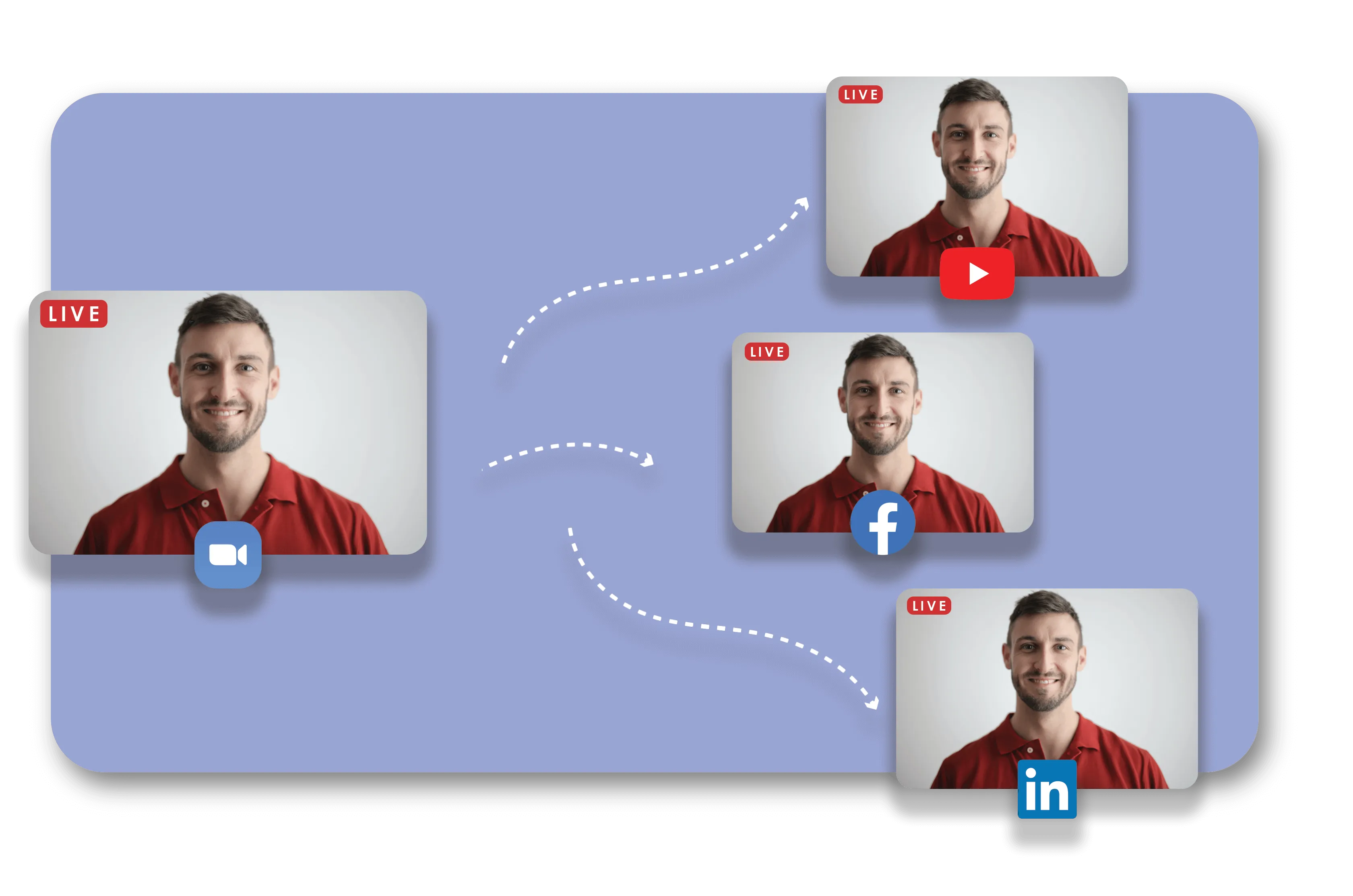
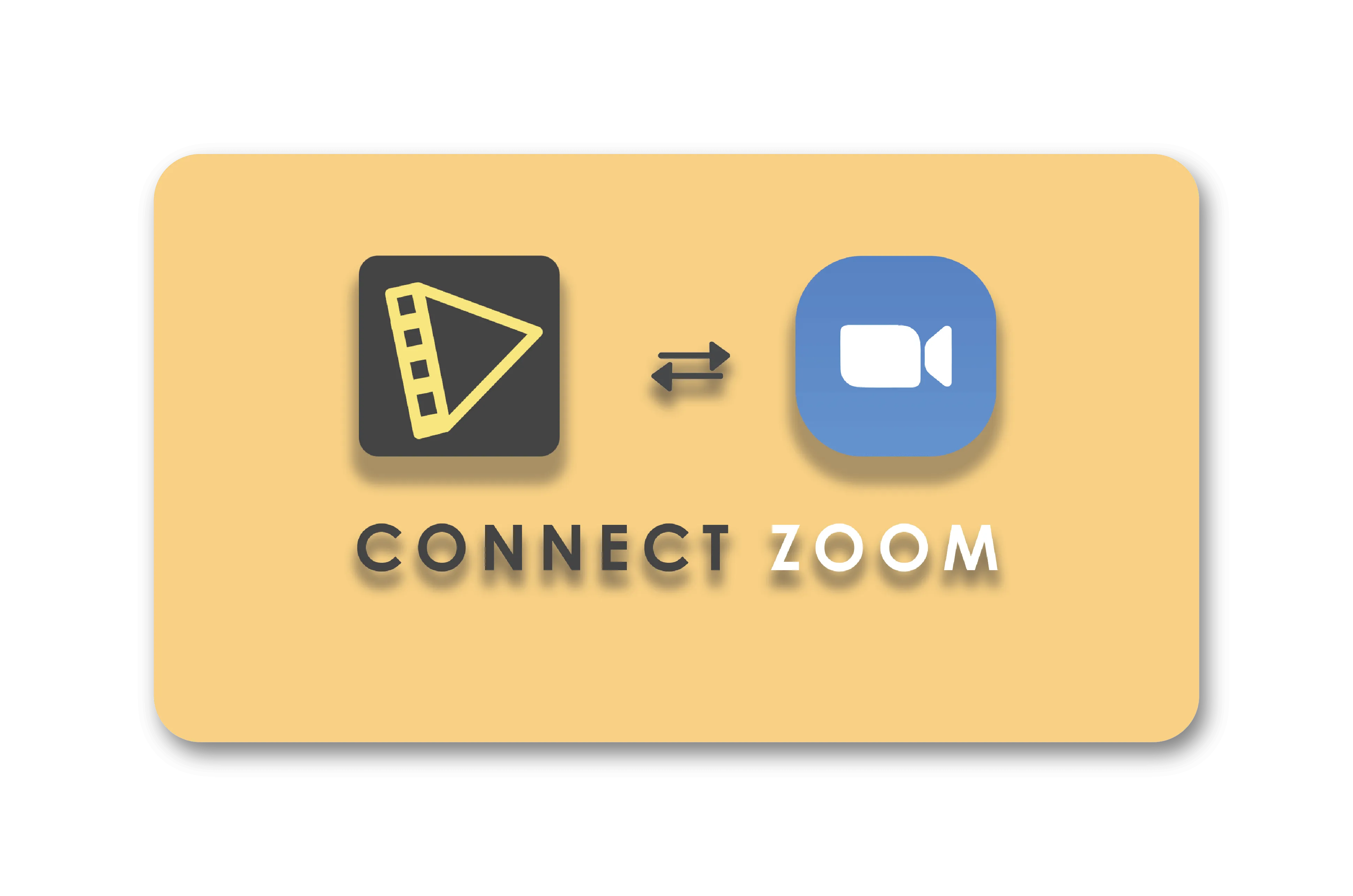
Get access to easy-to-use tools to edit Zoom videos online. Typito makes it easy to crop, cut or trim Zoom video recordings. Create meeting highlights to share with anyone who wasn’t able to attend the meeting. Add music to Zoom video recordings or adjust the volume of the existing audio. Optimize your Zoom recordings for top social media platforms like Facebook, Instagram, Twitter, YouTube, and LinkedIn. Choose from 20+ formats and aspect ratios like 1:1 square, 9:16 vertical,16:9 widescreen, and more.
Try for FreeBrowse through our collection of professionally designed motion graphic templates inspired by popular brands to add text to your videos. Customize text - adjust the size, font, color, even upload your brand fonts. Add subtitles to Zoom video using our instant captions tool that automatically transcribes your video in minutes. Edit Zoom video recordings of interviews, events, speeches, news stories & more.
Try for Free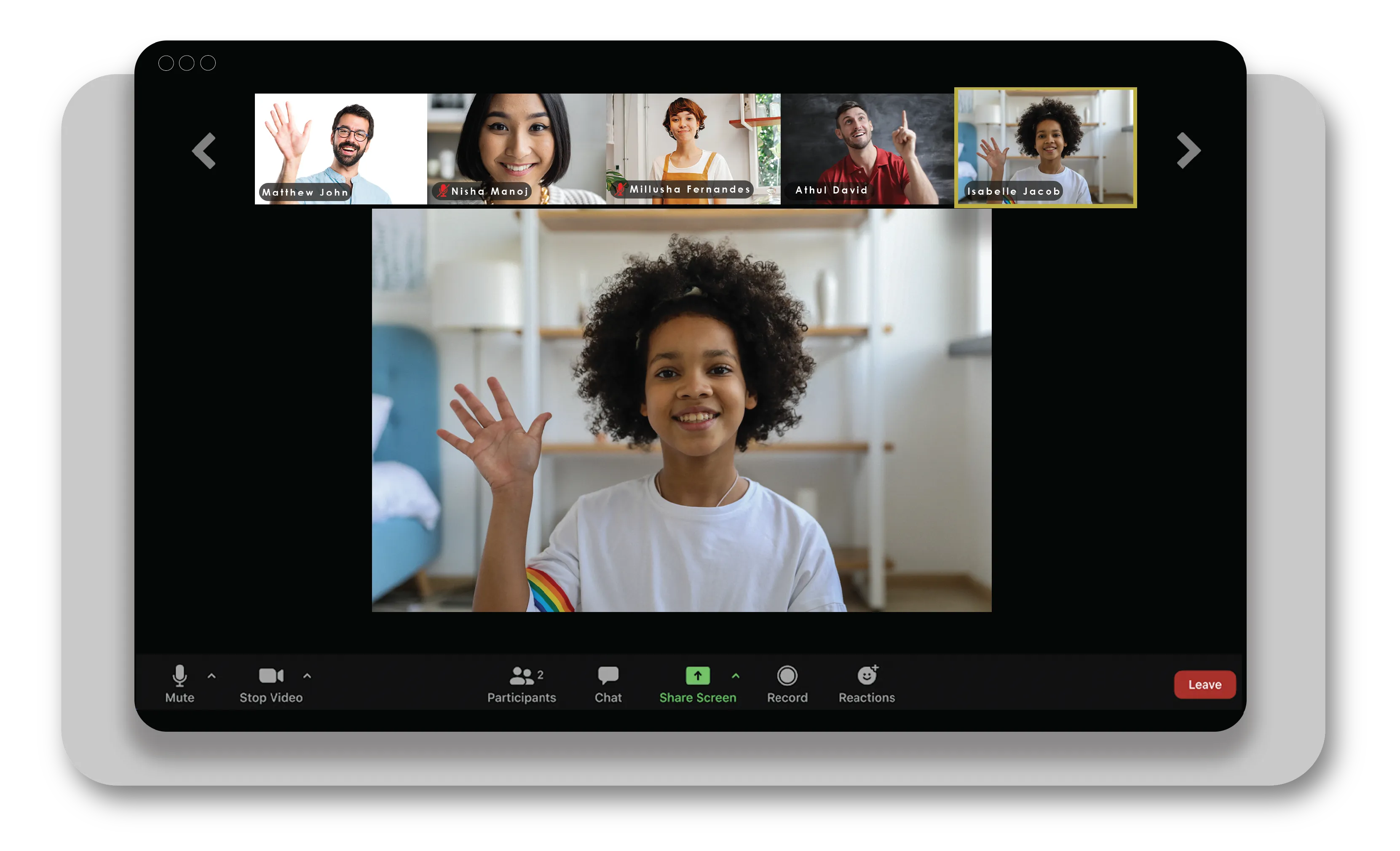
Yes. You can edit a recorded zoom meeting for free with Typito. Your zoom videos can be edited, exported and shared across all social media platforms. Videos you make will be watermarked with the Typito logo. To remove the watermark, you can choose any of our plans.
Yes, you can add subtitles to Zoom video recordings on Typito. You can use Typito’s automatic speech-to-text converter to auto-generate subtitles for your recording. There’s also an option to upload a .srt file or manually add subtitles to your Zoom video recording.
With Typito, you'll have easy-to-use tools to trim the middle of a Zoom Recording.
You can trim the beginning or end of your video clip.
You can also cut the middle portion of your Zoom videos in just a click using our video cutter tool.
Typito is a leader in Video Editing on G2 (World's largest tech marketplace)