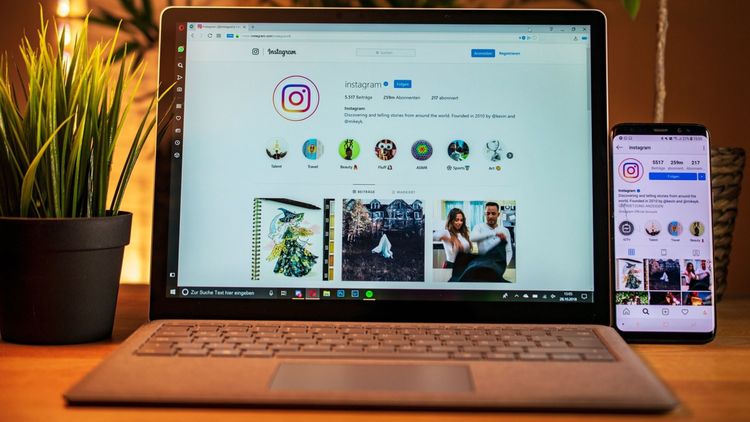9 Video Editors that Let You Add Text to Videos
A research study on "The importance of typography and its impact on usability goals" interestingly concluded that typographical characteristics contribute to the user's perception. It's no surprise that typography has made such an impact on visual media- books, posters, and interesting videos also recognize the importance of typography.
Videos are primarily created to convey a message that the creator wants their target audience to understand. And it's not just the visuals that help in doing so, but the text used is another important aspect that makes the video an overall success.
Typography on videos engages the audience and helps them retain the message better. However, it can be tough to edit any video, especially without the appropriate tools. Thankfully, there are plenty of resources out there that can help us. For example, if you need to find out about RAM storage, you could visit a site like semerika.com, or for editing equipment, you can use various apps and programs.
So how do you add text to videos?
Well, you will need good video editing software. There are plenty of options when it comes to this type of software, like DaVinci Resolve 16 for example. Head over to kubadownload.com for the Davinci Resolve 16 download link. But before you do that, here are a few popular video editing software that can come in handy when you want to add text to videos that you might want to check out first:
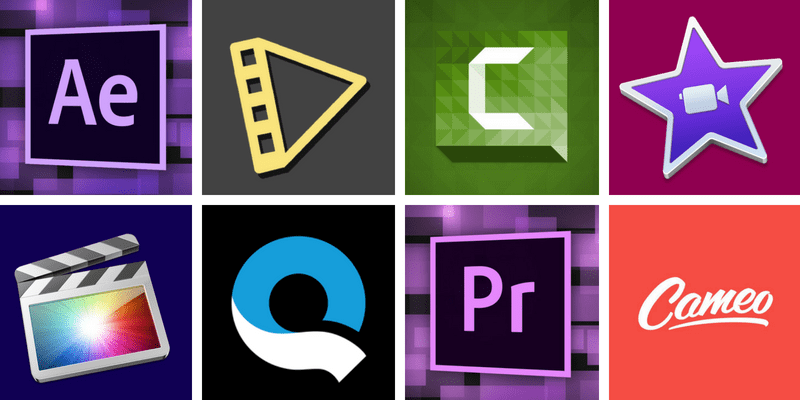
Let's go through each of these video editors and try to assess how each one fare when it comes to adding text to videos.
1. Adobe After Effects

Adobe After Effects from the Adobe suite offers a variety of options. It's mainly used to create graphics for advertising.
Developed by Adobe Systems, Adobe After Effects is a digital visual effect, motion graphics application mainly used in the post-production process for film and television. Adobe After Effects provides customization capability on text animation like no other software does, and is favored by video editing professionals.
Here's a video by E C Abrams on YouTube that shows you how to add text animations on video using After Effects. Animating text can work wonders for your video. If you need help with animation, then here's a good explainer video to guide you for your projects.
Let me give you a quick overview of this tool, and what you can expect when using it, and share a subjective rating on how it works in certain aspects.
For more details about the adobe after effects and the Adobe products ecosystem, click here.
Pricing - $20 / month (Monthly Subscription)
Platforms Supported - OSX, Windows (Laptop / Desktop)
Quick Glance
Ease of getting started: 2 stars
Ease of adding text: 2 stars
Font collection: 4 stars
Ability to customize text animations: 5 stars
What's so great?
- Adobe lets users copy text and properties from other Adobe applications. If you are an Adobe Creative Suite user, this is an added advantage since you can switch between tools like Adobe Photoshop and Adobe After Effects, seamlessly.
- You can change the properties of the entire text layer or individual characters. Alterations can include aspects such as color, size, and position.
- Adobe After Effects commands a few market places like videohive.com that lets you buy premium After Effects text animation templates. For a user who doesn't want to create animations from scratch and is ready to invest in text animations, this is a handy option.
What's not so great?
- Adobe After Effects UI may seem quite complicated to a beginner video editor. Not exaggerating here, the After Effects console is not very different from a Boeing 777 cockpit. It's complicated because it focuses on the video editing aspects used for high-end productions.
- The tool comes with a very high learning curve. For someone who's not familiar with the ways of Adobe After Effects, editing a video could take many days, and it's not easy for an editor to create custom text animations without good know-how of how the tool works.
- For a good video editing experience, it's also essential to have a suitable laptop/desktop with good memory and processing power. This dependency can be a put-off for some users.
2. Typito

Typito is an online video editor for YouTube creators, Vloggers, and video marketers. It is 'Canva for videos' and boasts a very easy-to-use interface to add text to videos.
With Typito, you can easily access a wide range of templates for events, news, food vlogging, sports, travel, and over 50 other categories. Mix and match lower thirds, intro animations, and captions to craft your own unique videos.
Here's how it works. Looks pretty simple, right?
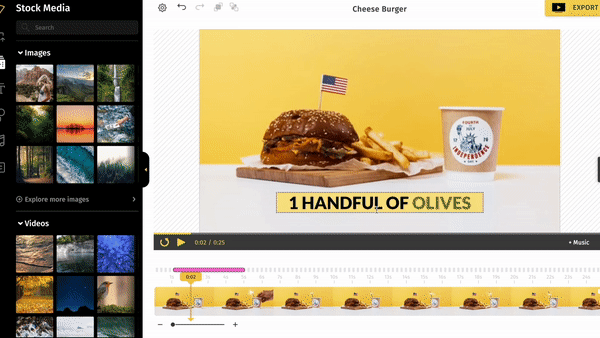
Apart from text templates, what sets Typito apart is its advanced subtitle capabilities. You can automatically add subtitles to your videos (even in multiple languages).
Pricing - FREE and other monthly pricing plans
Platform - Works from your Browser [Mac, Windows, Linux] /No need to download or install any bulky of software.
Quick Glance
Ease of getting started: 4 stars
Ease of adding text: 5 stars
Font Collection: 3 stars
Ability to customize text animations: 4 stars
What's so great?
- Motion graphic templates that are difficult to achieve otherwise, are just a click away on Typito.
- Typito positions itself in between the desktop-based tools that let give you a lot of flexibility and the mobile apps that let you do casual video editing. This could be a sweet spot for semi-professional who'll want to do away with a heavy rendering machine but will need enough flexibility offered by the tool.
- Typito is on Cloud. You can upload, edit, and publish from anywhere with a laptop and an internet connection.
- If adding beautiful text is your primary intent in video editing, Typito could be the tool you needed. Typito's user interface and experience, which reminds me of Canva, is built to add animating text very easily with a lot of flexibility.
- Compared to the other tools, Typito lets you create videos for different frame types like Square (for Facebook), Vertical (for Instagram, IGTV), etc with a click while rearranging the text in an intelligent manner. This flexibility helps marketers to produce videos for different platforms fast and easily.
- Typito's intuitive interface also allows you to create stylized animated subtitles with different animation options to switch up how your subtitles appear on the screen.
What's not so great?
- It's on the Cloud. That means you will need to upload the video on Typito first. This might not be that bad since the tool lets you publish your videos on YouTube and Facebook in Full HD.
- If you don't have a strong internet connection, this may affect your video editing experience because, unlike offline tools, Typito streams the video for editing. The tool however promises intelligence to switch between resolutions to make the editing smooth, it won't be as good as an offline tool.
3. Adobe Premiere Pro

Adobe Premiere Pro from the Adobe suite is a video editing tool of the non-linear editing age.
Pricing - $20 / month (Monthly Subscription)
Platform - Windows, Mac
Quick Glance
Ease of getting started: 3 stars
Ease of adding text: 3 stars
Font Collection: 4 stars
Ability to customize text animations: 3 stars
What's so great?
- Adobe Premiere Pro helps add text to your videos with ease. With the wide variety of fonts available, adding texts is easy. You can do a lot more when it comes to editing text elements like animation, color change, placement.
- Like After Effects, Premiere Pro also makes the placement of texts on video easy to manage.
What's not so great?
- Adobe Premiere Pro might not be the best video editor option if you want to add excellent-looking animated text effects. It does not support a lot of pre-animated text template options to choose from, apart from basic animated templates.
4. Camtasia
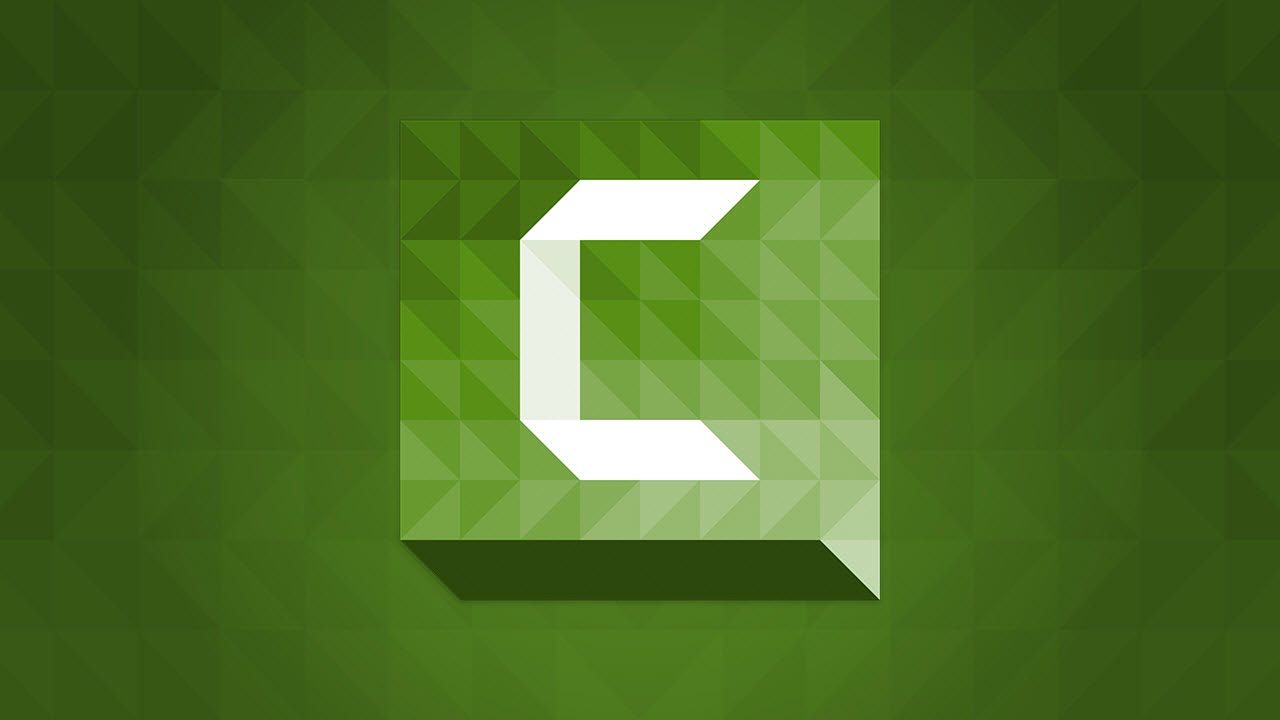
Camtasia from TechSmith - a great choice for semi-professional video editing
TechSmith's Camtasia is a fantastic tool to create tutorials or product demos. Camtasia allows users to upload a video from their computer and make it enjoyable with the tools and effects available.
Here's a video tutorial that explains how you can add text to videos using Camtasia.
Pricing - $99 per copy (Perpetual License)
Platform - Windows, Mac
Quick Glance
Ease of getting started: 3 stars
Ease of adding text: 2 stars
Font Collection: 4 stars
Ability to customize text animations: 3 stars
What's so great?
- Camtasia's speech-detect feature is one bound to catch your attention as it generates text captions from the voice narration or other audio and makes adding typography an easier task.
- Callouts such as keystrokes, text boxes, and highlights are all just a click away with Camtasia.
What's not so great?
- From an aesthetic point of view, Camtasia could become a road-blocker for the video editor since it does not provide a wide choice of animated text templates and customizations.
5. iMovie

Apple Inc's iMovie and its special effects make video editing a fun experience
iMovie from 'Apple Inc.' was initially released in 1999. Mainly designed for Apple systems, it runs only on Macintosh systems.
Here's a blog post that takes you through the steps to add text on videos using iMovie.
Pricing - FREE for Mac products released after 1st September 2013. $14 for older versions (Perpetual License)
Platform - Mac, iOS
Quick Glance
Ease of getting started: 3 stars
Ease of adding text: 3 stars
Font Collection: 4 stars
Ability to customize text animations: 2.5 stars
What's so great?
- Apple Inc.'s iMovie offers ready-made movie themes aligned in style with its matching titles and transitions good enough to make you feel like a professional film editor.
- From basic text to animated types such as Sideways Drift and Lens Flare - are all available with iMovie. iMovie's inbuilt designs make you feel like Typography on videos is an effortless task.
- Customization is easy with iMovie. Adding a new font, size, drop shadows, changing the color, and is fairly simple with iMovie.
What's not so great?
- iMovie differentiates itself from Adobe video editing suite as an easy-to-use tool, but this comes at the cost of limiting the user to very few customizations on the text animation front.
6. Cameo

Cameo - an easy-to-use editing tool available for the iPhone, iPad, and iPod touch
Cameo is a combination of functionality and quality app-product. Offering good text, filter, and audio options, Cameo is a definite try for most amateur video creators. Cameo is a free app compatible with the iPhone, iPad, and iPod touch. Another bonus point - you won't have to deal with annoying pop-ups like in other free video editing apps, Cameo boasts a good user experience.
Pricing - FREE
Platform - iOS
Quick Glance
Ease of getting started: 4 stars
Ease of adding text: 4 stars
Font Collection: 2.5 stars
Ability to customize text animations: 2 stars
What's so great?
- It is one of the perfect apps for amateurs. You don't need to have a background in video production or design. Cameo allows you to produce quality videos while teaching you something new at the same time.
- Cameo makes the process of typography, and video editing is exceptionally smooth. With a full range of options available on Cameo, explore a new world of creativity.
What's not so great?
- Cameo comes with reservations for non-apple product users, which is restraining a multitude of video creators.
- If you want to do serious video editing, Cameo is not a great option. Like all mobile apps, this app also serves the purpose of limited video editing on mobile phones.
7. Quik
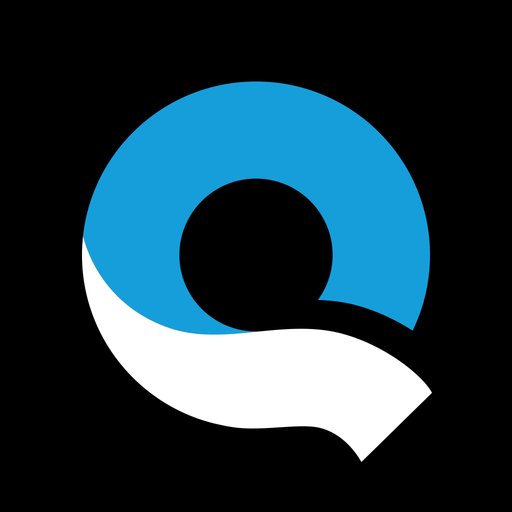
Quik - A mobile-first video editor for iOS and Android
As the name suggests, Quick is certainly quick and easy. GoPro's Quik (the new avatar of the Replay app by Stupeflix Studio acquired by GoPro) is a software that offers a semi-automated video editing experience on mobile.
Pricing - FREE
Platform - iOS, Android
Quick Glance
Ease of getting started: 3 stars
Ease of adding text- 3 stars
Font Collection: 4 stars
Ability to customize text animations: 3 stars
What's so great?
- Quik is fast, easy, and simple to use. Like Cameo, Quik has thought through the user experience on devices with small screens well.
- From the various templates available, editing becomes an exciting and fun task with Quik.
What's not so great?
- Quik lacks the effects that other high-end software provides users.
- Again, tagging high-end, along with Cameo, Quik is not the right tool for professional or semi-professional video creators. Being a mobile app restricts the capabilities Quik provides to its users.
8. Final Cut Pro

Final Cut Pro by Apple - one of the most widely used editing software for high-end productions.
Used widely for personal and commercial, Final Cut Pro is an excellent choice for editing and producing videos. Here's a YouTube video that explains the basics of adding text and transitions on video using Final Cut Pro.
Pricing - $300 (Perpetual license)
Platform - Mac
Quick Glance
Ease of getting started: 2 stars
Ease of adding text: 3 stars
Font Collection: 4 stars
Ability to customize text animations: 3 stars
What's so great?
- Final Cut Pro offers a wide range of video editing features to transform those simple videos into high-end motion graphics.
- Customization is easy with Final Cut Pro, which most professional video editors are always looking for.
What's not so great?
- The software is designed only for Mac systems that restrict other users from being exposed to Final Cut Pro.
- Like with Adobe, the layout may seem complicated to many, especially beginner video editors. No doubt about the variety of options available for editing, but these can be confusing for users. Remember the Boeing 777 cockpit?
9. Movavi Video Editor

Movavi Video Editor is a good choice for beginners who are looking for a friendly and intuitive video editing software solution. From YouTube videos to home movies, you can edit a video with Movavi in a matter of minutes using various video and audio editing tools.
Pricing - $54.95 / year (Annual Subscription)
Platform - Windows, Mac
Quick Glance
Ease of getting started: 4 stars
Ease of adding text: 4 stars
Font Collection: 3.5 stars
Ability to customize text animations: 3 stars
What's so great?
- Movavi Video Editor comes with an intuitive drag-and-drop interface that
makes the editing process a breeze. There are plenty of pre-made
animated titles including basic, artistic, opening, and speech bubbles. - You can customize the text font, background, and outline color, adjust the title
size and position, tweak animation speed, and even track motion. - Moreover, Movavi constantly updates its software to include new title
packs and other features to make the whole editing process smoother for
users.
What's not so great?
- Movavi Video Editor is not that great if you want to add some advanced
text animation effects to your videos. - Although new themed titles and text effects are good, you have to
purchase separate packages to get them.
These tools come in handy for all those willing to know and experience video editing. For those new in this field and professional; editors, this could be a useful guide.
I hope this post introduced you to a fairly good range of video editors to choose from for your next project.