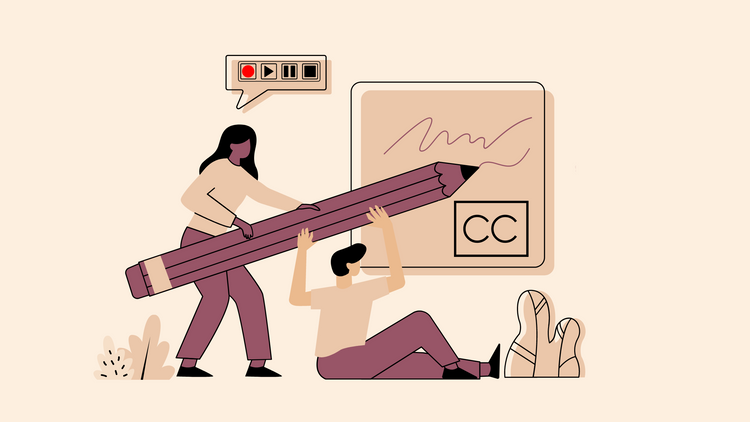How To Download Your Own YouTube Videos Easily in 2022
Founded in 2005, YouTube is home to many content creators and has grown drastically in recent years. As a result, it has become one of the biggest and most popular online video platforms providing viewers a wide range of video content from movie trailers and music videos to tutorial videos and vlogs.
So wanting to download and save some of these fantastic videos becomes pretty tempting.
Hence, we bring you a complete FAQ guide on everything you need to know about how to download your own YouTube videos as well as some of the different ways to download YouTube videos.
Here are some of the questions that we’ll be covering in this article.
- Can you download your own videos off YouTube?
- How to download your own YouTube videos?
- What is the best way to download videos for free?
- How to download YouTube videos directly from YouTube?
- How to download and save a Youtube video to my phone?
- How can I save a YouTube video to my gallery without the app?
- Why can’t I download YouTube videos anymore in 2020?
So, let’s look at them one at a time.
Can you download your own videos off YouTube?
Now, there’s a lot of confusion when it comes to downloading videos off YouTube. But when it comes to downloading your own videos, the answer is yes - YouTube does allow you to download your own videos from your channel.
It’s important that you download and have a backup of all your videos from YouTube. Why? Because there could be various reasons where you could lose all your video content. For instance, you could face a technical glitch, or you might even accidentally delete them.
So, there’s no harm in having a backup of all your videos on your device. Plus, it’s a compilation of all your hard work and effort over the years, and you can’t let all of that go down the drain. So make sure you download all your precious content from YouTube.
There are two simple ways to download your own videos off YouTube.
- Using YouTube Studio to download a single video
- Using Google Takeout to download multiple videos
And that brings us to the next question.
How to download your own YouTube videos?
Like we said before, you can download your own YouTube videos using any of the two methods. Let’s look at each of them in detail.
1. How to download a single YouTube video from YouTube Studio
This method works well if you’re looking to download just a couple of specific videos from your YouTube channel. You can learn how to use this simple method in a few short steps.
Step 1: Sign in to your YouTube account and click on your profile picture on the screen’s top right corner.
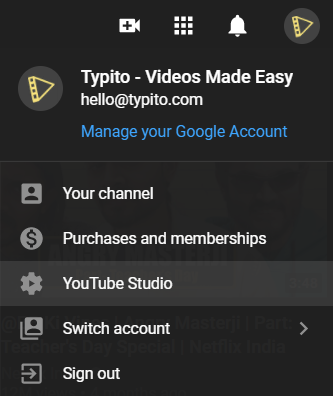
Choose YouTube Studio after clicking on your profile picture
Step 2: From there, choose YouTube Studio and then click on Videos from the left tab. You will find all your videos here.
Step 3: Hover over the video you want to download and click on the three dots.
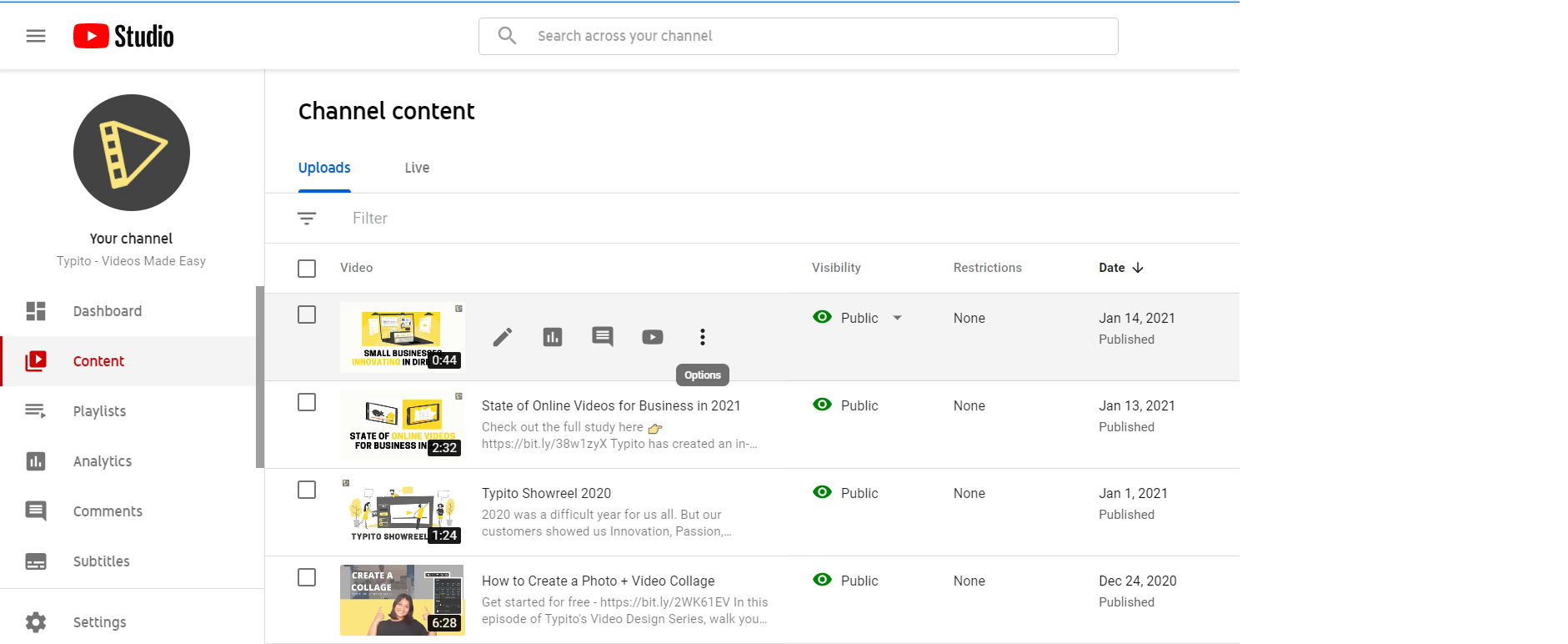
Click on Videos and hover over the video you want to download
Step 4: Then, select Download, and your Mp4 video will begin to download immediately.
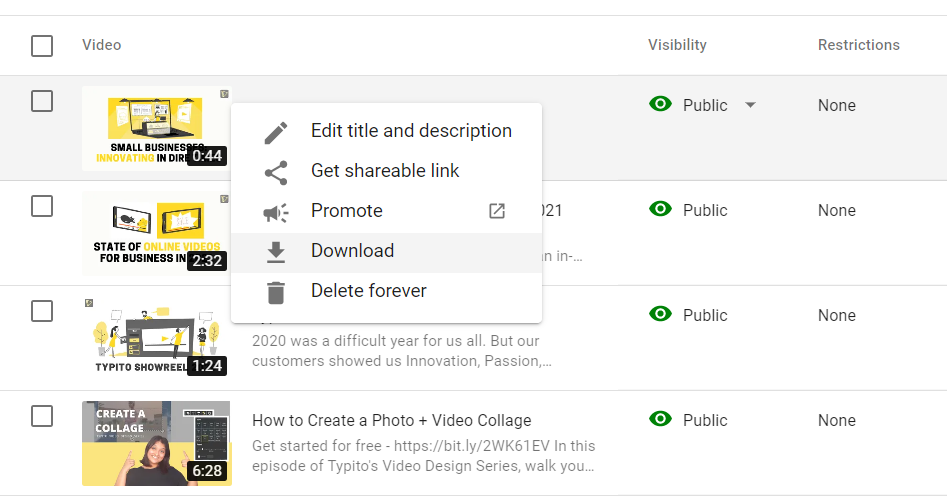
Select Download to download a particular video
And that’s how simple it is to download your video using YouTube studio. Now coming to method number 2.
2. How to download multiple YouTube videos using Google Takeout
This is ideally used when you want to download all your videos and create a backup of your entire channel in one go. To do so, follow the steps below to backup your entire YouTube channel using Google Takeout.
Step 1: Log in to the Google account where your YouTube channel is connected and head over to Google Takeout.
Here, you will find a list of all your Google services, including your Google Calendar, Drive, Docs, Photos, etc.
Step 2: By default, all the Google services will be selected. So click on Deselect All to disable all of the other Google backups since you’re looking to download only your YouTube videos.
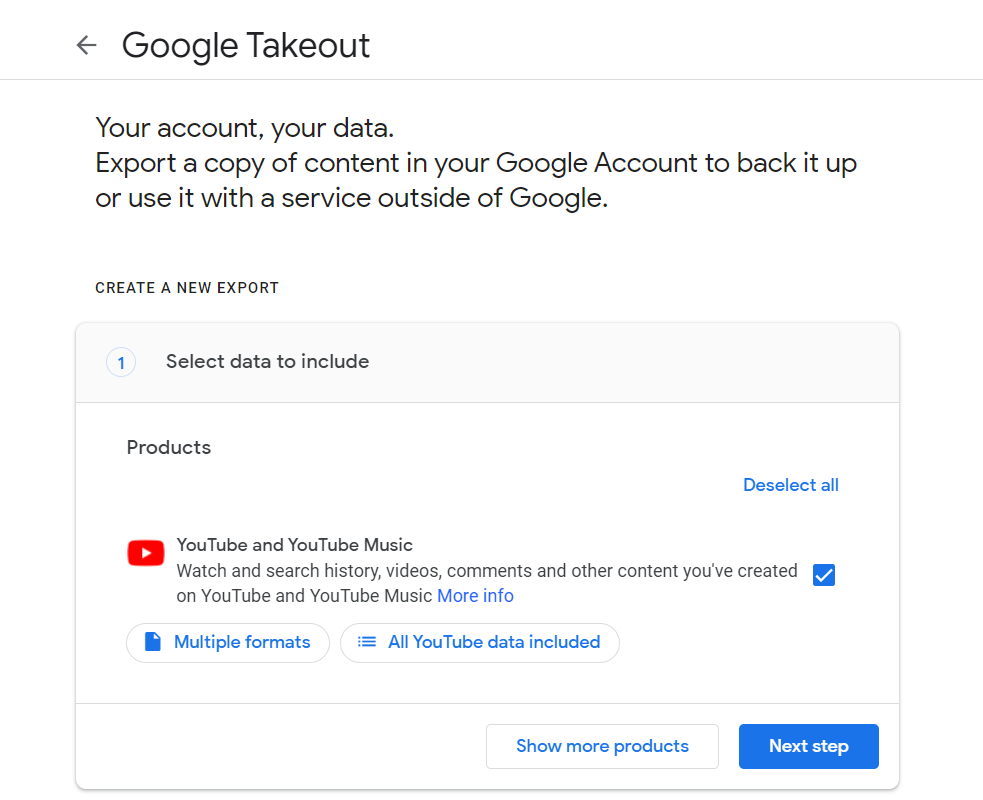
Select only YouTube and YouTube Music and deselect the rest
Step 3: Next, scroll down, and you will find YouTube and Youtube Music. Click the checkbox to select it.
Step 4: Below that, choose All YouTube data included to view a list of all the YouTube content that you can choose to export.
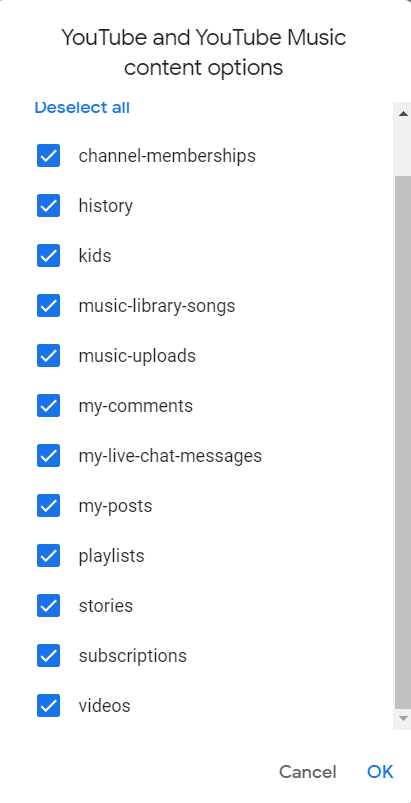
Select Videos and deselect the rest of the options
Again, you will find that by default, all the boxes will be selected.
Step 5: If you want to download only your YouTube videos, simply deselect the rest, select Videos, and click Ok. Then, choose Next Step.
You will then come across more options to export your video files.
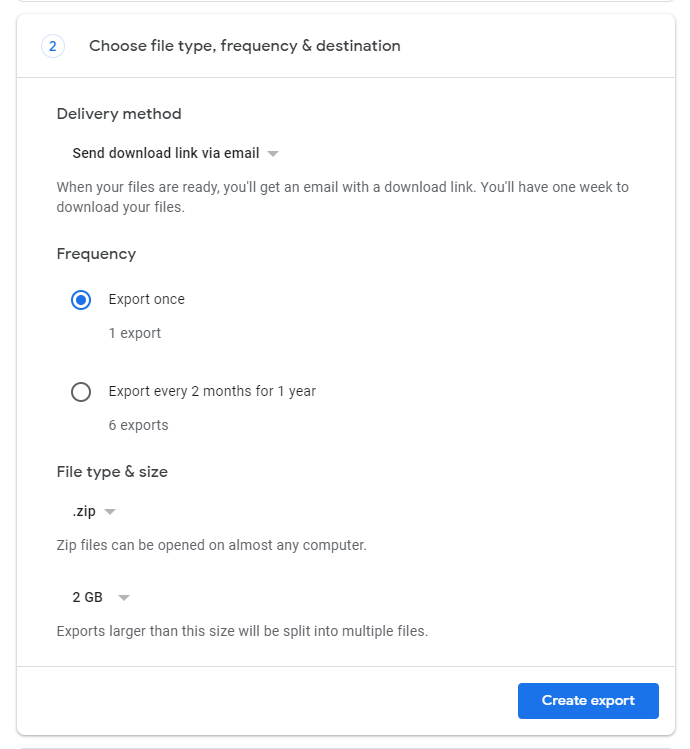
Choose a file type, frequency, and destination for your videos
Step 6: First, select a particular delivery method. Depending on the number of videos you have, you can choose to add them to your drive, send a download link via mail or you can go with any option that works best for you.
Step 7: Next, you can choose to Export your files once or every 2 months for 1 year according to your needs.
Step 8: And finally, choose a file type and file size for your download. For the file type, .zip is recommended but again it’s up to you. For the file size, you can choose to export your files from 1GB to 50GB depending on the number of videos you have.
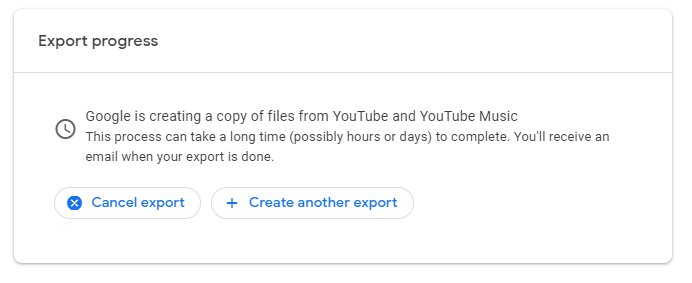
Click on Create Export to begin the export process
Step 9: Click on Create Export to begin the export process.
Depending on the delivery method chosen, Google will provide you with a download link where you will be able to download all your YouTube videos. You will also receive an email that will notify you about your Google Takeout and you can access your exported data from the email as well.
With that, you’ve created a complete backup of your YouTube channel in no time.
In some instances, you won’t be able to download your own videos from YouTube. YouTube has highlighted a few issues to note that may prevent you from downloading Youtube videos.
Instances where you won’t be able to download your own YouTube videos
- Video Removed from YouTube
You won't be allowed to download a particular video if it has been removed from YouTube for reasons like having inappropriate or copyrighted content.
- Copyright or Community Guidelines Strike
YouTube has certain community guidelines that users should follow to ensure that they protect the community from sensitive or inappropriate content. If your video has either copyright or community guidelines strike against it, it will not be available for download.
- Crossed the maximum limit of downloads per day
You can download a single video only 5 times a day. If you’ve crossed this limit, you cannot download your video again on that particular day. You will find the download option again only after 24 hours.
So this is everything you need to know when it comes to downloading your own videos from YouTube.
Let’s explore some more questions that may pop up in your mind regarding downloading YouTube videos.
What is the best way to download YouTube videos for free?
Now before we get into this, it is important to remember that as per YouTube’s Terms of Service, you cannot download other people’s YouTube videos.
With that being said, there are many online YouTube video downloaders that allow you to easily download a YouTube video but at your own risk.
To know more about how to use these online video downloaders, you can check out our blog on 15 Best Youtube Video Downloaders to help you download YouTube videos online for free.
How do I download YouTube videos directly from YouTube?
YouTube doesn’t provide an option that allows you to download a video directly from the YouTube app and save them to your phone. There are other third-party apps that you can use to do this. But doing so will violate YouTube’s Terms of Services and policies.
Remember, you can only download your own videos directly from YouTube using YouTube Studio.
With a lot of interesting and useful content being uploaded on YouTube every single day, it might be tempting to save some of these for later use.
So, what you can do is you can download certain videos on YouTube and watch them on the mobile app offline. The download option will not be available for all the videos on YouTube. To be able to download and watch every video offline, you’ll need to subscribe to a YouTube Premium account.
Here’s how you can download and view certain videos on YouTube and watch them offline on the YouTube app.
Step 1: Go to the YouTube app and select the video you would like to download.
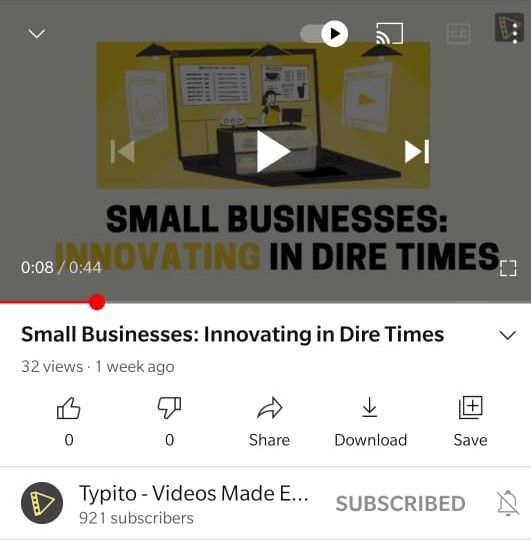
Open the video that you would like to download
Step 2: Click the download button, which you will find just below the video. Once your video is downloaded, the download icon will turn into a checkmark.
Step 3: To view your downloaded video, go to your homepage on the YouTube app and click on the Library tab.
Step 4: Select Downloads and you’ll be able to view all your downloaded videos here that you can watch offline.
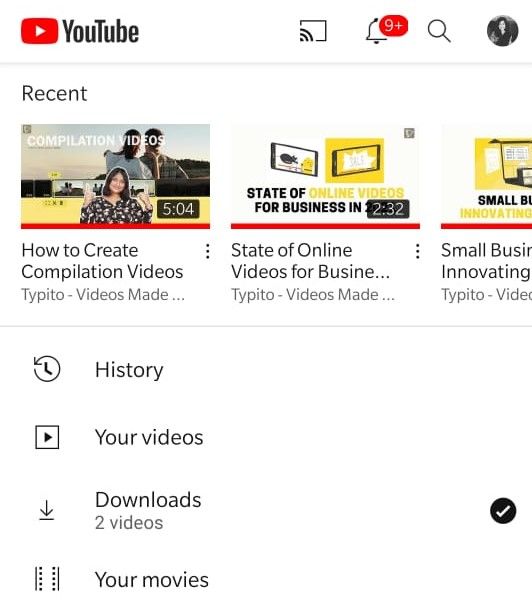
Go to your YouTube library to view your downloaded videos
Note: These videos will be available to watch offline for 48 hours. After that, you’ll have to reconnect your device to a mobile network or a wifi connection. This is because only when you reconnect will you be able to check the availability or any changes made in the video.
How do I download and save a YouTube video to my phone?
It is against YouTube's core policy to download YouTube videos to your device and save them for personal use. But there are several third-party apps and services that allow you to do so.
Since YouTube belongs to Google, you will not find any of these third-party apps that allow you to easily download videos for free on Google’s Play Store.
So, to download these free tools, you will have to visit their official site through Google Chrome on your mobile phone and download them.
While there are plenty of these third-party apps that you can try out, here are a few commonly used apps that you can check out to download a YouTube video to your phone.
- InsTube
- SavefromNet
- Snaptube
- Tubemate
- Y2mate
- Vidmate
Although YouTube hasn’t really fined any user for downloading videos using third-party apps, keep in mind that you will still be doing so at your own risk.
How can I save a YouTube video to my gallery without the app?
Like we said in the previous section, there are multiple third-party apps that you can use to download and save a YouTube video to your phone. But we’ll give you a quick tutorial on how you can save a YouTube video to your gallery using Y2mate through a few easy steps.
Step 1: Go to the YouTube app and open the video that you’d like to download.
Step 2: Below the video, click on the Share icon and then choose Copy Link.
Step 3: Once your link is copied, open Google Chrome and go to the Y2mate website.
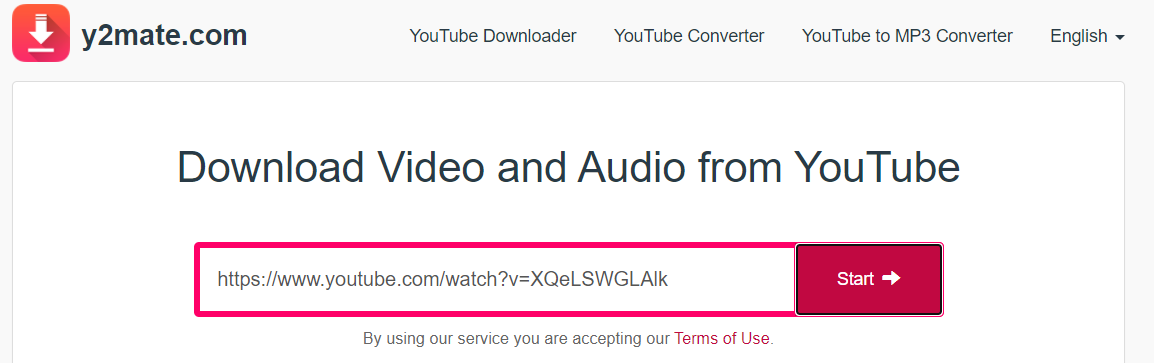
Paste the copied link in the search box
Step 4: Paste the URL that you have copied in the search box. The video will then appear below it.
Step 5: Scroll down and you find multiple options of the download quality to choose from. Select your desired quality and then click Download.
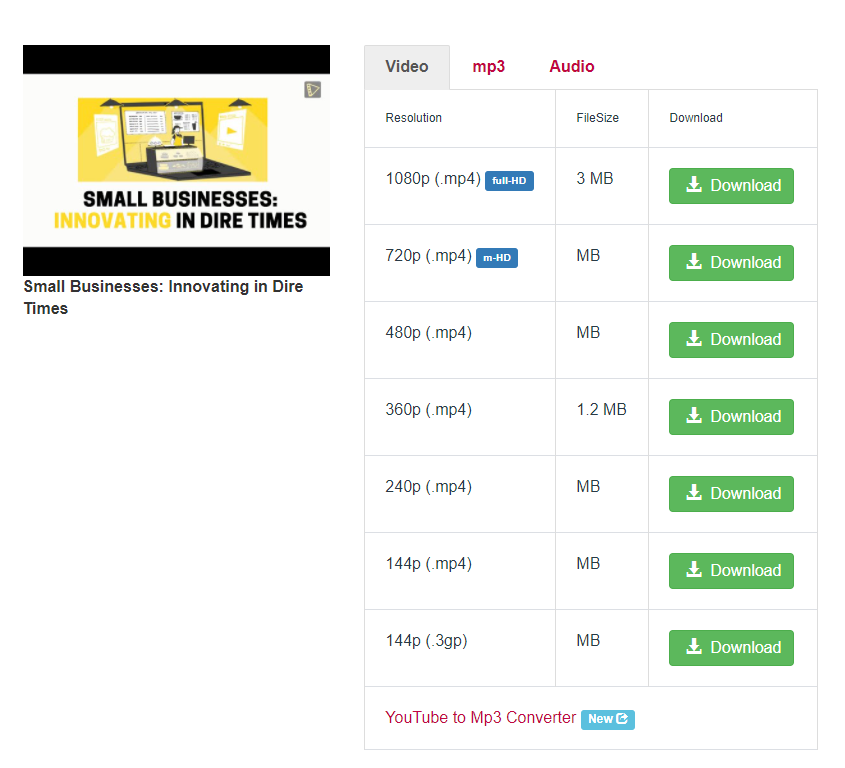
Choose a suitable download quality for your video
Your video will then be downloaded and saved to your gallery in a few minutes.
Other third-party services like InsTube, Snaptube, SavefromNet, and others will also follow a similar procedure to download a YouTube video to your gallery.
Why can’t I download YouTube videos anymore?
YouTube has updated its policies and so some videos are restricted from being downloaded.
They have explicitly mentioned in their Terms of Service that users cannot download content unless they get permission from the owner or with prior written permission from YouTube.
YouTube wants its users to develop loyalty to the platform and protect the copyright of multiple content creators on the platform.
Despite the strict restrictions, YouTube hasn’t penalized any user for downloading videos through other means. Hence, multiple online YouTube video downloaders continue to function and exist and are used by people for different purposes.
How can I download all my YouTube videos at once?
You can download multiple YouTube or all of your YouTube videos at once using Google Takeout. Google creates backups of your Google data, including the videos you have uploaded to YouTube - you can access and download all of this by logging into your Google Takeout account. We covered how to download all of your YouTube videos at once using Google Take out in the above sections.
Can I download videos from YouTube with premium?
Yes, you can download videos from YouTube to watch offline using the YouTube Premium - a paid premium membership by YouTube. You have to be signed in to your YouTube Premium account to download videos and watch offline.
Can you download your own YouTube videos in full quality?
YouTube Studio only lets you download MP4 files of videos that you’ve uploaded to YouTube in either 720p or 360p, depending on the video size. If you have larger file sizes you can use Google Takeout to download your YouTube videos.
To Summarize,
- YouTube allows you to download your own videos from your YouTube channel using YouTube Studio or Google Takeout.
- While there are multiple ways to download videos from YouTube, you should always be aware of YouTube's policies and terms and conditions.
Hope we’ve answered all your questions!
Want to experience smooth and simple video editing? Head over to Typito and create engaging videos and make your first YouTube video right now.