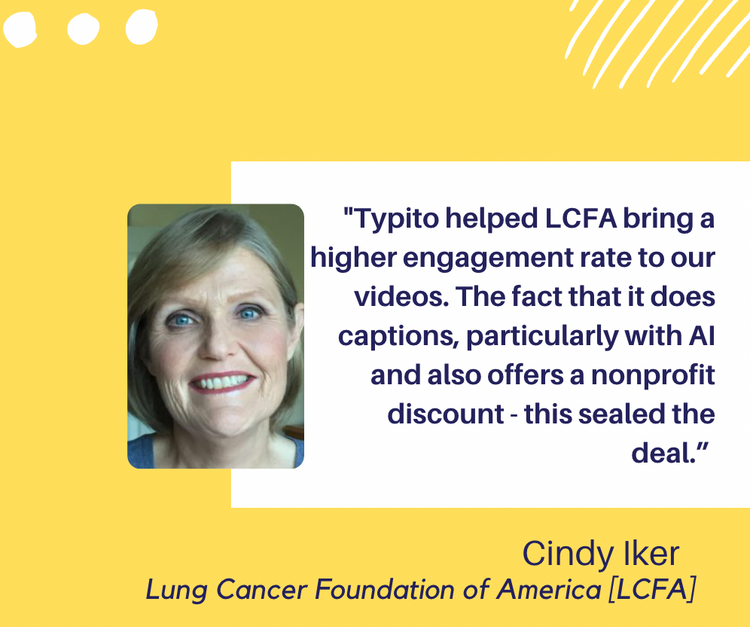How To Make A Video Longer For Instagram In 6 Easy Ways
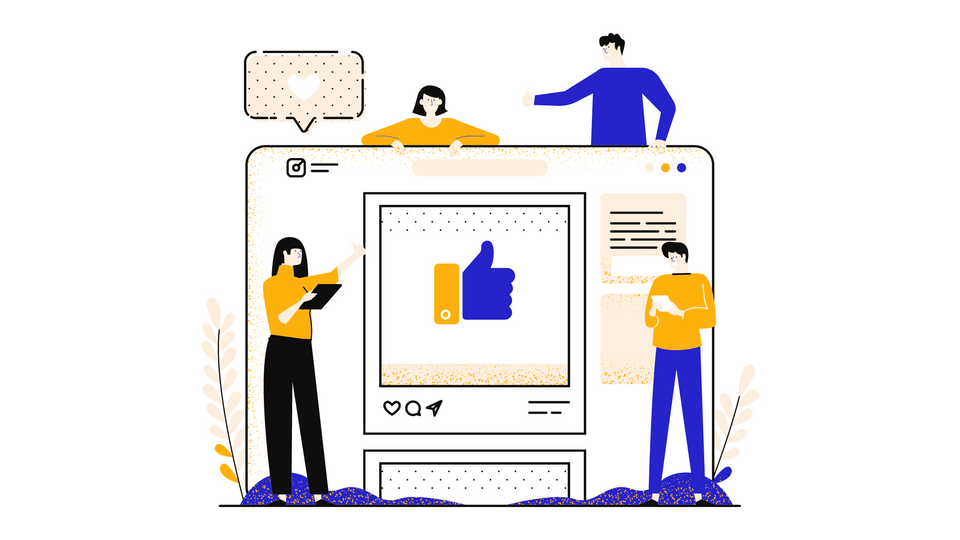
Instagram has proved with its numbers to be widely opted by users in recent years. With the platform celebrating its 10th year in 2020, it is indeed one of the best social media platforms to upload excellent video content and create brand recognition.
Videos are one of the most viewed types of media content across all social media platforms. Statistics say that Instagram posts containing videos receive about 38% more engagement than those containing images.
Talking about videos, it is essential to make sure that you create long videos before you post them on Instagram.
Why should you make your Instagram video longer?
Instagram has certain specifications that one needs to follow to upload their video the right way. And one of those specifications lies with the duration of the length of the video.
If your video is too short, you may not be able to upload it on Instagram because they have a minimum length requirement for each kind of video. So you should take care that your video length lies within the required limit.
What is the ideal Instagram Video Length?
Now, Instagram is a platform that provides different ways to upload your videos - as a post, a video story, or IGTV. So, the Instagram video length also changes depending on the video post type you choose. Let’s take a closer look at the required video length for each of them.
Instagram Feed Video: For an Instagram feed video, your video should have a minimum length of 3 seconds and a maximum of 60 seconds. This applies to Instagram video ads as well. If you want to post a video longer than 60 seconds in your feed, just cut the video into 60-second parts and post it as a slideshow or a carousel post.
Instagram Story: Instagram allows you to upload stories of up to 15 seconds. This is the maximum length for an individual story. You can upload longer videos and Instagram will automatically split them into stories of 15 seconds each.
IGTV: IGTVs have to be at least one minute long. They can go up to 15 minutes which is the maximum length. They can also go up to 60 minutes if you have a larger account with many followers or a verified account and upload it from the web.
Instagram Reels: Reels have become highly popular in a very short period and are widely used to create amazing videos that can help draw in more Instagram followers. They have a video length limit of 30 seconds.
Instagram Live: You can go live on Instagram for up to 60 minutes. If you have a registered account, you can upload your live video as an IGTV once you’re done.
Next, let’s look at simple ways to make your Instagram video have the right length if they’re too short to be uploaded.
6 Simple Ways to make your videos long enough for Instagram
Have a really short video that you want to post but can’t because Instagram won’t let you? Well, here are 6 simple ways on how to make a video longer for Instagram:
1. Loop your video
2. Make Videos Longer with Images
3. Add an Intro and Outro
4. Create video compilations or a slideshow
5. Reduce the speed of your video
6. Use Boomerang
Now let’s take a deeper dive into how you can do each of these to make your videos longer for Instagram in 3 easy steps with Typito.
1. How to Loop a Video for Instagram
This is one of the simplest ways to make your short video longer for Instagram. It just involves a repetition of the video by adding it multiple times until you’ve acquired the minimum length. Let’s look at how easy it is to loop videos for Instagram on Typito.
Step 1: Upload your Media
First, make sure you’ve logged into Typito to create a new project with an Instagram aspect ratio of your choice. Then, import the necessary videos and images you want to use.
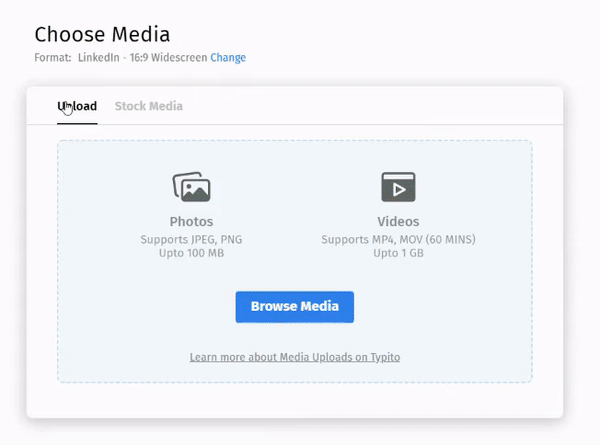
Step 2: Loop your Video
Click on the “Media” tab which you will find on the left side. You will find all your imported media here. To loop a particular video, simply click on the video from the media panel. The video then gets added to the timeline once again. You can add your video clip as many times as you want to till you’ve reached the desired duration.
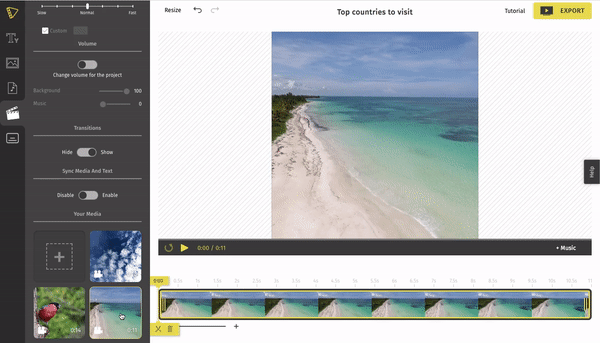
You can import the clip multiple times depending on your requirements
Step 3: Export the Looped Video
Once you’re ready, click the export button and your Instagram video is ready to be shared. You can loop videos that are very short like 2-3 seconds to make them long enough to post. And that’s how easy it is to loop a short video.
2. How to Make videos longer with Images
This is another good old trick in the book that you can make use of. If you’re adding images to your video, you can simply increase their time, making your video longer.
Of course, your images need to be contextual to the video. You can leverage how AI image generators work to get some creative image ideas that connect with your video topic.
Here’s how you can add images to your video in 3 steps.
Step 1: Upload your Images
Once you’re inside Typito’s dashboard, click on the “Media” tab from the left menu. You can import more images into the timeline by clicking the ‘+’ icon in the media panel.
Step 2: Edit your Video
To increase the time length of an image, just click on the image from your timeline and extend the handles of the selected clip.
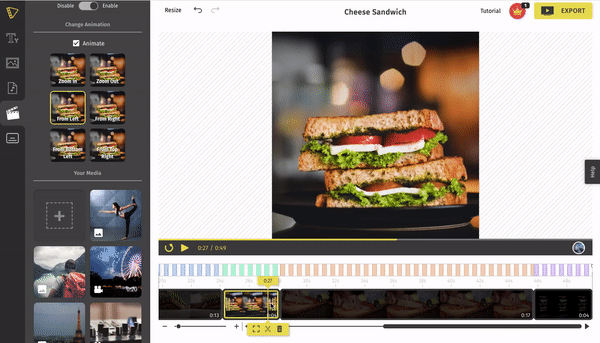
On the left pane, you also have options to animate the image
Step 3: Export the Extended Video
Extending image clips can appear a little out of place, so be sure to add some text captions to give more context. Once you’ve made the necessary edits, click the export button and your Instagram video is ready to be shared.
3. How to Add an Intro and Outro
This is one of the best ways to put the extra time that you add to your video to good use. By adding an intro and outro, your video will look much more structured and feel complete overall.
Step 1: Choose an Intro Template Once you’re inside Typito’s dashboard, click the “Text” tab on the left pane to view a variety of motion graphic templates for intros and outros. To add an intro or outro template, simply click on it once and it will appear over the image or video of your project.
You could also visit Typito’s Template page for more options of intro and outro templates.
Step 2: Customize your Intro/Outro Title
You can then play around with your intro or outro template and customize it by changing color, font style, font color, and much more.
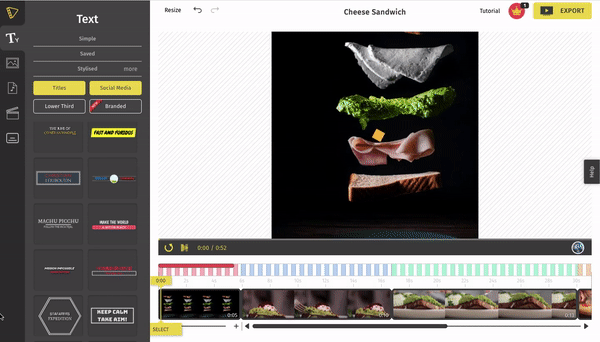
You can choose an exciting intro template from the Titles option or any other category
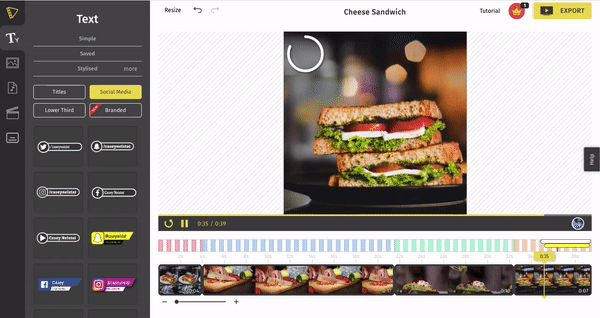
You can choose a cool outro template from the Social Media option or any other category
Step 3: Export the Extended Video
Once you’ve made the necessary edits, click the export button and your Instagram video is ready to be shared.
Now, the whole point of adding an intro and outro is to extend your video. So before you do that, make sure you have an image or a black screen over which you can place the intro and outro so that more time is added to your video.
Your intro can be a nice title of what the video is about, and your outro can be a call-to-action that you want your viewers to follow.
4. How to create a video compilation or a video slideshow
If you have a bunch of short video clips that you can’t post individually, you can just compile them all together and make a cool compilation video out of it. You could also make a slideshow by merging video clips and images.
Step 1: Upload your video clips and images
Import all your images or short video clips into the timeline. You can import more images or clips into the timeline by clicking the ‘+’ icon in the media tab on the left side.
Step 2: Edit and Compile your Videos
You can then play around by changing their order or increasing their length. To change their order, just click on the image or clip and drag it to whatever position you want.
Step 3: Export the Video Compilation
Once you’ve made the necessary edits, click the export button and your Instagram video is ready to be shared.
5. How to reduce the speed of your video
This is another good old trick that you can easily use to make your videos longer. With Typito’s user-friendly editing features, you can reduce the speed of your video in no time.
Step 1: Import your videos into the timeline
Upload all your necessary video clips into the timeline of Typito’s dashboard. To add more media files, click the ‘+’ icon in the media tab, and choose your video or image files.
Step 2: Select the clip and reduce the speed
To reduce the speed of a video, simply click on a particular clip and adjust the speed in the media tab to slow, normal, or fast as required. In this case where you want to make your video longer, drag the cursor to ‘slow’ to extend the duration of your video.
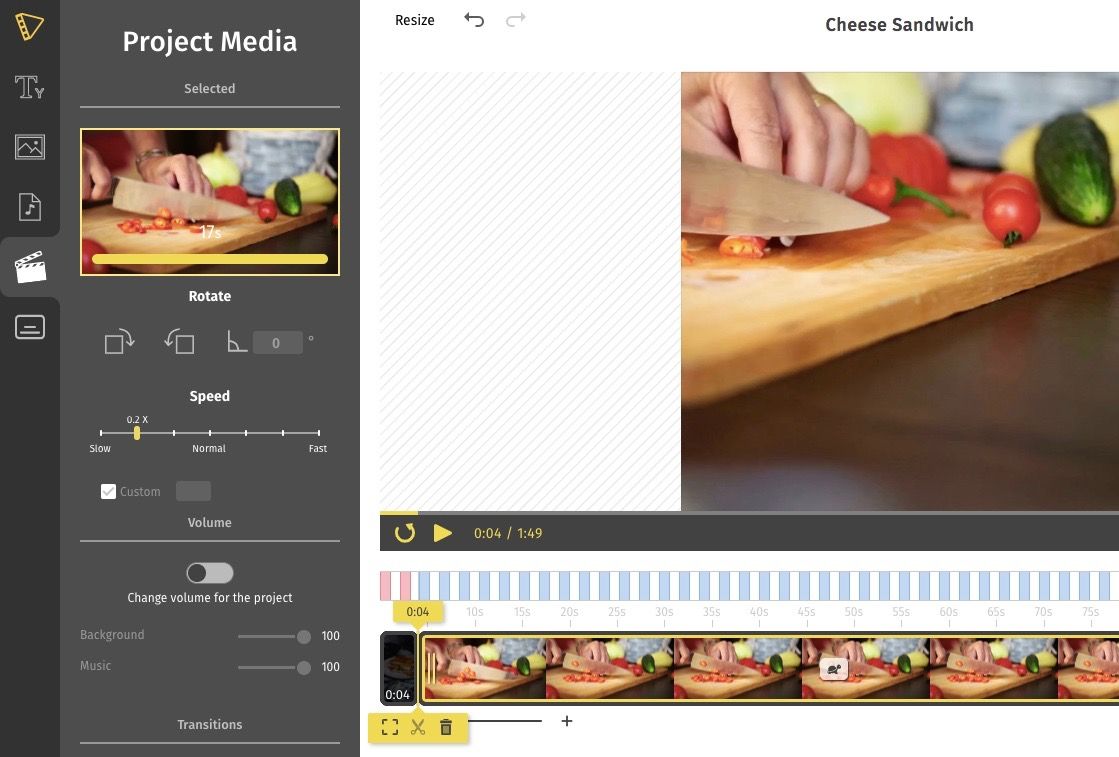
Select the clip and make adjustments to the speed of the video in the media tab
Step 3: Export your Extended video
Once you’re done making adjustments to the speed of your video, you can begin to export your final output by clicking the yellow button on the top right corner of your screen.
6. How to create a Boomerang For Instagram
This is an in-built feature in Instagram that allows you to create short and fun videos that loop back and forth. There’s also a separate Boomerang app by Instagram that you can use to create your videos.
Step 1: Open the Instagram app and click on your profile picture where you add stories.
Step 2: You will find the Boomerang option on the left with a bunch of other options.
Step 3: Select the Boomerang option and long-press the camera button to record your Boomerang. Save it once you’re done.
You can also follow the same steps and shoot a Boomerang video by downloading the Boomerang app. This is a separate app that allows you to take Boomerangs for Instagram and upload them.
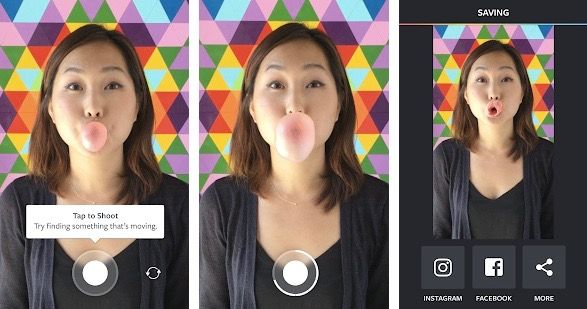
Steps to upload a Boomerang video using the Boomerang app
So, these are 6 easy methods that you can try to make your short video longer for Instagram.
Best Instagram Video Types to Post Longer Videos
Now, we know that Instagram offers us different ways to post videos. Let’s look at how we can make use of these video types to upload longer videos to Instagram.
1. Post your video as a Carousel post
If you have a long video that is more than 60 seconds and you want to post it in your feed, you won’t be able to upload it in a single post. Instead, you can do this by posting it as an Instagram Carousel post.
Use any online editing tool to cut your video into multiple parts of 60-seconds each. You can then post each of those video clips as multiple posts and your viewers can swipe to watch the entire video.
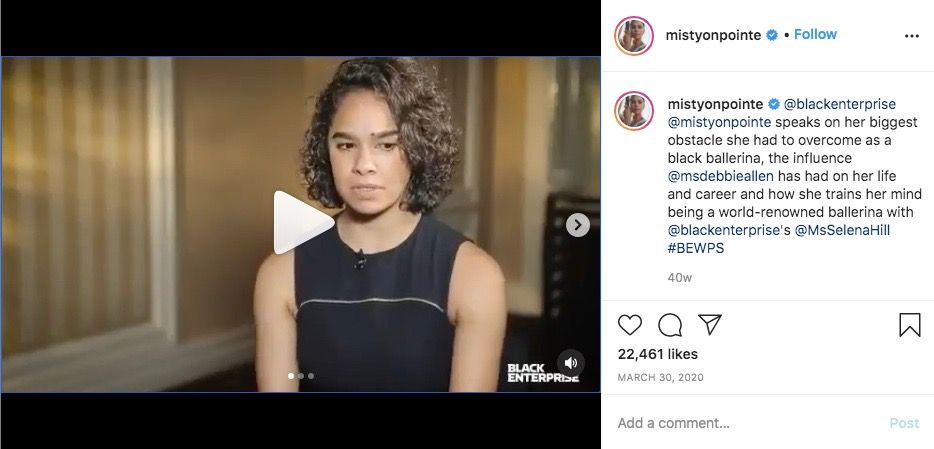
An interview posted by mistyonpointe as a carousel post with three parts
Make sure your video is cut at the right places so that the continuation remains smooth when the viewer swipes to watch the rest.
2. Post your video as multiple Instagram stories
Instagram stories are viewed by over 500 million people every day. So, it’s a great place to post video content to increase viewership.
Now if you have a really long video of more than 15 seconds that you would like to upload as an Instagram story, you can easily do so. Instagram will take care of the rest by chopping them into multiple stories of 15 seconds each.
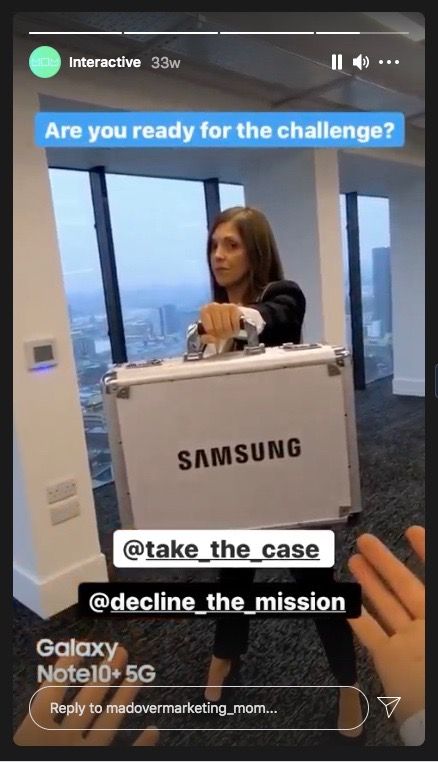
A long story video by madovermarketing where the video is split into three parts
You can make use of Instagram stories to increase engagement by giving viewers challenges like the one shown above and other forms of exciting content. And since stories are viewed at the top of the user’s timeline and just for 24 hours, you can make the most of it and create brand recognition.
3. Use IGTV to post videos up to 10 minutes or longer
IGTV brought about a revolution with users being able to post videos of up to 10 minutes or even 60 minutes. So this is a great option to be able to easily post videos that are longer than a minute.
It is also easy for viewers to view the entire video. IGTVs are great to post trailers, recipes, and many other forms of video content.
It’s important to remember that only if you have a verified account or a large number of followers will you be able to post videos for up to 60 minutes. And as for regular users, they have the option to post videos of a maximum duration of 10 minutes.
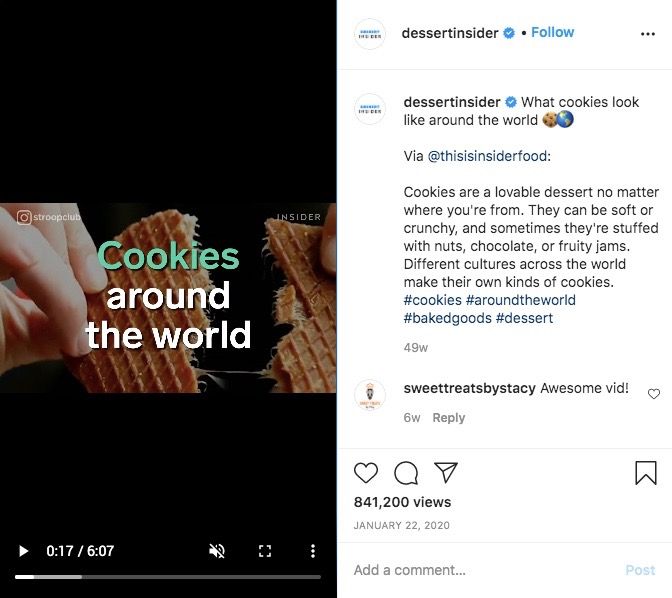
A yummy 6-minute IGTV on different cookies by dessertinsider
Now that you have IGTV which has lesser limits for the duration, you can make full use of it and create long videos with a lot of detail.
4. Use Instagram Reels
This is the new kid on the block. They have gained so much popularity in such a short time and are really cool to post short entertaining videos. They’re so widely used that there is a separate option just to view reels at the bottom of Instagram’s home page.
With Instagram Reels, you can post videos of up to 30 seconds. If you want to stay up to date with the latest trend, then Instagram Reels are the way to go.
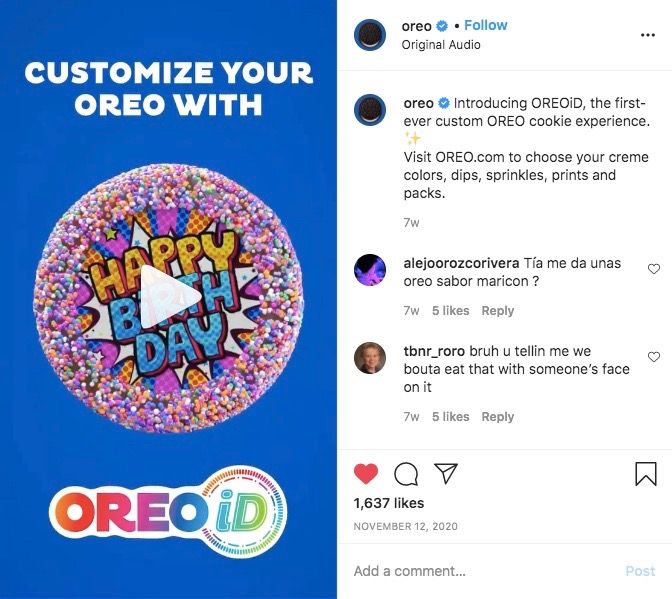
Oreo’s fun and exciting Reel about a new product
So go ahead and make your Instagram Reels count by making them creative and catchy like the one by Oreo here.
Final Thoughts
Instagram is one amazing platform that is great for marketing your brand and gaining recognition. So to stay at the top of the game, keep yourself updated with all their features because they always try to bring in new things for their users.
Also, make sure to read all Instagram’s video specifications like their video length, format, aspect ratio, and others before uploading a video to avoid any problems later.
Hope this article gave you a better idea of how you can make your videos longer for Instagram and the best ways to post them.