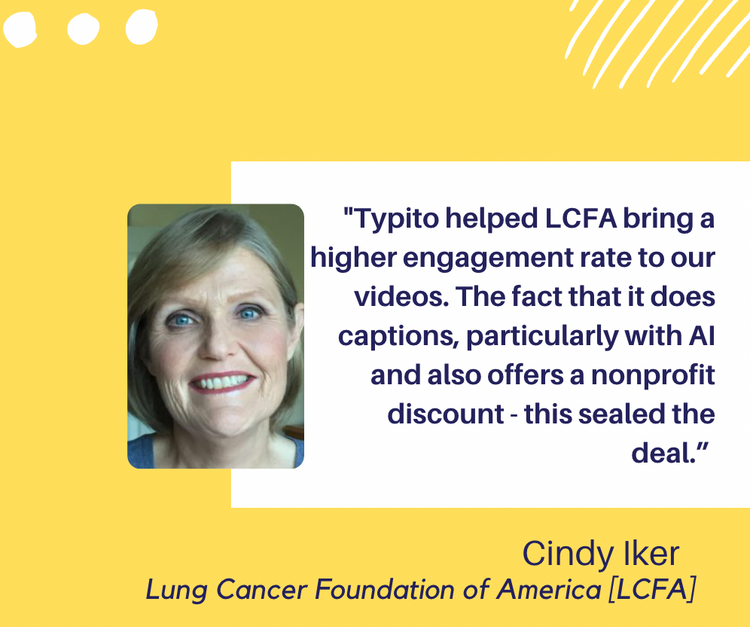How to Add Music to Instagram Video Post and on Stories
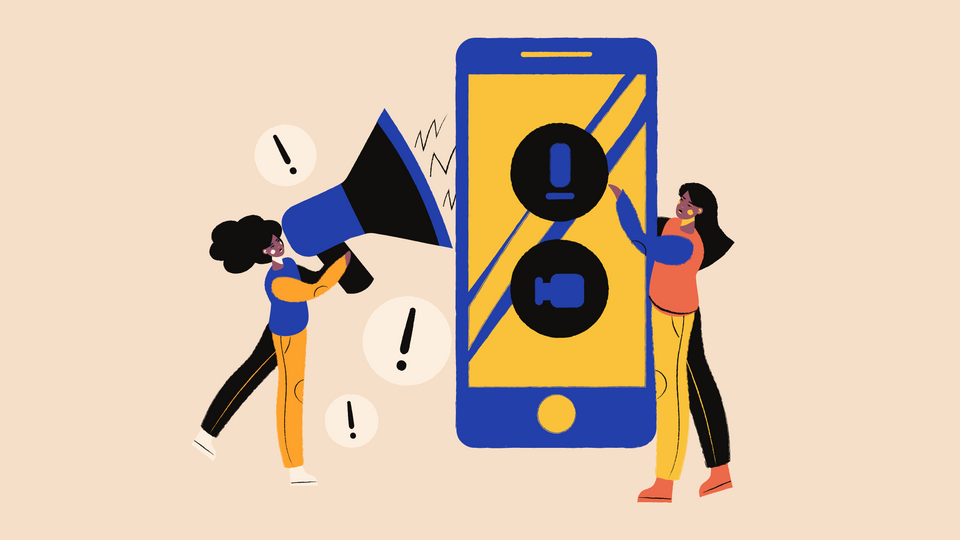
From playing around with vertical formats to remixing your existing videos and photos, Instagram offers creative and unique tools to showcase your business stories. That being said, 60% of the Instagram stories are viewed with the sound on, making it even more essential for you to learn how to add music to Instagram video posts and stories.
We all know that appropriate and well-composed visuals have the power to draw in viewers, but what most brands and content creators overlook is the influence of good music. Music works hand in hand with visuals and is an excellent tool to boost video-engagement levels. It’s a universal language that speaks to everyone. There are many ways to understand your Instagram reach, one way is by looking into your Instagram insights report to understand when your followers are most active by the day of the week and the time of the day.
Since Instagram is a part of brand marketing, creating a video to publish it on your feeds and stories with the right music makes it even more important. Though there are multiple ways to add music to Instagram video posts and on stories, we will keep things simple today.
In the next 3 sections, we’ll go over 3 different ways you can add music to your Instagram video post:
- How to add music to Instagram video post using apps
- How to add music to Instagram video post from PC
- How to add music to Instagram stories
So, let’s get started.
How to Add Music to Instagram Video Post Using Apps
Unfortunately, you cannot add music to Instagram video posts unless you have created them via the “Stories” option and saved them. That’s why you need the help of some useful third-party mobile apps. Though you will find a lot in the app store, here are some of the best ones to use:
Lomotif
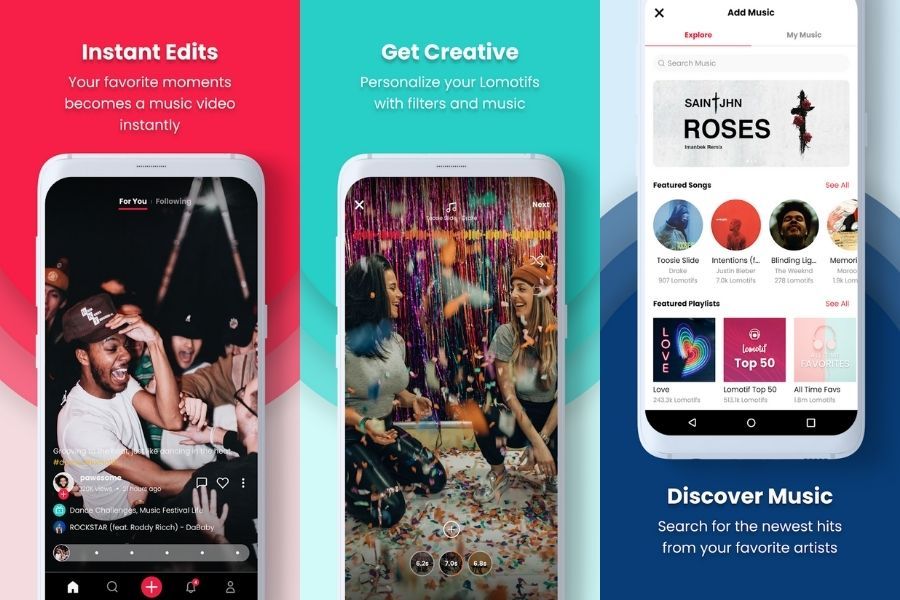
In terms of interface, Lomotif is pretty similar to Instagram's Story feature. It’s user-friendly, and adding music to your Instagram video posts is painless. But what stands out is its Scratch Editor, a Boomerang-like feature that lets you upload and share your videos on Facebook, Instagram, and Twitter once you add the music.
How to add music to Instagram video post using Lomotif
- Step 1: Once you install the app, press the “+” button.
- Step 2: Tab on “Library” if you already have the video handy or choose “shoot” if you want to create one.
- Step 3: If you have selected “Library,” choose the video clip from your device. You can select multiple videos and photos too.
- Step 4: Press the “tick” button from the top right corner.
- Step 5: Choose the background music for your video from the available genres.
- Step 6: Go to the tab “My Music” to use songs or music from your phone.
- Step 7: Add a few filters and adjust the music timing if required.
- Step 8: Press the save button on the top right corner.
- Step 9: Share on Instagram whenever you want.
Also, the app quickly lets you add music to filters, text, and emojis. It boasts thousands of artists and millions of songs with a variety of themes to choose from.
Videoshop
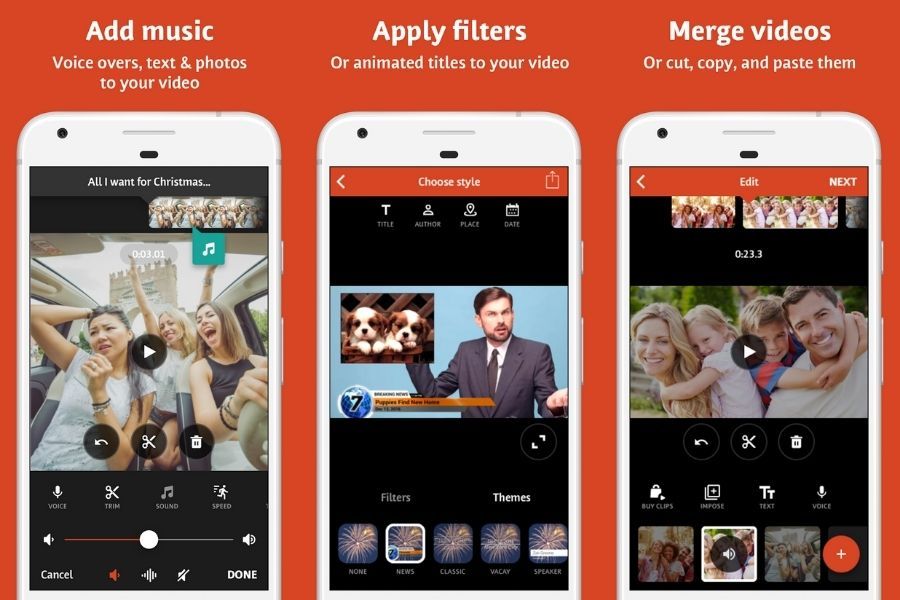
Videoshop is yet another excellent app that lets you add music to Instagram video posts in minutes. And this isn’t the only feature that the app is intended for. It brings a whole lot of tricks to your table. From trimming your videos horizontally to combining multiple videos into one, adding animated transitions, or making Vine-esque stop-motion clips, there’s a lot that you can do with this app.
How to add music to Instagram video post using Videoshop
- Step 1: Once you install the app, choose the video you want to add music to.
- Step 2: You will see some menu options at the bottom of your screen.
- Step 3: Click on “sound.” This will pop up a sub-menu. Click on “Music.”
- Step 4: It shows a long list of tracks for you to choose from.
- Step 5: Select a music track. The loading process will take a few seconds.
- Step 6: Once the music loads, you will see “start” and “stop” time, which signifies the exact moment you want to start and stop playing a music track on your video.
- Step 7: After choosing the start and stop time, click on the “Done” button on top.
- Step 8: The music is applied to the video.
With Videoshop, you can even create copies of your clips and edit each of them individually. It also includes multiple text overlays and filters that allow for different types of customization.
Quik
Developed by GoPro, Quik has truly revolutionized the way you edit videos on mobile. Quik is a user-friendly app that creates stories automatically using your videos and pictures. The tool’s beauty lets you add music, filters, and exclusive video edits like slice or stop-motion.
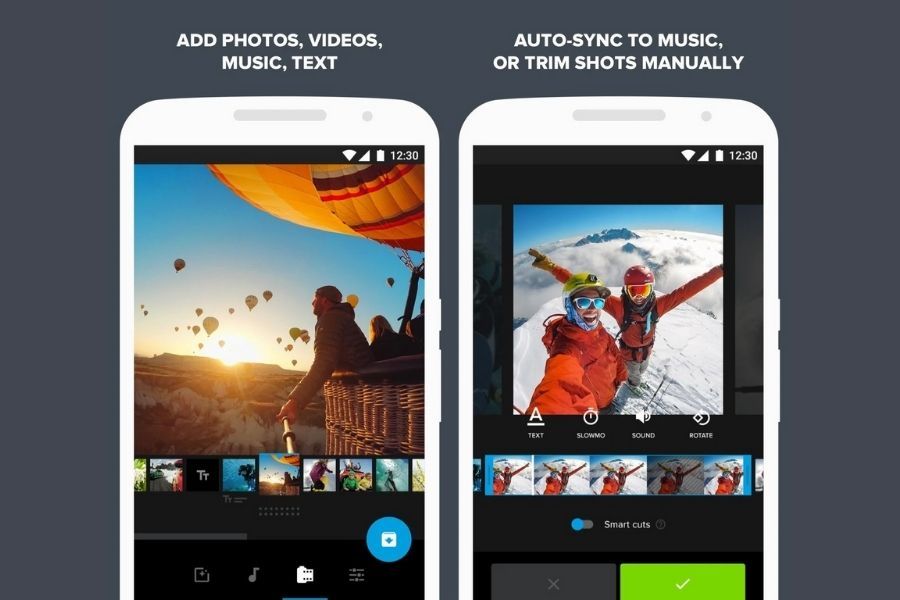
How to add music to Instagram video post using Quik
- Step 1: Once you install the app, you can either create a video or choose an existing one from your device.
- Step 2: Click on the “music icon” from the menu. This lets you delete or change the music.
- Step 3: If you wish to change the music, it gives you three options to choose from.
- Quik music library: Features 100+ tracks to choose from
- iTunes library: This has all your locally stored music files
- Import your music: Press Google Drive / Dropbox / iCloud Drive to move your music to any of these locations. By default, it’s iCloud Drive. Supported audio formats include M4A, MP3, MOV, MP4, ALAC, AAC, WAV, and AIFF
- Step 4: Choose the music that you want to set as background to your video.
If a music file is on the Cloud, the app displays it in grey. Keep in mind that if the music track is DRM protected, Quik doesn’t allow you to import it. The app also lets you change a video’s properties, which means you will have complete control over your video’s overall look and feel.
How to Add Music to Instagram Video Post from PC
Apps are ideal if you want to do everything on your mobile, but what if you have a video on your desktop and prefer to edit using PC and, most importantly, without installing any software or plugins? Well, that’s where online video editors like “Typito” come in.
It takes only a few minutes to do this, and we will show you how:
Step 1: Go to Typito.com and signup for free.
Step 2: From the tool’s homepage, click on New Project from the right corner.
Step 3: You will be redirected to a page with various video formats to choose from. Since you will add music to your Instagram video, scroll down to the option “Instagram” and select your preferred format. Hover on it and click on Create.
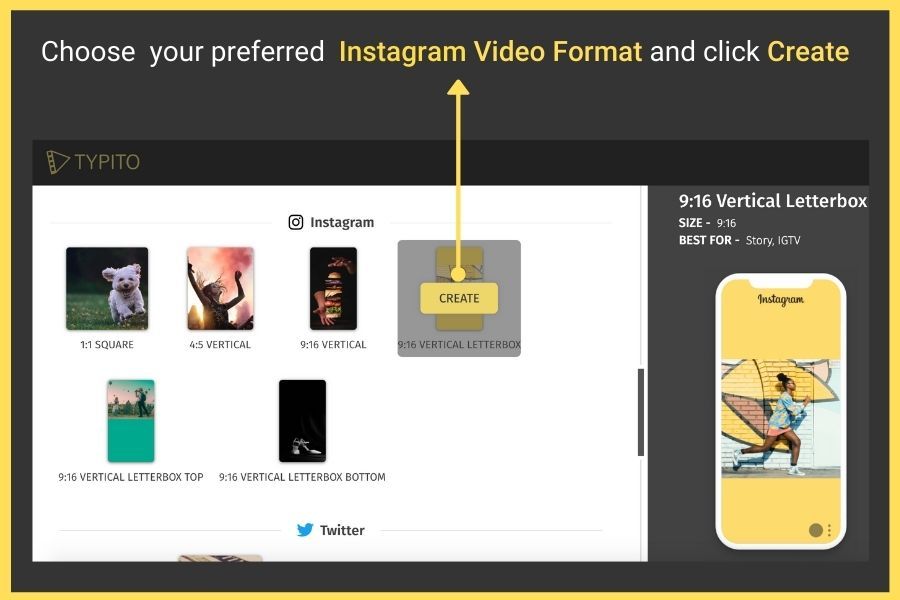
If you want to upload your own format (perhaps, in a different resolution), choose the “Custom Format” button on the top right corner.
Step 4: After selecting the video format, you will be prompted to either upload your video from the desktop or choose from the library.
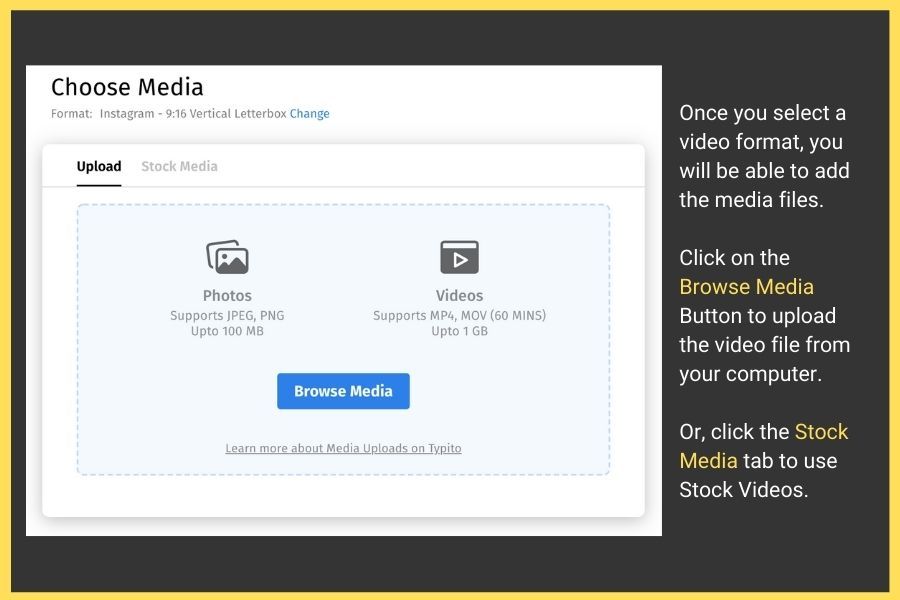
Step 5: Depending on the video size, the import process will take anywhere from a few seconds to minutes. Once uploaded, click Start Editing.
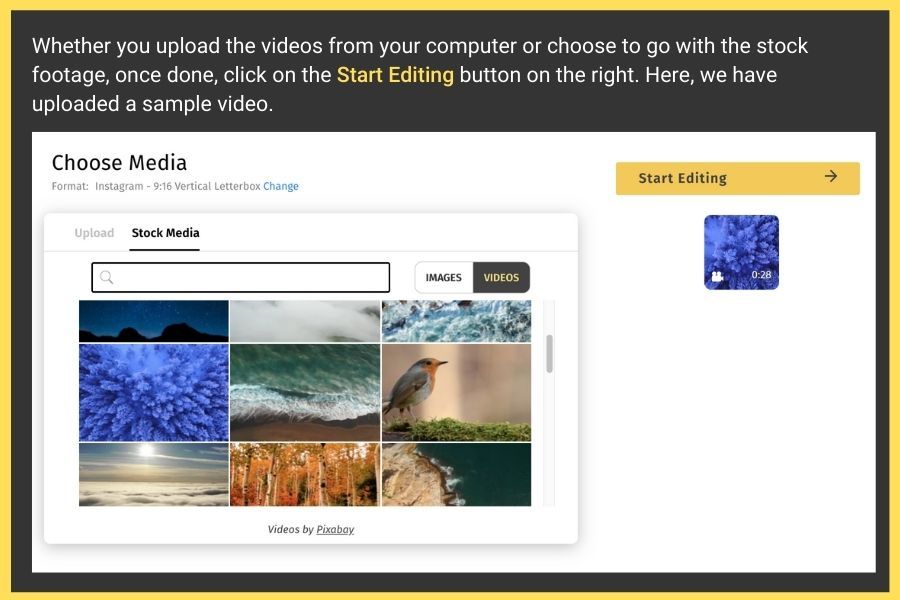
Step 6: The uploaded video will then appear on the dashboard and the timeline at the button in the same video format and dimension you have chosen.
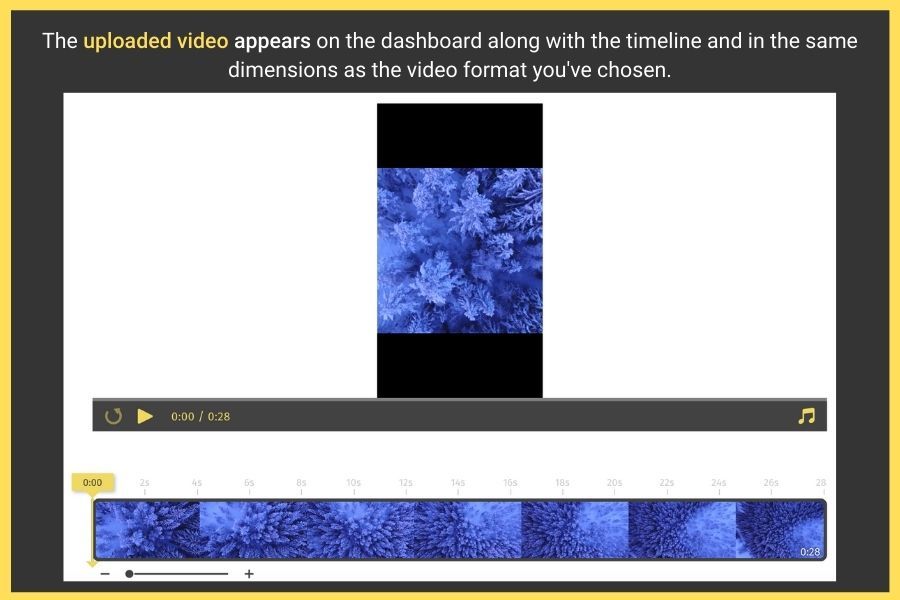
Step 7: To add music to your Instagram video, click the Audio tab from the left pane. This option will show you 2 options:
- Library
- Uploads
You can either upload your own music file or choose one from the inbuilt music library. The library features 150+ tracks, organised based on mood.
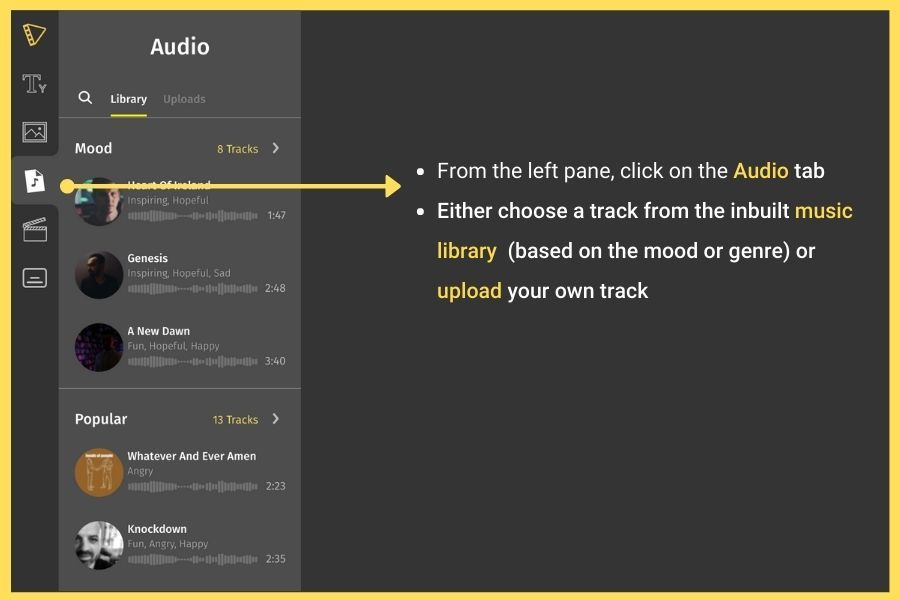
Step 8: Click on the Add button to apply the music to your instagram video to the right.
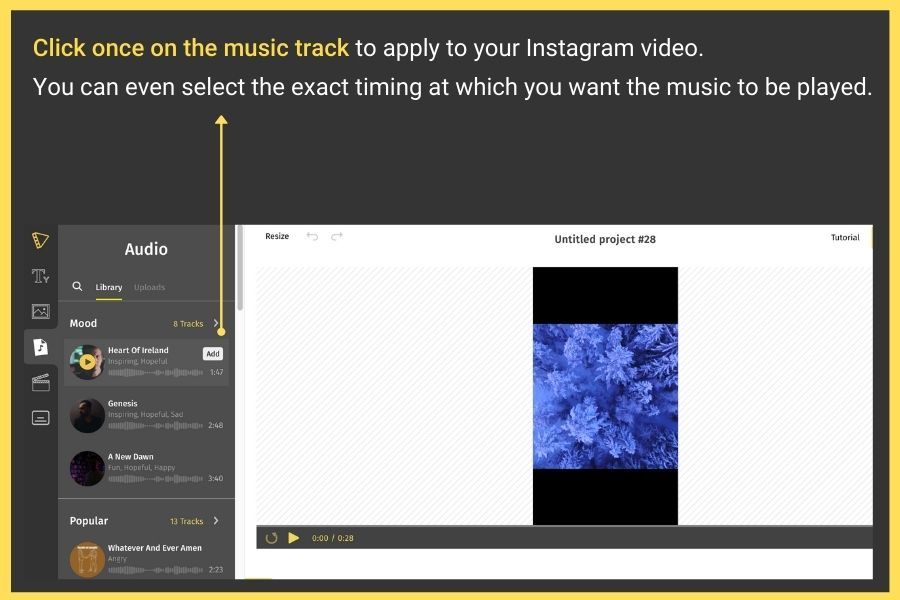
Step 9: Once you press the “add” button, you will quickly see a small pop-up opening on your window, giving you an option to trim the audio using a smooth draggable slider. This lets you add a specific portion of the audio to the video.
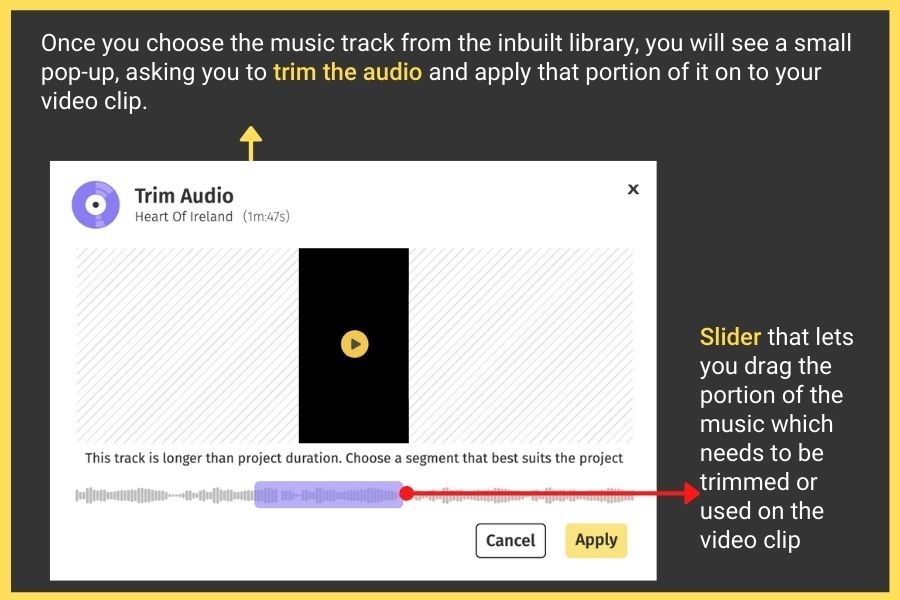
Step 10: Once you have added the music, you can even change the volume of the background and the music anytime.
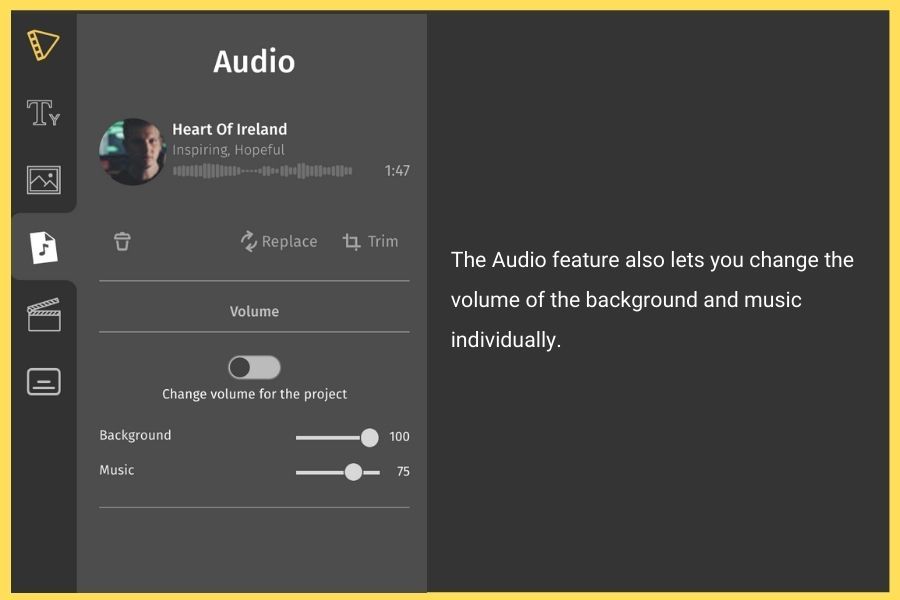
Step 11: Once you have added the music, click Export from the top right corner, which will show the below screen.
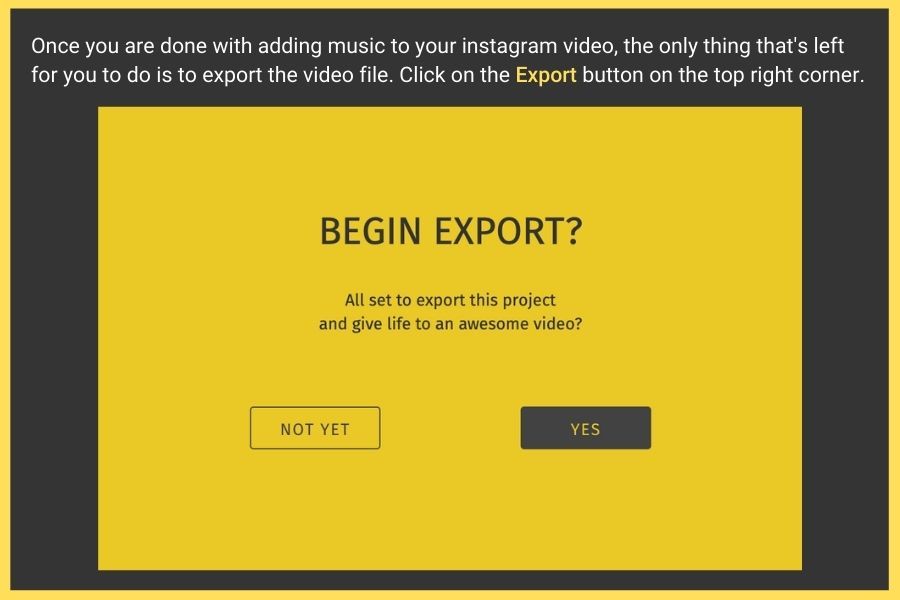
Step 12: The exporting process will take a few seconds to minutes, depending on the file size.
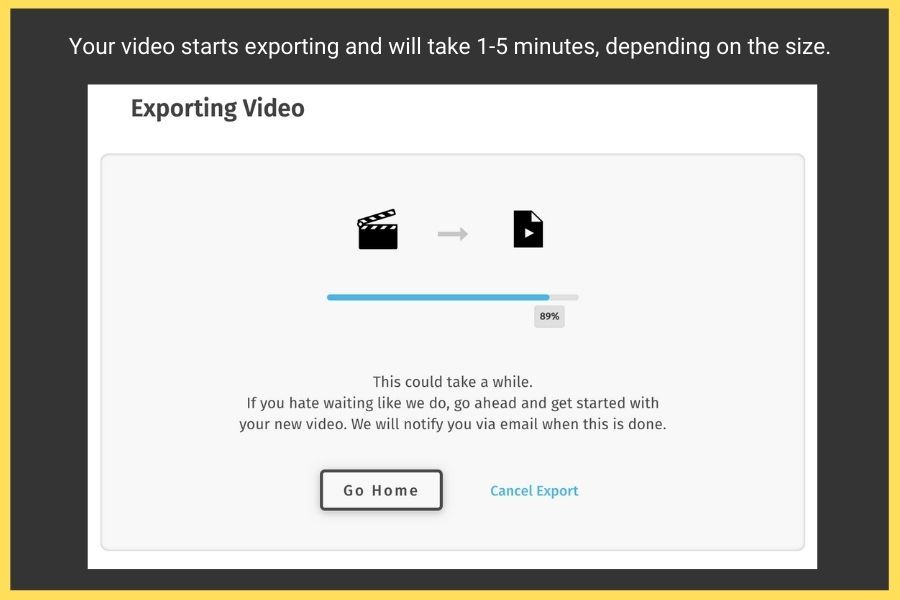
Step 13: Finally, your video is ready to be:
- Downloaded to your desktop
- Shared online via a public link
- Published on Facebook
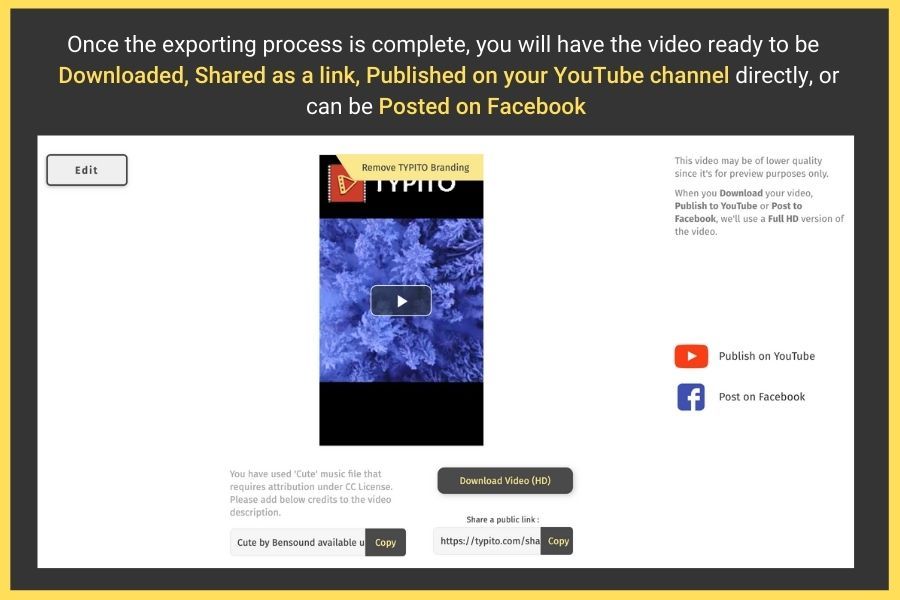
How to Add Music to Instagram Stories
For a successful Insta story, you need excellent visuals and excellent background music. We’ll let you work your magic with visuals, but we have got you covered for the great music. Adding music to your Instagram video story is pretty easy, as the app directly lets you do this via their music sticker and only takes a few clicks.
- Go to Instagram and click on your profile picture and press the “+” button on the top.
- A pop up opens with a list of menus. Click on Story.
- Choose your videos or photos from your device to which you want to add music to.
- Click on the sticker button from the top of the screen.
- Tap on the MUSIC button.
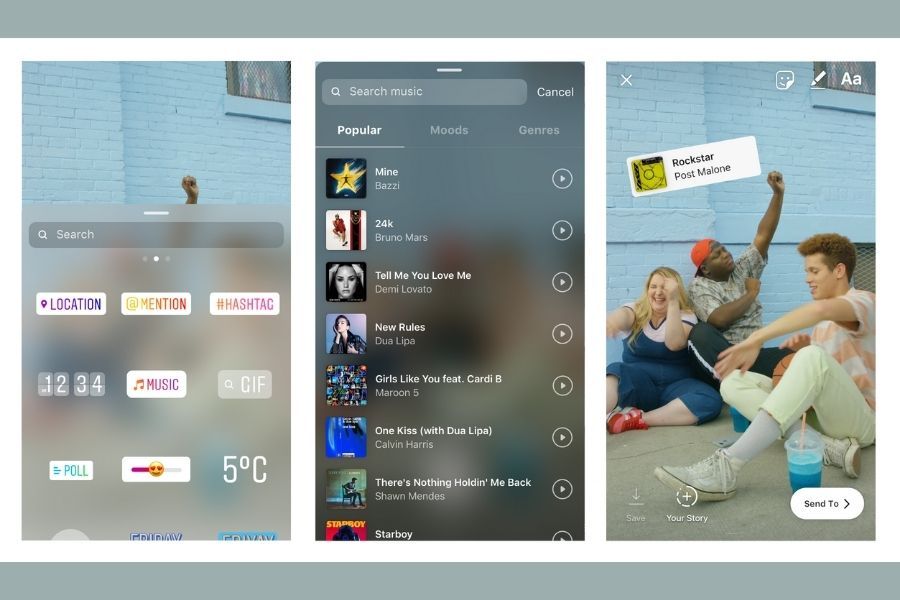
- Tapping on the MUSIC button will open the library, which comprises thousands of tracks. You can look for your favorite songs, browse by genre, mood, or whatever is in trend. Click on the play button to hear it.
- Once you have selected your track, you can rewind and fast-forward through the music to select the exact portion which fits your video.
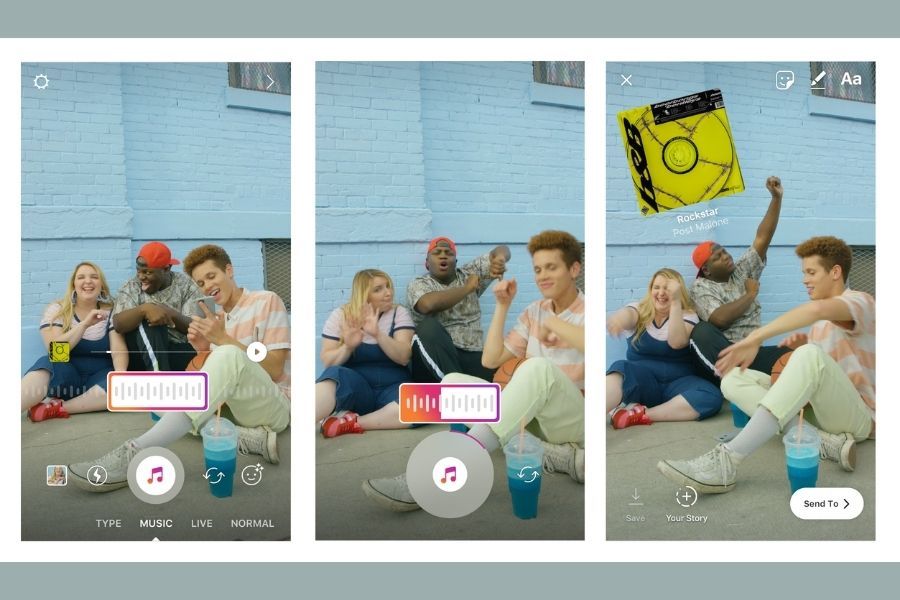
Before You Go...
Keep in mind that an Instagram Story is limited to just 15 seconds. Therefore, make sure that your Insta video doesn’t exceed 15 seconds. In case it’s longer, cut it into parts of 15 seconds. Before you create one, read our blog on the Best Instagram Video Format and Resolution to use for 2021.