How to Use An Instagram Video Caption Generator: 3 Ways
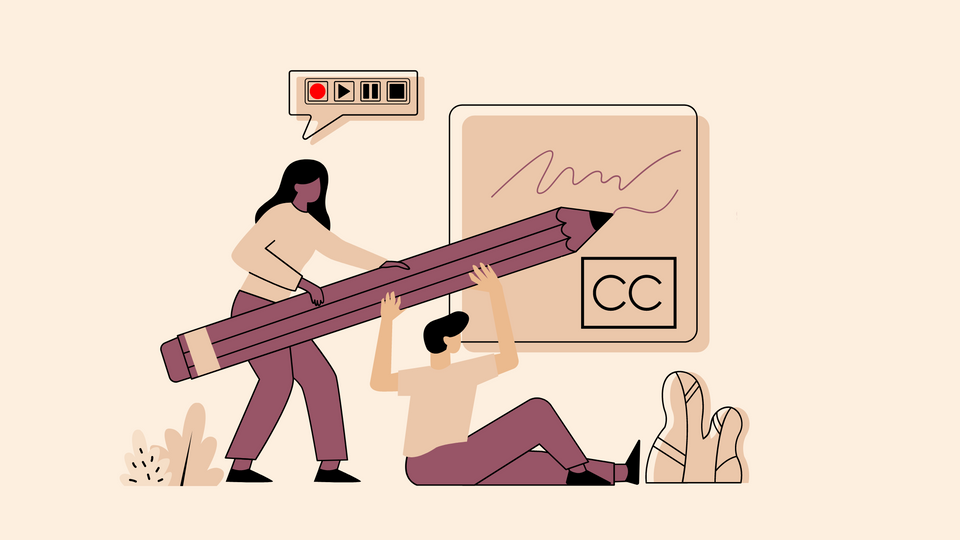
Ever wondered that your target audience might just be scrolling past your videos while mindlessly scrolling through Instagram Reels on mute? All that work you put into video creation just for people to move on to the next one. Don't worry, you're not alone. It was on such an occasion that I stumbled upon the game-changing world of Instagram video caption generators.
You know, those snappy, eye-catching text overlays that make you stop scrolling even when your phone is on silent mode.
Let's break it down with some numbers
- It's possible that more than half of your viewers watch 74% of Facebook videos are watched without sound
- Adding subtitles can boost view time by a whopping 12%
- Most young people prefer watching videos without sound and 80% of facebook users are discouraged if the video doesn’t have subtitles.
Clearly, if your Reels aren't speaking volumes even on mute, you're missing out on a huge chunk of potential engagement. But fear not, fellow Reels enthusiasts! This blog post is your ultimate guide to using an Instagram video caption generator to create subtitles that are as captivating as your content.
Whether you're a small business owner trying to boost your Reels game or an aspiring influencer aiming for that viral hit, this guide has got you covered. We look at what Instagram caption generators are, their benefits, the best tools to use, and how to use them along with tips and tricks to help you further.
What is an Instagram caption generator?
An Instagram caption generator is an AI-powered tool designed to automatically generate and create captions for your Instagram videos. These free and innovative tools offer several key benefits:
- Automatically generate captions for your Instagram videos
With an Instagram caption generator, you can create accurate, perfectly-timed captions to your videos in just a few clicks. The AI analyzes your video content and generates captions that match what's being said, saving you hours of manual text transcription.
2. Save time and increase engagement with perfect captions
By streamlining your caption creation process, these tools allow you to focus on what really matters – creating awesome content. Plus they can boost your engagement rates by making your Reels more accessible and appealing to a wider audience.
3. Create a consistent brand voice
Caption generators help maintain a consistent brand voice across all your Reels making your content recognizable to followers.
Other Benefits of using an Instagram caption generator
SEO benefits
Believe it or not, captions can significantly impact your Reels' discoverability on search engines. Instagram video caption generators are designed to include relevant keywords in your captions, helping your Reels show up in more search results and potentially reaching new viewers.
Accessibility
By adding both open captions and closed captions on to select subtitles in your Reels, you're making your content accessible to a wider audience, including those who are deaf or hard of hearing, as well as viewers who prefer to watch videos without sound. This inclusivity can significantly expand your potential audience and increase viewer engagement.
Choosing the best Instagram caption generator
When selecting an Instagram caption generator, consider these factors:
- Consider the tone and style of your brand
Ensure the tool can match your brand's unique voice while adding captions. Whether it's professional, casual, or somewhere in between.
2. Look for tools with advanced AI technology
The best caption generators use cutting-edge AI to create high-quality subtitles and offer design options to make them visually appealing.
3. Check for ease of use and customization options
Look for a tool or software that's intuitive to use but also offers customization options to align with your brand's needs.
The best Instagram caption generator for your social videos
Typito is a comprehensive video editing platform that includes powerful caption-generation features. It's perfect for creators who want to edit their videos and add subtitles all in one place.
Typito's captioning tool is ideal for captioning all kinds of social videos in different formats.
Lit Captions is Typito's latest innovation, specifically designed for creating eye-catching, on-brand subtitles for TikToks, Instagram Reels, YouTube Shorts, and other short-form content with a 9:16 aspect ratio.
In the next few sections, we'll look at 3 different ways you can easily add subtitles to a video.
How to generate captions using Typito’s caption generator.
Let's first explore 3 ways you can use the captioning tool within Typito to create captions for regular video on Facebook and Instagram.
Using Typito’s captioning tool
Let's look at it Step by Step
Step 1: Upload your media
Log into Typito if you already have an account. (You can get started directly and sign up for an account later.)
Choose Video Format: Select from 16:9, 9:16, 1:1, 4:5, or custom.
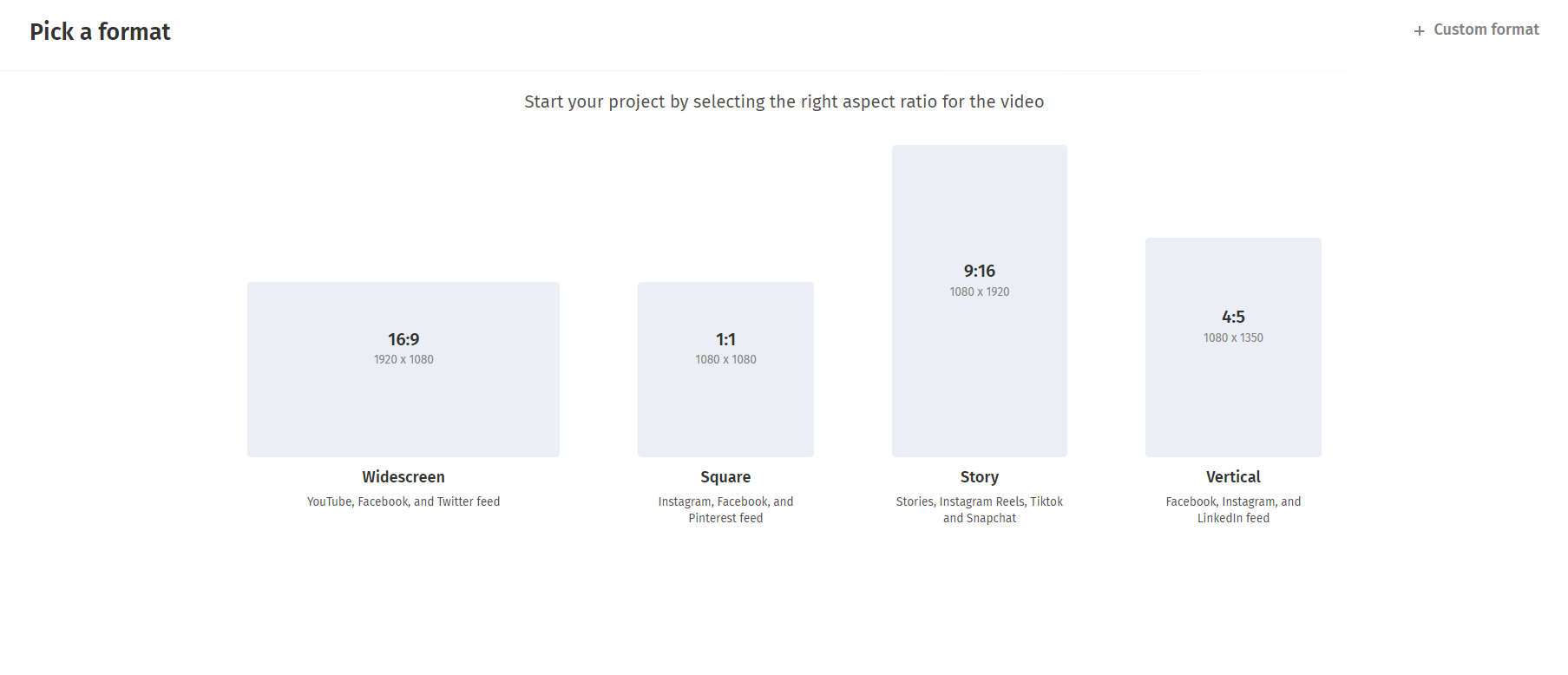
Upload your video via drag-and-drop or file selection.
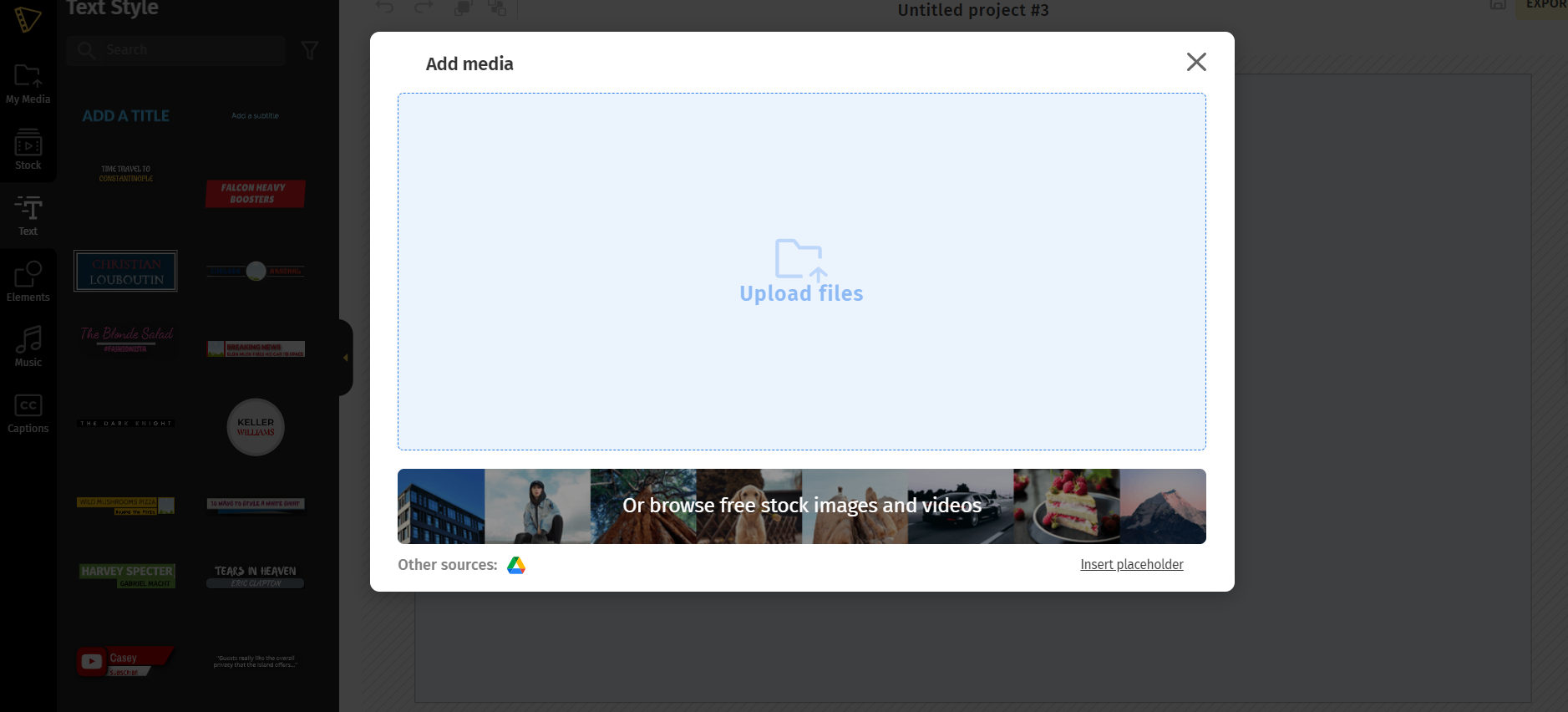
Next, click the caption tab. Move to the left side of your body and click add caption (last tab with the CC picture)
Step 2: Choose the caption mode
Add captions by choosing the mood that best suits your needs.
.
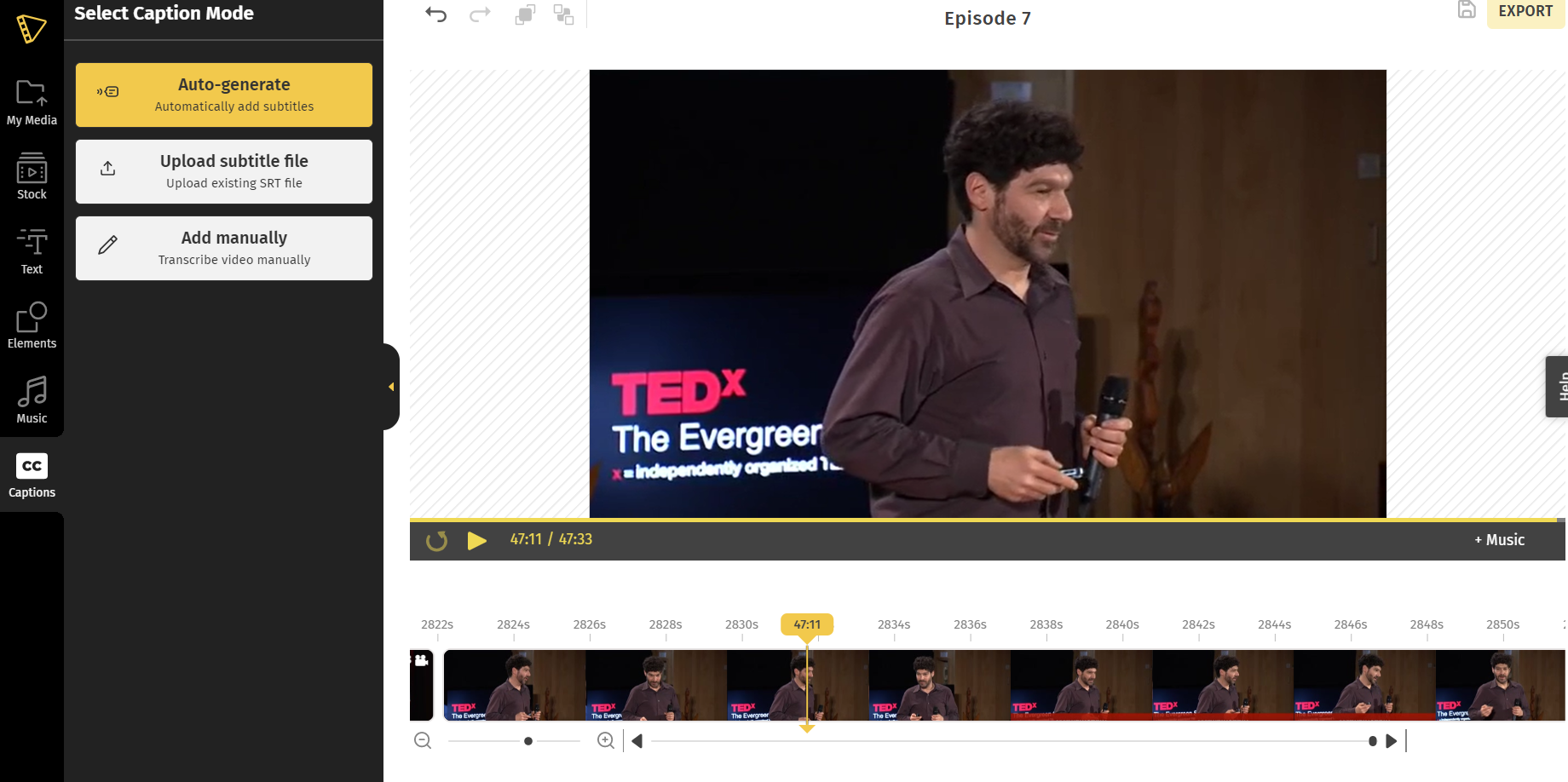
Choose from 3 different caption modes.
For addcing captions quickly, you can either;
- Upload an SRT file
This is the best option for you if you already have an SRT/txt file with the subtitle translations for your video and all you need to do is synchronize it with your video. If you don't easily transcribe the audio in any video with Typito transcription services.
Click on "Upload subtitle file." Choose the language you want your video to generate captions in and the language of auto-captions for your current video. Pick a theme for your captions.
The next step is to upload the .srt file from your computer, or you can simply drag and drop it. Click "next".
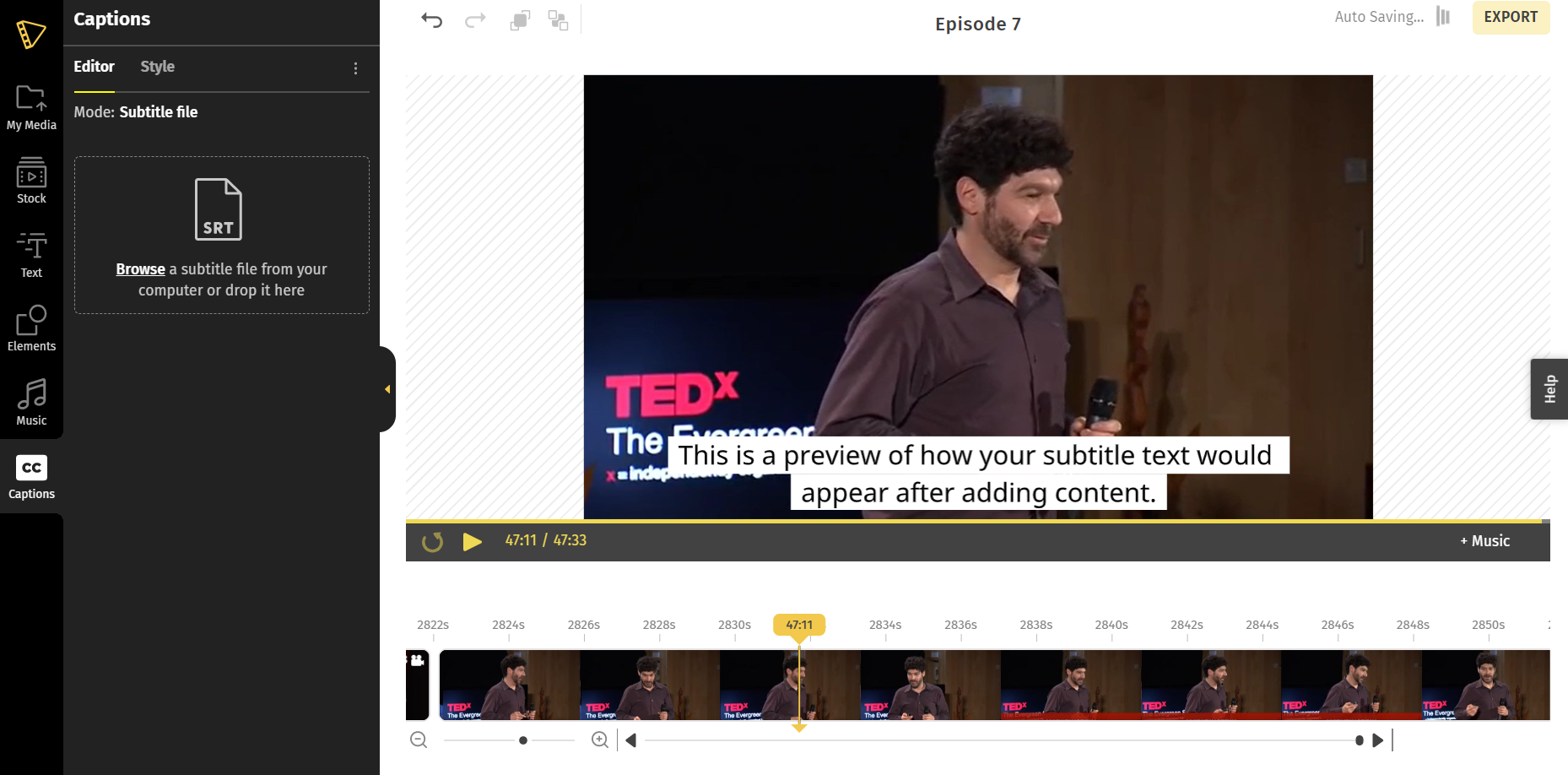
Upload the subtitle file by dragging and dropping it or choose from your computer.
Your SRT file will be automatically synced with your video.
2. Automatically generate captions
If you want to add captions automatically this is the easiest method to do so. With this strategy, you may cut down on both time and effort needed by a good amount.
When you choose this option, you will be taken to a section where you can choose your language. First, choose the language you want the subtitles to be written in. Then, click "next."
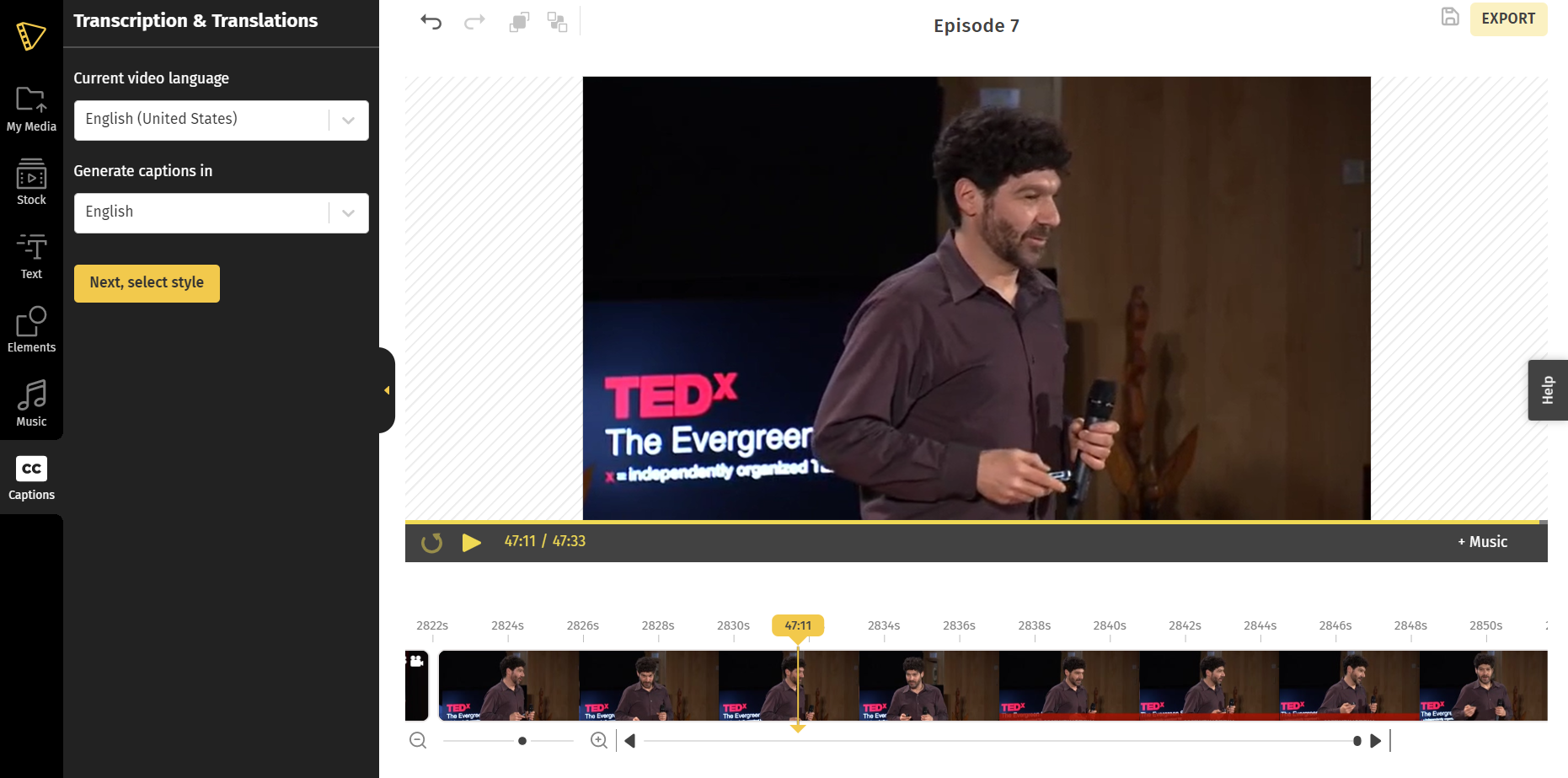
Choose your languages from 100+ languages. Select the language you want your subtitles to be generated in.
You will be directed to a tab to choose the theme. Your video's subtitles will be most effective if they are positioned near the video's bottom, but you may move the text around the timeline if necessary.
Step 3. Add style to your captions
When you press "Next," you'll see that your subtitles are ready. It's visible in both the clip and the left panel. If you want to be sure your video translate is flawless, watch it again and rectify any errors you see. You may make adjustments to the video or the left panel.
Select "style" from the left panel. Typito gives you full control over the visual appearance of your captions.
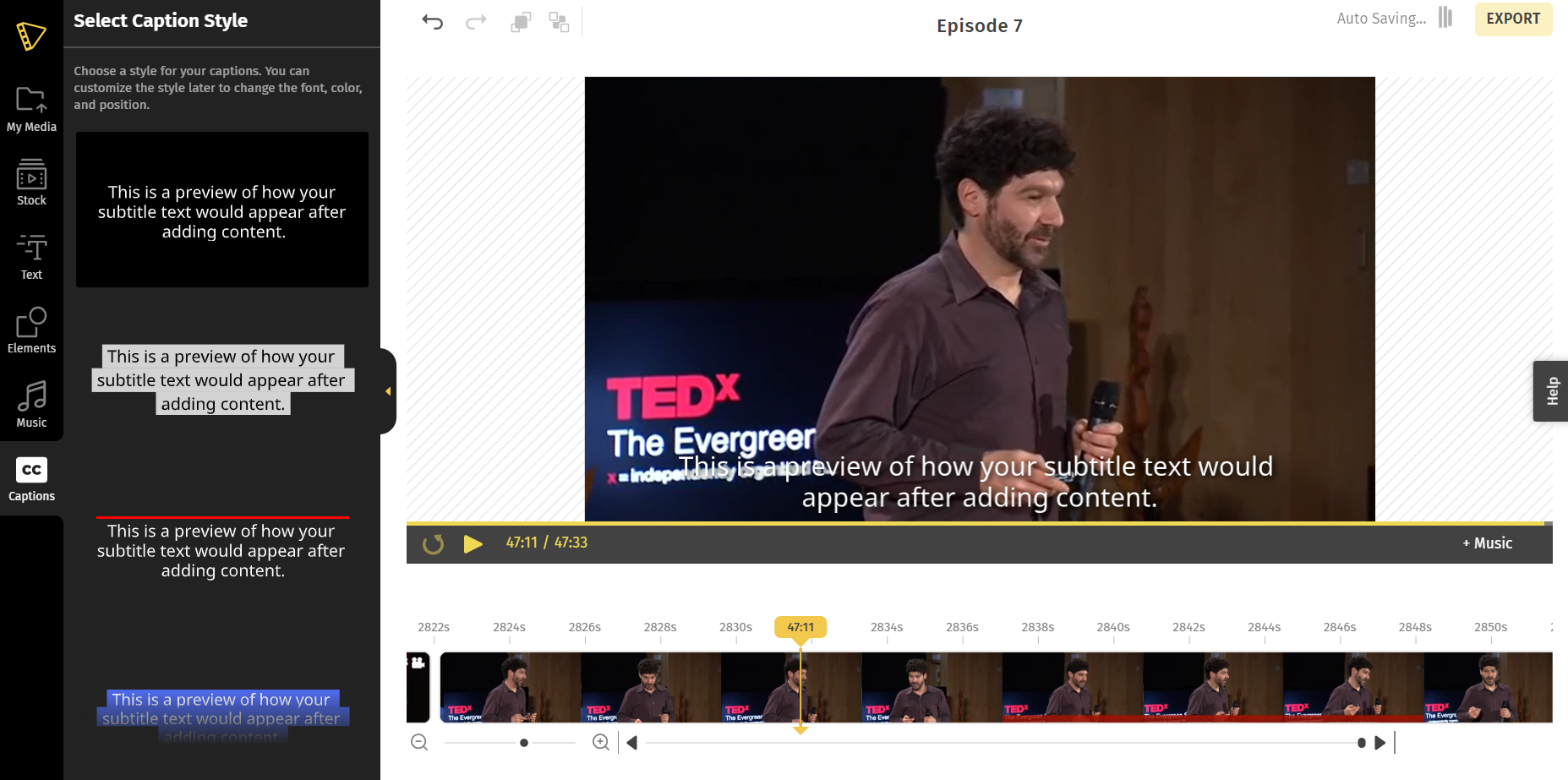
Customize, edit the font of words, colors, size, spacing and even add a shadow effect to your captions.
When you want to adjust the font size, click the ellipses (...) that show after bold and italics.
Ensure that your subtitles are tailored to fit the video, are clearly readable, and do not distract from the main focus of the video itself.
Step 4: Export and Download
Take a look at the preview of your video to make sure everything is where it should be.
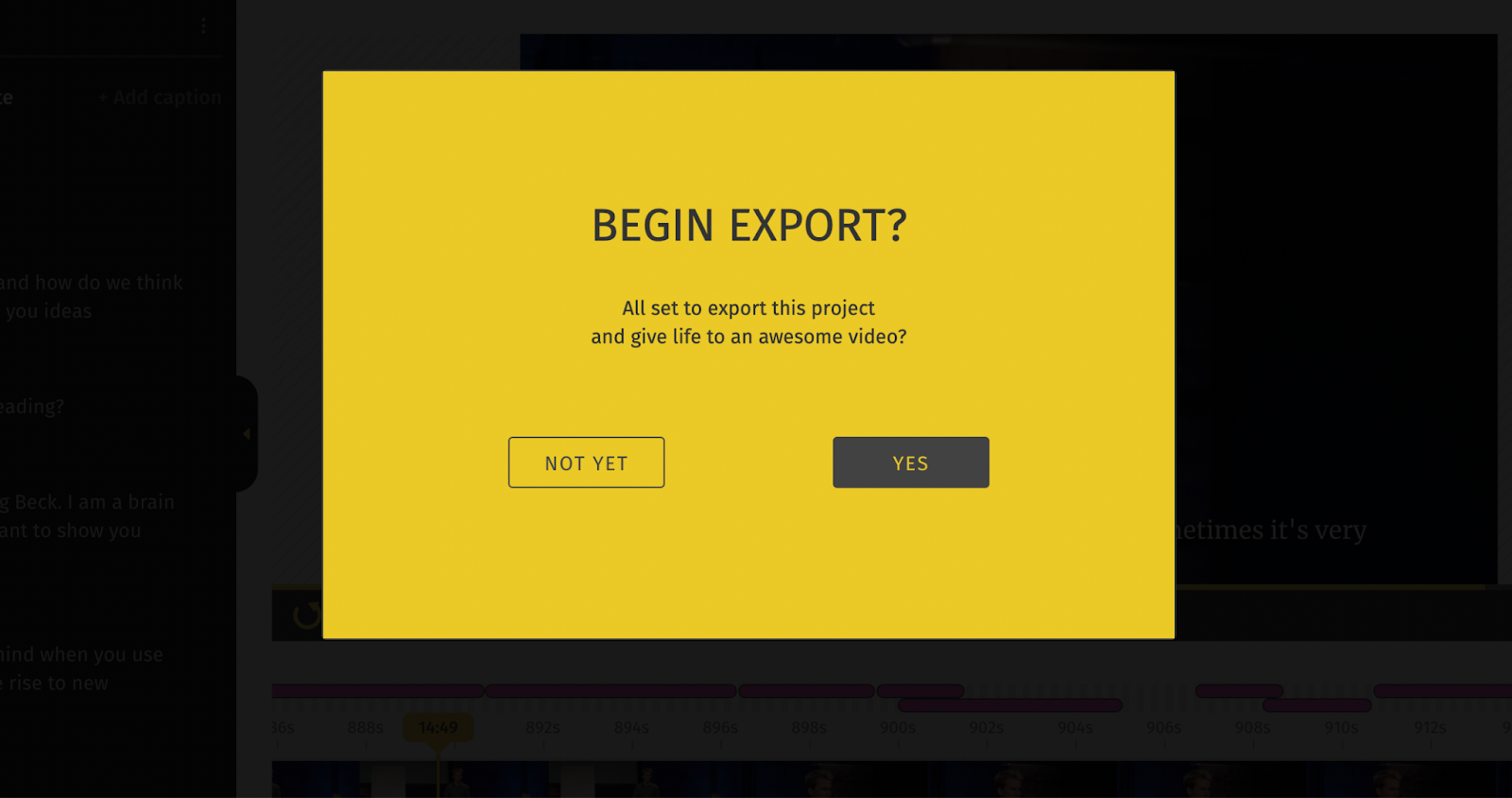
The next step is to click on export, then yes. Once your video is exported, you can either download the video with the subtitles embedded in it in an mp4 format or click on "download subtitle" to get the srt.file format of your subtitles.
Click on 'Download Subtitle' for the srt file and 'Download Video' for the mp4 file.
How to automatically generate captions using Lit Captions
The Lit Captions tool was designed for anyone who wants to make their reel creation process quicker.
It uses AI to auto-generate captions that are not just accurate, but also engaging and on-brand. Its stylish templates let you add captions that make your reels stand out in the crowded Instagram feed.
With Lit Captions you can:
- Upload your video after longing in to lit captions
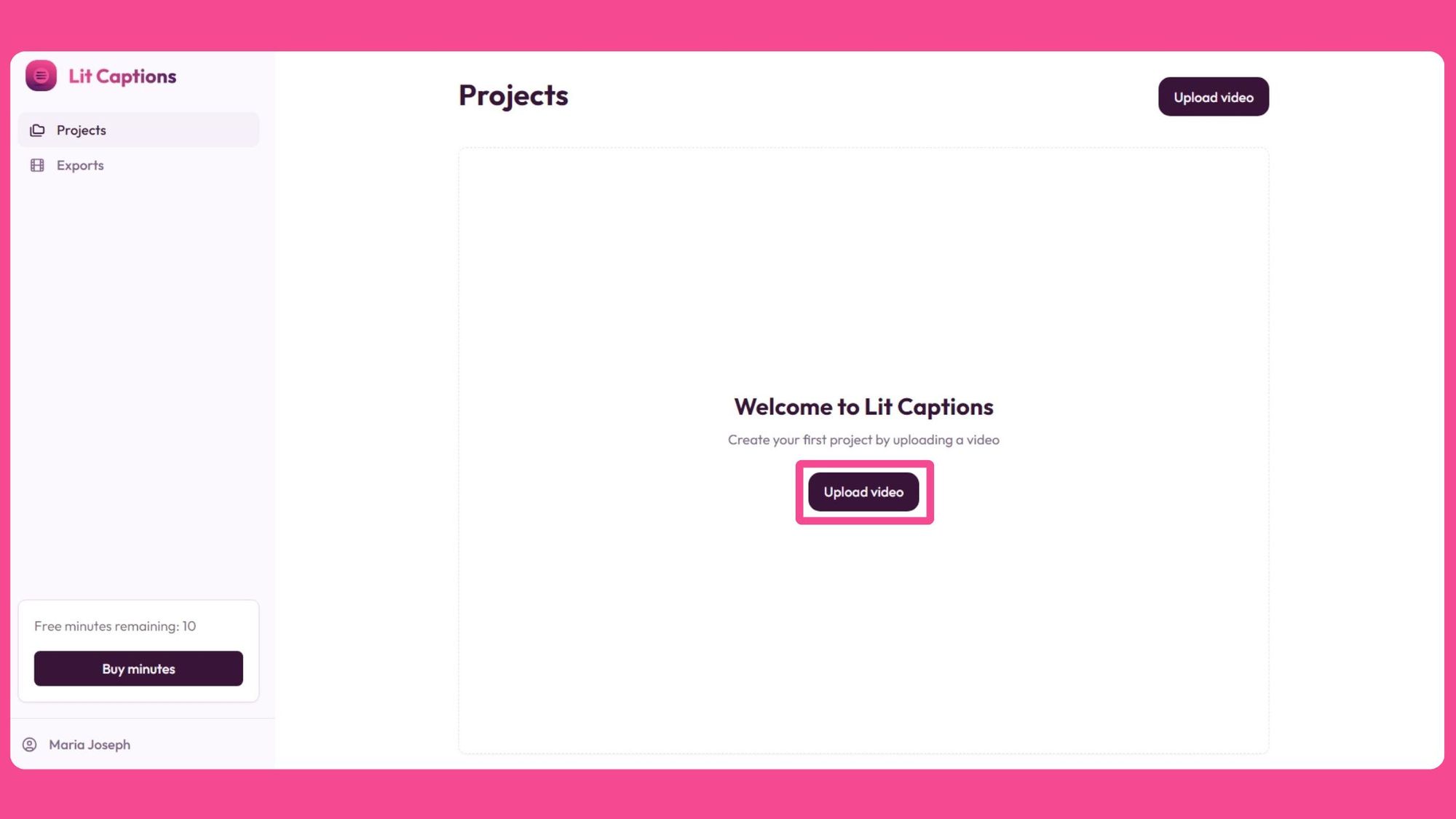
2. Captions are generated automatically
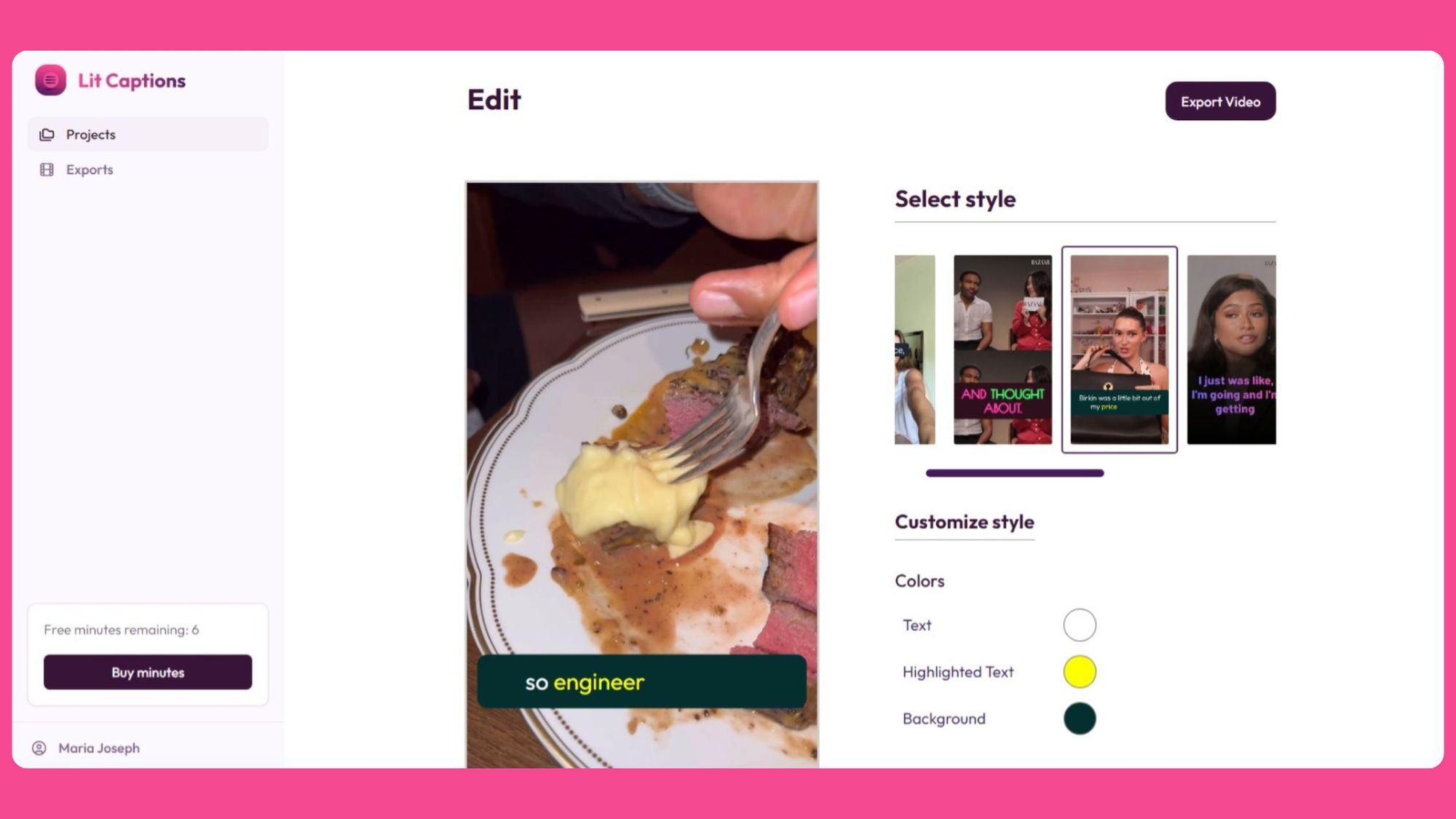
3. Customize the font, size, and colors of your captions by choosing from various eye catching templates.
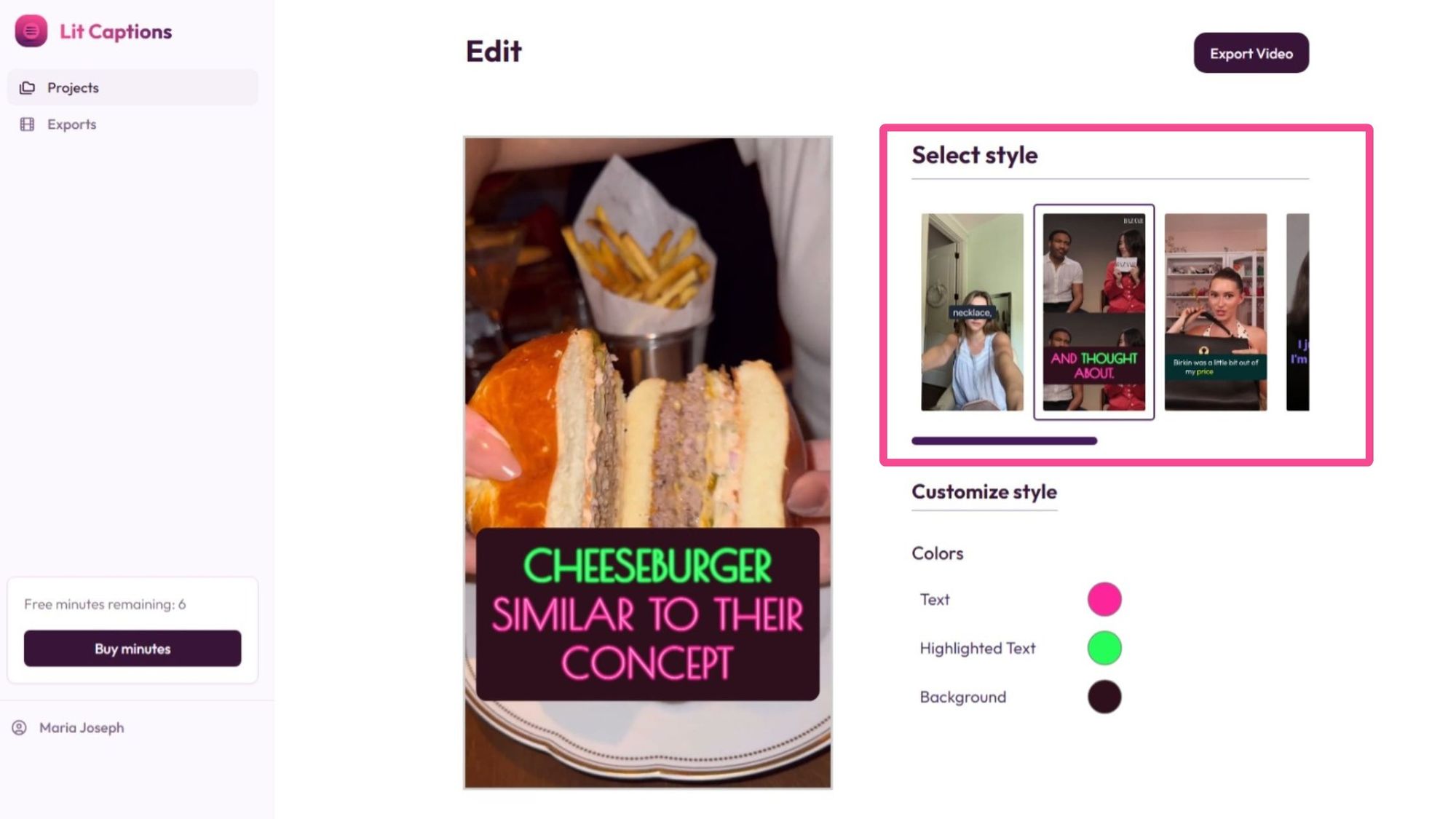
Make sure you choose colors that suite your brand colours
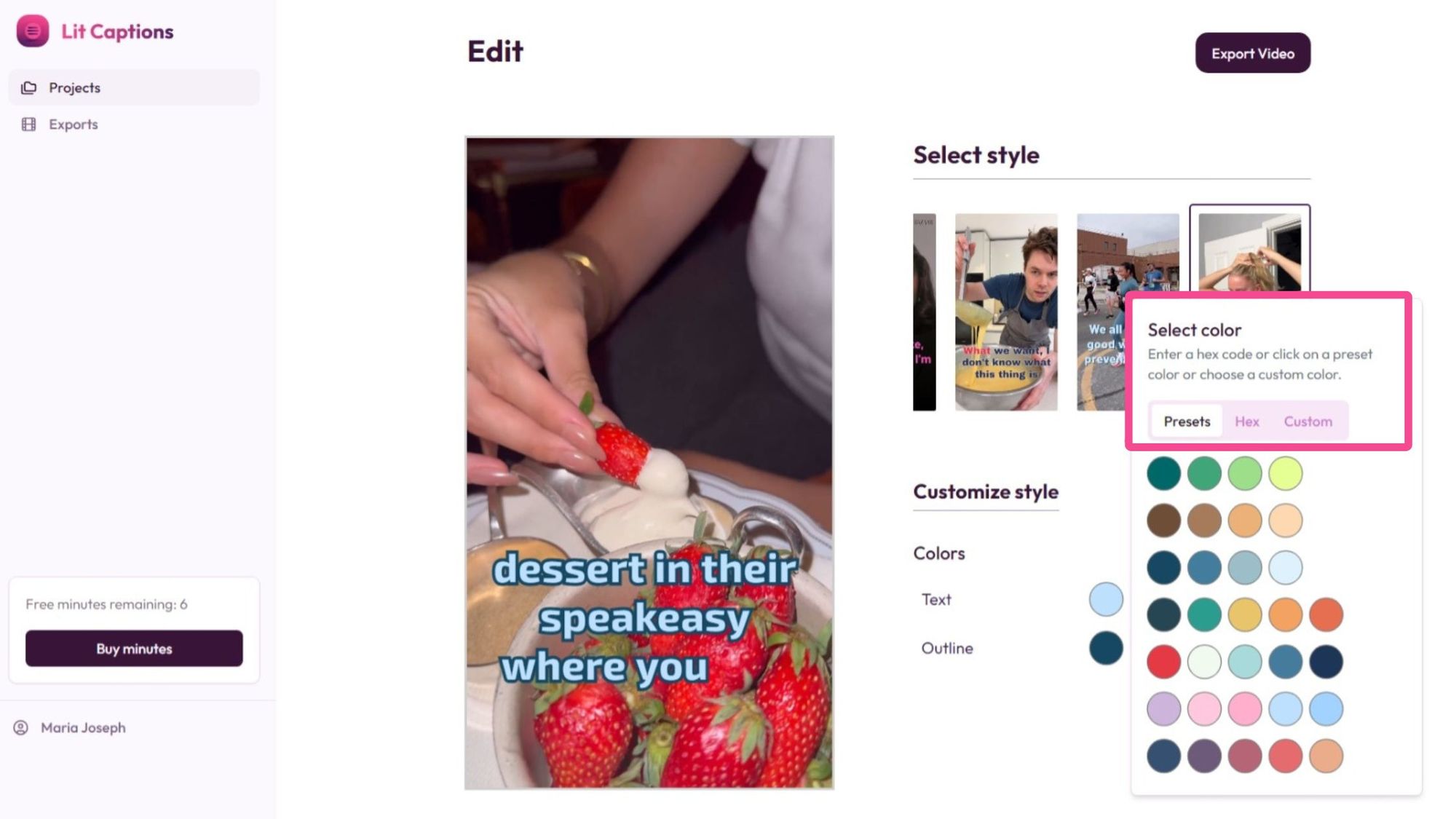
- Export your video with embedded captions
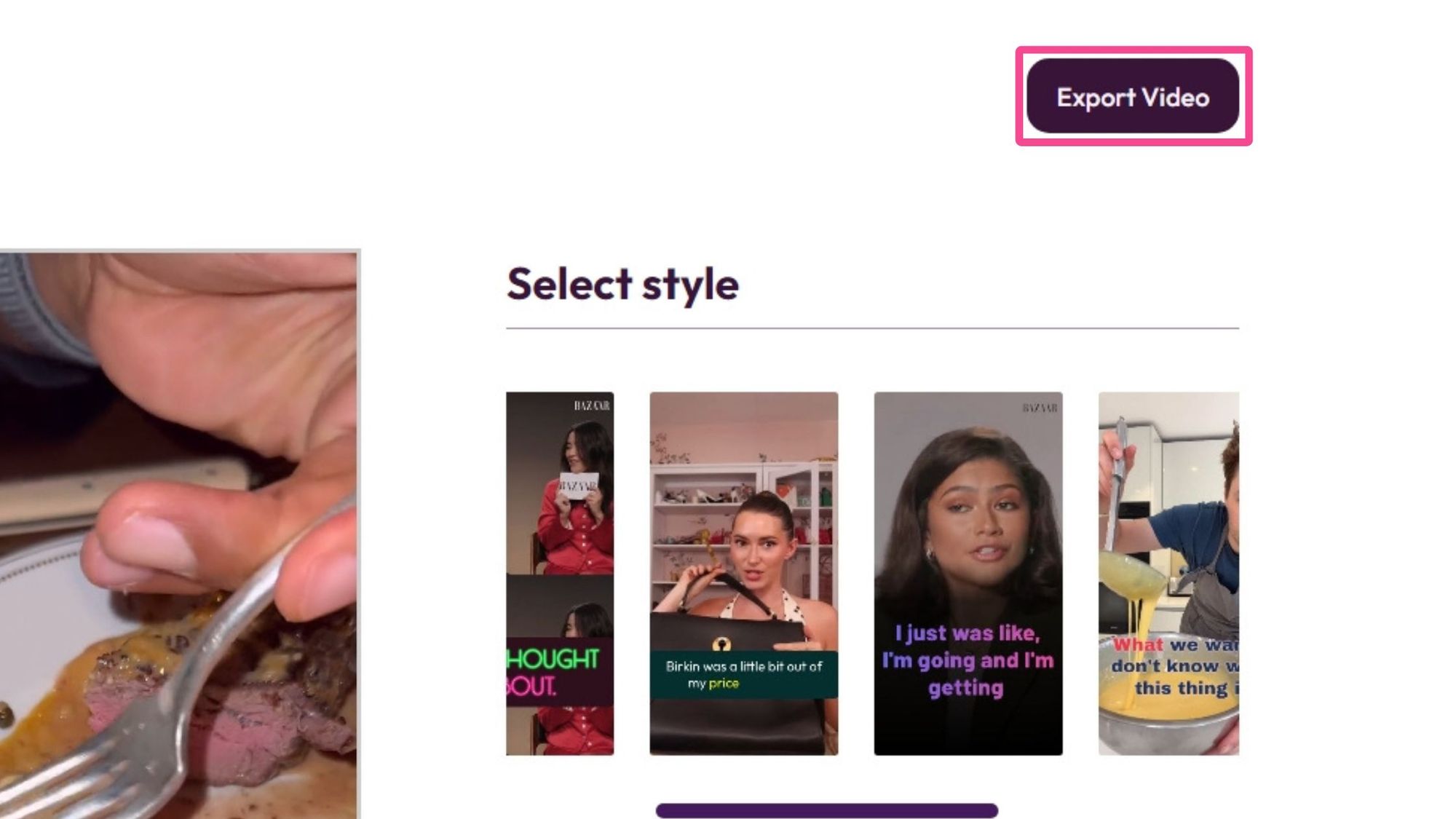
You will have a clean copy of your captioned video to download in seconds.
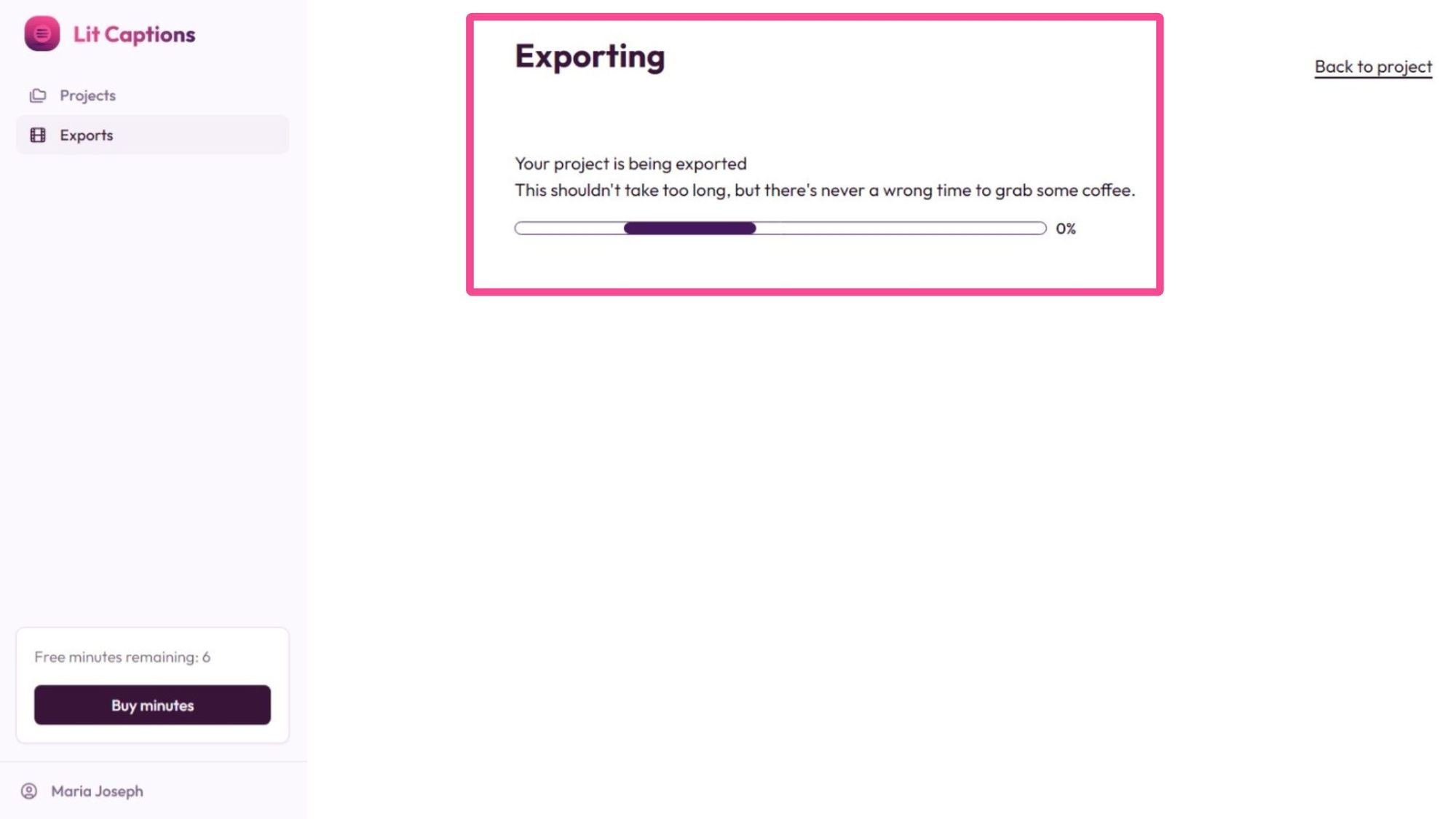
Now that you have your video captions on point, it’s time to caption your Instagram posts. Check out this guide we made on writing catchy Instagram bios and captions with over 300 examples to copy.
Best Practices for writing Instagram Captions for your social media
posts
Keep it concise and clear
In the world of social media, Instagram photos, and reels, brevity is key. Keep your captions short, sweet, and to the point.
Use relevant hashtags and emojis
Hashtags on social media help your video and photo content get discovered, while emojis add personality and visual interest. Hashtags also help with SEO and discoverability of your video content.
Make it engaging and interactive
Add captions to your social media post that include more people. Ask questions, prompt discussions, or encourage your audience to share their own experiences.
Tips for Creating Engaging Instagram Captions
- Start with the most important information: Grab your social media audience's attention right from the start of your video content.
- Share the story of your brand: Use your captions to give followers a behind-the-scenes look at your brand.
- Add a call to action: Encourage your followers to engage with your content.
Frequently Asked Questions About Instagram Captions
Do I need prior video editing experience to use an Instagram caption generator?
Not at all! Tools like Typito and Lit Captions are designed to be user-friendly, even for those with no video editing experience.
Can the Instagram caption be edited?
Instagram lets you edit captions even after posting by clicking the three dots at the top right of your post and then choosing "edit". Typito also allows you to edit your captions after generation. You can make changes to ensure your captions are perfect before posting.
What is the best Instagram caption length?
For Reels, aim for captions that are between 138-150 characters – long enough to convey your message, but short enough to hold viewers' attention.
How to format your caption?
Use line breaks to make longer captions easier to read. Consider using emojis as bullet points for lists or to break up text.
Join the over 200,000 users who are already using this platform to produce professionally designed videos with automated captions, motion graphic text animations, video templates, and music, and upload videos in formats that are optimized for social media.
Conclusion
Instagram video caption generators like Typito and Lit Captions are game-changers for content creators.
They save time, boost engagement, and make your Reels more accessible. By adding engaging captions to your post
Following the tips and best practices we've discussed, you'll be creating perfect captions to complement your beautifully captioned Reels in no time.
Remember, the key to Instagram's success is consistency and authenticity. Use these tools to enhance your content, but always ensure your captions reflect your unique brand voice.
Ready to take your Instagram Reels to the next level? Give Lit Captions a try today and witness the magic of AI speeding up your reel creation process!


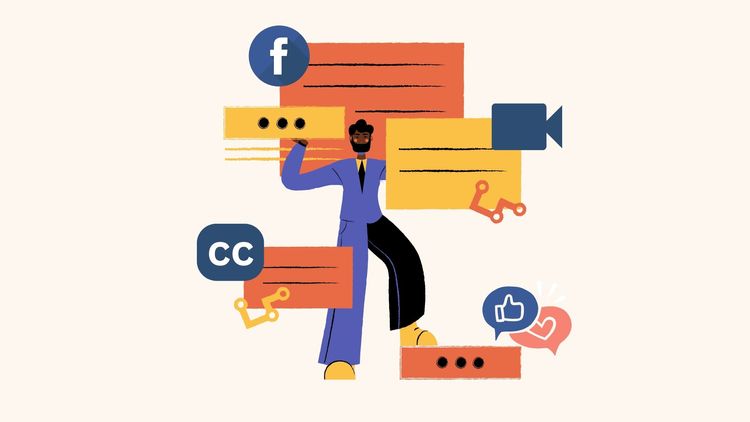
![How to Create a Moving Picture Effect [Add motion to photos]](/blog/content/images/size/w750/2023/07/Blog-Articles---Featured-Images-Illos--60-.png)

