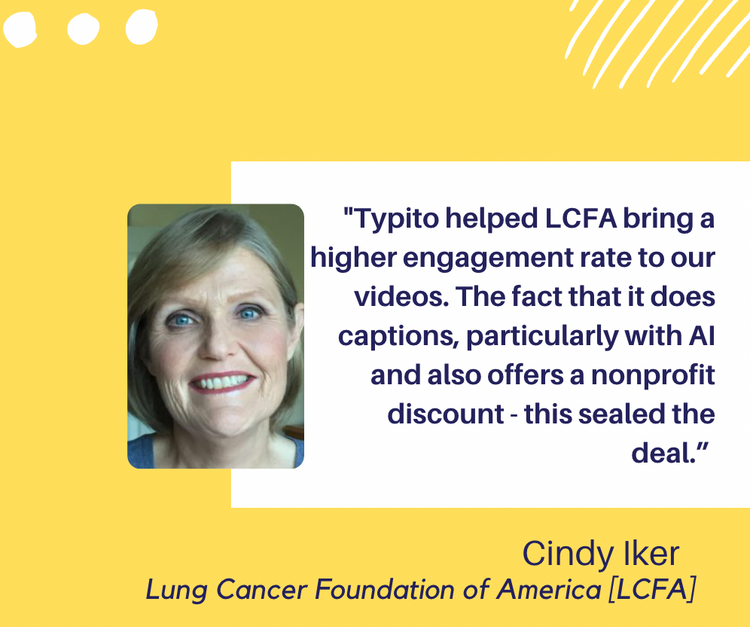How to Trim Videos Online Easily and Quickly
Trimming is an important process to ensure that your video begins quickly and doesn’t lose your viewers’ attention. The initial 5 seconds of a video plays a key role in helping your viewers feel engaged and creates a lasting emotion that resonates with the video’s entire duration. Today, we will show you how to trim videos online in just a few minutes.
Before we get into the details, let’s understand the basics of trimming a video.
What is Video trimming?
Trimming is when you cut any unnecessary or unwanted intro content or dead space in your video. One of the most essential elements of video editing is trimming, which refers to chopping off either the beginning or the ending of the video clip.
We have been talking a lot about declining attention spans lately. There’s no doubt that today, people are constantly competing for attention, which means there’s an immense need to make your videos precise and purposeful.
A good example of this is Hollywood Movies, where movies usually had lengthy opening credits. However, with changing times and audience demand, they have started creating movie openings to get straight into the action.
Trimming unnecessary footage in the beginning or at the end of the video keeps your audience enticed and enhances the video’s actual purpose.
If you are filming yourself, then the trim tool will help you to edit the duration when you hit the record button on your camera, or perhaps, the duration you take to turn off the recording in the end.
Let’s see how.
How to Trim Videos Online Step by Step
Depending on the video editing tool you use, trimming or cutting videos will be slightly different but overall, the main workflow stays the same.
With Typito, the process is simple and straightforward. All you have to do is log in, upload your video, and trim. It’s as simple as that!
Step 1: Login and choose your video format
- Login to your Typito account from the homepage. If you haven’t registered yet, sign up for free.
- Click on the New Project button.
- Choose the aspect ratio of your video. Typito has a wide array of video formats to choose from. Pick a format depending on the social media platform you want to publish this video to and click on the Create (shows up when you hover on a format).
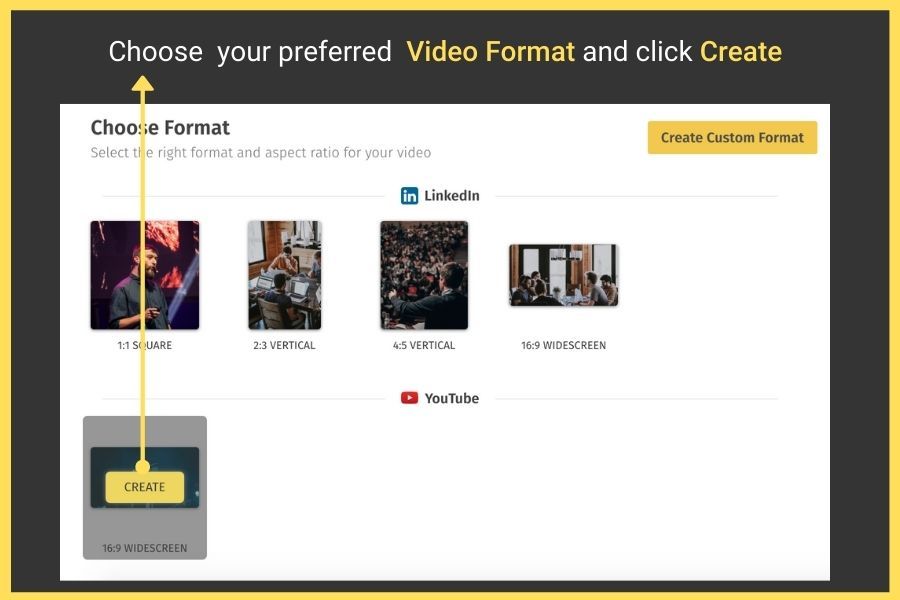
Step 2: Upload a video from your computer or choose from the gallery
After you choose the video format, you have two options to add your video file.
- Upload: You can upload your video from your computer
- Stock Media: You can choose a video from Typito’s integrated stock footage library
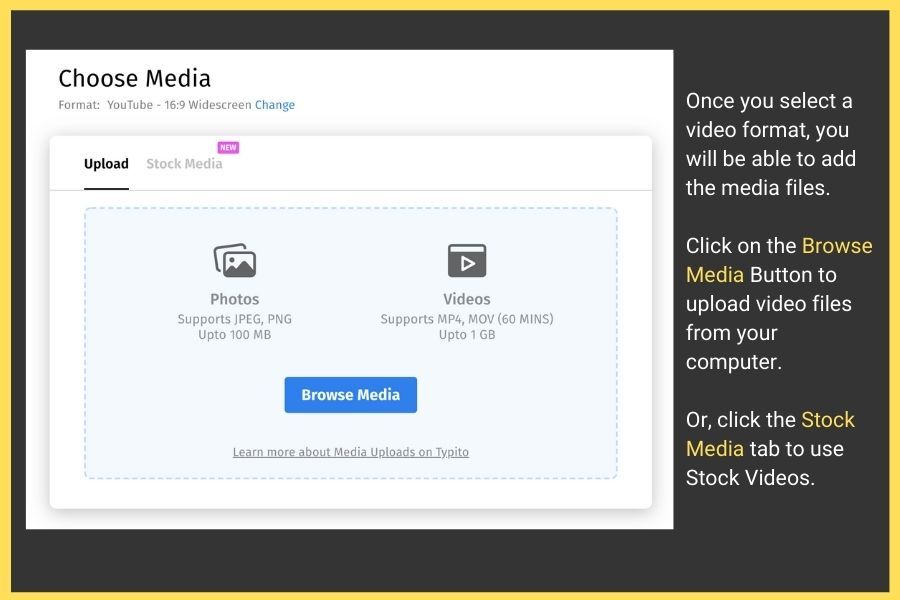
The uploading process may take anywhere from a few seconds to even minutes, depending on its size. Once the video is uploaded, click on the Start Editing button on the right.
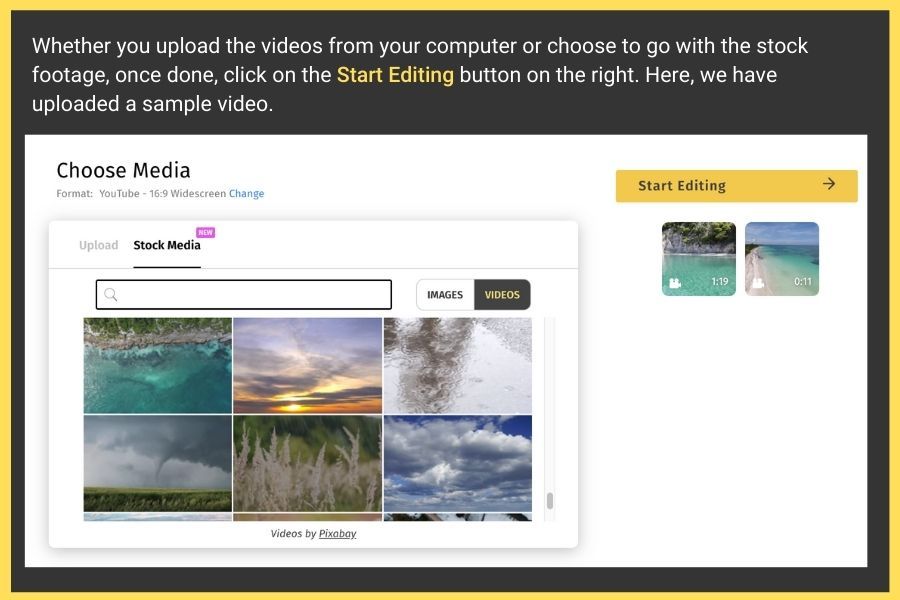
Step 3: Trim the video on the timeline
Once your file is uploaded, Typito will automatically redirect it to a fully-fledged dashboard where the video project (in the same aspect ratio you chose) is shown on the screen along with the timeline highlighted at the bottom.
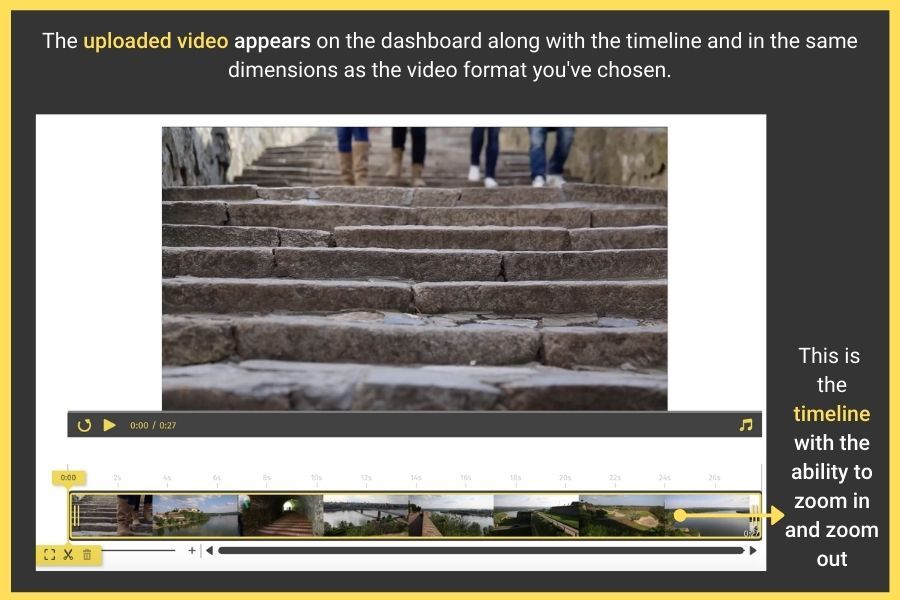
In order to trim the video, all you have to do is:
- Select the video footage. Once you do this, the trim feature is enabled by two handles on either side of the timeline.
- You can either click or drag them to trim your video.
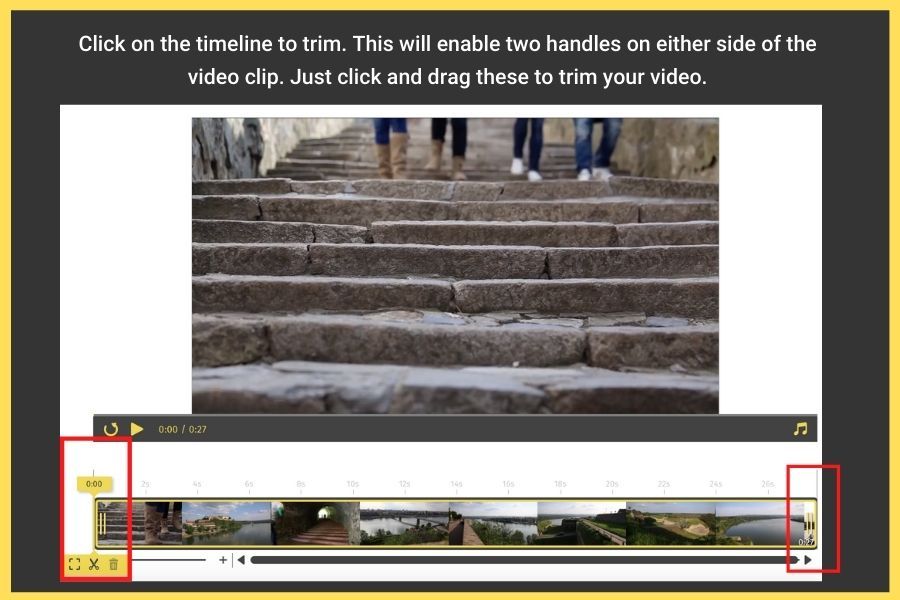
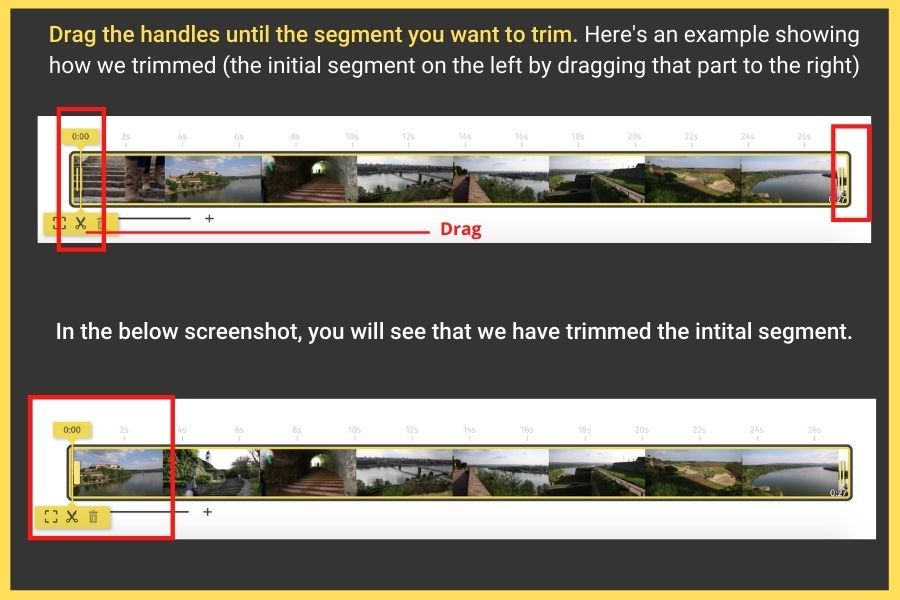
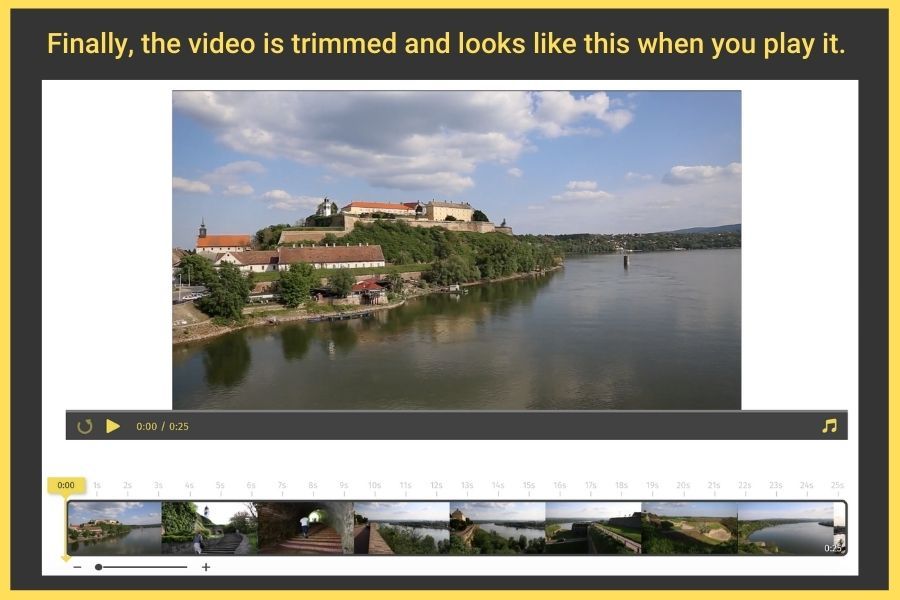
Protip to Cut a Video: The “trim” and “cut” feature on Typito pretty much works the same way. The only difference is that with trim, you will be chopping off a particular portion of the video either in the beginning or at the end whereas with “cut,” you will chop off the video segments in the middle.
When you shoot a video on your camera, there’s a cut between every shot. This occurs between these:
- When you stop your recording
- When you start recording your next shot
Even though some cameras offer built-in transition features, most recorded clips are separated by cuts. That’s when you need good video editing tools to apply transitions to ensure that the video plays smoothly. You can apply transition effects with Typito too.
Step 4: Export your video
After you have trimmed the video, you can export the file. To do this, just click on the Export button on the top.
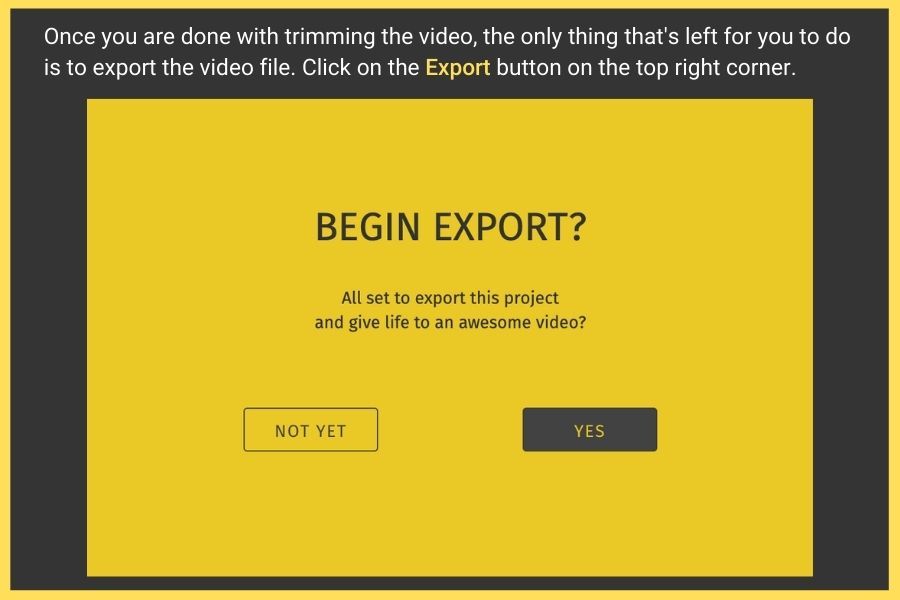
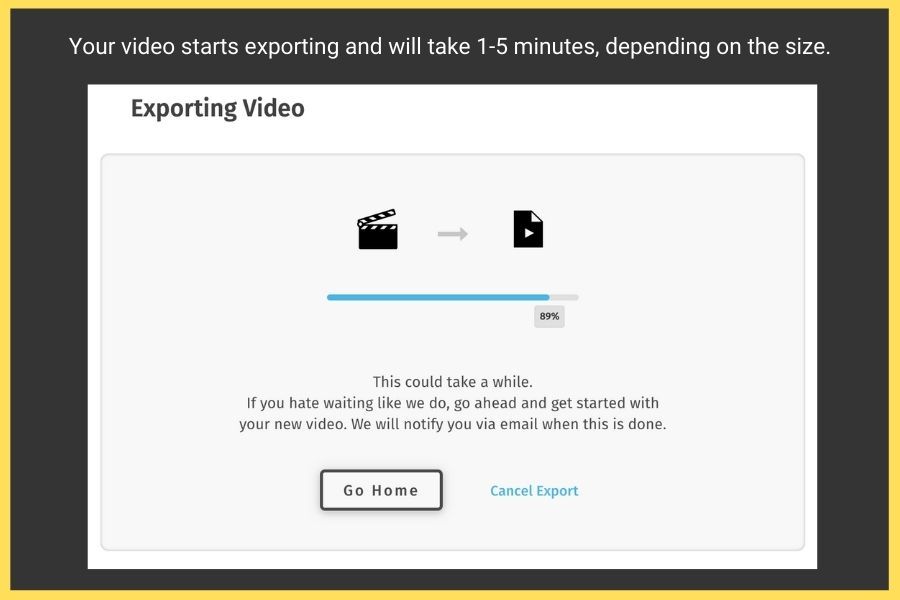
The export process begins and might take a couple of minutes. Once that’s done. You can:
- Download the video
- Publish it on YouTube
- Post it on Facebook
- Share it with others via a link
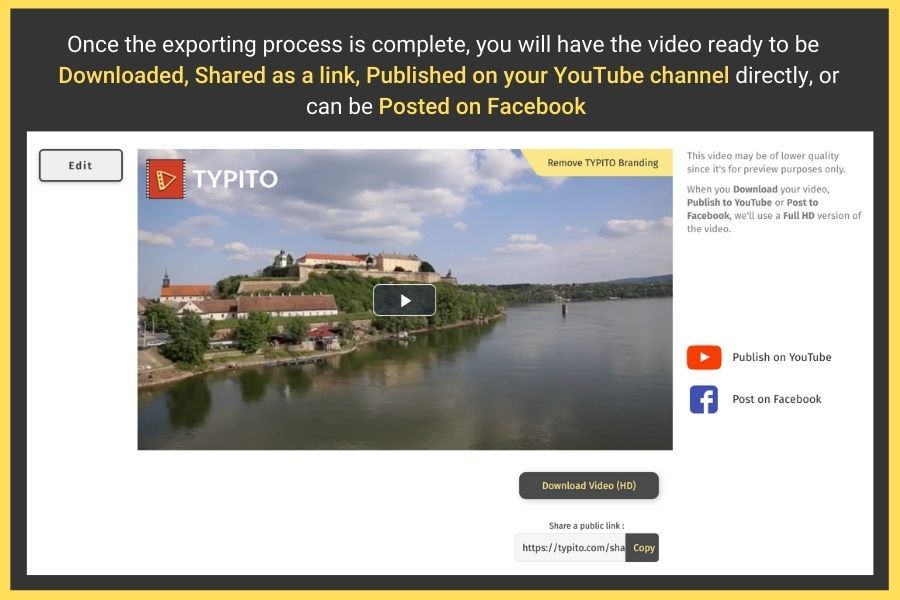
With Typito, trimming a video is extremely easy and you don’t have to possess any editing skills for this. The beauty of it is that you can even add a video or merge it with the uploaded one just if you missed adding it.
3 Factors to Focus to Bring Engagement to a Video
Bringing engagement to a video is one of the most challenging and trickiest parts because you have got only 8 seconds or even less to hook your viewers before they shift to something else. So how to grab their attention in such a short time?
Here are a few tips that will help in keeping your audience on the edge of their seats.
1. Content
- In medias res: Now, this might sound like an alien language to you, but this term exists and it means beginning “in the middle of things.” Never start your video with a typical bumper or a drawn-out intro. First, cut to the chase and then show the intro. Always start with the completed result or intense drama, then tell them how you got there.
- Begin with a nice hook: To keep your videos engaging, deliver the hook at the starting of the video. Most viewers tend to scroll past mediocre content unless they find what they are searching for, so tell them they are at the right place and stop looking for it. Let them know what your video is about and what they can expect from it. Here’s an ad commercial that sets a good example of how to begin your video with a hook.
- Spark curiosity: Research and find information that you think will bring value to your viewers. Once you have that foundation, present that information in a very entertaining way so that it creates curiosity to watch your video further.
- Make things shareable: A hilarious comedy clip, dogs protecting babies from owners, cute pup falling asleep, kids saying the darndest things—what do these have in common? Well, they are shareable, and that’s only because they are entertaining, funny, shocking, and cute. Ask yourself when you create a video “Will I share this clip with my family or friends?” and you will have better ideas for content. This kid’s video went viral some days back and was shared by millions of people. It’s a perfect example of when we say make things “shareable.”
- Be unique: There might be hundreds or thousands of people or businesses who probably do the same thing you do. The question is—how different are you from others? Perhaps, you are the fastest or best at execution or craftsmanship? Identify your USPs (Unique Selling Point) and utilize it on your video to stay ahead of your competition. Apple’s latest ad is a perfect example of this.
- End it with a question: This primarily works if it's an interview video or an explainer video. Asking viewers a good question at the end brings engagement. You can also communicate with them in the comment section, leading to your CTA (which could be clicking a link or downloading something, etc)
2. Emotion
- Paint the picture: Whenever you want to convey something, target the limbic system—the brain’s emotional part—also the place that decides where to spend time, money, and attention. So paint a picture before creating your video. Make your target audience see themselves accomplish the goal you are helping them to reach. Appeal to their emotions first, provide rational and then, credible evidence to back it.
- Start with an emotional question: Keep your videos conversational rather than just talking to viewers. Questions are immediate engagers because the viewers tend to admit that your products would be helpful to them. A question is a smart way of knowing if the answer is in your favor or not.
3. Filming & Editing
- Move the camera: To make engaging videos, try these camera techniques: zoom in or zoom out the camera lens, move your camera at the time of the shoot, and change your position in the frame. These are short attention spans. Since most explainer videos tend to have a person standing in one place and talking, things can get boring eventually, even if the actor looks stunning or has excellent content to talk about.
- Add music and sound effects: Adding the right music to your video can make a big difference. It adds that feel and energy that can keep your audience engaged. Combining music with some ambient sound effects is one of the surefire ways to create engagement.
- Integrate the B-roll strategically: Basically, B-roll is the extra footage, which you shoot or buy from stock platforms that you insert into a video to accentuate specific points. B-roll works because it psychologically hits the brain’s limbic system. Most importantly, B-roll breaks the monotony of watching someone talk too long. Watch this video to understand this concept better.
- Use props: Props are objects that are used in scenes that actors interact with. These are different from the set dressing. For example, it could be that couch in the corner that nobody sits on. Props can hook the audience into the scenes or help in transitioning into the other.
- Include graphics: Effects, titles, and transitions all help in creating engaging content for your video. Let’s say that you are working on an explainer video where you want your viewers to click on a link, it is useful to point it to the lower third and have an attractive graphic in place where the link pops up. Text graphics help describe complex topics more straightforwardly. This is why in documentaries and explainers, you’ll see graphics being used to break down complex concepts or actions into digestible segments. Watch this explainer video to learn how it’s done.
Conclusion
When it comes to videos, it takes numerous takes to get a perfect shot. With Typito’s easy-to-use trimming feature, you can easily edit your segments just to ensure your video is of the right length and keeps your viewers engaged.
You can trim any duration of your video, have the liberty to go back and revise any of your trimming choices at any time. Now that you have learned how to trim videos online with ease, feel free to share it with others.