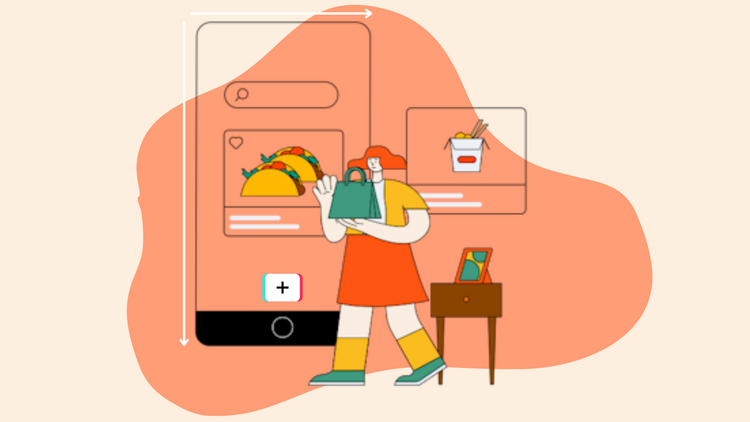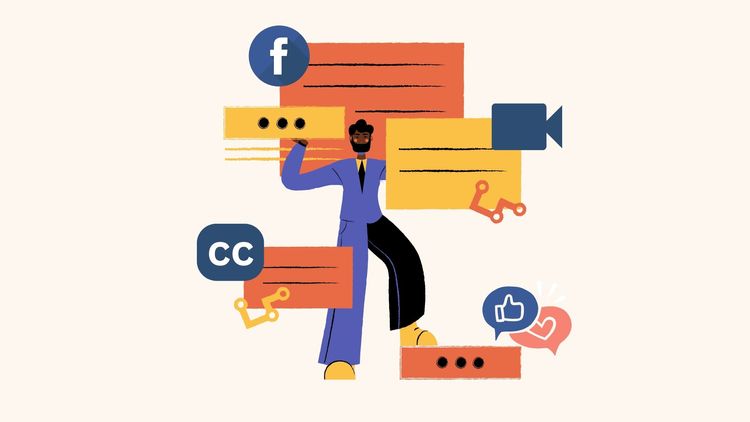The Easiest Way To Add Subtitles To A Video: 3 Easy Steps
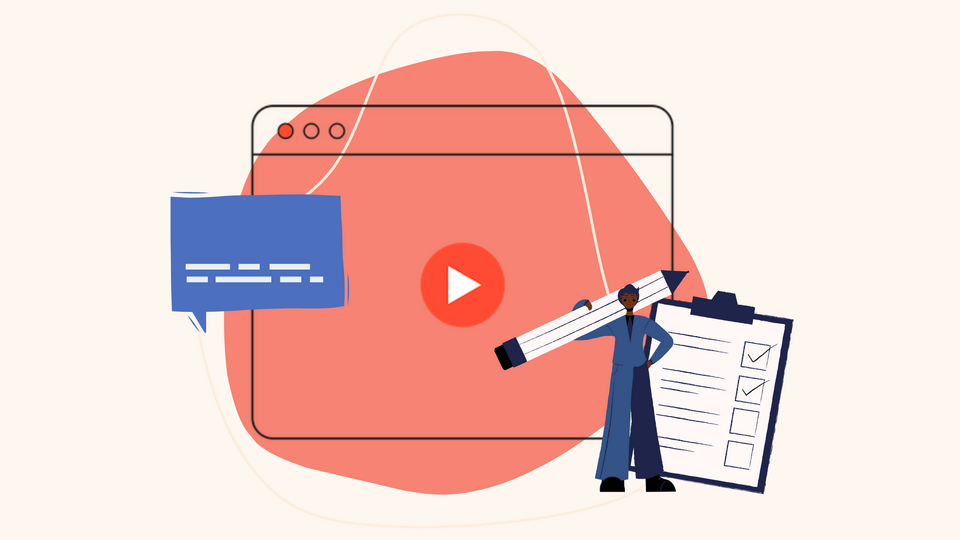
You've created an awesome video for your brand, and now the only thing left to do is to get noticed by everyone on your social media platforms.
Sounds easy enough, right? Well, it is, if you're aware of the little details that can multiply the effectiveness of your social videos. One of the easily missed techniques is to always add subtitles and captions to a video.
Adding subtitles to a video can significantly impact how well your videos perform online, both statistically, and by viewing experience.
This blog will take you through the importance of adding subtitles or captions to your videos and how to add subtitles using the easiest all-in-one video editor.
We'll also cover how you can stay on top of trends in the social media world around creating content, the power of adding captions, the tool to use to add captions to your social videos for standing out, and tips to get you started.
Read on to master adding captions and subtitles to your video content with minimal effort.
Why Add Subtitles To A Video?
When looking for some statistical impact to emphasize just how big a difference subtitled videos made, here's what we found out:
- 80% of people don’t like watching videos where there is no option to watch without sound — videos with no subtitles.
- More young people are watching videos without sound even if they don’t have hearing issues.
- You can get more views. The average total view time was 5% higher for videos with captions and 3% more viewers watched these videos.
- Videos with subtitles not only draw more views but effectively retain longer viewing. In fact, as much as 91% of videos with subtitles are watched to completion.
- Better engagement - more shares, reactions, and clicks. Captions boost video shares by 15%, CTA click-through rates by 26%, and more than 17% reactions on average.
In short, if you can add subtitles and captions to a video, you'll have a highly successful video at hand. The wider an international audience you're able to reach out to and interact with, the better ROIs you'll gain from even a single compelling video you've put out online.
Subtitles vs. Captions – Is There a Difference?
Captions and Subtitles are often used interchangeably (yes, even by Netflix). Both appear at the bottom of your screen but can vary by intent.
If you want to get into the specifics, here's the difference:
Subtitles are often considered text translations for people who don't speak the language used in your video. They provide dialogue translations for films or educational videos, helping non-native speakers understand the content.
Captions are transcriptions of the spoken part of a video that appear at the bottom of the screen in the same language as the video.
They are intended to assist viewers who are deaf or hard of hearing by providing a text representation of the dialogue, including speaker identification and important non-speech information like sound effects and music cues.
How to Add Subtitles to a Video Online
Here are 4 ways to add captions on Typito.
- Auto-Generate Subtitles
- Add subtitles by uploading a SRT file
- Manually add subtitles
- Add auto-captions with Lit captions on Typito.
Let’s look at it step by step
Step 1: Upload your video
Log into Typito if you already have an account. (You can get started directly and sign up for an account later.)
Choose the format based on the kind of video options, content and the platform on which the video will be posted.
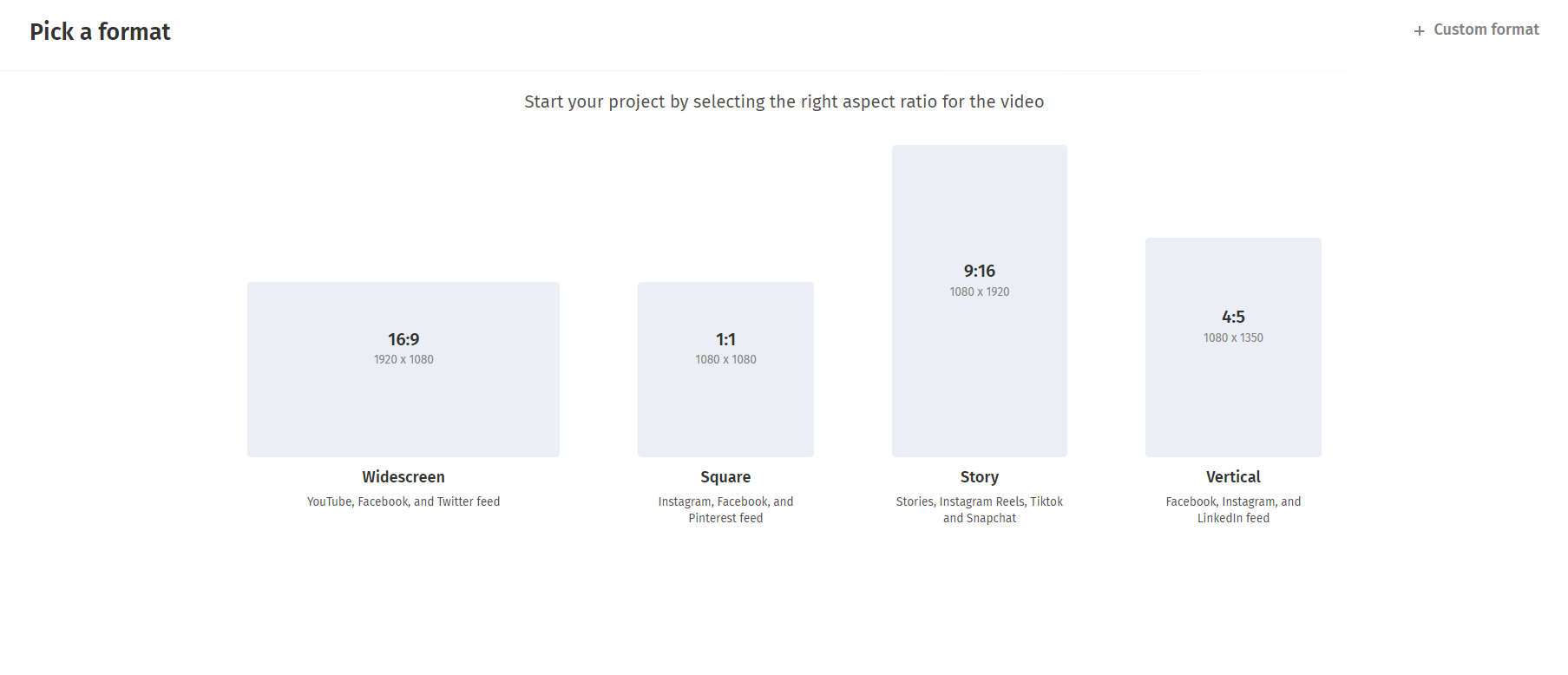
Once you've decided which file format to use to upload it, you can upload your video.
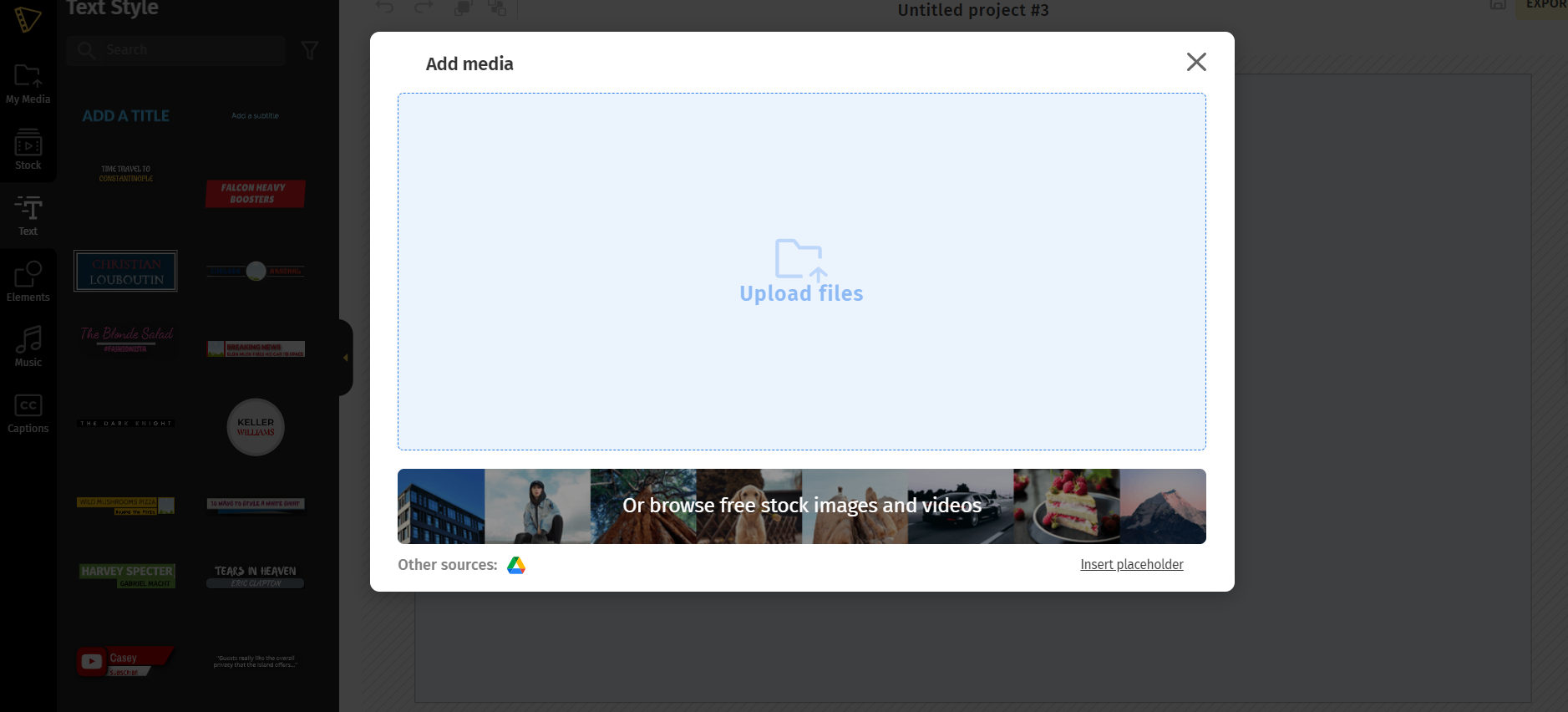
You can add files from your local storage by browsing or by dragging and dropping the file. Adding new material to an already-in-progress edit is possible.
Step 2: Add Subtitles to your Video- choose from 3 different ways
Next, click the Caption tab from the left panel. Choose a mode that best suits your needs.
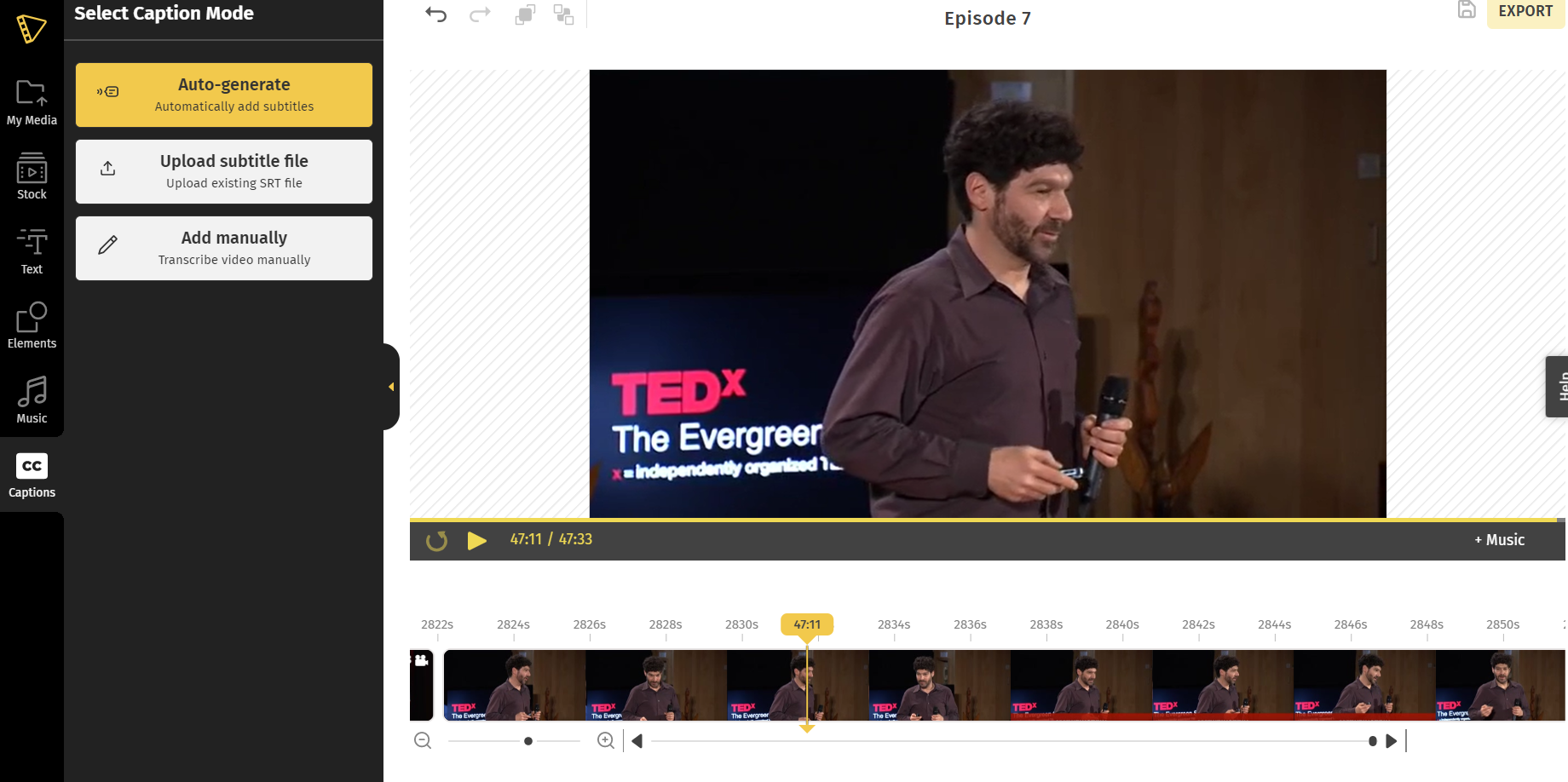
Auto-Generate Subtitles
If you want to automatically generate and add subtitles to video anywhere, this is the easiest method that will cut down on both, time and effort.
It's the quickest way to get subtitles on your video in a matter of minutes.
- Click Auto-generate
- Choose your subtitle language (if you need translated video subtitles)
- Click Start - and your subtitles will be generated automatically
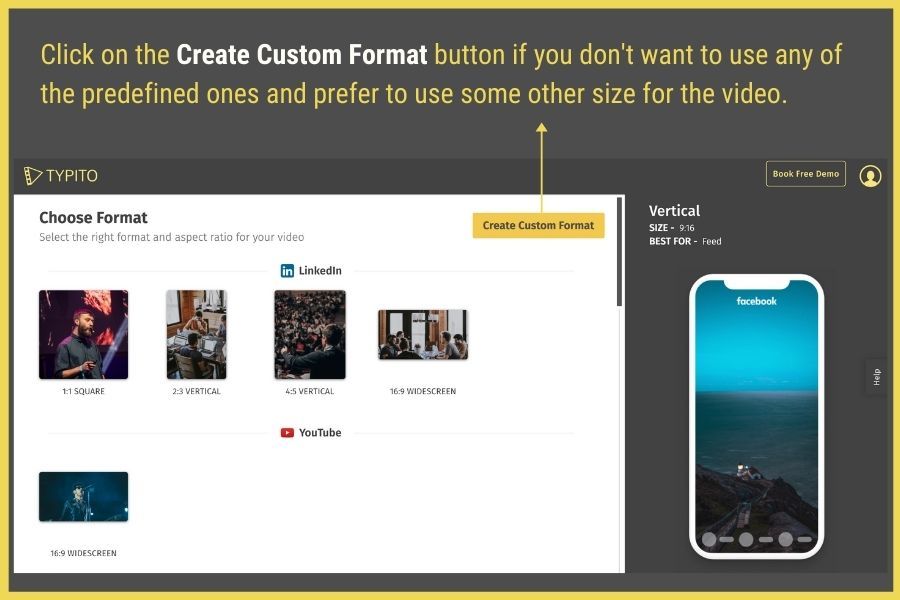
Add subtitles to a video by uploading a subtitle file (SRT file)
An SRT file is a plain text file of the subtitles to your video.
Getting a hold of SRT files are easy. You can use Typito to generate SRT files for you from your video. Create an SRT file for your video here.
This is the best option for you if you already have an SRT file with the subtitle for your vide. All you need to do is synchronize it with your video.
- Click on "upload subtitle file." Or you can simply drag and drop your file.
- Choose your subtitle language (in you need translated subtitles)
- Click Start - and your SRT file will be automatically synced with your video file.
Upload the subtitle file by dragging and dropping it or choose from your computer.
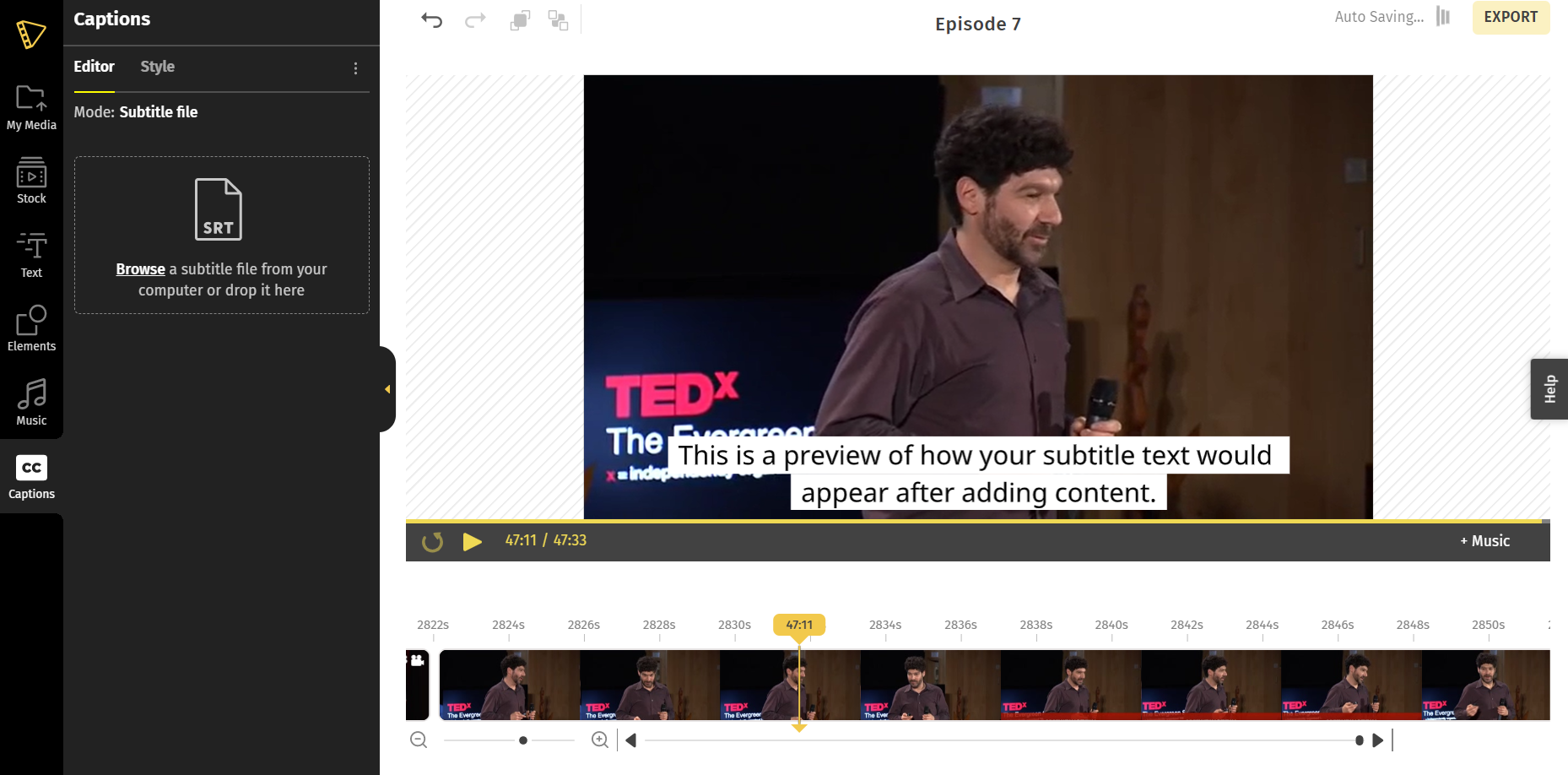
Manually add subtitles to a video or video captions
This method works best for short videos, where you can just manually type out the captions you want.
- Choose "Add manually"
- Once you choose this option, you will be directed to a tab where you can choose the language and theme of your subtitles
- Type to add subtitles at each timestamped interval of your video
You can also adjust the duration of the captions on the timeline itself by moving the handle bars.
Type in the caption and adjust the duration by moving the handle bars.
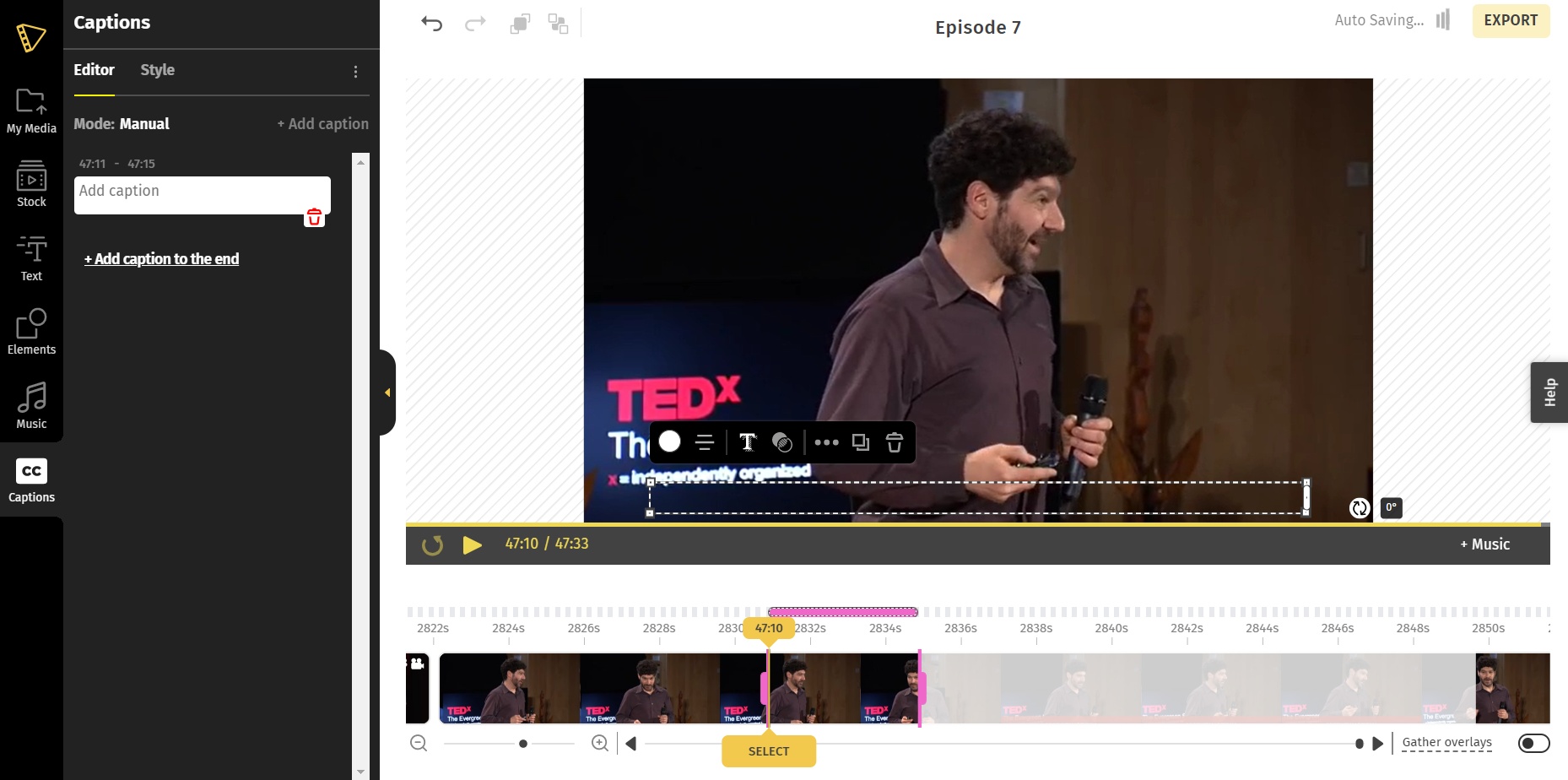
Your subtitles will be visible on both, the clip and in the left panel.
If you want to be sure your video is flawless, watch it again and correct any errors you see. You can make adjustments directly on the video or from the left panel.
Step 3: Style your subtitles
Select "Style" from the left panel. Typito gives you full control over the visual appearance of your captions.
The editor allows you to choose everything from the font and style of text boxes to the size and color scheme, and even the amount of white space between the words.
So any errors in your subtitle file can be changed in the Typito editor.
If your video has contrasting colors that might hinder your text subtitles’ visibility, you can add a shadow effect to make your text stand out. Click "T" from the edit panel to give the text a shadow highlight.
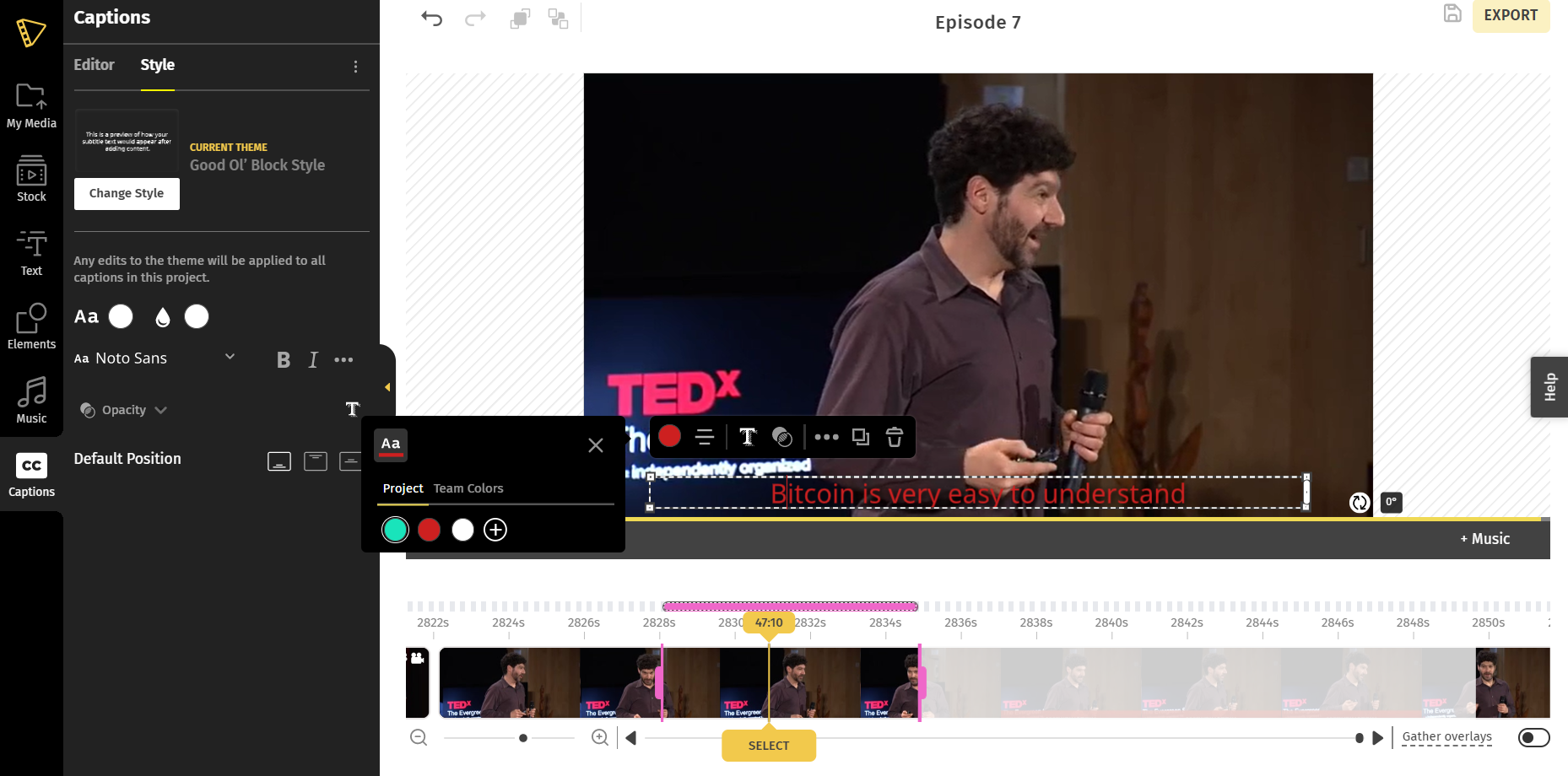
Click more options (indicated by "..." in the action bar) to change the font, line spacing, and position.
When styling your subtitles, ensure that they are tailored to fit the video, are clearly readable, and do not distract from the main subject of the video.
Step 4: Export and Download
Make sure there are no spelling or grammatical errors in your video captions once you've added and edited them. Take a look at the preview of your own video captions to make sure everything is where it should be
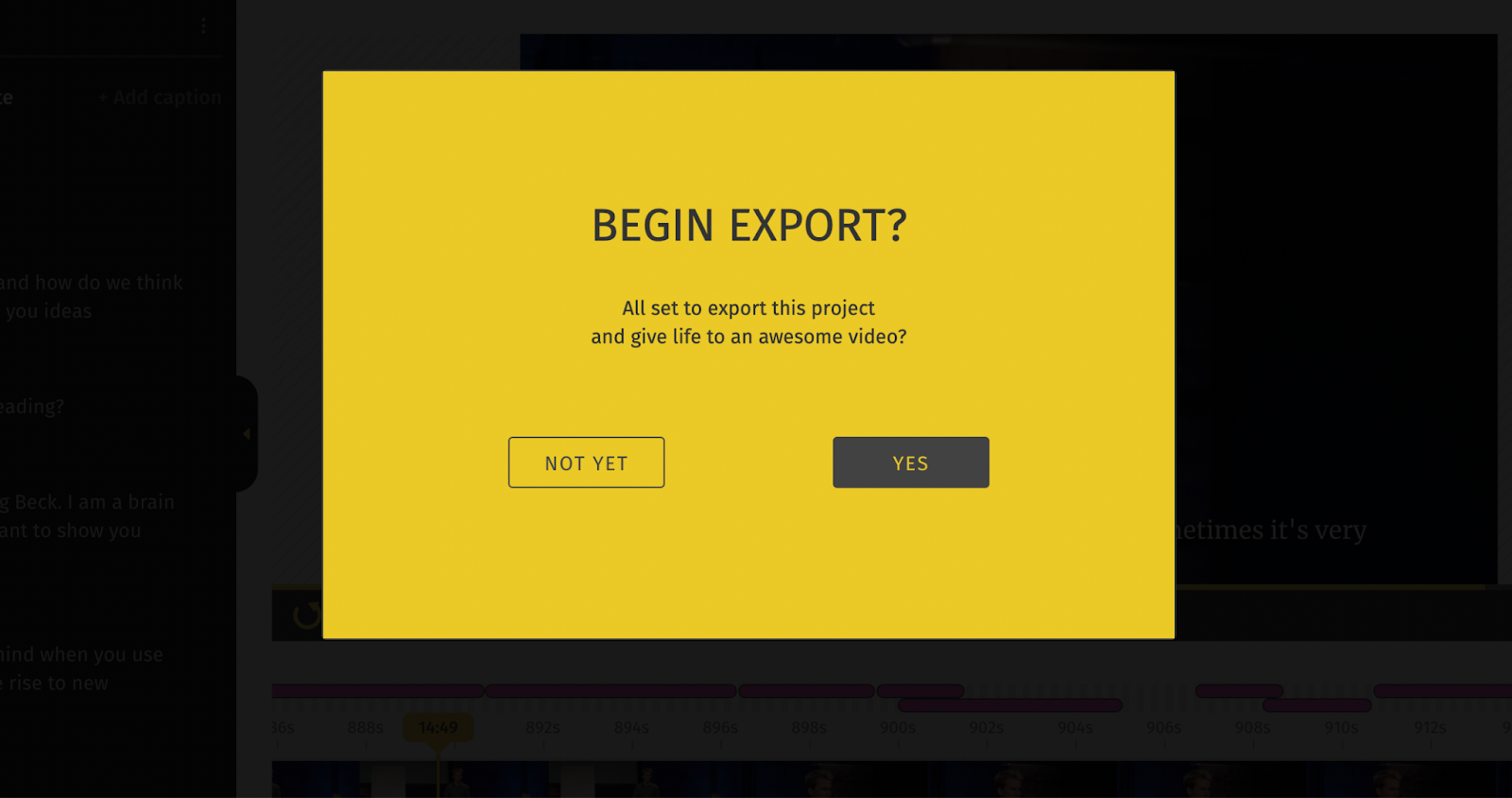
The next step to upload captions is to click on export, then yes. Once your video is exported, you can either download the video with the captions embedded in and upload it in an mp4 format or click on "download subtitle" to get the srt.file format of your captions.
Adding Video Captions to Your Vertical Videos On Social Media
If you're not creating vertical videos yet, it's time to flip the script (and your camera). Vertical videos are taking over social media faster than you can say "swipe up." But why the sudden obsession, you ask?
The Vertical Video Revolution
Imagine you're scrolling through your feed, comfy on the couch, phone in hand. You see a video, but it's horizontal. So much screen space wasted like it's 2010 or something. Not cool, right?
Typito has just launched Lit Captions – an advanced tool that transforms your vertical videos into captivating, caption-enhanced content with a single click, making it perfect for creating engaging, viral-worthy posts quickly and efficiently. Caption Generator Online
Enter vertical videos - the format that fits our scrolling habits like a glove. According to Facebook,
"People of all ages are watching more video on mobile, so a large majority of video consumption has shifted to vertical."
Translation? If your content isn't tall and beautiful, you might be falling short.
With established social media giants changing their game according to popular demand, it’s safe to say that the vertical video content trend isn't just a fad.
It's a reflection of how we naturally interact with our mobile devices. Think about it: when was the last time you held your phone horizontally while casually browsing social media? It’s probably been a while!
Vertical video content is dominating platforms like TikTok, Instagram Reels, and YouTube Shorts. These platforms aren't just popular; they're shaping how we consume content.
They're designed for quick, engaging bursts of entertainment that fit seamlessly into our busy lives. No awkward phone rotation is required.
And it's not just about convenience. Vertical videos take up more screen real estate, making them more immersive and attention-grabbing.
In a world where every scroll could lead to the next viral sensation, that extra screen space is prime digital real estate.
Why Your Vertical Videos Need Captions Yesterday
To really make your vertical video content pop, you need to add subtitles or captions. And not just any captions - we're talking eye-catching, scroll-stopping, "wait, I need to watch this" kind of captions.
In the fast-paced world of social media, Research from facebook shows that you have about 0.25 seconds to grab someone's attention before they scroll to the next shiny object. And that's on desktop, it's even less on mobile. Captions are your secret weapon in this attention war.
Here’s Why Your Vertical Videos Are Begging for Captions 🎬
- The Silent Mode Advantage: Add captions because, your viewers are ninjas watching on mute. Give them the gift of understanding your genius even when their partner/cat is sleeping nearby.
- Accessibility: Be the creator who says, "Come one, come all!" to your content. Captions open your video doors to a wider audience.
- Accent Anxiety? Gone!: Worried your charming accent might confuse some viewers? Captions are your trusty sidekick, ensuring every word lands perfectly.
- SEO Brownie Points: Search engines love captions like we love pizza. Boost your discoverability and watch those view counts rise. Algorithm, meet your new best friend.
- Commuter-Friendly Content: Make your videos the go-to entertainment for the on-the-go crowd. Bus, train, or rush hour subway, your content will be there.
- Key Point Keeper: Help your audience remember your pearls of wisdom. Add captions to reinforce your message, making it stick like that song you can't get out of your head.
- Brand Voice Amplifier: Add captions that match your brand. Consistent caption style = instant brand recognition. It's like your video's signature move, but cooler.
The Easiest Way To Add Subtitles To A Video: One Click Away
Now, we know what you're thinking. "Great, another thing I need to learn how to do." But hold onto your smartphones, because We're about to blow your mind with the easiest way to do this.
Introducing Lit Captions - your new best friend to add captions to vertical video content.
This nifty tool is about to become your secret weapon for creating Instagram Reels and YouTube Shorts that make people stop mid-scroll.
Don’t worry, we’ll show you how to add captions with Lit Captions to get started
Add Captions With Lit Captions in 3 Easy Steps
Ready to light up your content? Here's how to add captions to a video faster than you can say "viral".
Step 1: Upload Your Vertical Video
Drag, drop, done. It's that simple.
Watch how captions automatically appear on your video as soon as it is uploaded onto your workspace.
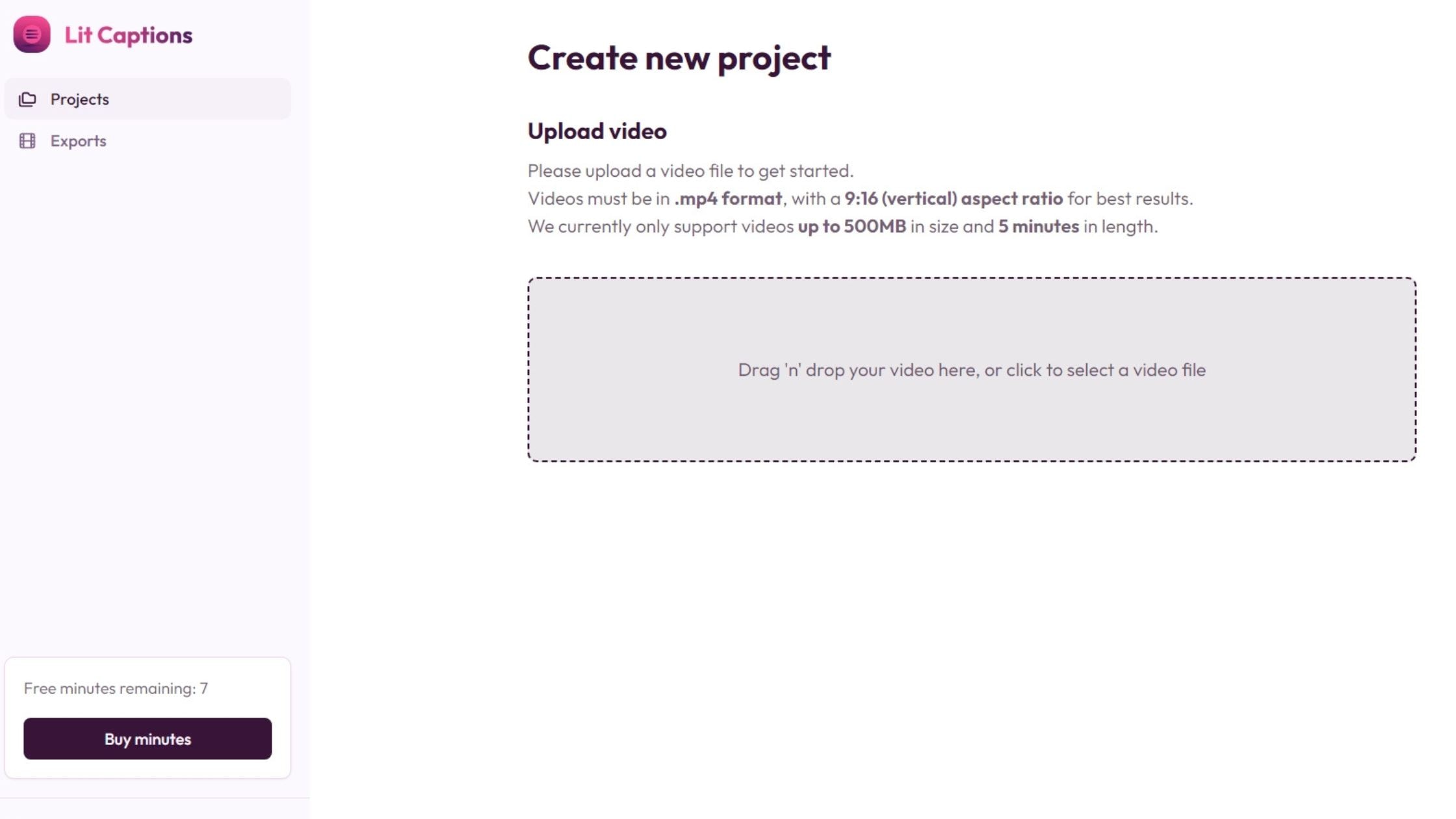
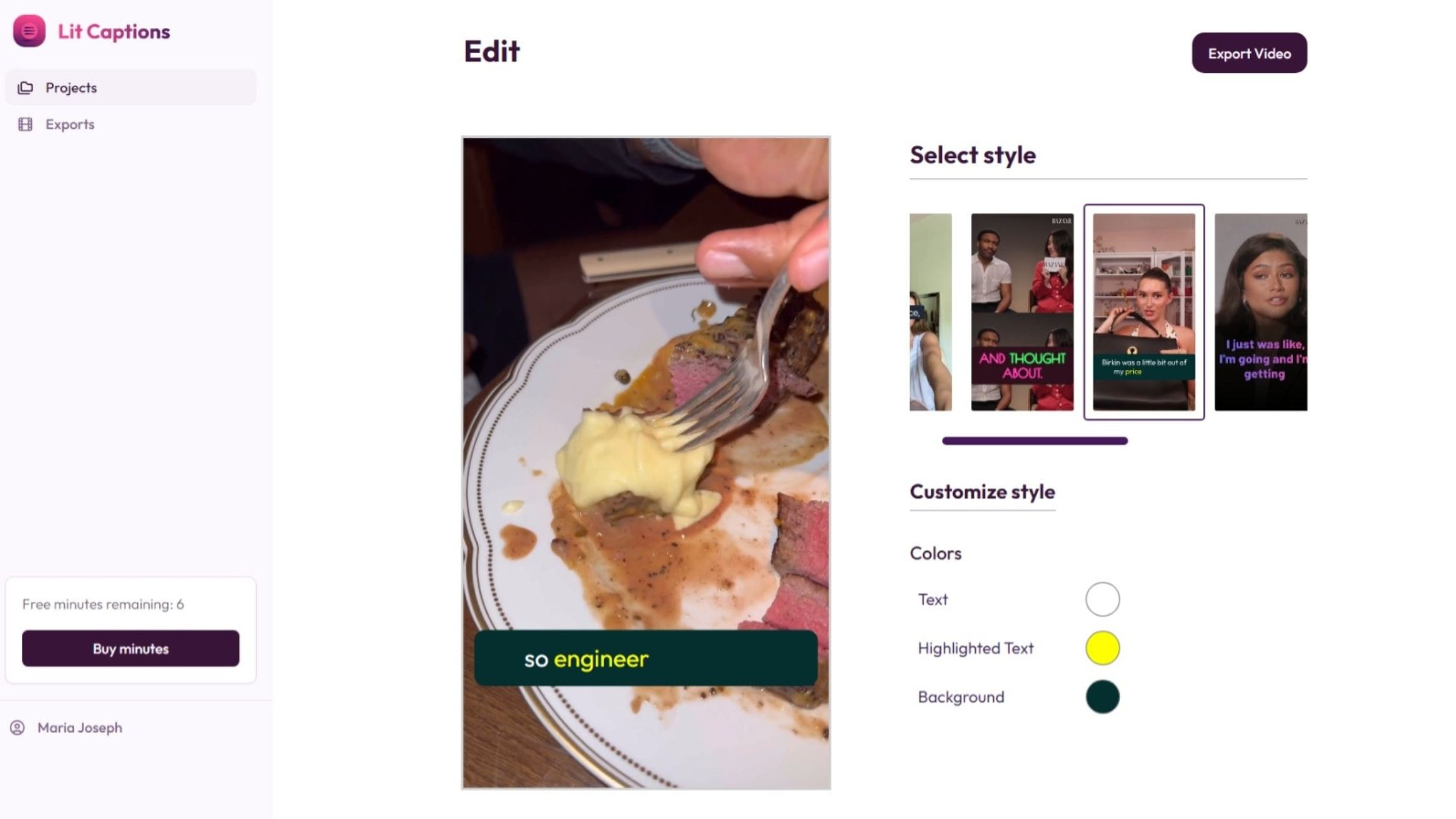
Step 2: Add A Personal Touch to your video with auto generated captions
Choose from a smorgasbord of stylish templates for your automated captions.
Want your automated captions to scream "Look at me!" or whisper "I'm classy"? The choice is yours.
Play around the colors until your video content is practically winking at viewers.
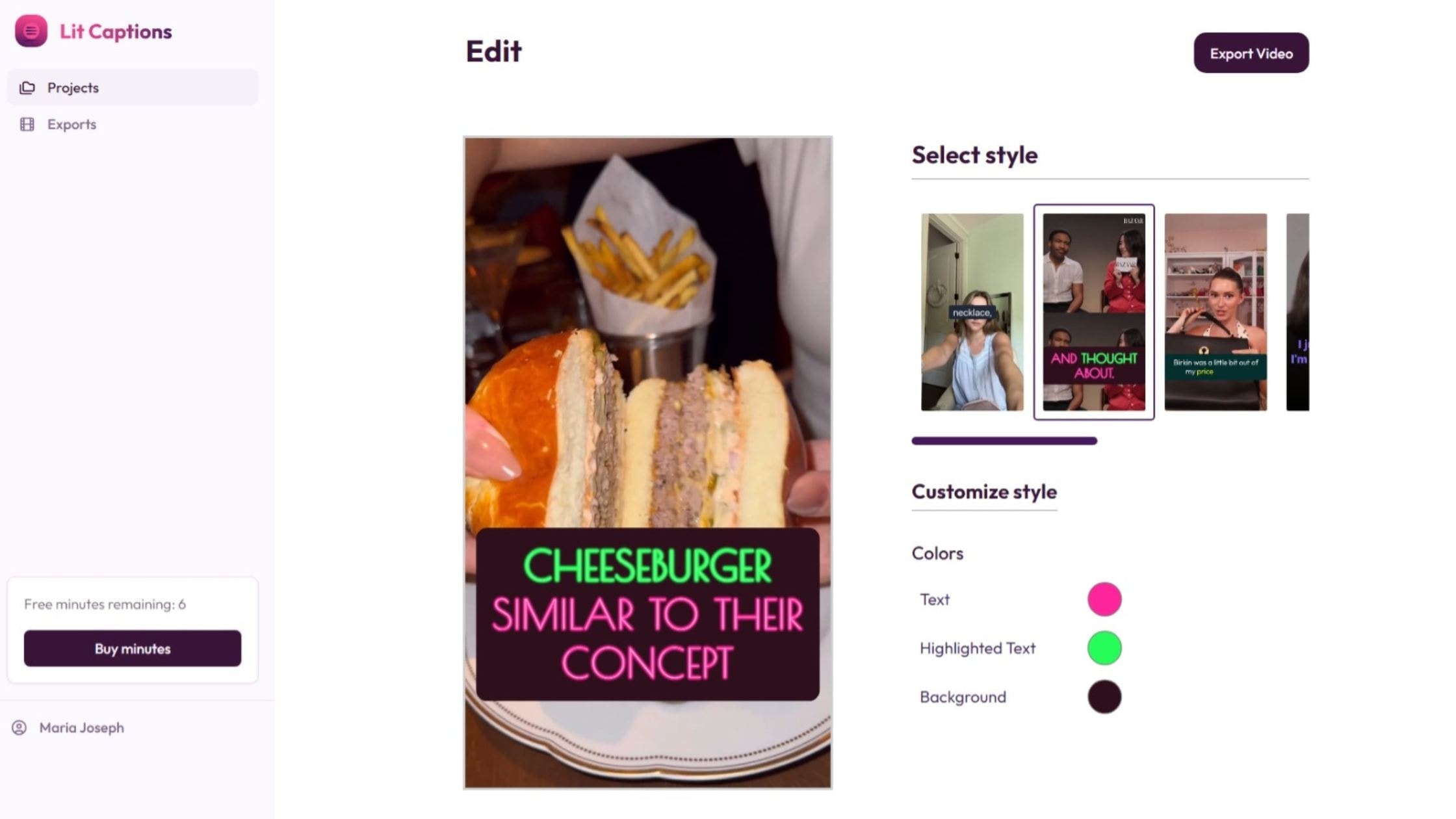
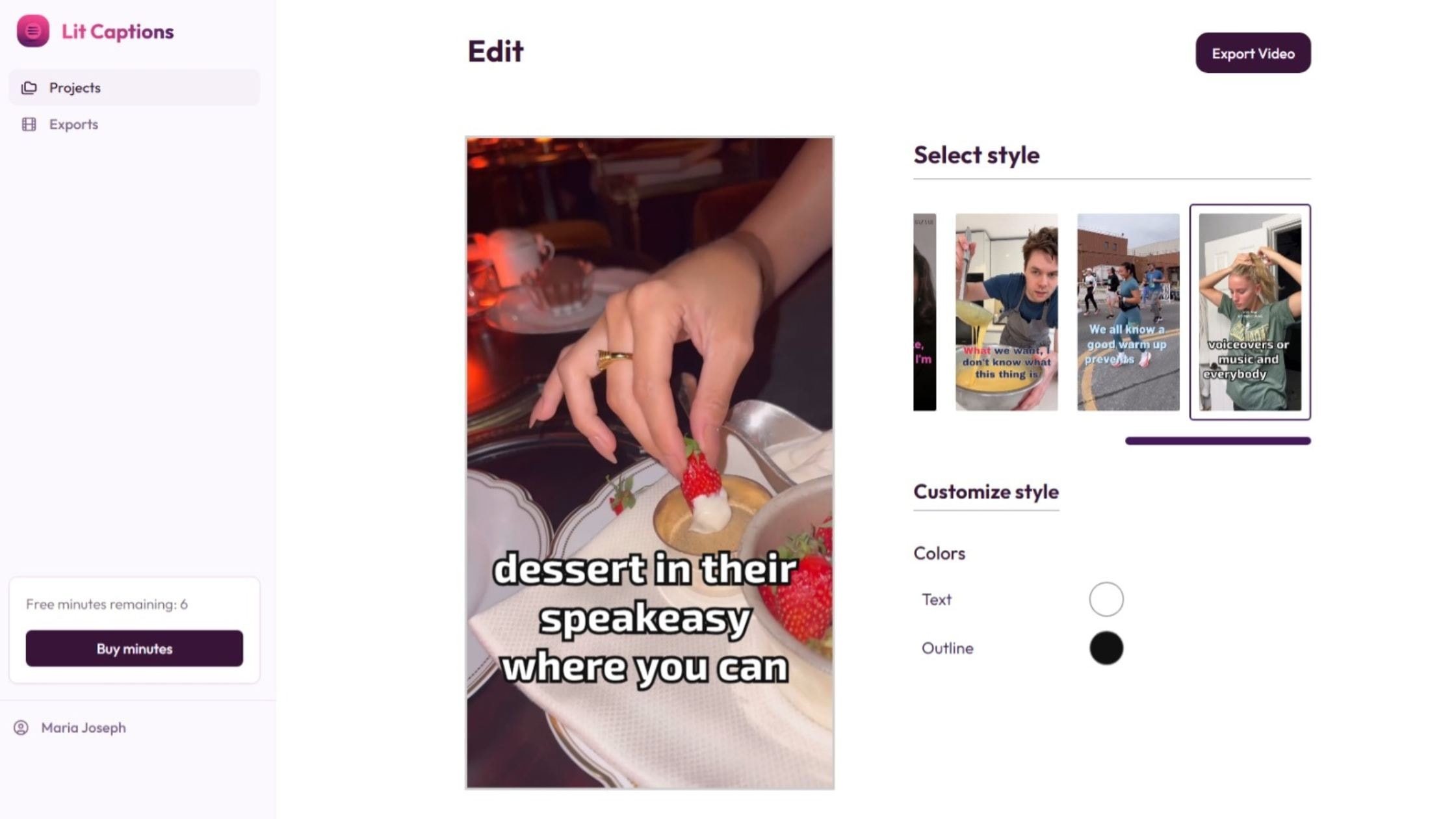
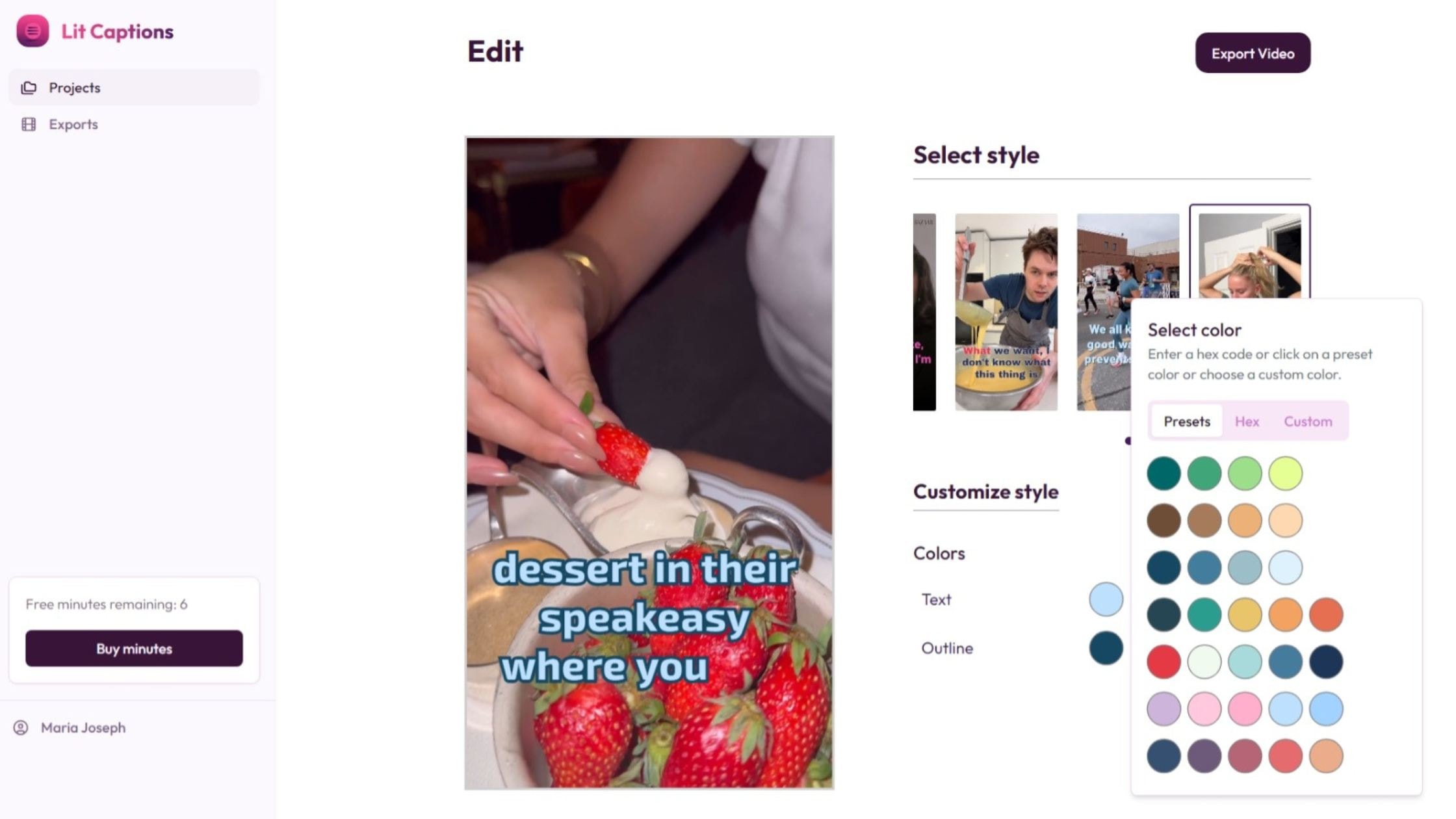
Step 3: Take Home Your Beautifully Captioned Video
Click export and you'll have a video with auto-generated captions ready to download.
In moments, you'll have a video that's ready to conquer feeds everywhere.
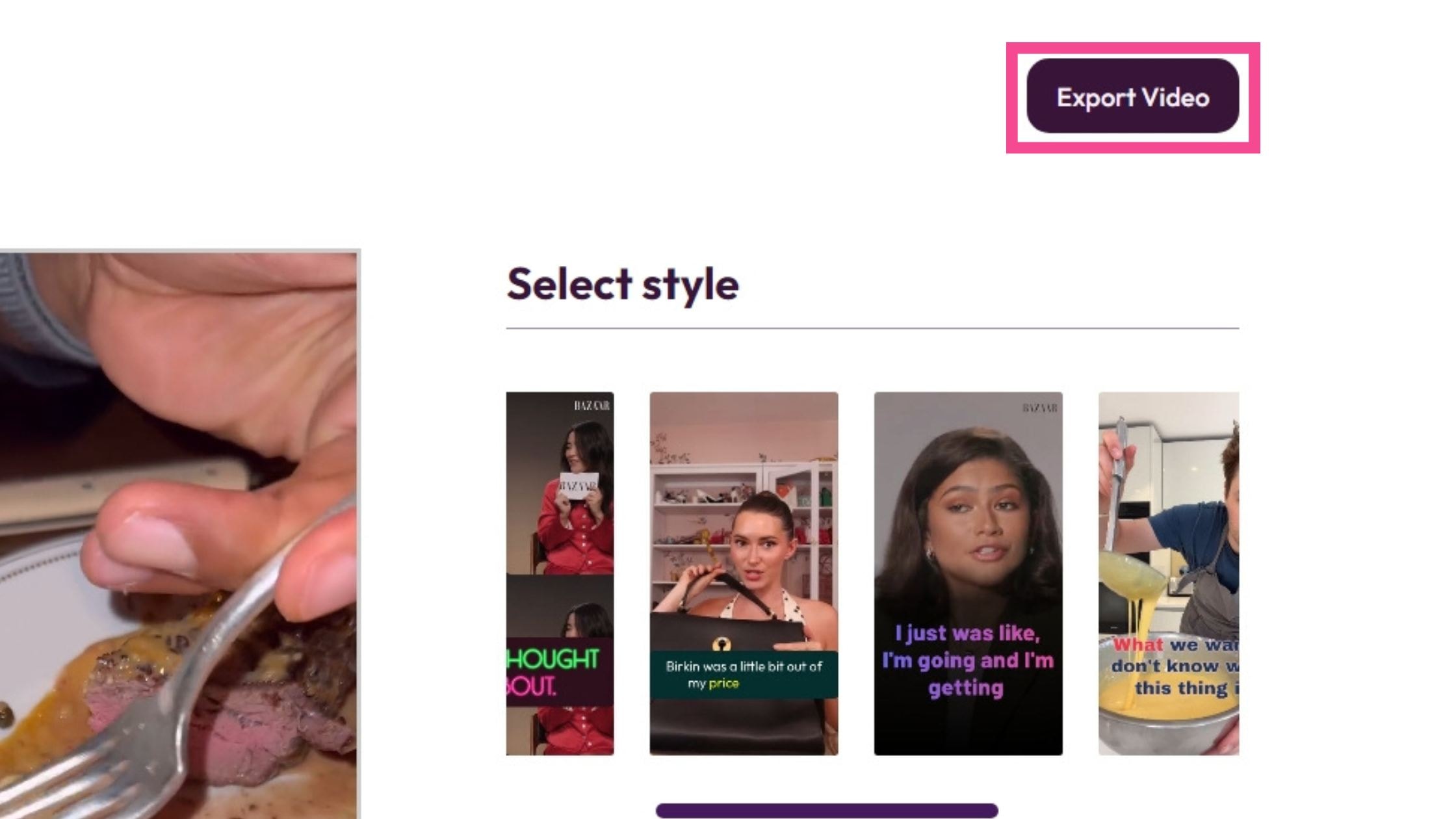
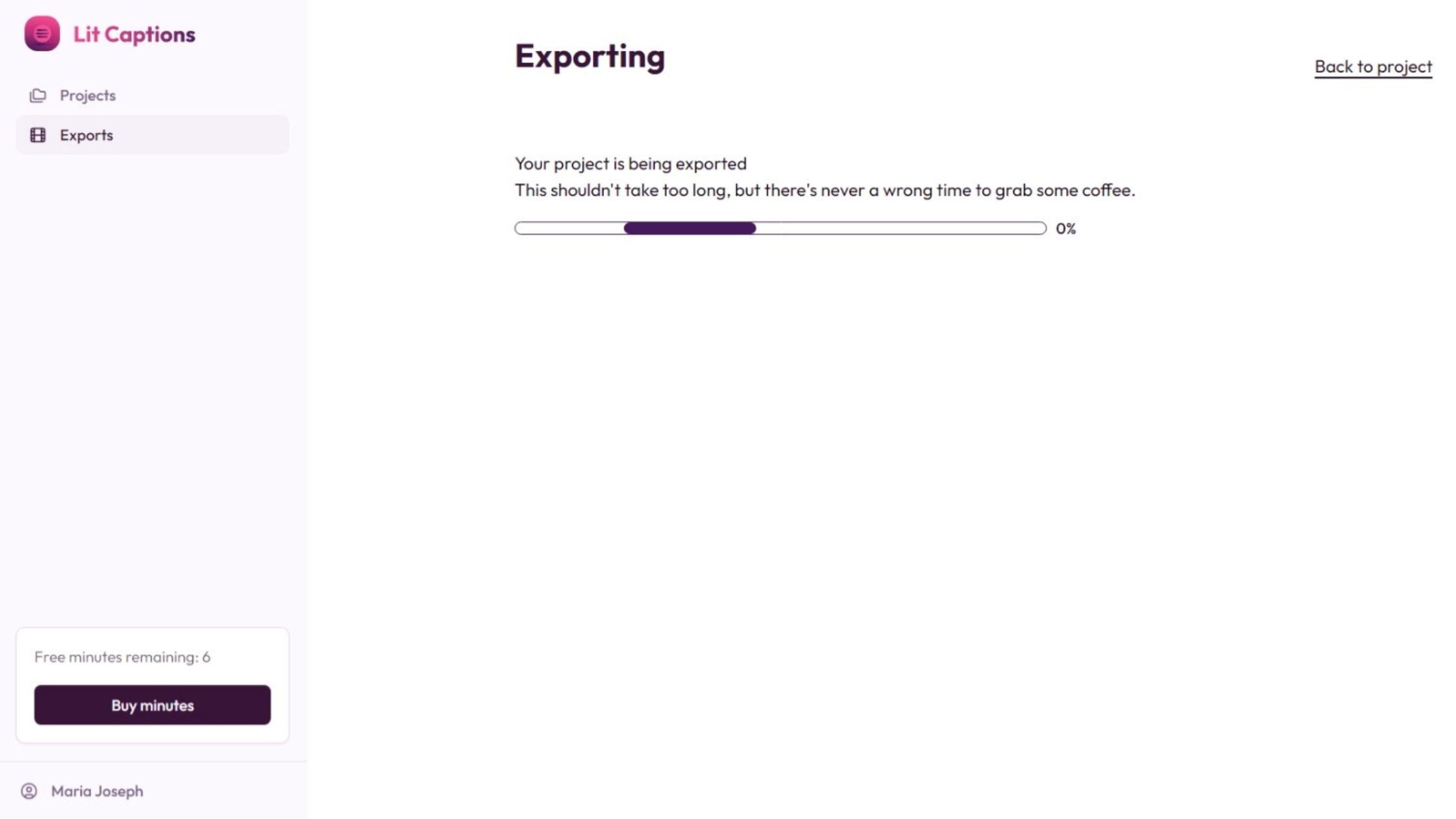
The best part? You don't need a Ph.D. in video editing to make this happen.
Lit Captions is so user-friendly, it practically adds the subtitles to your videos for you. (Okay, it actually does add the subtitles to your videos for you.)
Quick Tips for Adding Subtitles to your Social Media Videos
- Use a contrasting color for the text of your subtitle to make it more readable.
- A contrasting Text background highlight can boost subtitle visibility.
- Don't miss out on punctuation like the exclamation ‘!” or ellipses “...” to convey speech tone.
- Avoid too much text. Two lines of text subtitles work best.
- When translating languages, focus on the meaning more than the words.
The Bottom Line
In a world where vertical is the new horizontal, and sound-off viewing is on the rise, Lit Captions isn't just a nice-to-have - it's a must-have.
It's the easiest way to permanently add subtitles and captions to your video, period.
So, are you ready to light up the caption track of your content and stop the scroll? Give Lit Captions a try. Your future viral videos will thank you.
When it comes to social media, it's not just what you say - it's how you caption it.
Now go forth and create content that's impossible to ignore!
Add Lit Captions🔥To Your Social Videos
Final Take
If you're wondering what kind of video content you need to add subtitles to, the answer is simple - almost any video you create, if you intend to increase views and engagement.
Subtitles help you expand your content viewership to newer audiences by creating a user-friendly video experience for everyone - people on-the-go who watch videos on mute, those who have hearing impairments or difficulties, and speakers of other languages.
Adding subtitles different languages to videos are great for business marketing videos, especially if you're looking to promote your brand far and wide to newer audiences that may speak an alternative language.
Add captions to Educational videos that are often hindered by accessibility and language translation challenges can use subtitles to counter any language barriers.
And finally, your add captions to Social media Videos for YouTube, Instagram, LinkedIn, TikTok, and Facebook video need subtitles so that people from all over the world can better engage with your videos.Especially short form videos, like we touched on.
When you know what video captions are and how useful they can be for your marketing strategy, you can start making the most of the time and energy you spend creating videos.
You won't have to switch between a video editor and an alternative video captioning software. All of your online video editor and captioning needs, from production to editing to translations, may be met with one convenient service.
Typito streamlines the process of adding captions, closed captions and subtitles to videos. Subtitles and captions may be added to videos quickly and easily using this tool.
There's a whole lot more you can do with video design on Typito. Do you have any questions about video marketing or how to create engaging video stories for your business? Shoot us an email at hello@typito.com.