How to Transcribe Videos into Text Automatically
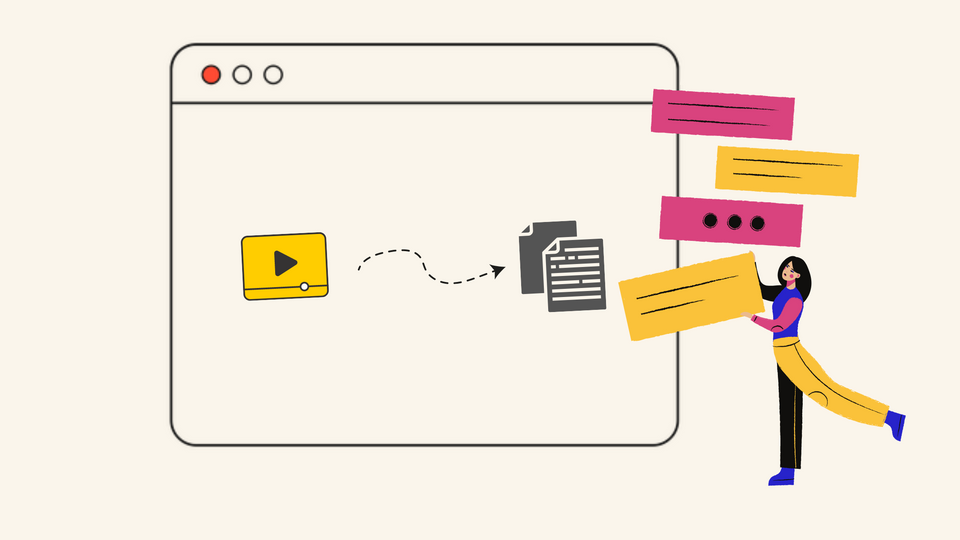
The popularity of automated transcribed services continues to rise—with good reason. Knowing how to transcribe videos into text or having a tool that can transcribe videos for you can be very useful, whether you’re looking for a quick reference to edit your video or want to turn that awesome video into an article.
Manually transcribing your videos can be difficult and time-consuming. Fortunately, automated transcription tools can save you a ton of time and effort, which means you have more time to create awesome videos!
What is transcription?
Transcription is a simple method for converting a video into text. Transcription files are very handy, especially if you're looking to turn a video into other content formats like a blog article, a snippet post for social media, or even a slide deck to share as a presentation. These contribute to increasing brand visibility and providing visitors with engaging new material.
- Having a transcript available provides readers with more options for interacting with your material and reduces the likelihood that they will leave your site. (Case study- 3playmedia)
- On average, more than 17% more people responded to the video when it had captions. (Designrr)
We understand how difficult video transcription may be. Typito is made to help with this goal by automatically making high-quality transcripts of your videos.
Automatic Video Transcription: A How-To Guide
Step 1: Upload your video
Log into Typito if you already have an account (you can get started directly and sign up for an account later.)
Choose the format based on the content and the platform on which the video will be posted. Typito gives you different options depending on the platform you intend to publish your video - like 16:9 widescreen, 9:16 vertical, 1:1 square, and 4:5 story.
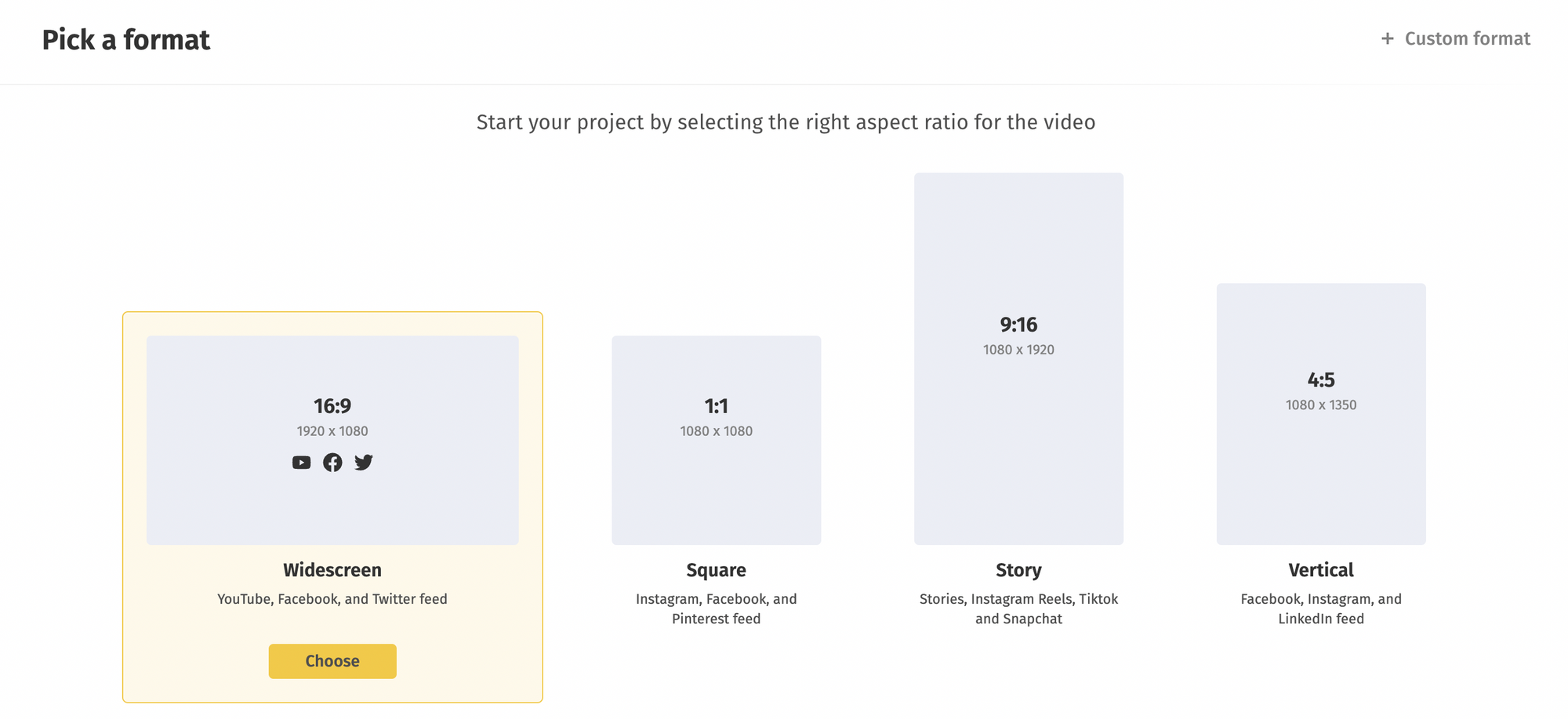
After choosing the format you want, you upload your video file so that the file can be transcribed. You can add files from your local storage or Google Drive by navigating to them or by dragging and dropping them. Once your video is uploaded, it will appear on the canvas.
Step 2: Add Captions
Next, click Caption to enable auto-captions. Move to the left side of your body and caption (last tab with the CC picture). Choose the caption mode best suits your needs: "Auto generate," "Upload media file." In this instance, it would be auto-generated since we are automatically transcribing it.
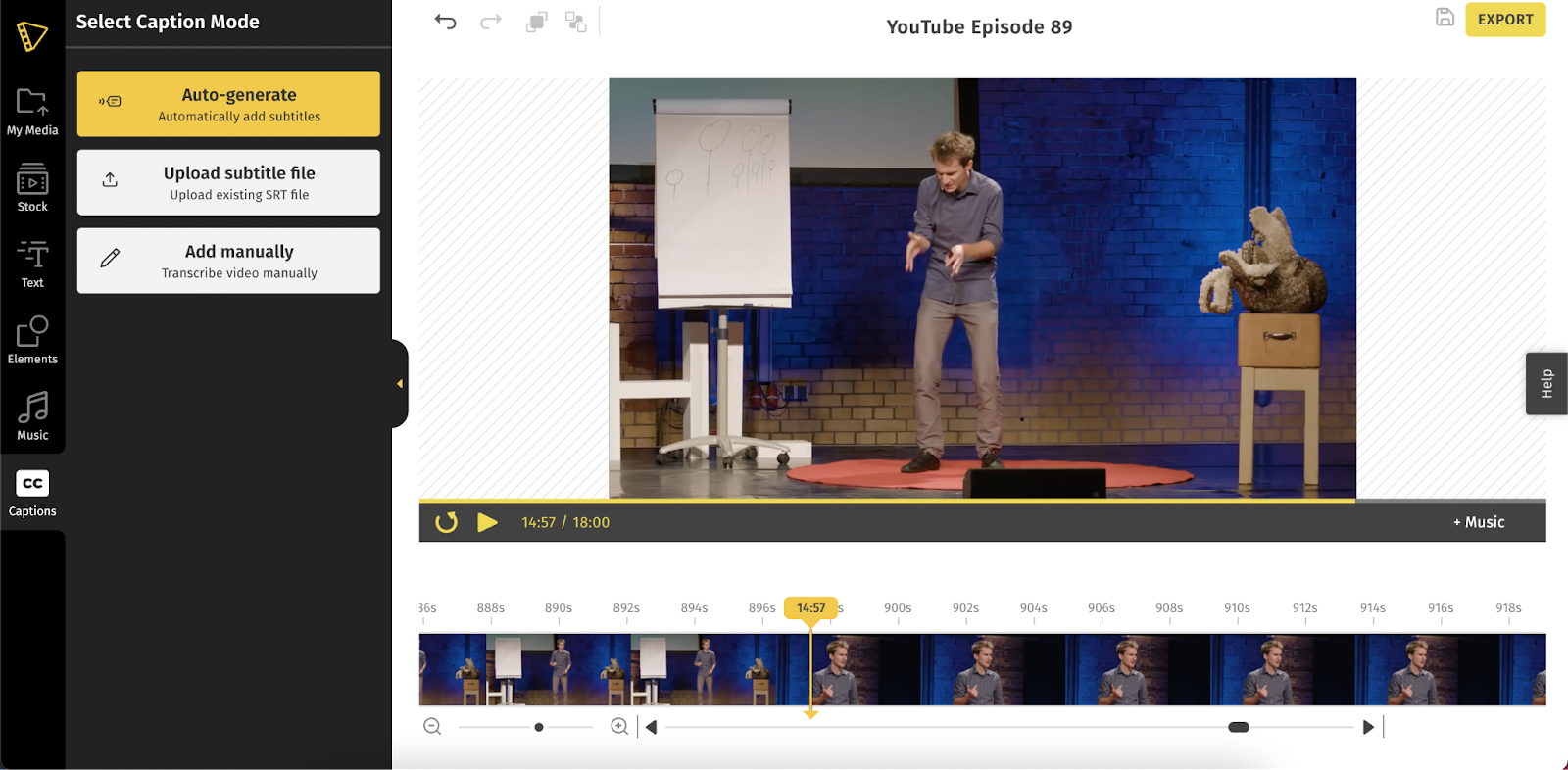
Next, choose the language of your currently playing video and the language in which you would want your transcription file to be generated.
Step 3: Transcription process
Click the "Start" button. Typito’s high-speed AI program will have your video transcription completed in seconds. Simply recline and relax.
When the transcription is complete, you will be able to see it on the left panel in addition to seeing it in the video. It is also depicted by the small overlay cues.
Step 4: Edit your transcriptions
Proofreading is an essential step. Start playing the video and look at your transcription to see if it’s correct or needs changes.
Typito's AI strives toward providing you with a high degree of accuracy when it transcribes your videos, but, at times, if a particular name or accent is not picked up, you have the option of editing the text at any time.
Step 5: Download your video transcription
Give your video one more look; if everything seems to be in order, just click the export option.
Your transcription file is generated in a.srt file format. You'll need to click the download button at the very top of the video to download the subtitles.
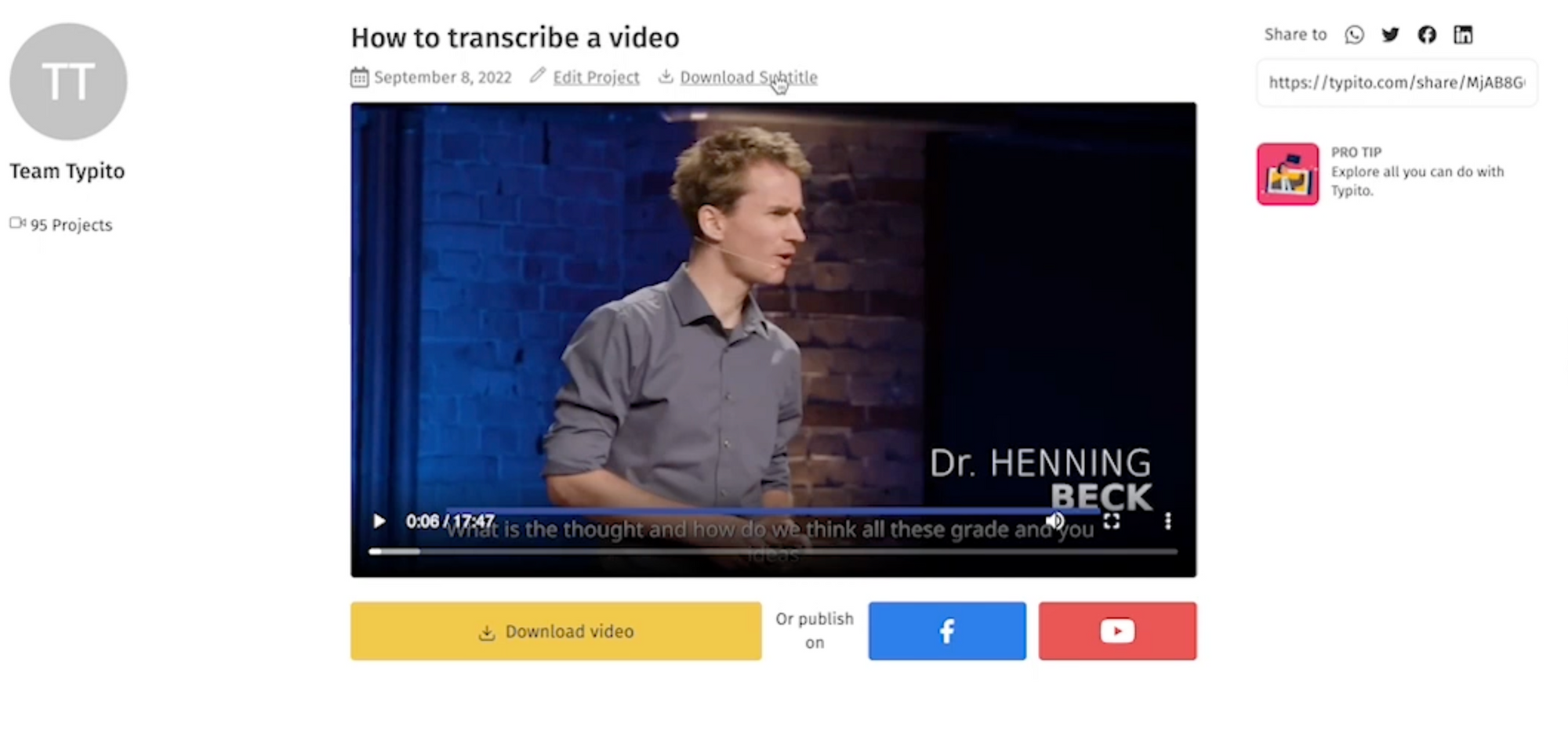
The file that's been downloaded can be opened in any text editor, including the browser itself, if necessary. In addition to the subtitles, you can also see the in and end timestamps for the file.
Here’s a preview of what this will look like:
Converting video to text can be completed easily in these simple steps.
Wrapping It Up
Transcription is used by various organizations for customer service, marketing, and other purposes like legal protection, commercial operations, etc. Since phones can capture audio and video, the demand for audio and video content is rising, as is the demand for transcription services.
Transcribing videos by yourself doesn’t have to be a strain. We’ve built Typito to make video creation a breeze for creators like you. For easy, reliable, and automatic video transcription, head over to Typito. You can try it for free right away!


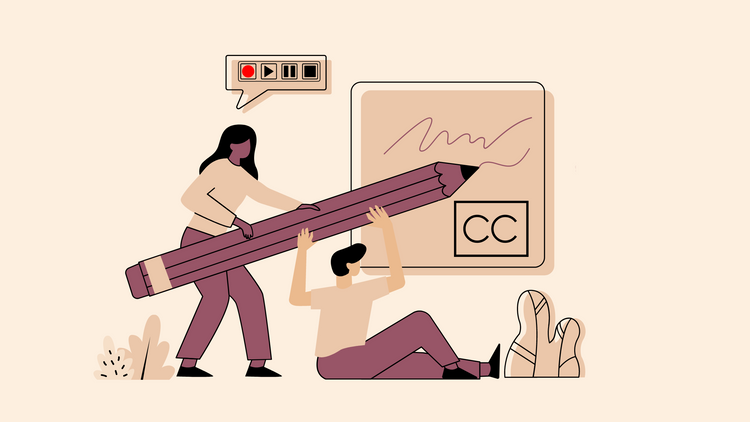
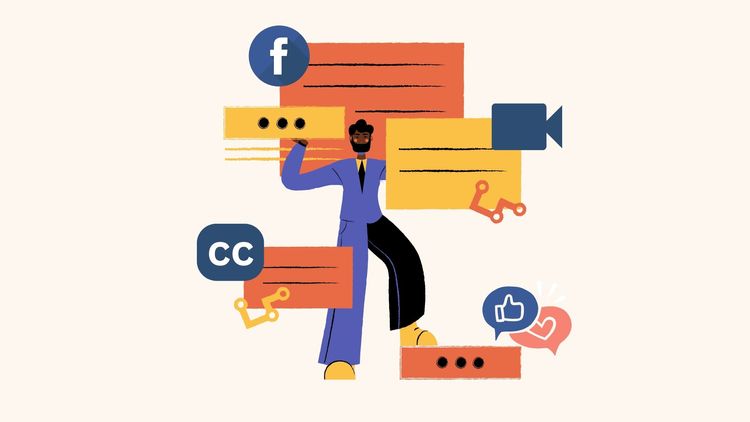
![How to Create a Moving Picture Effect [Add motion to photos]](/blog/content/images/size/w750/2023/07/Blog-Articles---Featured-Images-Illos--60-.png)
