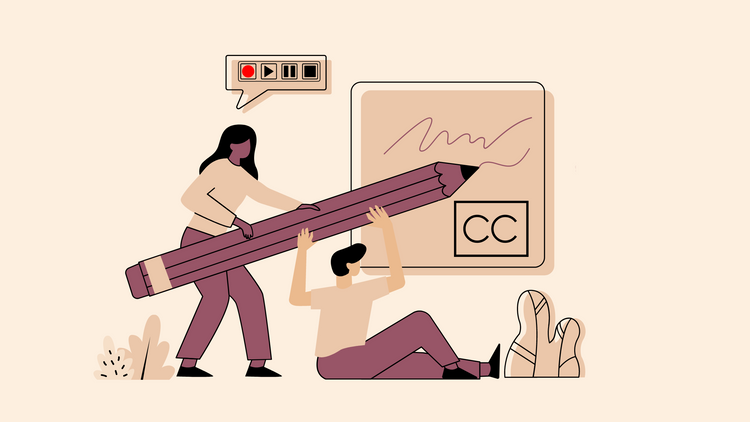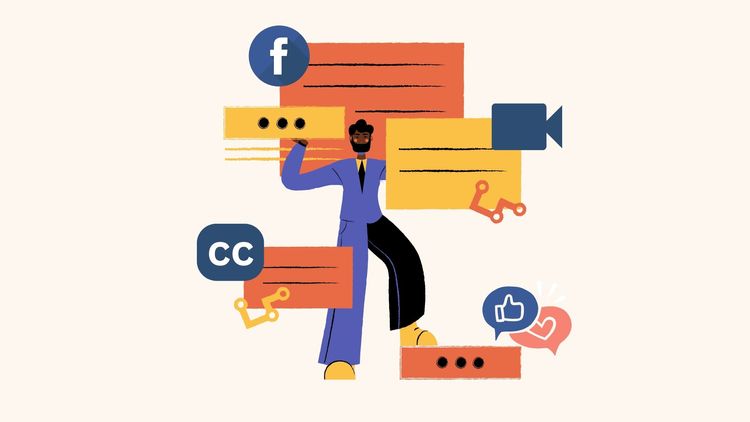How to Download Twitch Videos, VODs, and Clips Using Online Twitch Video Downloaders
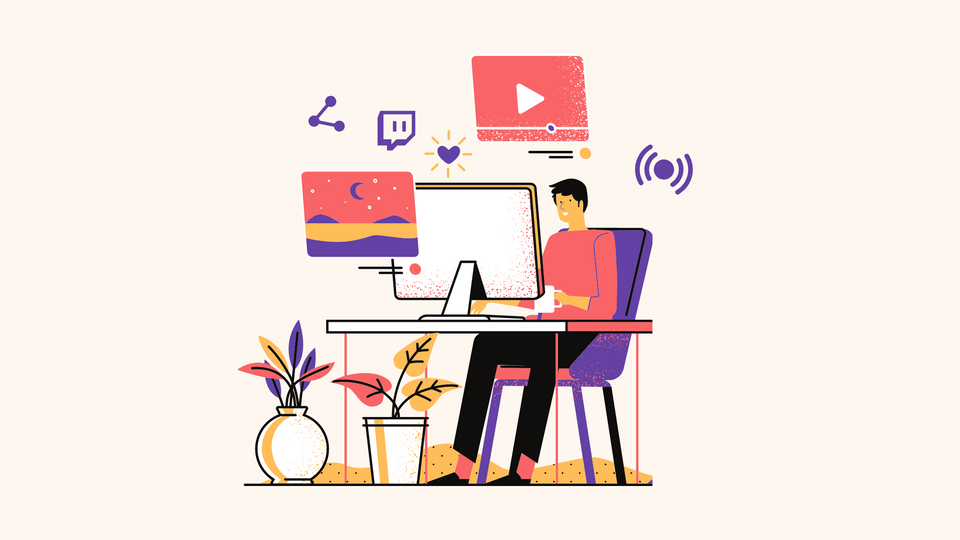
With 2.5+ million monthly viewers and 5+ million active monthly broadcasters, there’s no doubt that Twitch is one of the biggest live streaming platforms for gamers on the Internet. (Source: Statista)
From letting viewers watch free live streams to enabling interaction among users in the chat rooms, there’s everything that Twitch can do except for downloading videos. So if you’re looking for how to download Twitch videos, we’re here to help you explore ways to do this.
There are two ways to download Twitch videos:
- Using inbuilt Twitch tools
- Using external Twitch video downloaders
While the first method lets you download a few selected videos (VOD - Video On Demand), you can download any clip from Twitch with the second method.
Before you start downloading videos from Twitch, it’s important to check with the terms and policies outlined by Twitch to be sure if you’re abiding by their legal conditions.
Having said that, here are different ways to download Twitch streams, VODs, and clips to watch them offline.
Quick Links:
Note: No matter what type the account is, every registered user on Twitch can download their live stream videos anytime. But there are two things to note here.
- Twitch gives you 2 weeks to download a video on a regular account. After this period, it will be automatically deleted from the platform's servers.
- On a ‘Twitch Partner’ account, Twitch gives you up to 2 months to download a video after it is broadcasted.
How to Download Twitch VODs (Your Own Videos)
Live streams come with an inevitable drawback—viewers might miss them, and that’s where the whole VOD feature of Twitch comes in handy. It enables viewers to watch video streams at any time. However, as mentioned, a video isn’t stored on Twitch’s platform for long.
Just in case you’ve missed the time limit and still want to download Twitch VODs and save them onto your device, there’s still a way to do this.
To download your own Twitch videos, make sure that they are archived automatically. Here’s how you can archive your videos.
1. Log in to your Twitch account and click settings
- Log in to your Twitch account.
- Click on your profile in the top right corner.
- Choose settings from the list of options in the drop-down menu.
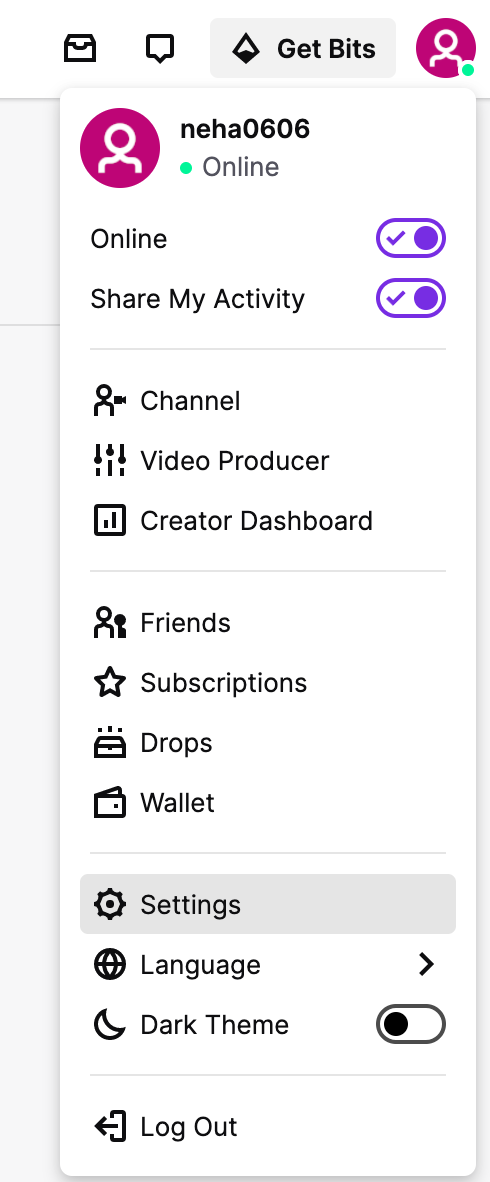
2. Select ‘Channel and Videos’
- Upon clicking settings, you will be redirected to a new window, as shown below.
- From the list of options shown in menu tabs, choose Channel and videos.
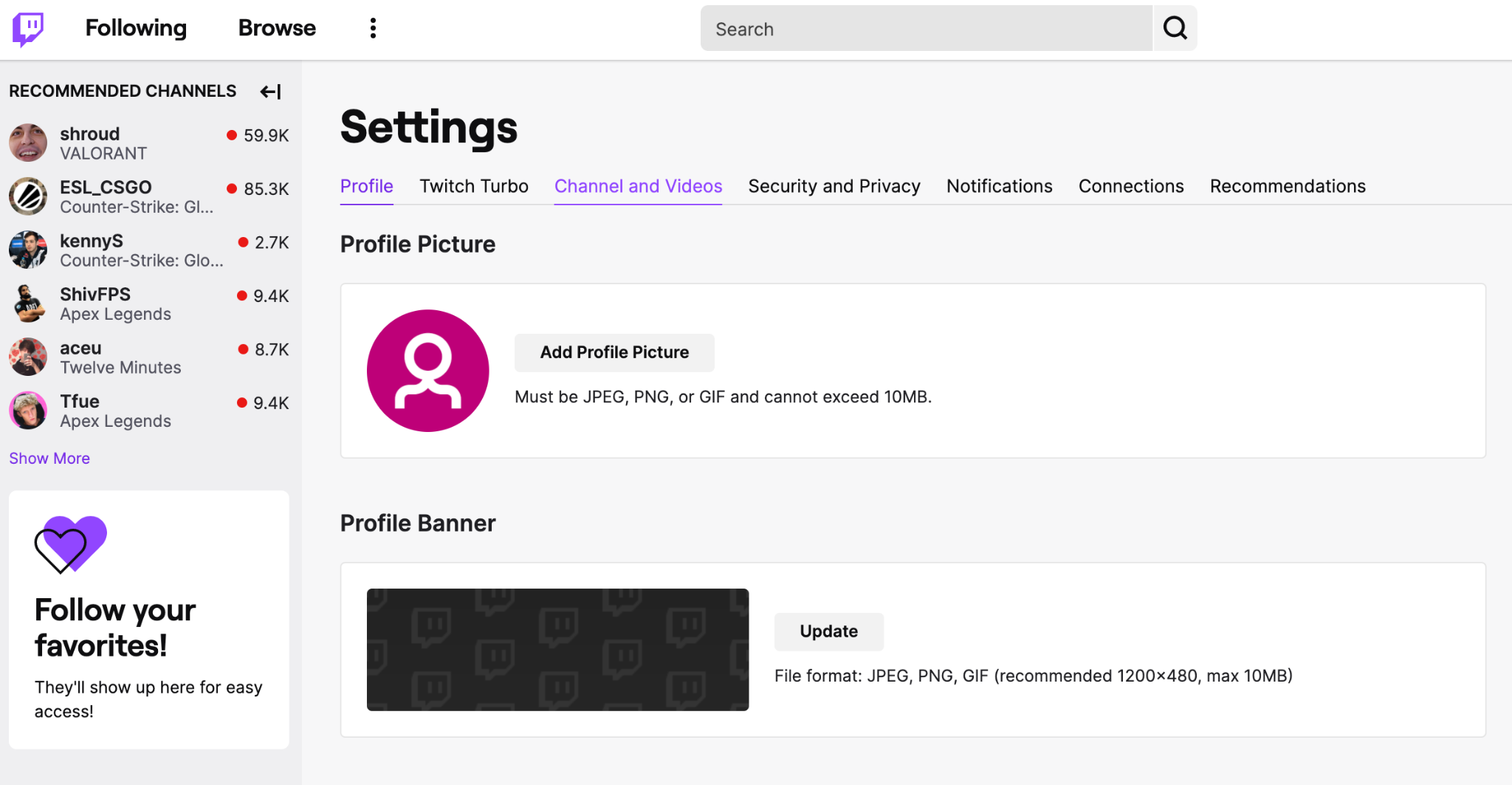
3. Enable the ‘Store past broadcasts’ option
- Clicking on the Channel and Videos menu option will redirect you to Twitch’s dashboard as shown in the screenshot below.
- From the left pane, click on Settings >> Stream.
- Under the VOD Settings, enable the Store past broadcasts by clicking on the toggle to automatically save the broadcasts for up to 14 days.
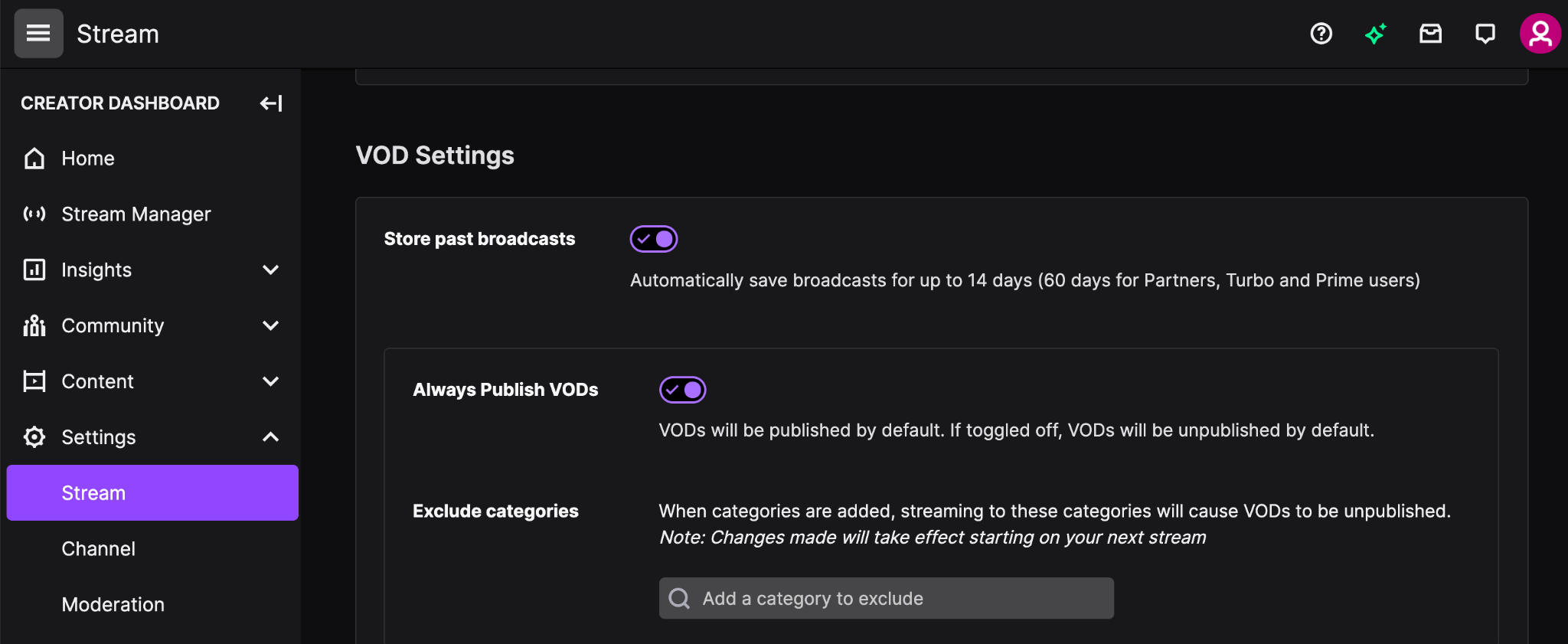
4. Save streamed video to your computer
- Once the above option is enabled, all your broadcasted videos can be downloaded anytime. They are available under the option Video Producer (which can be accessed from Twitch's home menu).
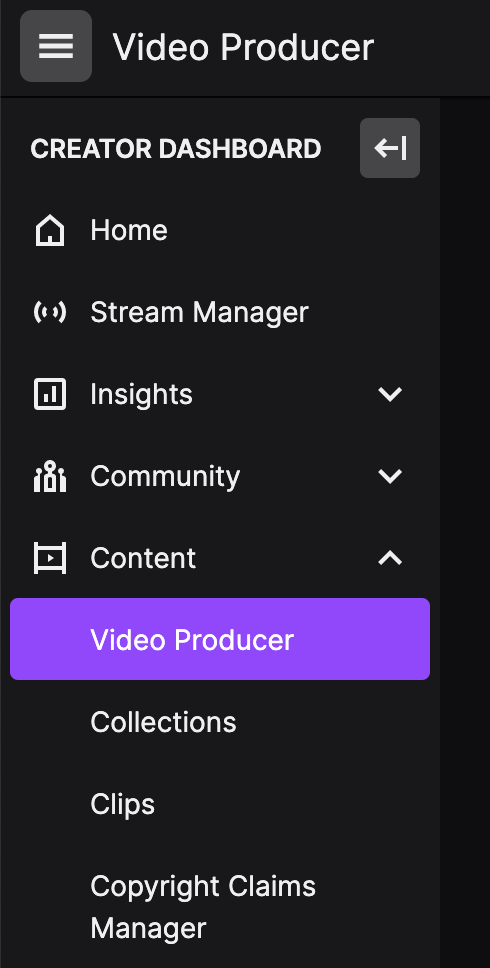
- On the right, you will see a dropdown menu. Click on Past Broadcasts.
- The Video Producer screen populates it with the list of videos you have broadcasted along with its thumbnail.
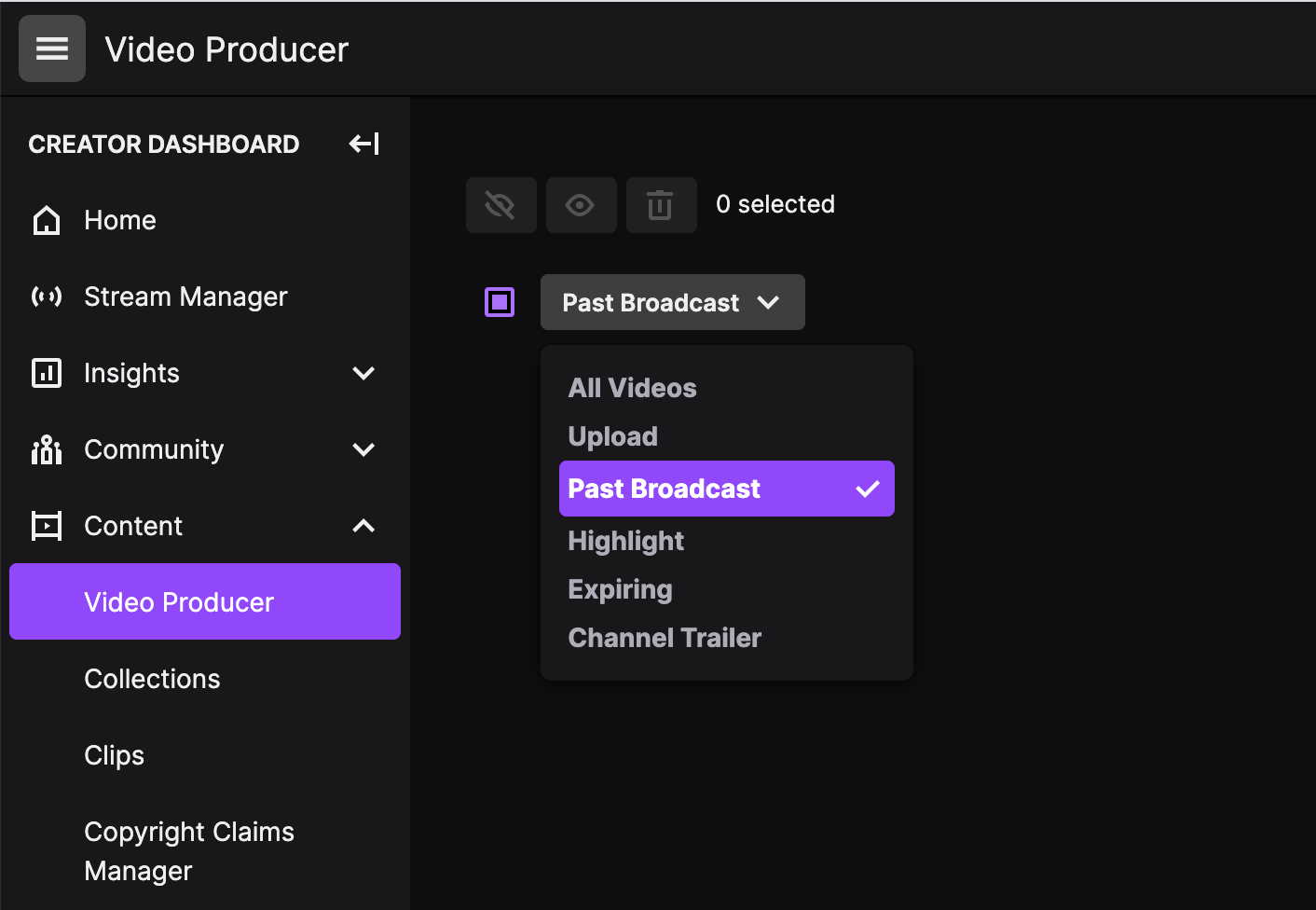
- Find the streamed video that you want to save.
- Under each thumbnail, you will see a Download link button. Click on it to save the video to your drive and enjoy watching it at your convenient time.
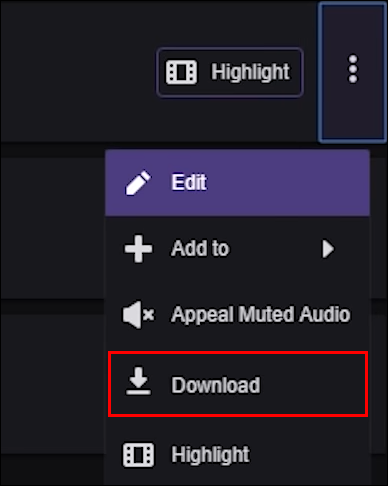
How to Download Twitch Videos Published by Others
To download Twitch videos published by anyone else, you will need an external tool to do this for you. These are often known as Twitch video downloaders or Twitch clip downloaders.
Although there are a ton of Twitch video downloaders, Twitch clip downloaders, or online downloaders to help you with this, it's important to pick the right one.
Before you start downloading videos from Twitch, it’s important to check with the terms and policies outlined by Twitch to be sure if you’re abiding by their legal conditions.
Here are a few online Twitch video downloaders to consider:
1. TTVClip
- Price: Free
- Website: Check here
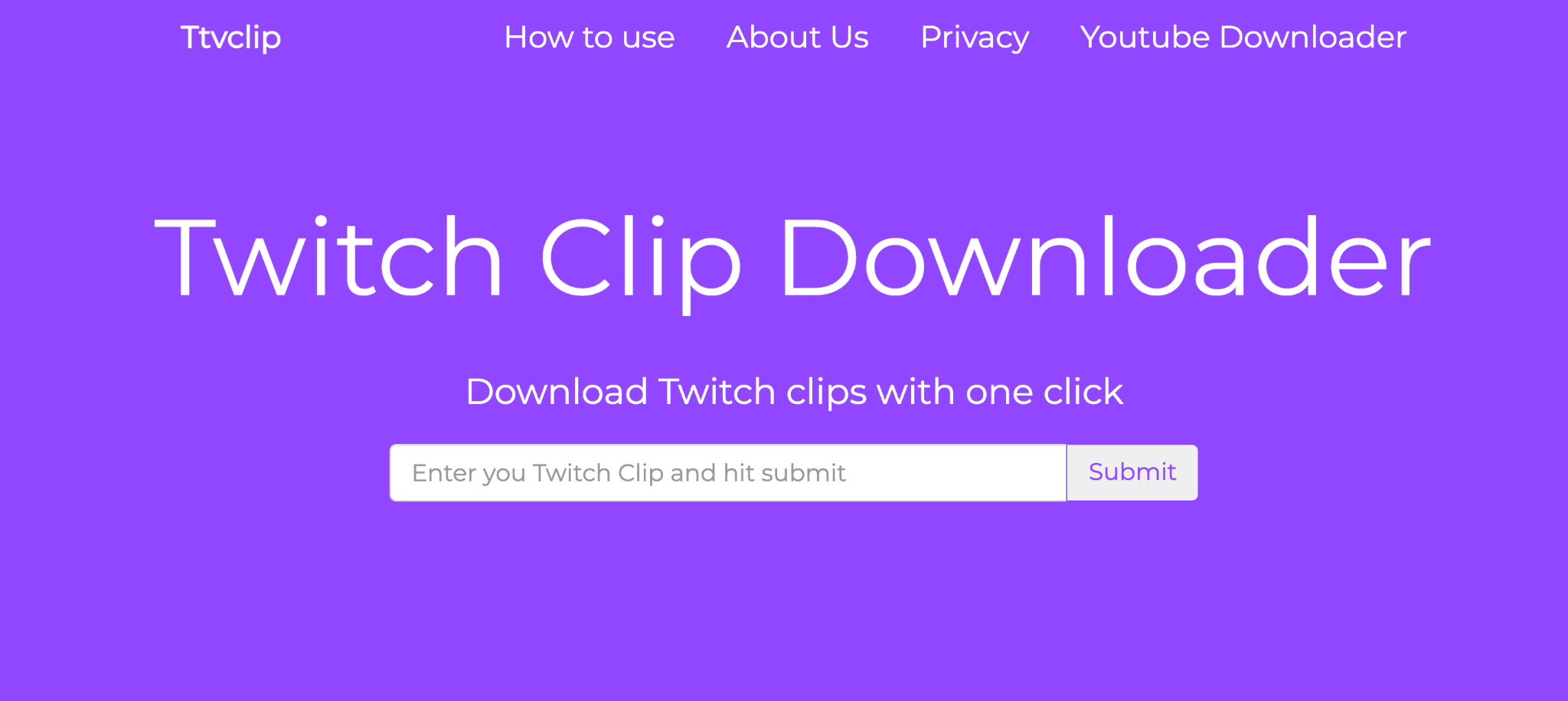
This tool was originally called Windsya but now has been changed to TTVClip. It is one of the well-known Twitch video downloaders that works at super fast speed. It brings you your desired videos in just a click and with a seamless downloading experience.
Featuring high-quality downloading options, the platform is free to use and needs no installation or registration. The site is secure, user-friendly, and allows hardcore gamers to enjoy offline Twitch video streams. It also allows the users to download specific parts of the video without any issues or interruptions.
How to download Twitch videos using TTVClip
- Step 1: Copy-paste the Twitch video URL in the input box and click submit.
- Step 2: The platform processes the link, keeping it ready for you to download in the next step.
- Step 3: Download the Twitch video and save it to your PC.
Pros and Cons of using TTVClip
| Pros | Cons |
|---|---|
| Supports multiple video formats | No major drawbacks to write about |
| Converts files to MP4 format in a few clicks | |
| Neither tracks your downloads nor collects your data | |
| Preconfigured to be compatible with all devices |
2. UnTwitch
- Price: Free
- Website: Check here
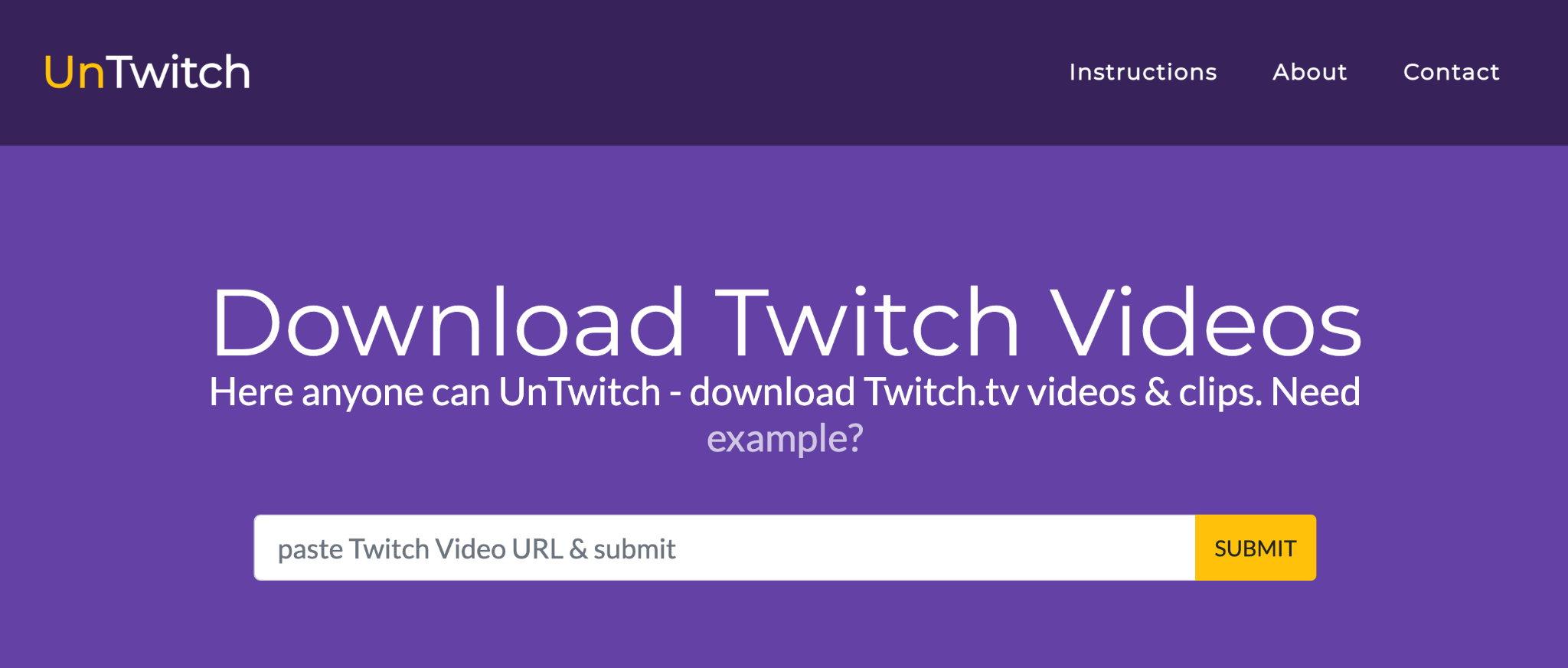
UnTwitch is yet another popular free online Twitch video downloader that lets you download videos from Twitch and also converts them to MP3 seamlessly. You will be able to download even 1-hour long clips (or higher than this) quickly and without any hassle.
The great part of using this tool is that you can even adjust the beginning and the ending time prior to downloading.
How to download Twitch videos using UnTwitch
- Step 1: Copy-paste the Twitch video URL that you want to download in the input box.
- Step 2: The platform processes the link, keeping it ready for you to download in the next step.
- Step 3: Select the video format along with its start and end time.
- Step 4: Download the Twitch video and save it to your device.
Note: If the video is more than 1 hour long (let’s say about 5 hours), then untwitch.com will split the video automatically into multiple parts and will let you download it. It allows a maximum of 302 segments in each download. However, you can adjust the segments or time count and even drag the 1-hour range too.
Pros and Cons of using UnTwitch
| Pros | Cons |
|---|---|
| Supports multiple video formats | Not an ad-free platform |
| Converts and downloads online videos easily | |
| Neither tracks your downloads nor collects your data | |
| No login or installation required |
3. Clip Ninja
- Price: Free
- Website: Check here
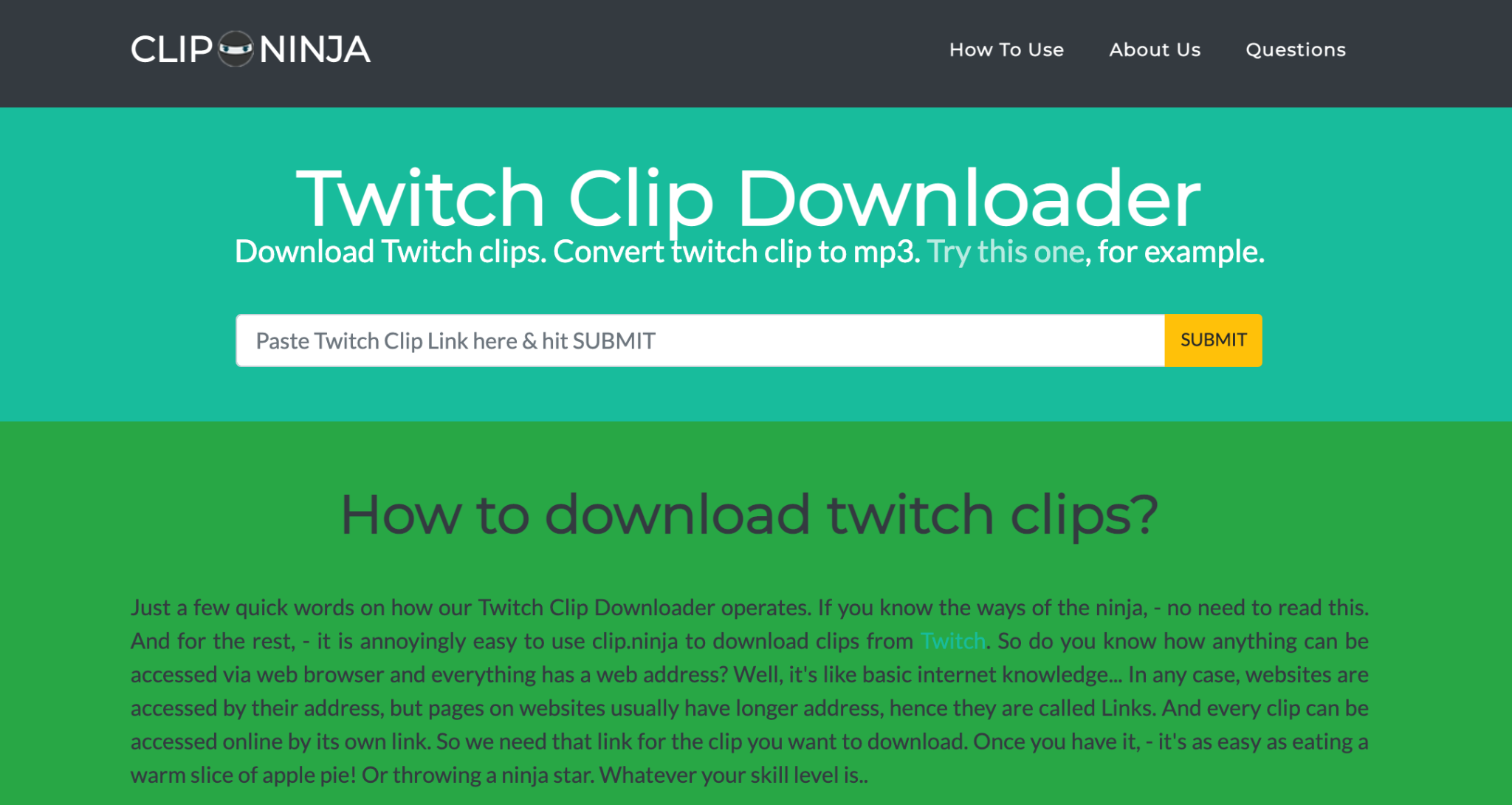
Exclusively developed to download Twitch clips, Clip Ninja features a clean user interface with a clear instruction manual. It is fast, free, and easy to use. There are no limits to the number of videos you wish to download. There are neither any popups nor malware.
All you need is a Twitch video link, and you will be able to extract and download it with ease. The best thing is that you can even convert the video file to MP3 so that you can download the audio separately. For a 30-second video, the platform takes about 5-10 seconds to convert it into MP3.
How to download Twitch videos using Clip Ninja
- Step 1: Copy-paste the Twitch video URL you want to download in the input box and click the submit button.
- Step 2: The platform processes the link, keeping it ready for you to download in the next step.
- Step 3: Download the Twitch video and save it to your PC.
Pros and Cons of using Clip Ninja
| Pros | Cons |
|---|---|
| Exclusively developed to download Twitch VODs | Not an ad-free platform |
| Converts and downloads online videos easily | |
| Free, fast, and user-friendly platform | |
| No login or installation required |
4. Clipr
- Price: Free
- Website: Check here
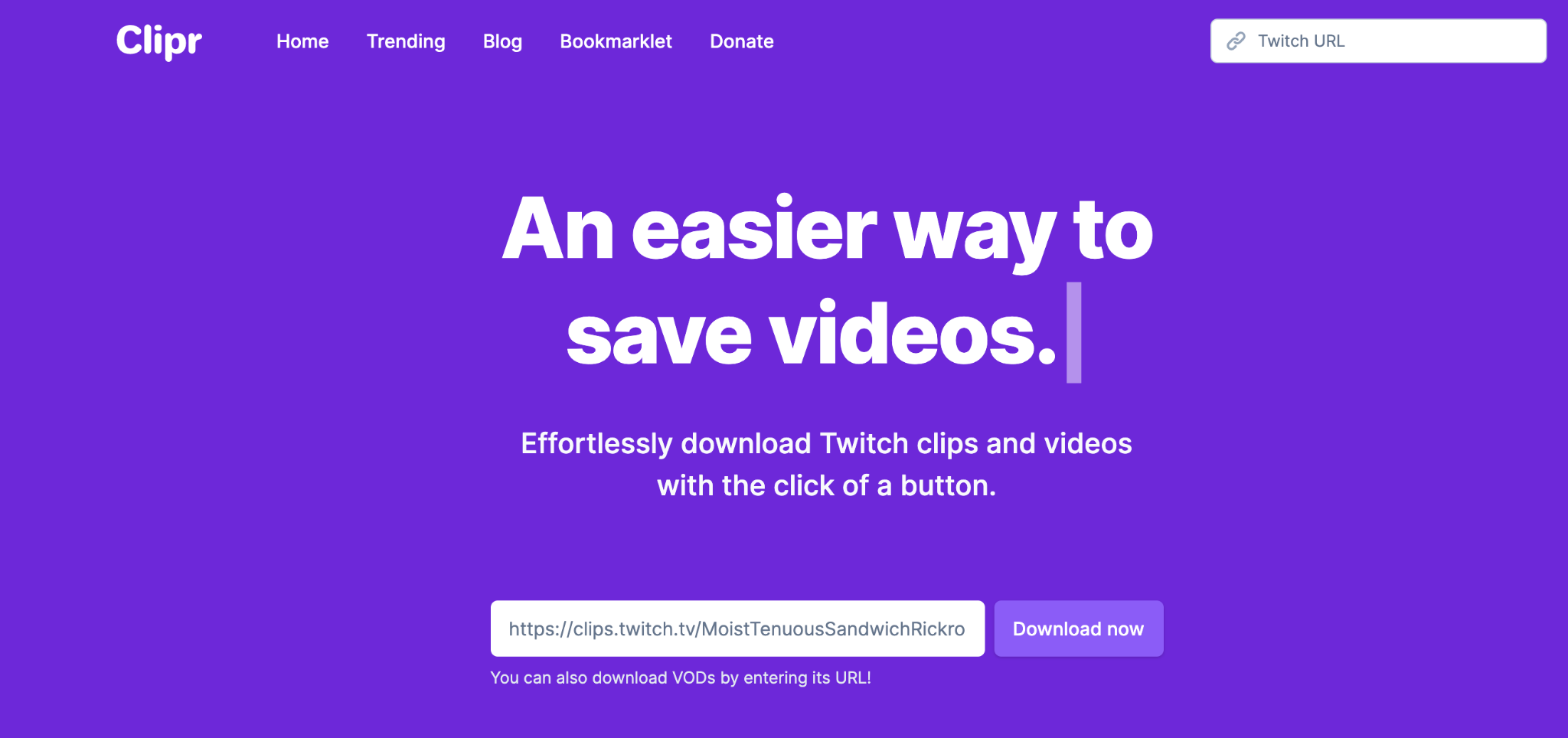
Clipr is one of the most reliable and most accessible Twitch clip downloaders on the Internet. It has a seamless user experience. Built for hardcore gamers by a pro gamer, Clipr is free to use with minimal advertising.
The platform understands the importance of watching gaming video streams and saving memorable or iconic moments. It does all the heavy lifting by making the experience better by using Evolution Host Game VPS.
How to download Twitch videos using Clipr
- Step 1: Copy-paste the Twitch video link in the input box. Click the ‘Download Now’ button.
- Step 2: The link begins to process and shows you the video quality, start and end time with the Download option being enabled.
- Step 3: Click the Download Video button to save it to your drive.
Pros and Cons of using Clipr
| Pros | Cons |
|---|---|
| Download as many Twitch videos you want | Not an ad-free platform |
| Secure and user-friendly platform | |
| Neither tracks your downloads nor collects your data | |
| Doesn’t need for registration or installation |
5. Keepvid
- Price: Free
- Website: Check here
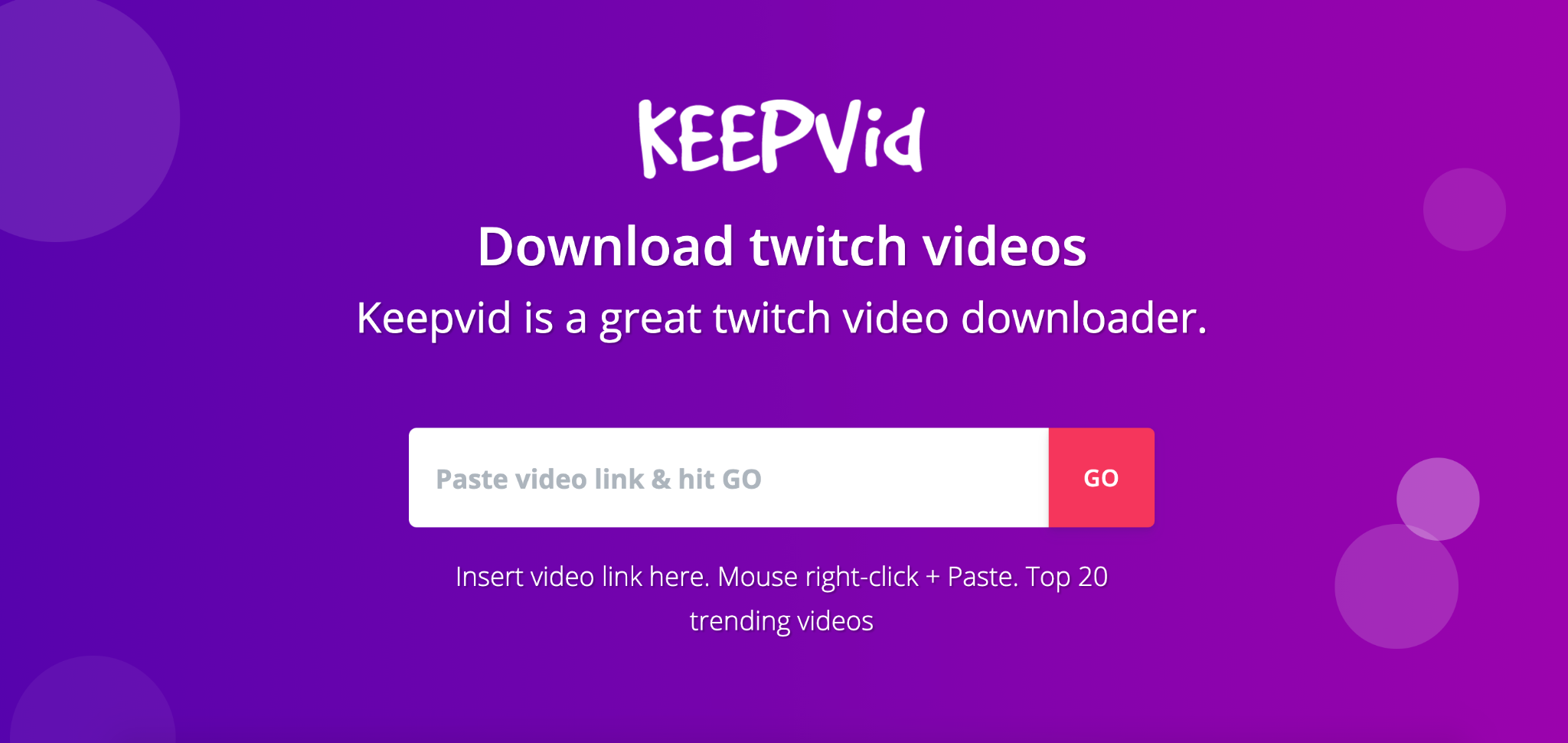
KeepVid is one of the most popular and user-friendly online Twitch clip downloaders out there. From Facebook, Twitter to YouTube, Dailymotion, and many more, the platform supports major social media websites and multiple file formats.
It is user-friendly and doesn’t require any installation or registration. It is secure, fast, and hosts links directly on Twitch's servers. This means that it doesn’t track your download history or any other data.
How to download Twitch videos using Keepvid
- Step 1: Copy-paste the Twitch video link you want to download in the input field and press GO or hit the Enter button.
- Step 2: The link begins to process, and once done, it shows all the formats you can download.
- Step 3: Right-click on the download button and choose ‘Save Link As’ and proceed with the usual download dialog to save the video.
Pros and Cons of using Keepvid
| Pros | Cons |
|---|---|
| Free and requires no subscription | Has plenty of ads |
| A secure platform that’s doesn’t require registration or installation | |
| Neither tracks your downloads nor collects your data | |
| No limitations on the number of video downloads |
6. 4K Video Downloader
- Price: Free
- Website: Check here
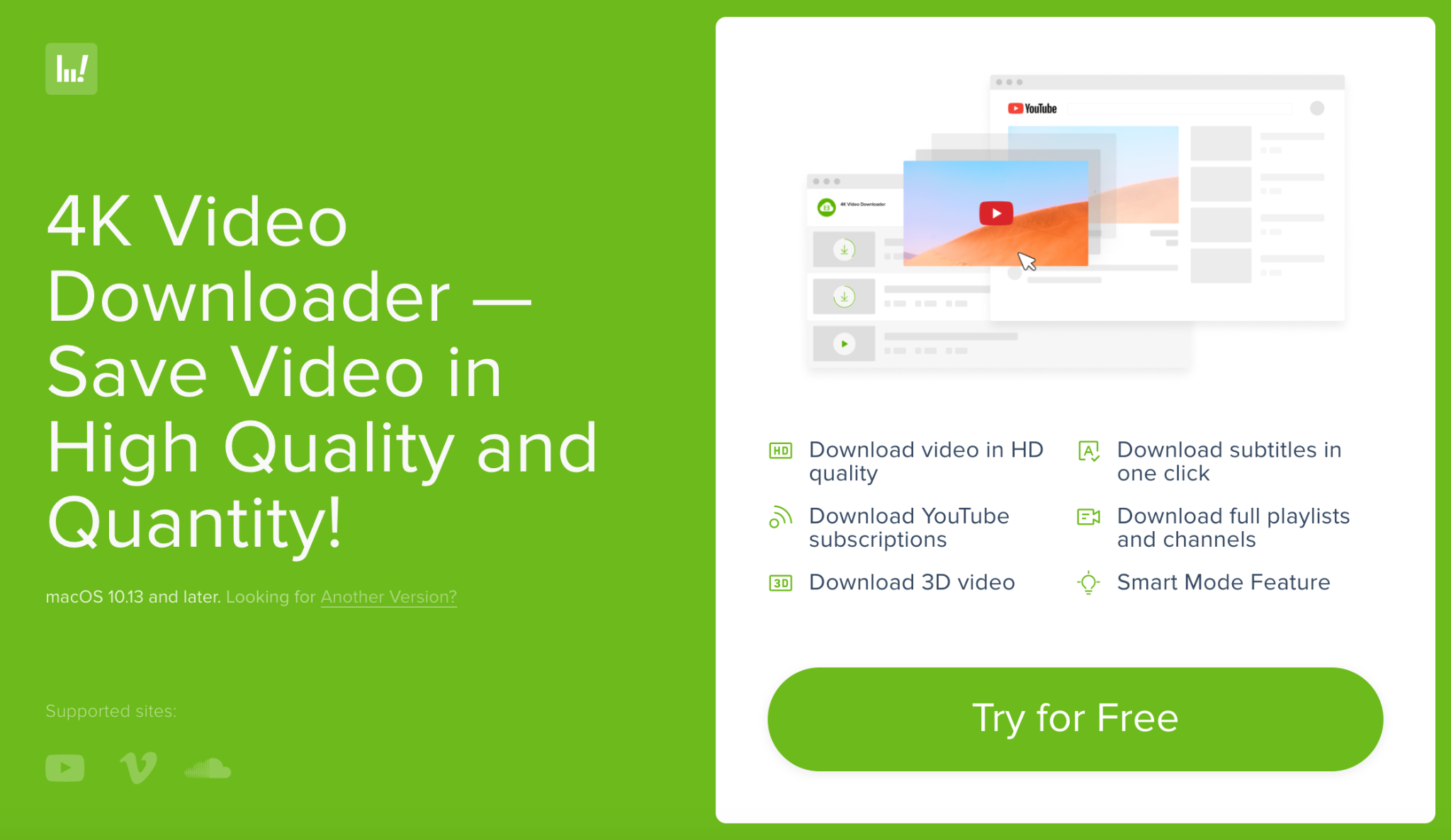
From YouTube, Facebook to Dailymotion, TikTok, Twitch, and many more, 4K Video Downloader is one of the best online video downloaders out there. While straightforward to use 4K video downloader, the platform provides illustrative steps to help you get your videos downloaded.
4K Video Downloader is incredibly fast. It parses your videos in a few seconds despite the video format you choose. The quality of the downloaded videos is rich in quality and can even support 8K resolution. The downloaded video can be watched on your iPad, HD TV, mobile, and other devices.
How to download Twitch videos using 4K Video Downloader
- Step 1: Open 4K Video Downloader on your browser and copy the Twitch video link you want to download.
- Step 2: Paste the Twitch video link into the input field. Your link begins to process, and you will see multiple video formats along with the quality that you want the video to be downloaded in.
- Step 3: Finally, click on the download button and save the video to your computer.
Note: Only published Twitch broadcasts can be saved with the 4K Video Downloader. You cannot download live streams.
Pros and Cons of using 4K Video Downloader
| Pros | Cons |
|---|---|
| It lets you download videos or audios with subtitles | Requires you to install the software |
| Provides excellent customer support | The free version has limitations with the number of channel and playlist downloads. |
| Neither tracks your downloads nor collects your data | Includes ads in the free version |
| No limitations on the number of video downloads |
7. Freemake.com
- Price: Free
- Website: Check here
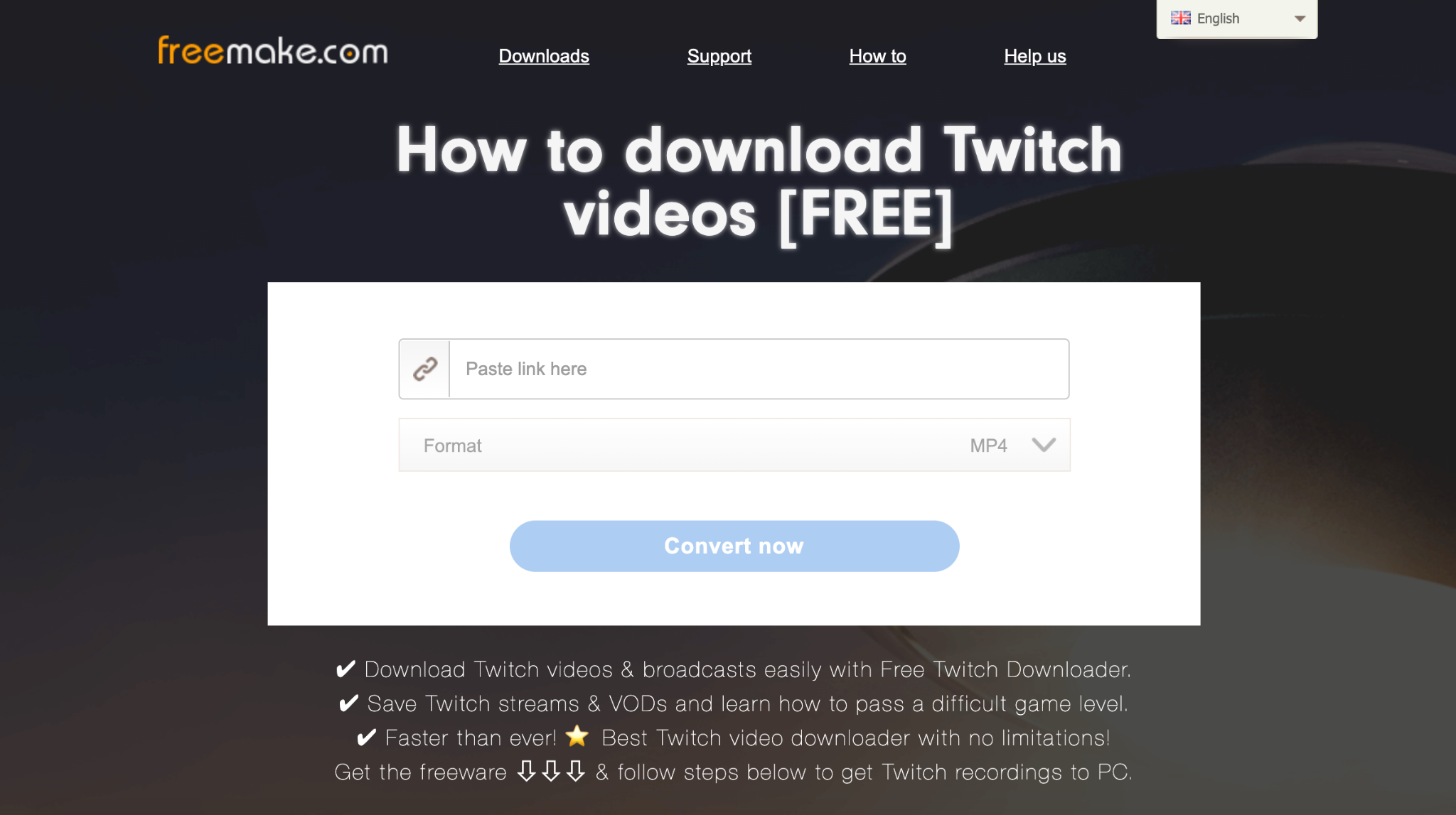
With 93+ million users, FreeMake is another popular Twitch video downloader on the internet that you might want to use. It not only helps in encoding videos in various formats but is also capable of converting images, audio files, and ripping videos from DVDs.
Speaking of its video downloader in specific, it lets you download Twitch videos and broadcasts easily. You can save Twitch VODs and streams quickly, for free, and without any limitations!
How to download Twitch videos using Freemake
- Step 1: You can either install the downloader or choose to use the online platform.
- Step 2: Copy-paste the Twitch video link you want to download in the input box.
- Step 3: Select the video quality and size that you wish to download. Choose what you want to do with your video: just download it or convert the stream to another video format like MP4, AVI, WMV, MKV, 3GP, and MP3.
- Step 4: Download the Twitch video and save it to your PC.
Pros and Cons of using Freemake
| Pros | Cons |
|---|---|
| Supports multiple video formats | Might be slow at times |
| Converts and downloads online videos easily | Updated infrequently |
| Neither tracks your downloads nor collects your data | |
| Preconfigured to be compatible with all devices |
8. Fetch File
- Price: Free
- Website: Check here
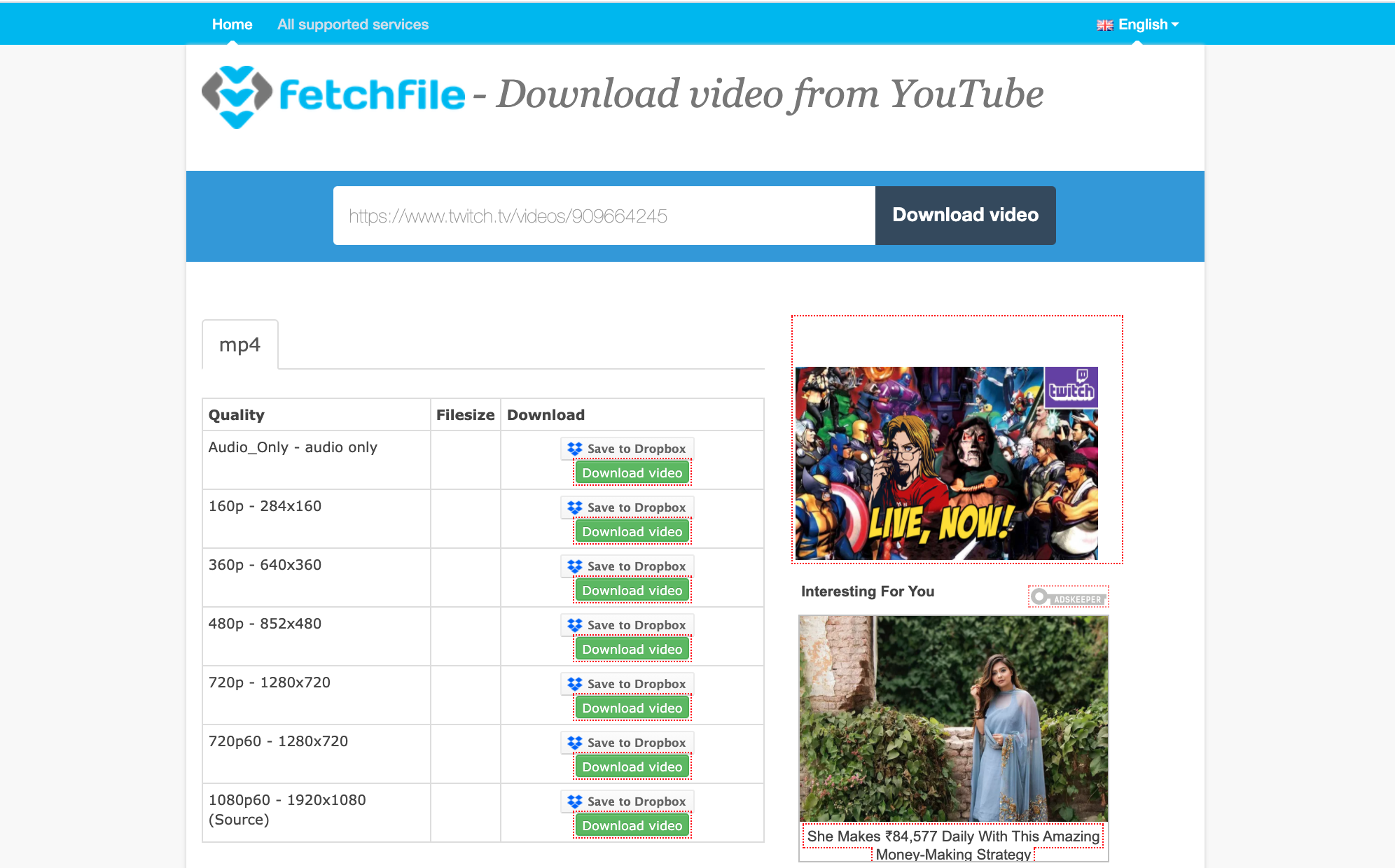
Fetchfile.net is another simple and easy-to-use tool to help users download Twitch VODs seamlessly. Apart from Twitch, you can use it to download videos from other platforms as well. FetchFile supports different file formats (Webm, MP4, 3GPP, X-FLV, Audio) and video quality (480p, Ultra HD, Full HD, HD).
Besides being fast, it's free and has a feature to save the downloaded files directly to your dropbox.
How to download Twitch videos using Fetchfile
- Step 1: Copy-paste the Twitch video URL that you want to download in the site’s input box. Click "Download video."
- Step 3: Select the format or quality that you want the video to be downloaded in.
- Step 3: Save the Twitch video to your PC.
Pros and Cons of using Fetchfile
| Pros | Cons |
|---|---|
| Supports multiple video formats | Might be slow at times |
| Converts and downloads online videos easily | Updated infrequently |
| Neither tracks your downloads nor collects your data | |
| Works with all devices |
9. Locoloader
- Price: Free
- Website: Check here
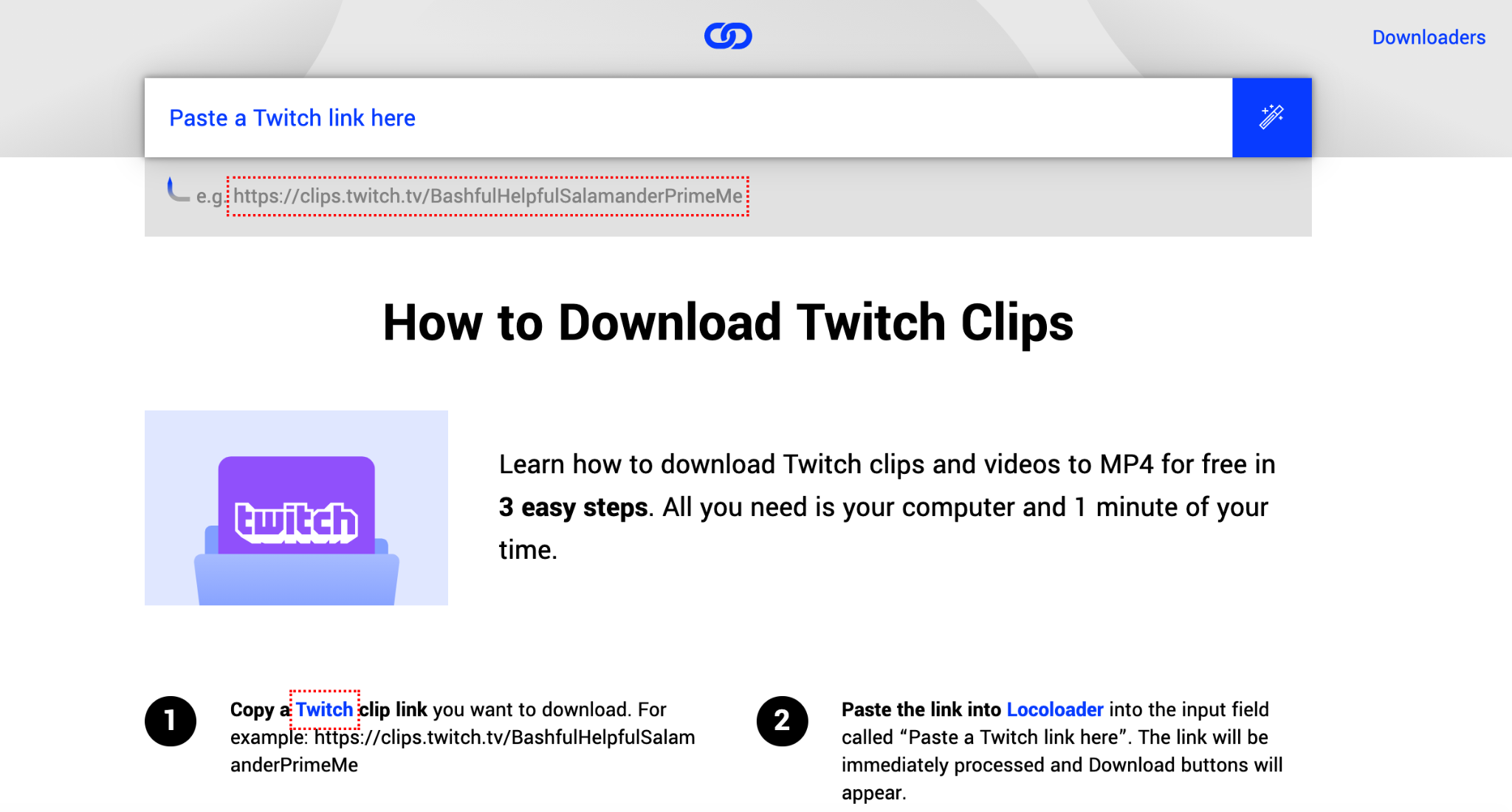
Locoloader is one of the best Twitch video downloaders online. It's more like a web scraper that scrapes all the links to music, videos, and galleries from multiple supported websites.
It's secure and they never track what you’re downloading. The video links are hosted directly on Twitch’s servers, and the platform doesn’t track any of your history or downloads.
How to download Twitch videos using Locoloader
- Step 1: Copy the link of the Twitch clip that you want to download.
- Step 2: Paste the Twitch video link into the Locoloader’s input field. Your link will be processed immediately and you will see multiple video formats along with the Download buttons being enabled beside them.
- Step 3: Click on any of the download buttons and choose ‘Save Link As.’ To convert this file, click on the CMD buttons. Then, run the VLC commands in the Terminal.
Pros and Cons of using Locoloader
| Pros | Cons |
|---|---|
| Download as many photos, videos, and music you want | It allows only two free extractions in 6 hours. This means if you have an urgency to download a few more videos within the 6 hours (after you have downloaded 2 videos), you will have to subscribe to their payment plan. |
| Secure and ad-free platform without the need for registration | |
| Neither tracks your downloads nor collects/sells your data | |
| Supports all devices and works 24/7 |
10. Zamzar
- Price: Free
- Website: Check here
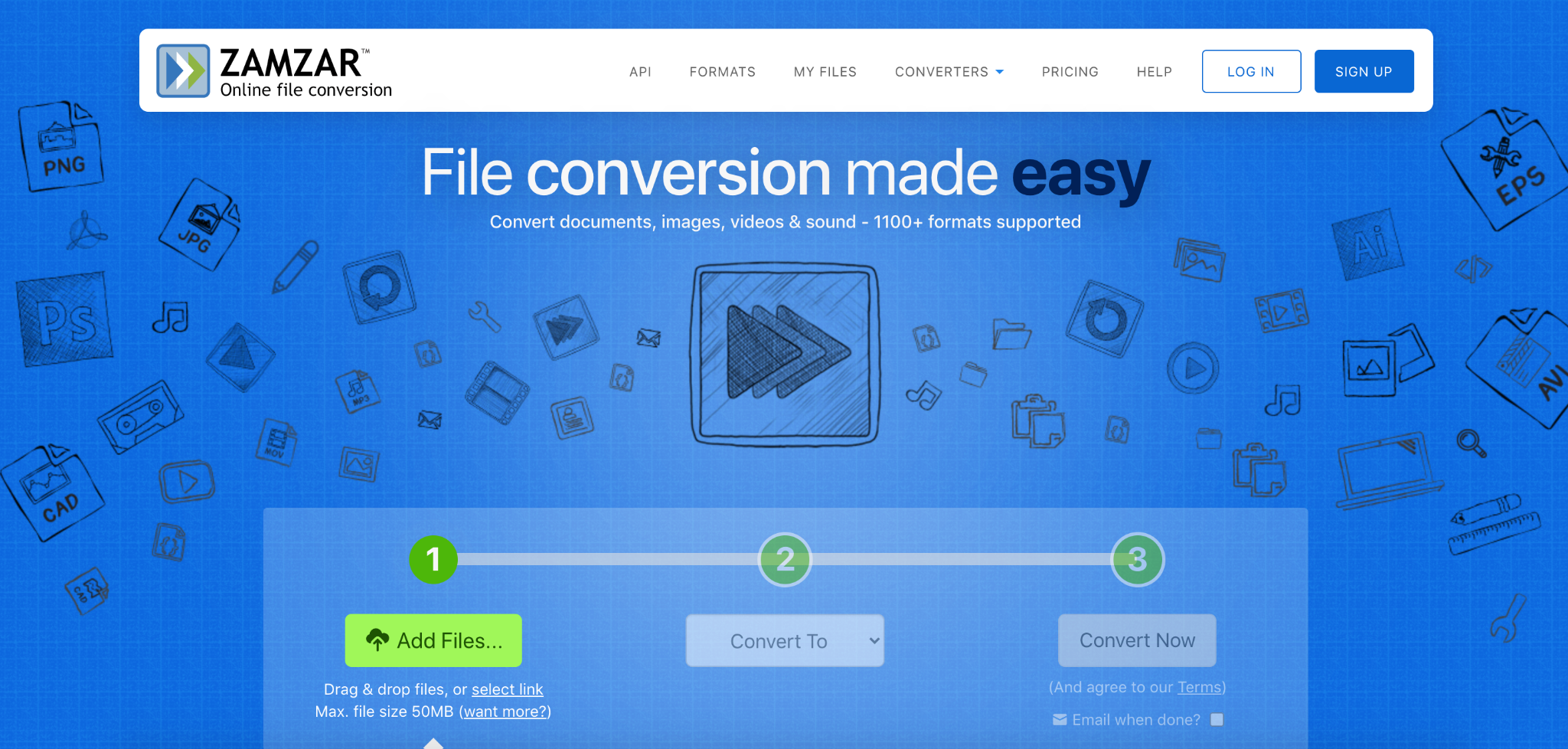
Zamzar is a file converter but it works as an online Twitch video downloader too. This file converter supports multiple file formats and is pretty straightforward to use. You don’t have to download any software or sign up to use it. Although it's a bit slower than other file converters online, it's worth a try.
How to download Twitch videos using Zamzar
- Step 1: From the homepage, instead of clicking on the ‘Add Files’ button, click on the option that says ‘Select Link.’
- Step 2: You will be redirected to a new page. Copy-paste the Twitch video link you want to download.
- Step 3: Choose any from the list of video formats and then click ‘convert.’
Pros and Cons of using Zamzar:
| Pros | Cons |
|---|---|
| Lets you convert files for free (up to 50 MB). | The file size limit of 50 MB makes it hard while downloading larger videos |
| No registration or installation required | Allows only 2 free conversions within a 24-hour period |
| Converts different types of file formats | Download links will be valid only for 24 hours. The conversion must be saved within a day |
| Sends an email once a file conversion is complete |
Don’t Lose Your Favorite Twitch VODs and Streams
Now that you know how to download Twitch VODs, there’s no way you can lose your past broadcasts (at least for 2 weeks).
If you want to save Twitch streams published by others, remember that monetizing and sharing such videos is an infringement. Not adhering to the guidelines might get you in big trouble, so use the third-party tools with care.
Choose a tool that’s secure because using the wrong platform can put your data and machine at risk. Avoid using a platform that is sketchy and comes from unreliable or untrustworthy sources.
Create a stunning Twitch intro in minutes with Typito
Personalize a predesigned video intro template or begin from scratch by building a stunning intro for your Twitch channel. Create a buzz, impress viewers, and establish your brand by taking your Twitch video streams to the next level.