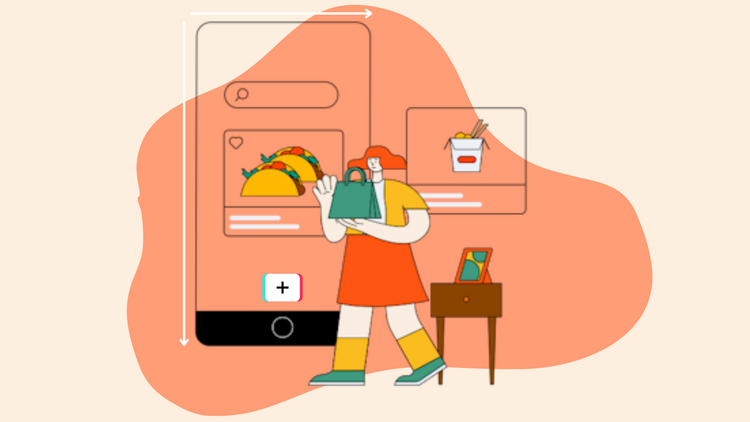How To Add Text To Reels At Different Times: The Easiest Way
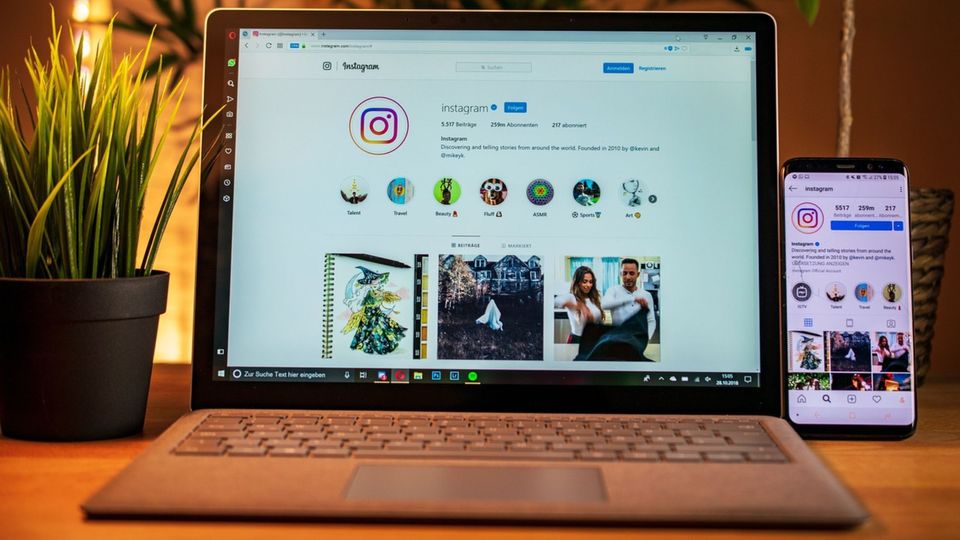
Adding Text to Instagram Reels
Did you know adding text to your Instagram Reels can boost viewer engagement?
- One study found that Reels achieve the highest average engagement, generating more likes and comments than photos and videos.
- Instagram Reels are short, 15- to 90-second, multi-clip videos. Perfect for sharing creativity, connecting with your audience, and going viral.
But how do you stand out in a sea of similar content?
One of the key things that can make your Reels pop is the use of text. This blog covers two methods to add text to your Instagram Reel: timed text and captions. Master these techniques to create dynamic, accessible, and memorable content.
Whether you’re a seasoned creator or just starting, this guide is for you. Learning how to add text to Instagram Reels will elevate your content.
We’ll provide step-by-step instructions, best practices, and tips to help you make the most of the text in your Instagram Reels.
If you’re looking to be equipped with the right tools and techniques to create content that captivates and engages viewers, let's get started!
Why adding text to Instagram Reels is beneficial
Before we get into how to add text to Instagram Reels, let’s look at why this is so important:
- Increased viewer engagement: Text stops viewers and keeps them watching longer. Eye-catching text can be the difference between a viewer scrolling past or watching your whole Reel.
- Accessibility: By adding captions or key text elements, you make your content accessible even when viewers can’t hear sound. This is crucial for users who are hearing impaired or browsing in sound-sensitive environments. Tools that automatically transcribe audio can further enhance accessibility by providing timed captions without manual intervention.
- Highlighting key points: Text allows you to emphasize important points, statistics, or calls to action so your main message doesn’t get lost in the video content.
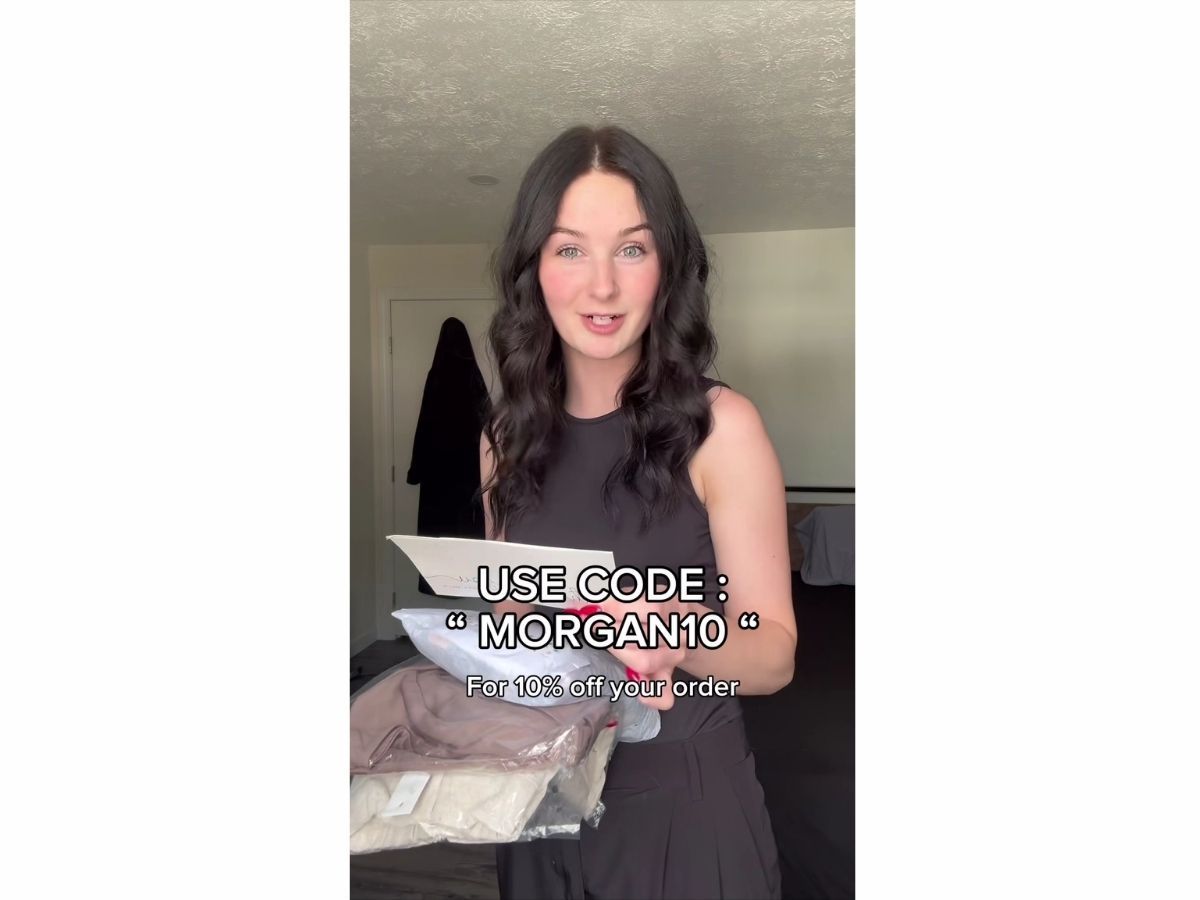
- SEO: While Instagram doesn’t use text in Reels for search, descriptive text can help users understand your content better, potentially leading to more shares and engagement which can indirectly boost your visibility.
- Storytelling: Timed text can add a new layer to your storytelling, you can create suspense, reveal information gradually, or add context to your visuals.
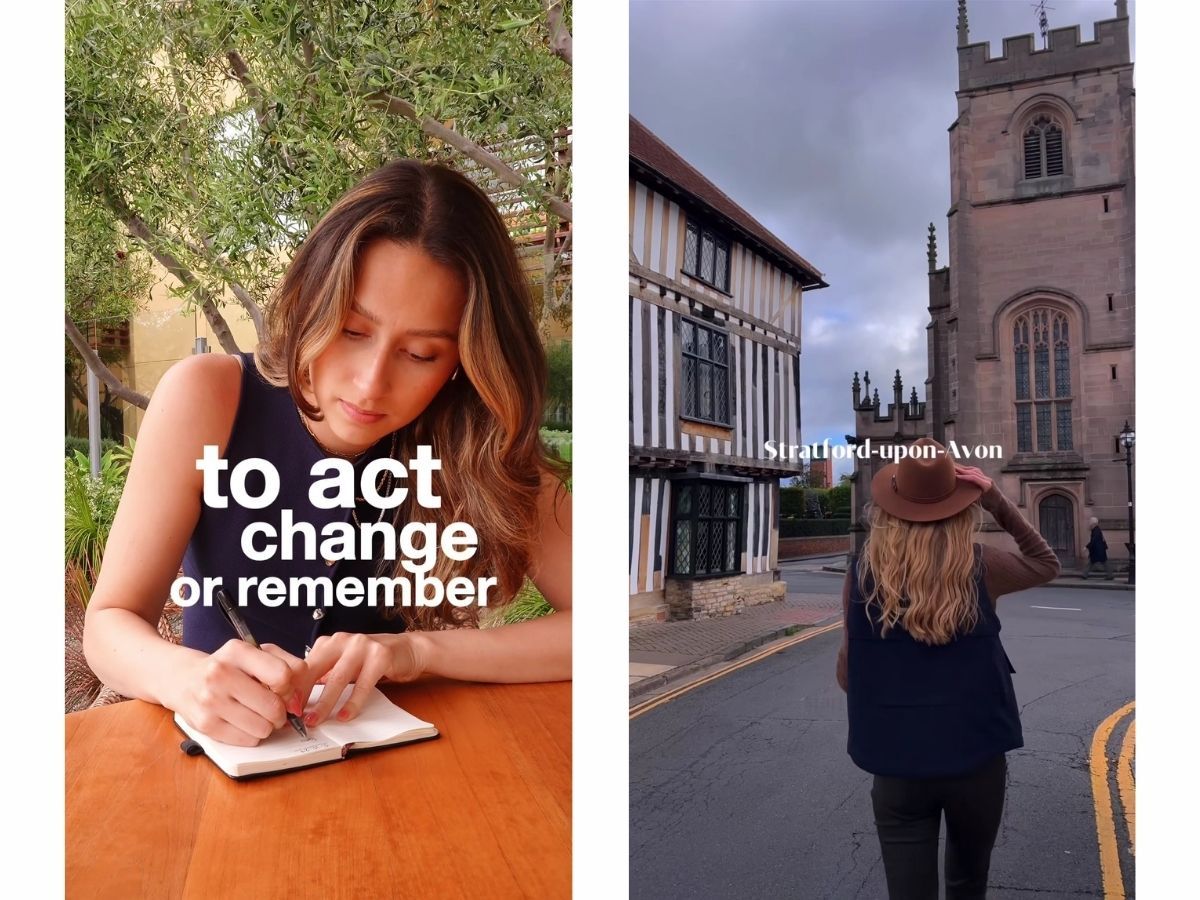
- Branding: Consistently using your brand’s fonts, colors, and style in text overlays can strengthen your visual identity and make your content instantly recognizable.
- Better retention: Studies show viewers are more likely to remember information presented visually and audibly. By adding text to your Reels, you’re reinforcing your message and increasing the chances of it sticking with your audience.
By learning how to add text to Instagram Reels you’re not just improving individual posts – you’re upgrading your whole content strategy. In the next sections, we’ll go into practical ways to do this, starting with Instagram’s native tools.
Two ways to add text to Instagram Reels
In this section we will take you through two ways to add timed text to Instagram Reels.
Method 1: Timed Text in Instagram Reels
Timed texts are text overlays that appear and disappear at specific points in your video. Unlike static captions, timed texts allow you to sync your message with the visuals and audio of your content, to enhance storytelling and viewer engagement.
Using a text box block in your text editor can help in organizing and timing elements effectively, allowing each text box to display at different times in the video to shape the narrative and create more impact.
When to use timed text
- Highlighting key points
- Guiding viewers through step-by-step tutorials
- Reveal information gradually for suspense or surprise
- Introduce calls to action at impactful moments
- Translate or clarify complex terms
- Create a visual rhythm to the Reel’s flow
Instagram’s native tools make it easy to add timed text to your Reels. Let’s get started.
How to add timed text to Reels using the Instagram App
Step 1: Open the Instagram App and navigate to Reels.
Open the Instagram app on your device, Tap the “+” icon at the bottom-center of your screen. Select the reels icon to access the video editing page from the options at the bottom by swiping right. Use the camera icon to record a new video. Alternatively, upload an existing video from your gallery by swiping up.
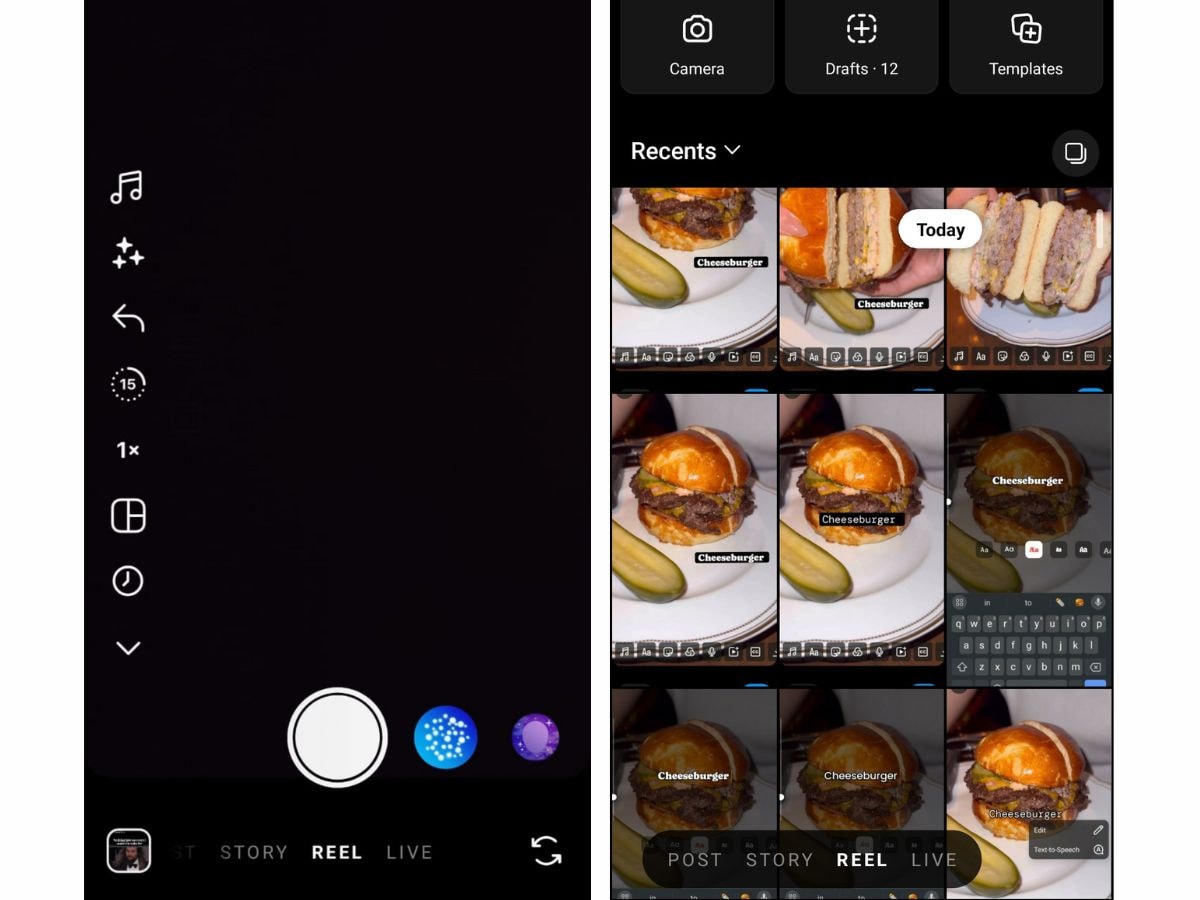
Step 2: Add text to your Instagram Reel
Tap the “Aa” icon at the bottom of the screen in between the music icon and the sticker icon to open the text tool. Type in the text you want to add as a timed text.
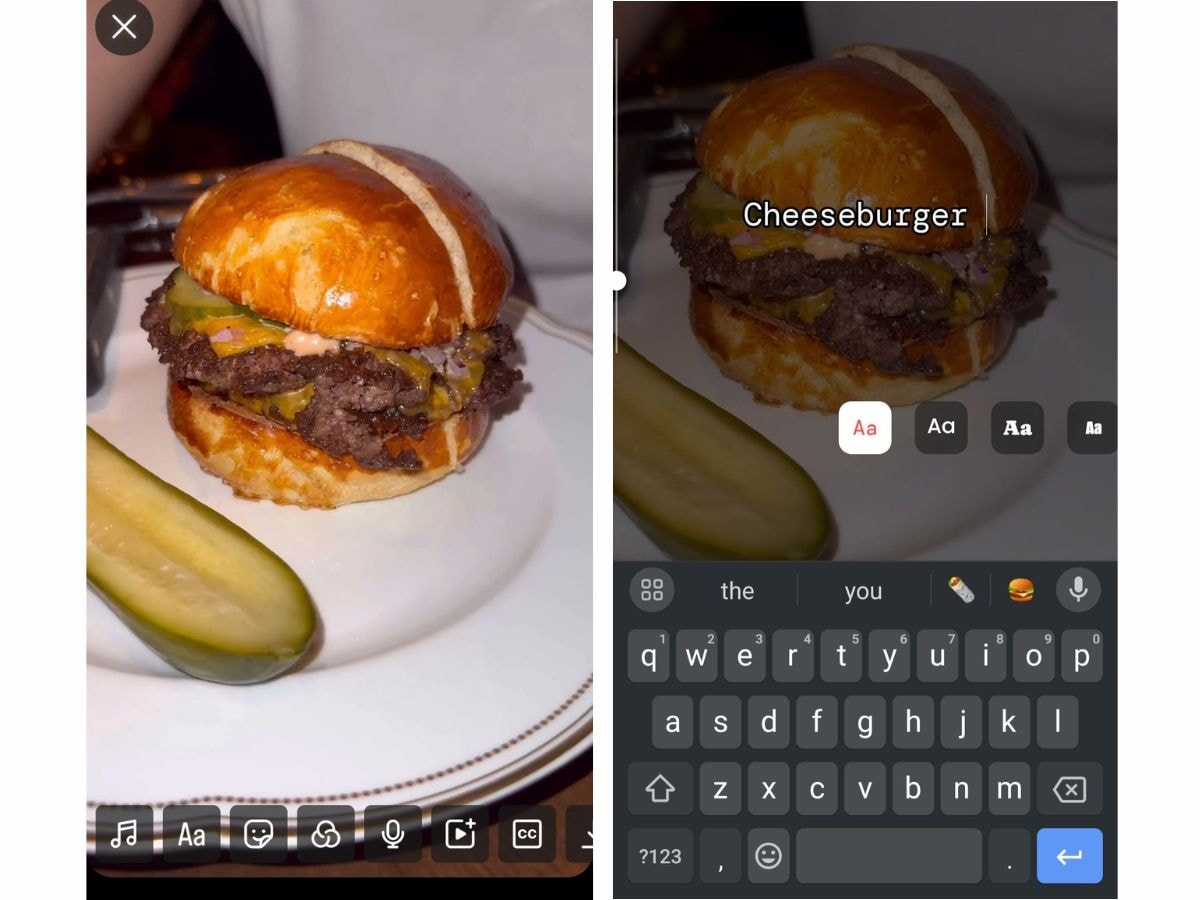
Step 3: Customize your text
Use the options on the screen to customize your text
Font: The new Instagram update now has 15 font options to choose from. Swipe through to find one that suits you.
Color: Tap the color circle to change the text color. You can choose from pre-set colors or use the color picker for more.
Background: Some fonts allow you to add a background and outline to your text for better visibility.
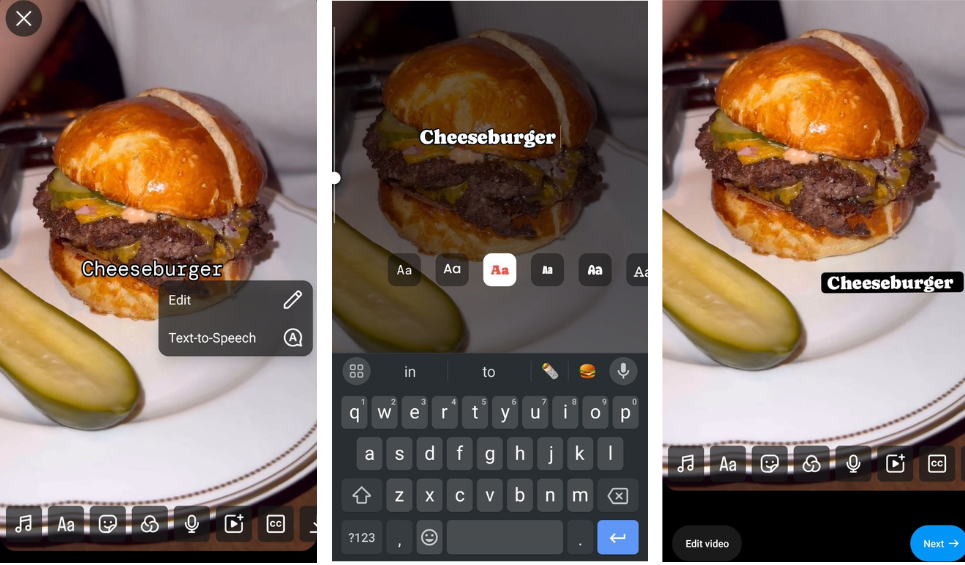
Step 6: Timing your text appearances in the editing screen
After you’ve added your text, click on edit video to go to the video editing screen. Drag the purple slider to adjust when your text appears and disappears on your Instagram Reel. Hit 'Done' when you're happy with the timed text.
Step 7: Adding multiple-timed text elements
To create dynamic Instagram Reels you’ll want to learn how to add text to Instagram Reels with multiple text boxes.
After adding your first text element tap the “Aa” icon again to add another. Repeat the customization process for this new text. Use the slider at the bottom to set different timings for each text element.
A text editor can help in managing multiple text elements efficiently.
Step 8: Preview, adjust, and post your Reel
Before you publish your Instagram Reel make sure you preview and adjust your timed text. Tap on "Preview" after clicking the arrow icon on the top right.
Once satisfied with your Reel, add in your description details before posting or scheduling to post. These adjustments can make the reel video more engaging and professional.
Real-life examples of where timed text is used
- Recipe Reels: List ingredients at the start, then time each step of the recipe to appear as you’re demonstrating it.
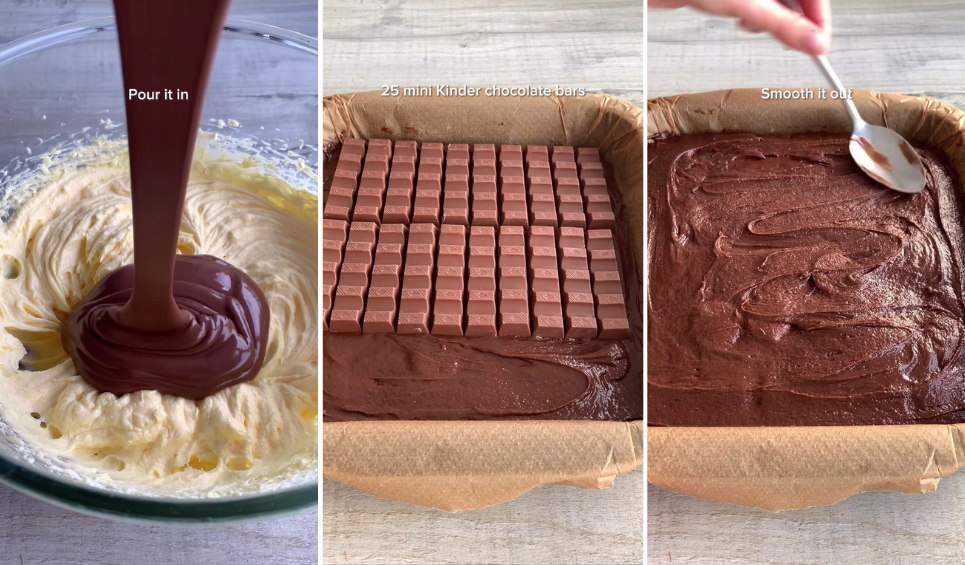
- Workout Reels: Show the name of each exercise as you’re doing it, along with reps or duration.

- Product Showcases: Highlight different features or benefits of a product at specific moments in your Reel to be displayed at different parts of the video.

Timed text on the Instagram method: Review
Now we’ve seen how to add text to Instagram Reels using the native app let’s review some of the challenges to overcome.
- No templates: You’ll have to create your text layouts from scratch each time.
- Time-consuming: Creating intricate text designs can be a pain using a manual process on the native app.
- Manual Process: You’ll have to type out all text manually, which can be time-consuming and tedious. It makes adding text to Instagram reels a tedious task that many choose to skip.
Method 2: Using captions
While timed text for your Instagram reels is a good base for adding text to your Reels there’s a faster way for creators and businesses to streamline their reel creation workflow and boost engagement with text- Automated captions.
Adding text to Instagram Reels isn’t just about looks – it’s an engagement strategy to get you more visibility and eventually higher return on investment.
If you are speaking in your video then scroll down for a guide to add captions in one click. This method saves you a lot of time when you’re looking to add text to your reel because it auto-transcribes your voice and makes the text appear on the screen as you speak- so cool!
If you only have a montage have you considered adding a voiceover instead of music? Feeling overwhelmed about it? Don’t worry. Here’s an AI-first method to help you get started easily.
Skip to the guide for adding captions
Drive Engagement using Voiceovers and captions
To optimize your Reels consider using AI to create a keyword-rich voiceover transcript.
Generate a transcript with keywords for your Instagram Reels.
- Open Chat GPT and provide context about your Reel’s topic.
Ask Chat GPT to generate a short script (30-90 seconds) that includes your target keywords.
- Prompt: “Create a 45-second script for an Instagram Reel about [your topic]. Include the keywords [list your keywords]”
2. Review the generated script and make any changes to fit your brand voice and message.
Record or generate your voiceover.
To sound professional.
- Generate a voiceover for your script, and adjust for natural sound.
- For a personal touch, record your voice with a good microphone in a quiet space. Speak clearly and practice for smooth delivery.
- Add voiceover to video using editing software like Typito, Adobe Premiere, iMovie, or Instagram’s editor.
By doing this you’ll have a keyword-rich voiceover that boosts your Instagram reels and engagement.
Adding Captions to Instagram Reels
There are two main ways to do this.
- Instagram’s native app - Check the guide here.
- Adding captions in one click with Lit Captions
Adding captions with Lit Captions
While Instagram’s native tools are useful, Lit Captions is the easiest way to add text to Instagram Reels with minimal effort.
It's perfect for making a big impact quickly. Once you've added your voiceover, use Lit Captions to seamlessly add captions.
Guide to add captions with Lit Captions
Step 1: Go to the Lit Captions website and sign up for free by clicking on "Sign up with Google" this takes you the projects page.
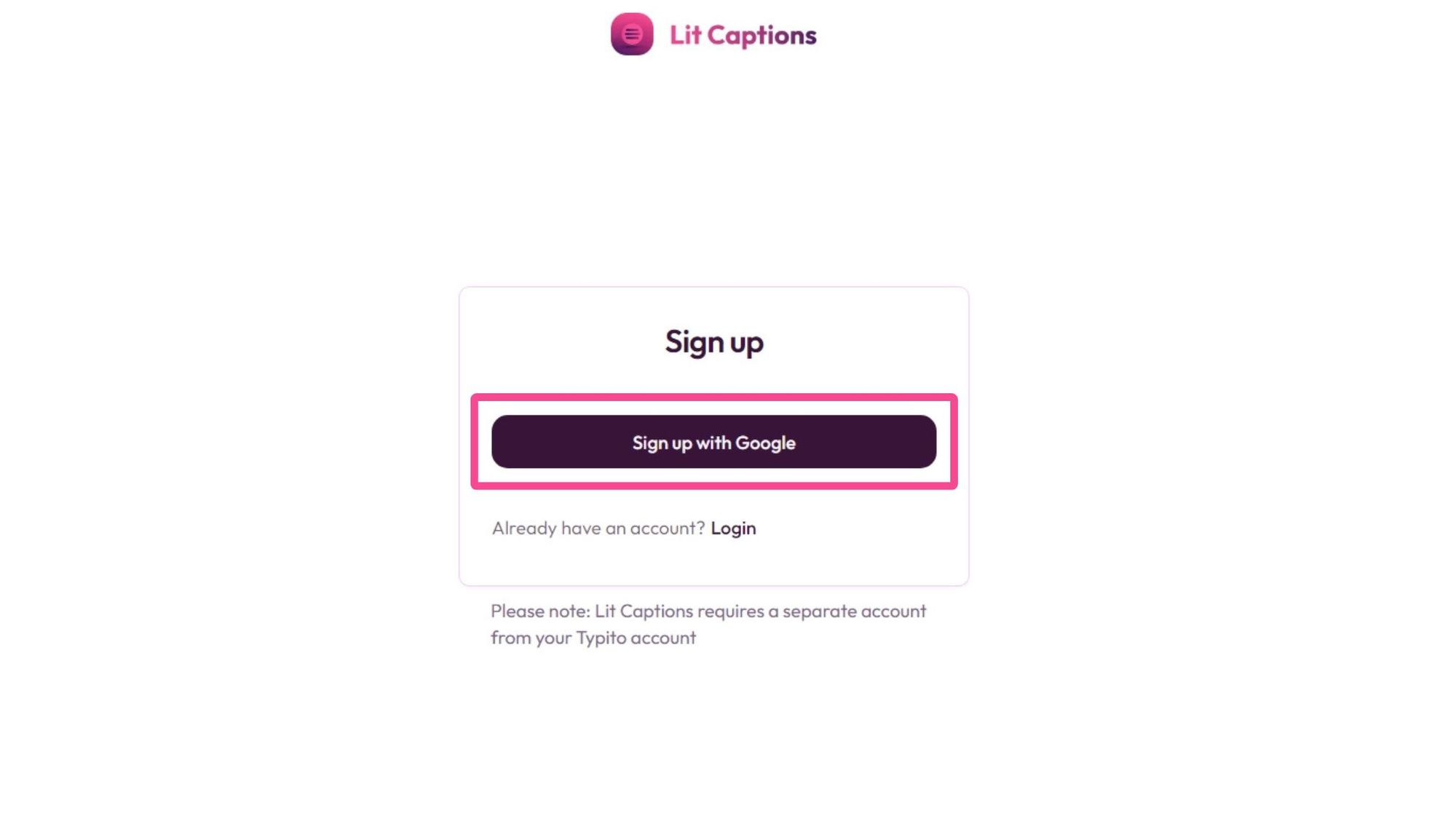
Step 2: Click "Upload video" in Projects and select the Instagram Reel you want to caption.
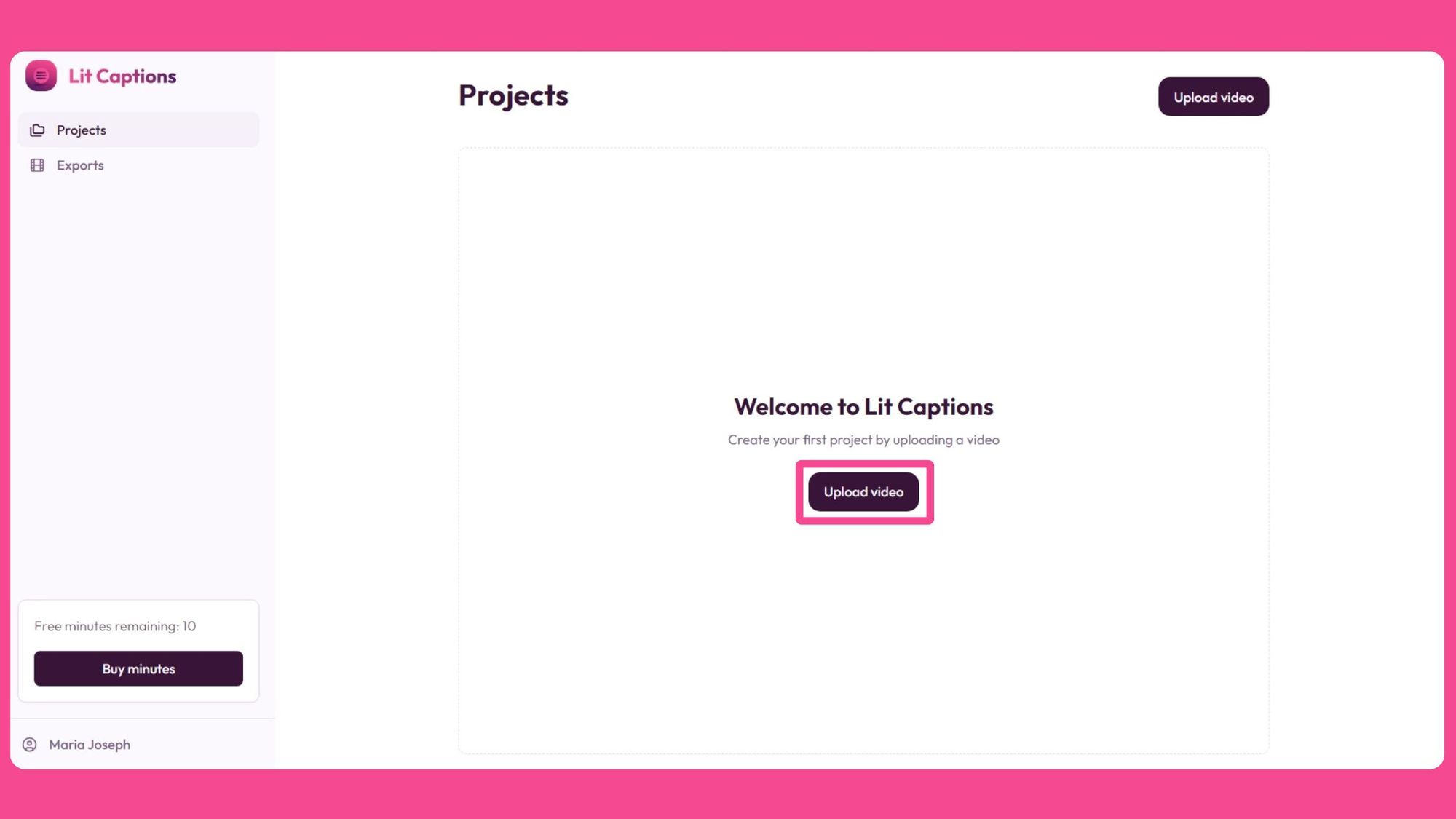
Step 4: Once your video is uploaded it’s time to add captions. Lit Captions will generate captions for your video using advanced speech recognition technology.
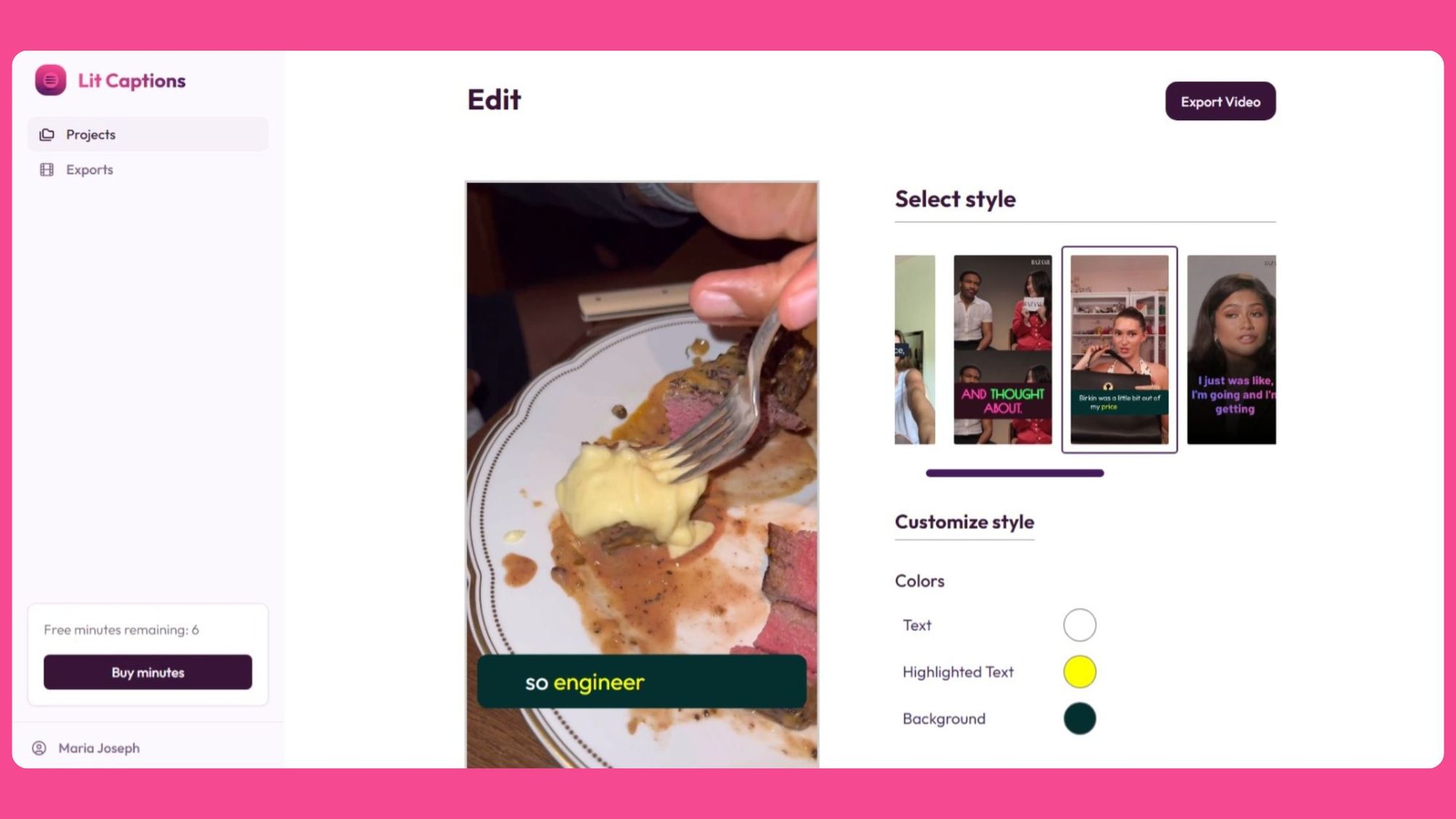
Step 5: Choose from a range of eye-catching caption templates designed for short-form videos and customize the color if needed.
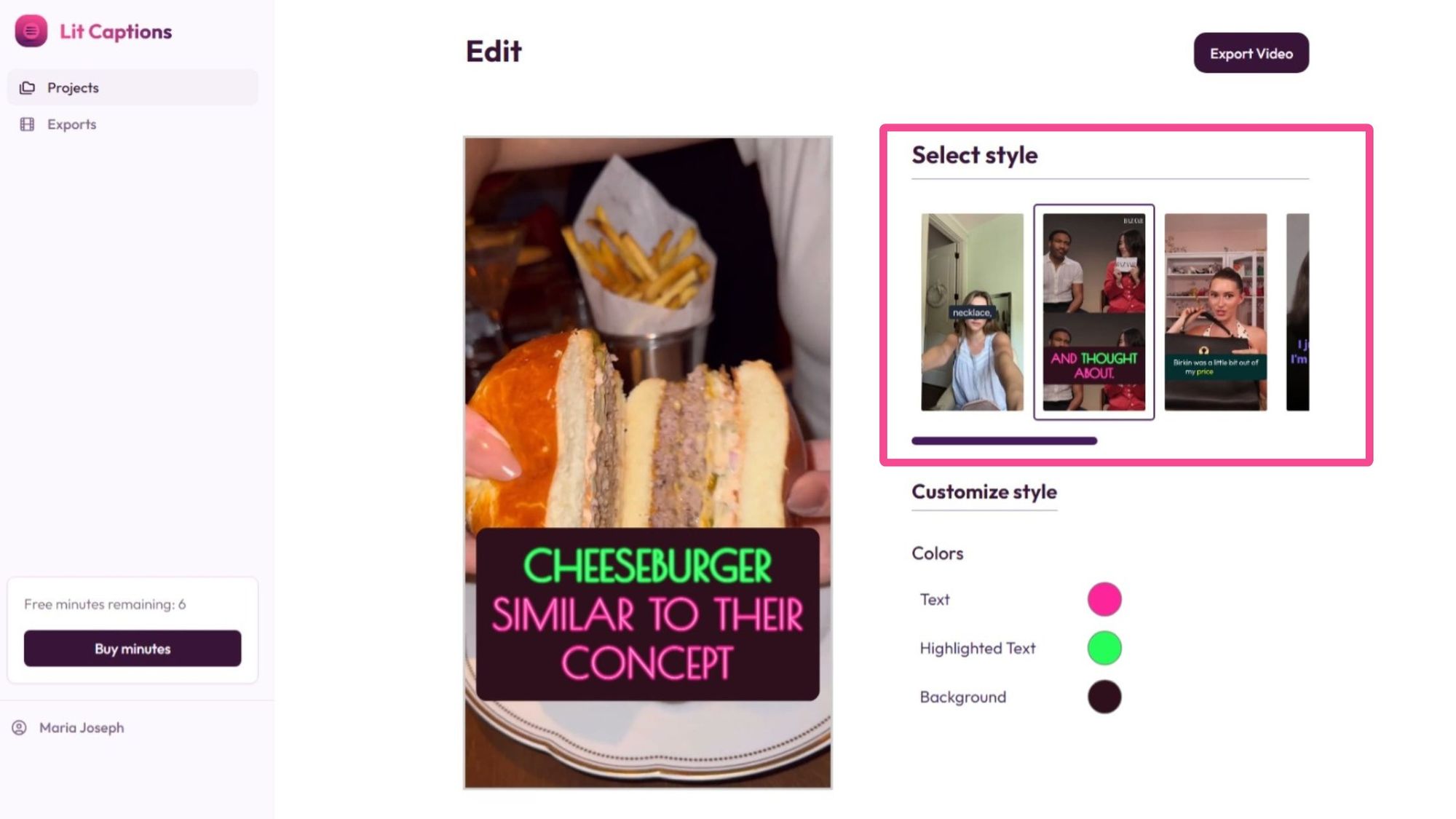
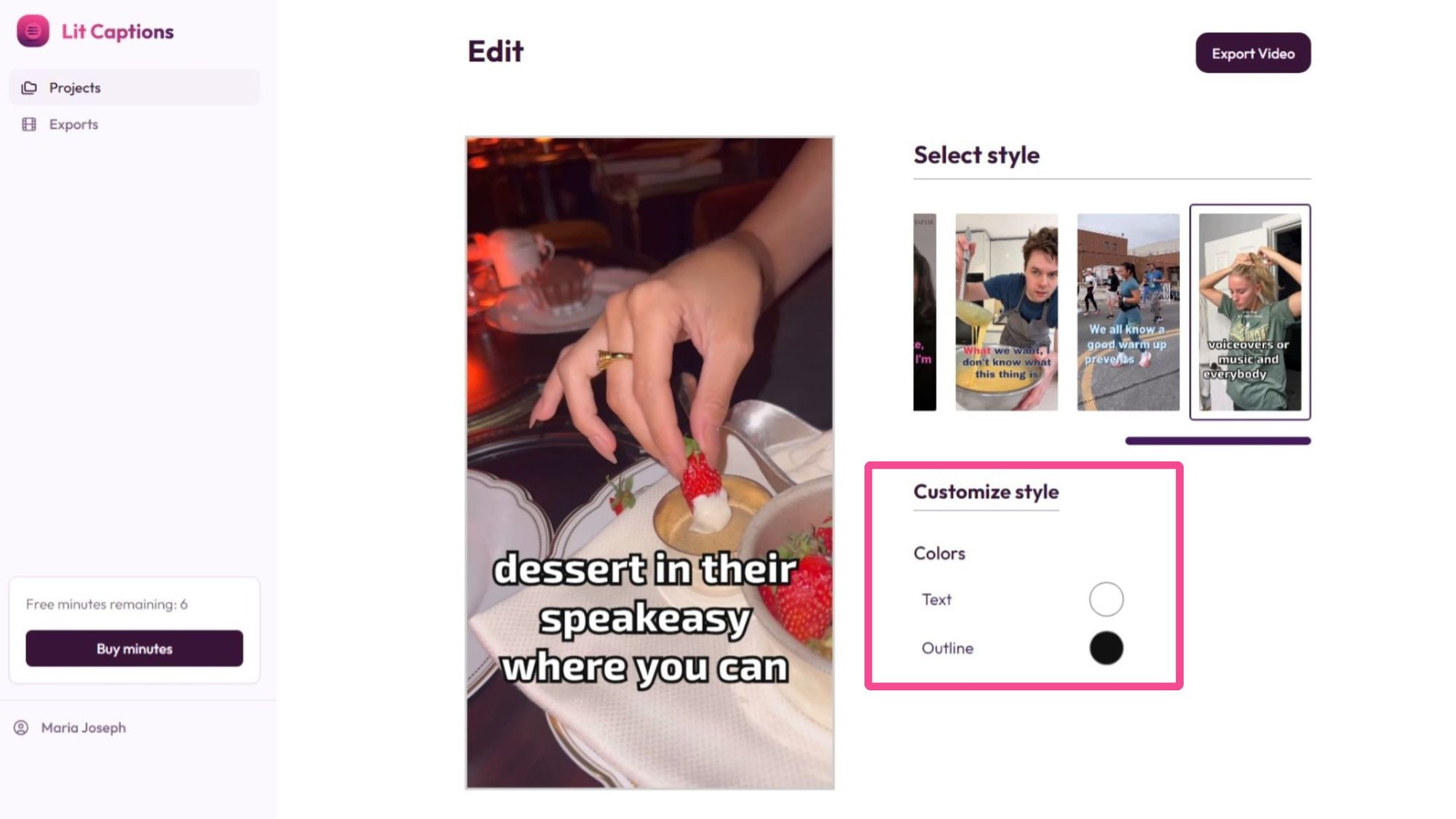
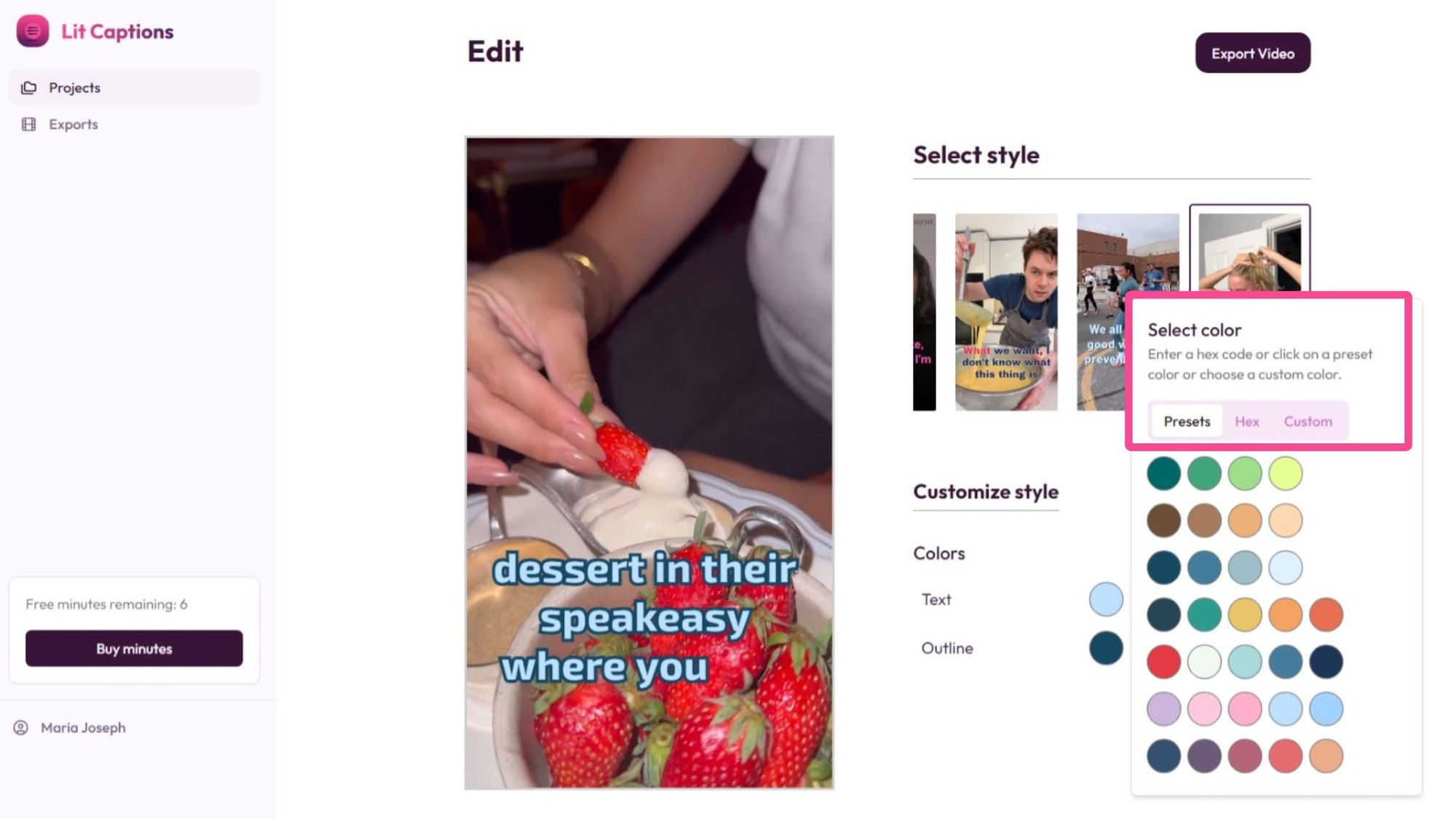
Step 6: Once you’re happy with your captioned Instagram Reel click the “Export” button in Lit Captions to download your video and share it on Instagram.
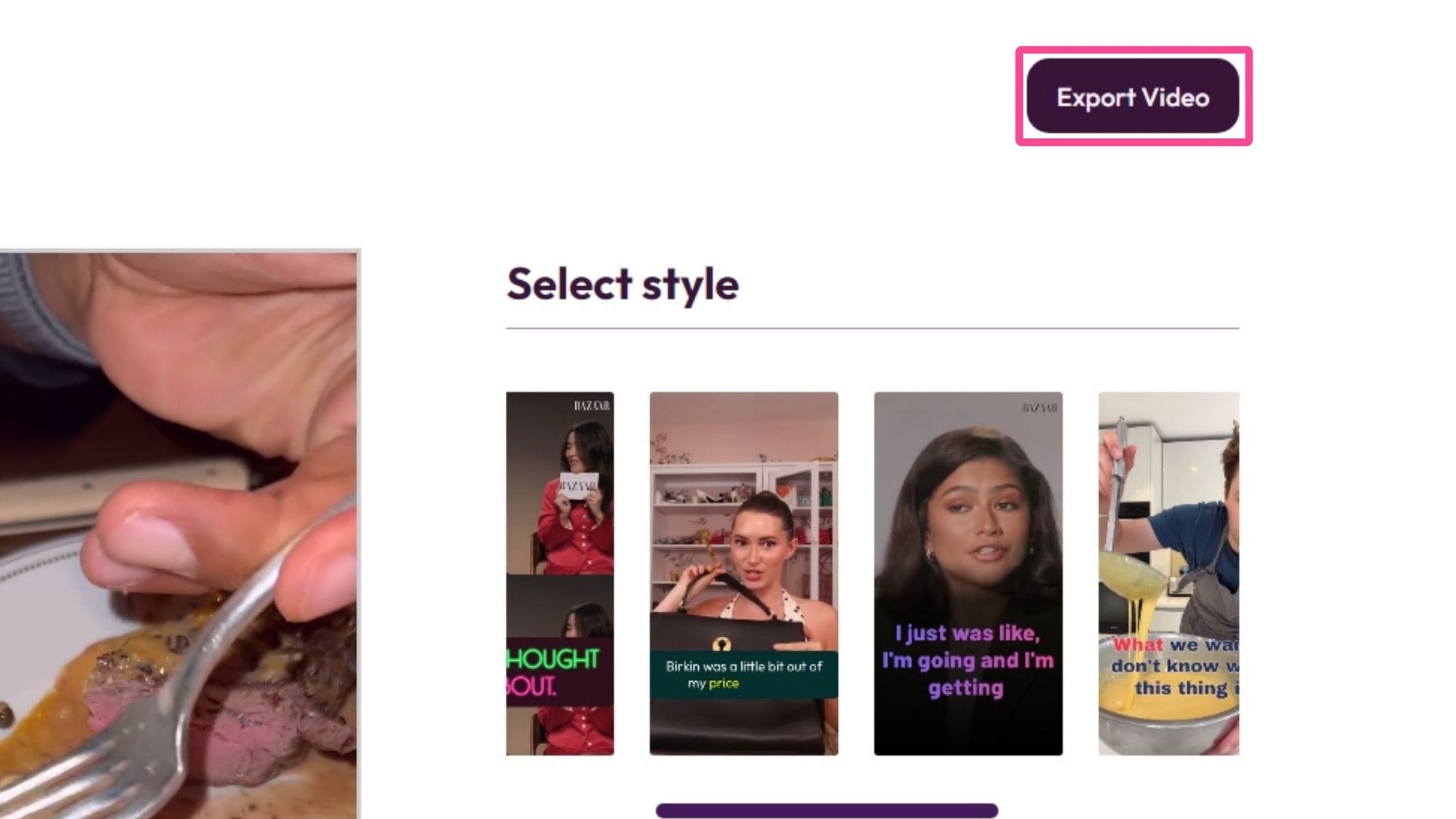
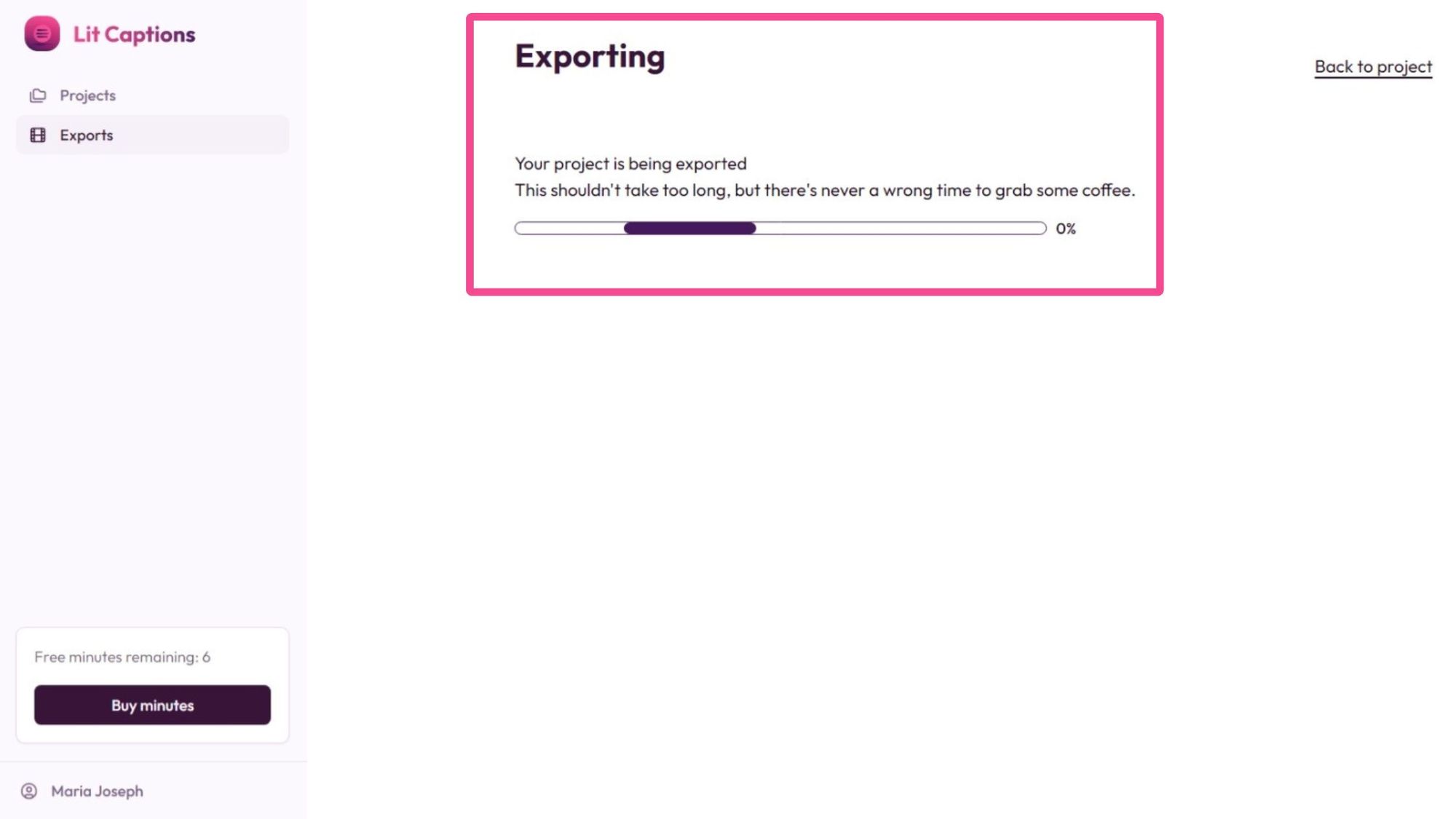
This simple method of adding words to reels makes your content accessible and engaging. You can focus on creating content, rather than editing text. Follow these steps with Lit Captions, and you’ll produce professional, accessible Reels in no time.
FAQs
To help you master how to add text to Instagram Reels here are some FAQs.
How do I make text appear and disappear on Instagram Reels?
Use the timing slider that comes up under the video in the Instagram editing screen when adding text in Instagram’s native editor. Drag the ends of the blue bar to set when your comes in and disappears. Check out our guide for a step-by-step.
How do I add text to only part of a Reel?
To add text to a specific part of a Reel, open the Instagram app and select the Reels option. Record or upload your video, then tap the "Aa icon" to open the text tool and type your text. Use the slider to set when the text appears and disappears. Move the edges of the slider to pick the start and end points for the text. Preview your Reel to ensure the text appears correctly and post your reel video.
How do you add text to voice on Instagram Reels?
There is a new update on the Instagram Reels app that allows you to add text to voice elements in your video in 3 steps. After you have the video you want to edit on the Instagram reels editor, click the Aa icon and add the text you want. Click on the text and you'll see an option to edit the text, you'll also see a Text-to-Speech option. Choose the second option and a card will appear showing 27 different types of voices you can choose from. Some interesting ones besides the basic male and female voices were, Martian, Pirate and Whisper.
What are the benefits of using 'text box' and 'separate boxes' for organizing text elements in Instagram Reels?
Using a 'text box' allows you to add and format text easily within your video. By using 'separate boxes', you can display each text box at different times in the video, shaping the narrative and creating more impact. This method helps in organizing text elements effectively and enhances viewer engagement.
Remember, adding text to Instagram Reels is all about balance. Experiment and find what works for your content and audience.
Conclusion
Mastering how to add text to Instagram Reels is a skill for the social media age. Whether you use Instagram’s native tools or third-party tools you can add text to your content and increase its impact and reach.
By following this guide you’ll be able to create engaging, accessible, and beautiful Reels that stand out in busy feeds. Remember to keep it short, sweet, and on brand.
We encourage you to experiment with these tools to streamline your workflow and take your Reels to the next level. Happy creating!