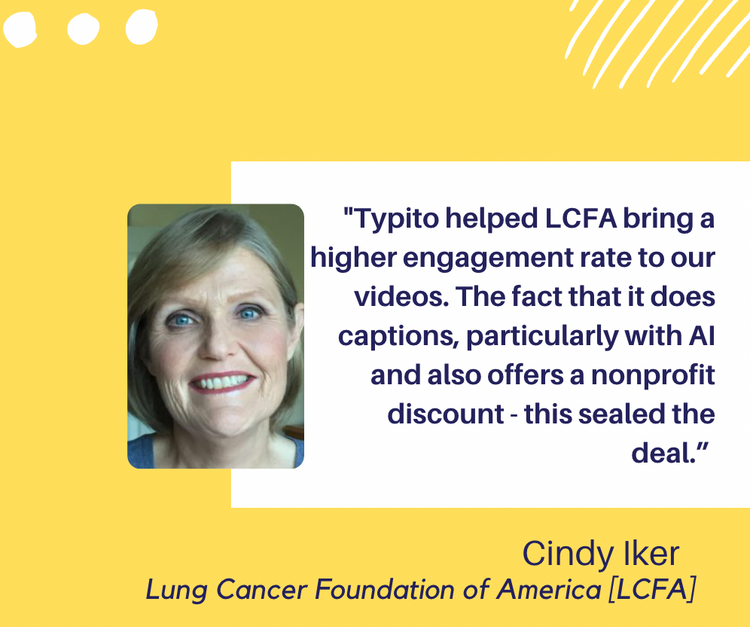How To Make Cool Video Edits: 10 Cool Effects to use in 2023
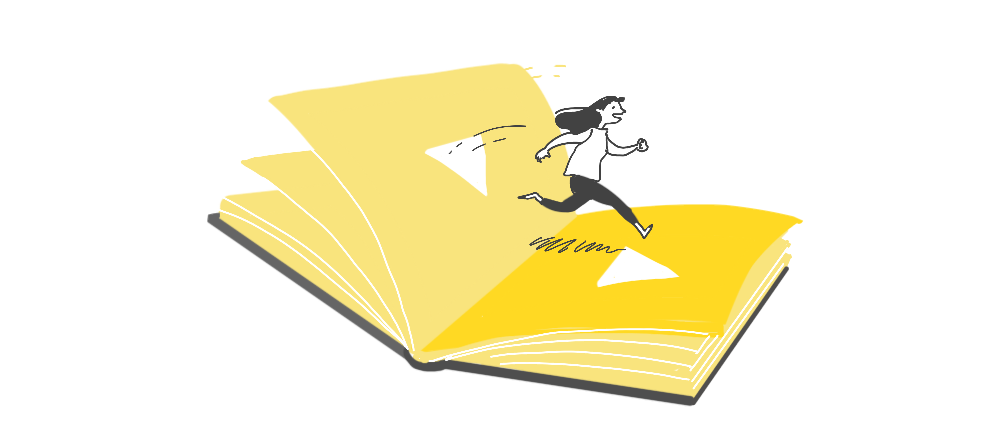
Editing videos is one of the most important stages of the entire video-making process. Why? Because this is where everything that you've done so far comes together to give you the final amazing result.
A lot of people have this misconception that video editing can be quite hard. Well, I'm not going to disagree there. But today, there are so many online video editors like Typito that make editing extremely easy.
There's so much you can do with editing to make your videos 10x better. And what's more? You can enjoy the whole process and have fun playing around with different cool edits.
Adding cool edits can make your video fun and engage the audience. At the same time, you can make your brand stand out on online platforms and make sure it stays with the audience.
So without further ado, let's jump into the different cool edits that you can add to your videos using Typito.
10 Cool Video Edits You Can Make Using Typito
Here we've listed down 10 edits that you can add to your video to increase its cool factor.
Now before you dive into the editing process, make sure you've logged into Typito, or you can sign up for free. Create a new project with an aspect ratio of your choice and upload all your videos or images. Once this is done, you can begin this exciting process.
1. Add An Image Inside Text
This is a really cool effect that lets you add images inside text. An easy way to do this is to use the image stencil template. This template is exactly what it sounds like. Your video will fill the space inside the letters giving it a cool stencil effect. It's super easy to use as it's just a template and helps make your video a whole lot cooler.
Where can you use it?
The image inside the text template is ideal to use for the titles in your videos. You can use it at the beginning of videos like a travel vlog to instantly grab your viewer's attention.
How to use it?
- Step 1: Go to the left pane and you will find the "Text" tab, which will display a variety of text templates to choose from.
- Step 2: Click on ‘more,' and it will direct you to Typito's template page, where you get to choose from a whole lot of exciting looking intro templates.
- Step 3: The image inside the text template will be under the name ‘Music Stencil'.
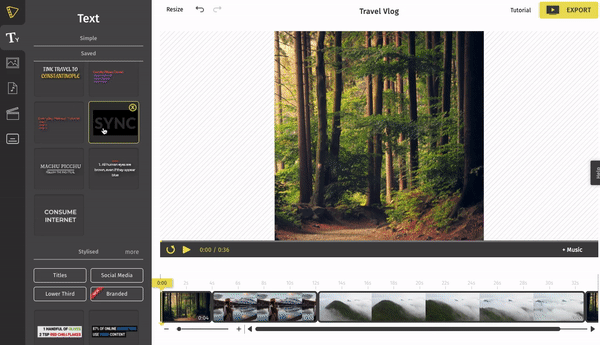
Click on the template to add it to your video
- Step 4: Simply click on the template and choose ‘Save' to directly use it in your project. It will also be saved for future use.
- Step 5: You can now make changes to the color, opacity, size, and also add effects like fade in and fade out to the text.
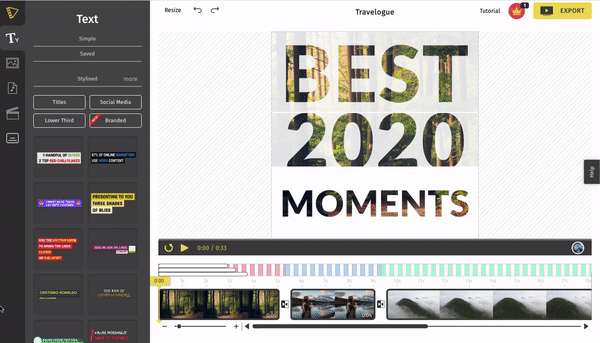
Add effects like fade in or fade out, adjust the size, duration, and text font to your convenience
And voila! You now have yourself a cool intro to your video with the image inside the text template.
2. The Typewriter Text Effect
So, the next cool edit that you can make to your video is using the Typewriter effect. This effect displays each letter one at a time and gives it a nice effect of revelation.
You could also make it look old school by changing the font to an apt typewriter font for it to look like an actual typewriter.
Where can you use it?
This template is again suitable for titles. For instance, you can use it for the intro of your videos which talk about a routine or tips to follow. It's also great for storytelling, trailer videos, promo videos, and much more.
How to use it?
- Step 1: On the left pane, you will find the "Text" tab, displaying various text templates to choose from.
- Step 2: For more options, click on ‘more,' and it will direct you to Typito's template page where you get to choose from a whole lot of exciting looking intro templates.
- Step 3: Use the search bar and you will find the typewriter template under the name ‘Beauty Routine'.
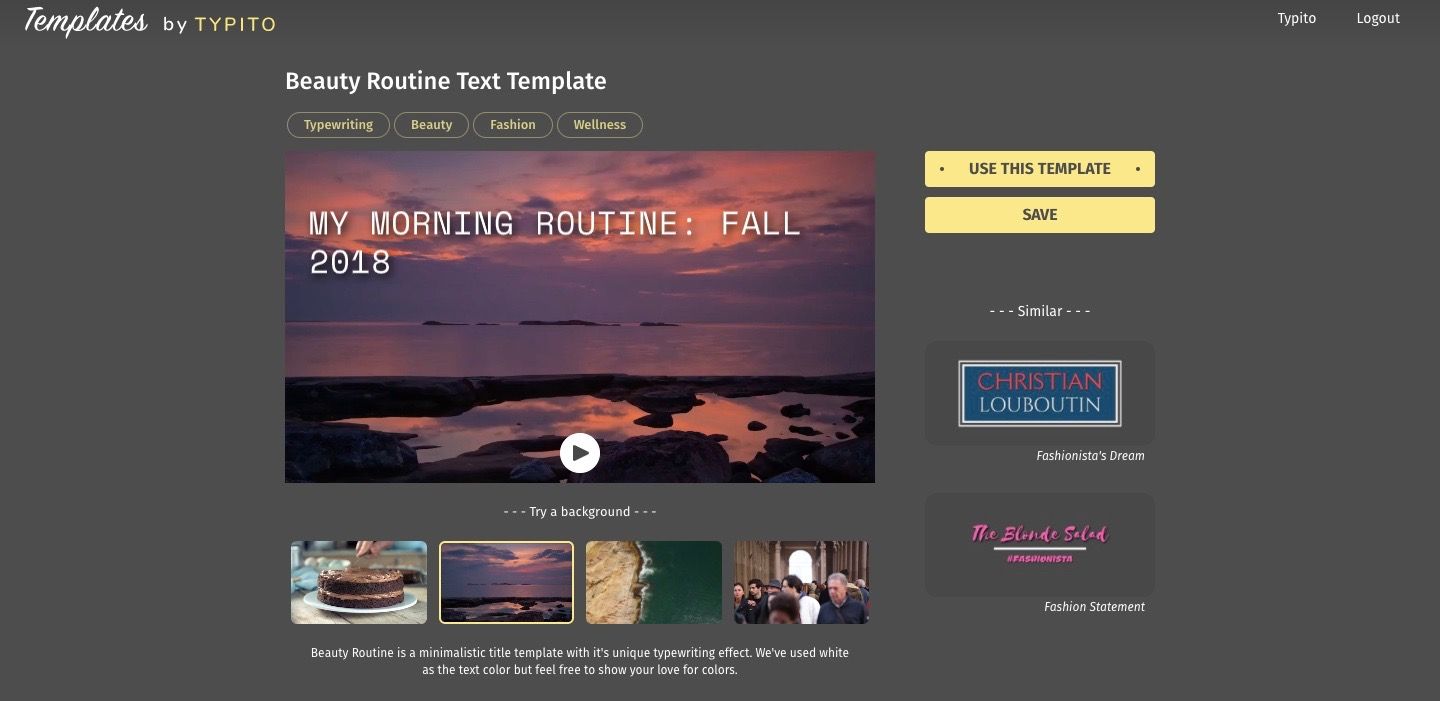
Search for ‘Beauty Routine' to find the Typewriter Template
- Step 4: Simply click on the template and choose ‘Save' to directly use it in your project. You can also use this template later as it will be saved in the dashboard.
- Step 5: You can now make changes to the color, opacity, size, and also add effects like fade in and fade out to the text. Make sure you go for contrasting colors of the text so that it's readable in the video.
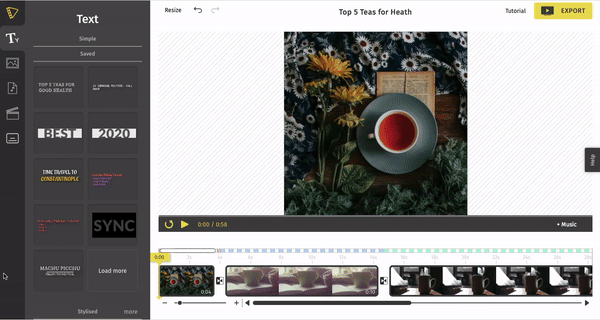
You can change the font of the text, color, and speed as desired
And with that, you have a cool typewriter effect to add a much more fun element to your videos!
3. The Tutorial Template
This is another interesting template that you can make use of to create video listicles or video tutorials. This animated tutorial template includes steps to follow in your tutorial videos. When you choose this template, you can add three steps or more to follow at one go and you can just click it again to add more steps.
Where can you use it?
The name says it all. You can use this template for any kind of tutorial or lifestyle video that you create like DIY tutorials, makeup video tutorials, a tutorial to learn a musical instrument, or any other kind of video that involves instructions.
This template can also be used as an outro of your video when you want to summarize all the steps that were mentioned throughout the video.
How to use it?
- Step 1: On the left pane, you will find the "Text" tab which will display a variety of text templates to choose from.
- Step 2: If you want more options, click on ‘more' and it will direct you to Typito's template page where you get to choose from a whole lot of exciting looking templates.
- Step 3: Search for 'Lifestyle Listicle' to find the tutorial template.
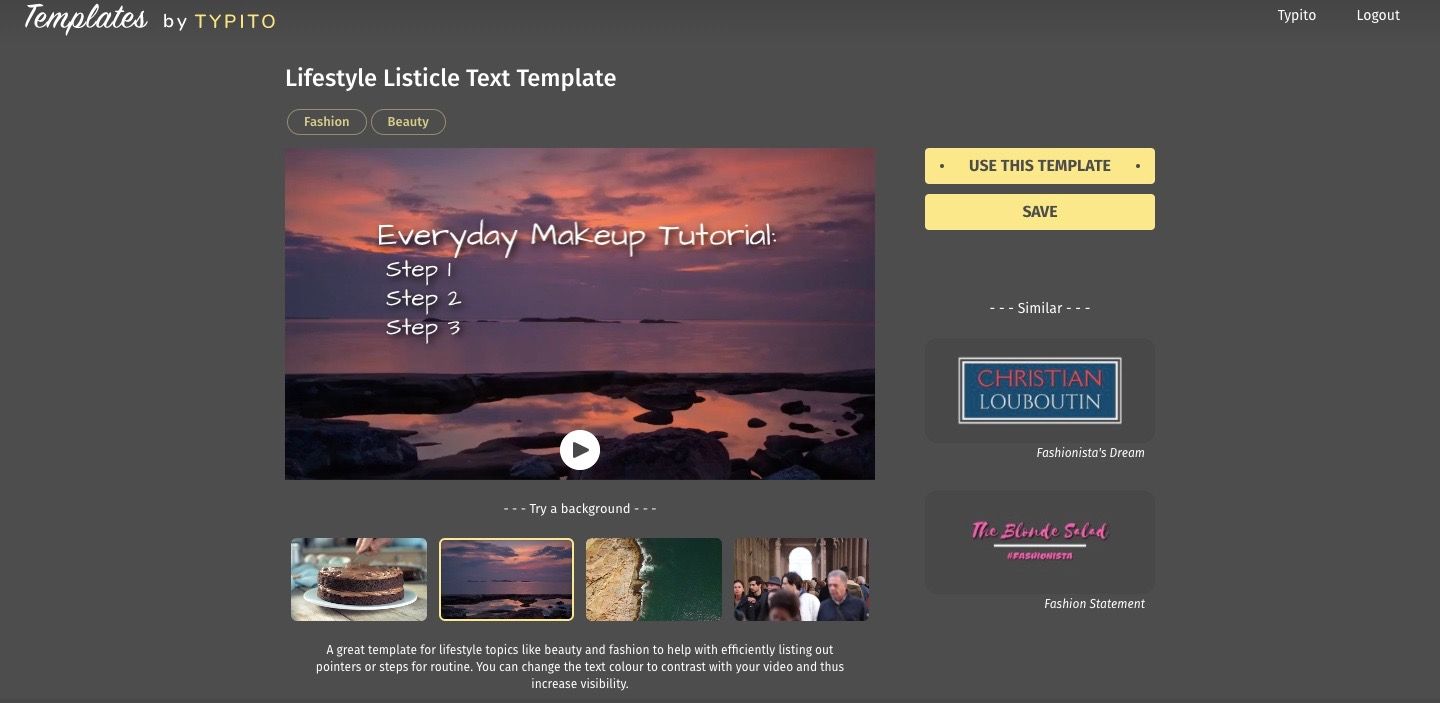
Search for ‘Lifestyle Listicle' to find the tutorial template
- Step 4: Simply click on the template and choose ‘Save' to directly use it in your project. It also saves it in the dashboard to use anytime later.
- Step 5: You can now make changes to the color, opacity, size, and font of the text to whatever suits your video best.
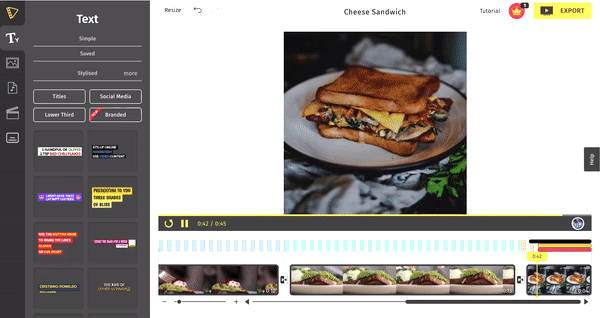
You can play around with the font style, the color of the text, add shadows and make it look interesting
And here you have a really cool way to add instructions to your videos.
4. Add a Branded Logo to Video
A visible logo on your video does wonders for your brand impression. However, adding a logo to your video isn't all that easy- you might have to put in thought to where you want to place a logo or how to blend it well with text on your video.
You can add a logo to your video as an image overlay and neatly place it in the top or bottom right corners of your video. You could also use any of our templates to blend your logo with a text caption.
Where can you use it?
You can use these templates in the intro, outro, or as a logo watermark throughout your video to create an identity. This is a great way to create social media videos that might take your brand to a larger audience when shared.
How to use it?
- Step 1: On the left pane, you will find the "Text" tab which will display a variety of text templates and you can choose the lower thirds and branding to see cool logo templates.
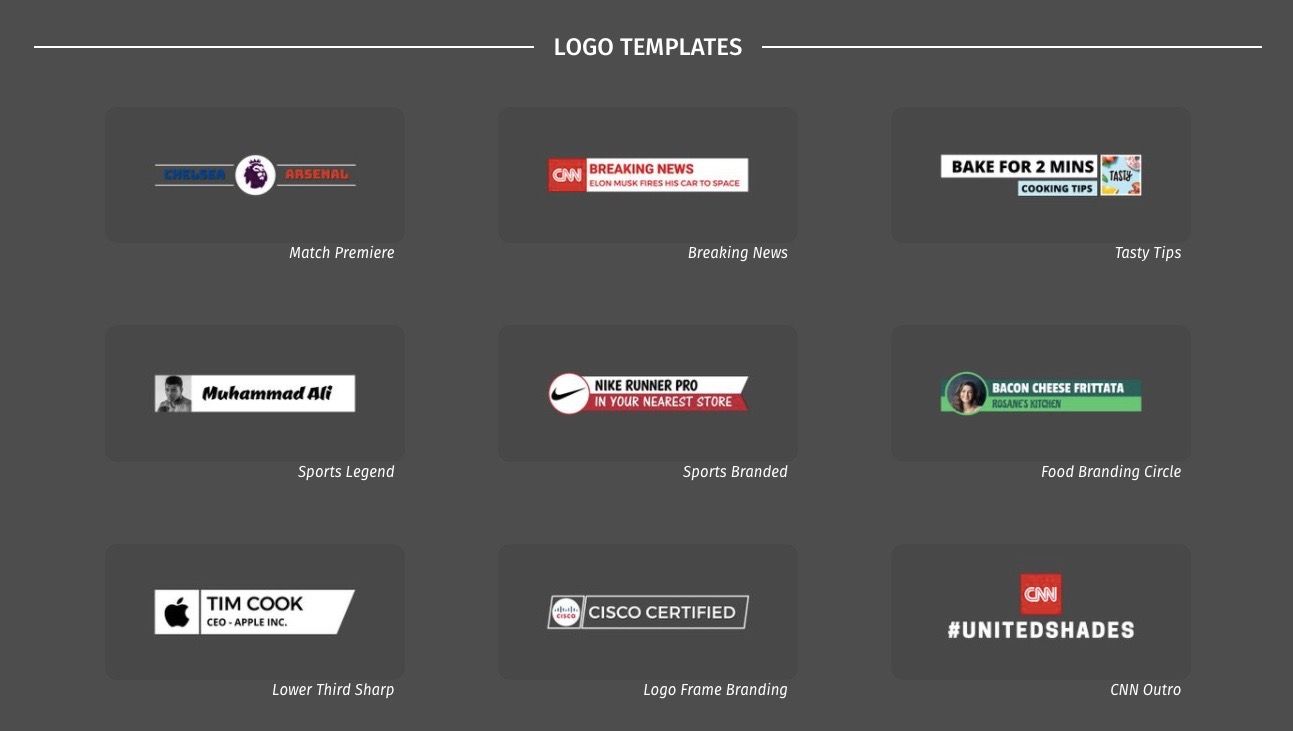
Choose an exciting logo template that will go the best with your video
- Step 2: For more options, click on ‘more' and it will direct you to Typito's template page where you get to choose from a whole lot of cool looking templates.
- Step 3: Choose a suitable logo template of your choice by simply clicking on it to add it to your video.
- Step 4: You can now add your logo or image to the template and make changes to the color, text font, and position of it.
And that's how you can easily get a cool looking brand logo for your video.
5. Add Emojis, Shapes, and Icons to Videos
What else can you do to create ‘fun' videos? Well, there's a whole lot like- emojis or shapes and icons that you can creatively make use of in your videos. Adding emojis to your video can give it a nice touch of animation and using them creatively can help you make really funny and cool videos.
Where can you use it?
You can use these elements anywhere in your videos as a nice and fun element. There are shapes for dialogue boxes, hearts, thinking clouds, icons for Instagram, Facebook, and a ton of different emojis to choose from.
How to use it?
To add shapes and icons
- Step 1: On the left pane of your dashboard, you will find the "Image" tab which will display a variety of shapes and icons to add to your video.
- Step 2: Choose a suitable shape or icon that you'd like to add by simply clicking on it.
- Step 3: You can then change their size, color, and position by playing around until you're happy with the result.
To add emojis
- Step 1: Go to the "Text" tab on the left pane where all the titles and other templates are there. Click on ‘more,' and it will direct you to Typito's template page.
- Step 2: Search for ‘emoji' and you will get different emoji templates.
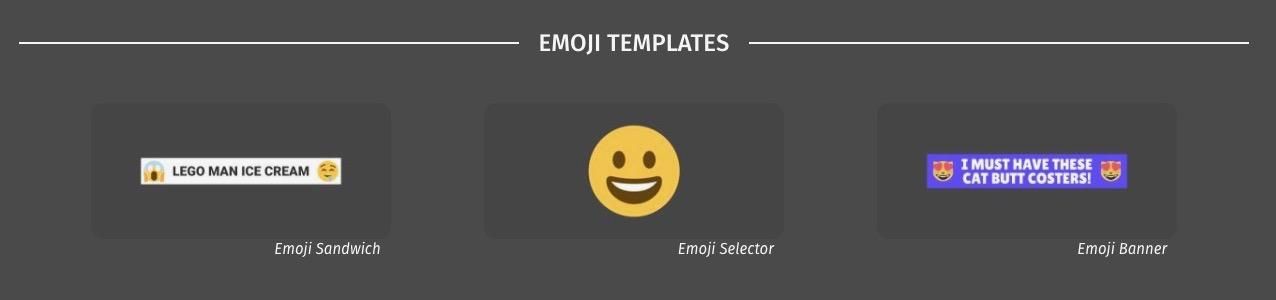
Click on a template and choose ‘Save' to import it into your project
- Step 3: Choose a template and click on ‘Save' to import it directly into your project and it will also save it in the dashboard for future use.
- Step 4: Make changes to the emoji, color, and text font to whatever suits your video.

You can creatively make use of emojis, shapes, and icons to make cool videos
And that's how easy it is to use different shapes, icons, and emojis to make your video catchy.
6. Highlight Text Captions in your Video
Now captions are used by many video creators in their videos for the viewers to clearly understand what is being said in the video. But this is also a great way to highlight and emphasize the important parts of your video content and boost SEO.
Videotext captions complement the visuals in your video and can make your video fascinating and engaging for the audience.
Where can you use it?
You can use these caption templates for explainer videos, vlogs, podcast videos, video interviews, or any other kind of video to help the viewers follow what is being said or done easily.
How to use it?
- Step 1: Go to the "Text" tab on the left pane where all the titles and other templates are there. Click on ‘more,' and it will direct you to Typito's template page.
- Step 2: Search for ‘Caption' templates and you can choose from a variety of them to add to your video.
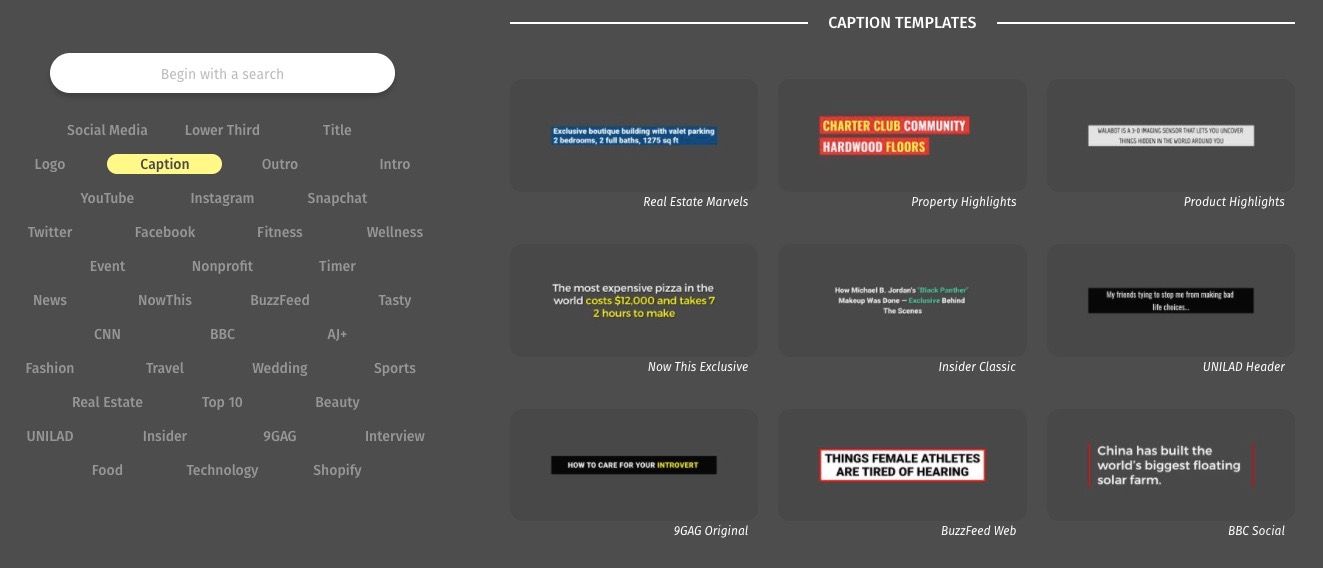
Check out various other caption templates under Typito's templates section
- Step 3: Click on ‘save' to import it into your project and to also be able to use it for future projects.
- Step 4: You can then play around and change their font size, font color, position, and animations until you're happy with the result.
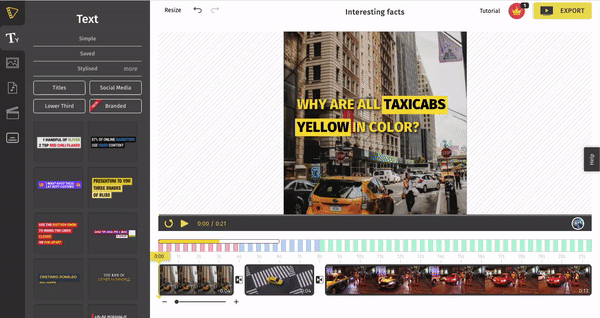
Choose a suitable caption template to give your video more context
And just like that, your captions look much more appealing, thus making your video look great overall.
Apart from captions, you can also add subtitles to your video when your video requires translations, instructions, or anything else that can help your video be understood better by the audience.
7. Countdown Videos (Top 10)
Videos that provide countdowns for different things, otherwise known as ‘Top 10' videos, are one of the most popular kinds of videos that we see on social media. People love watching countdown listicle videos and now creating listicle videos or count down videos just got easier. You can choose from any of the exciting templates to create your ‘Top 10' video.
Where can you use it?
These templates can ideally be used for any kind of video that involves listing or ranking different things. An example could be a countdown of the top 10 movies of 2020 or even the blog that you're reading right now - 10 Cool Video Edits.
How to use it?
- Step 1: On the left pane, you will find the "Text" tab which will display different text templates for you to add to your video.
- Step 2: Click ‘more' to go to the Typtio Templates page where you can find templates for your ranking video.
- Step 3: Choose a suitable template that you'd like to use by simply clicking on it and click ‘Save' to use it in your project directly and also saves it for future use.
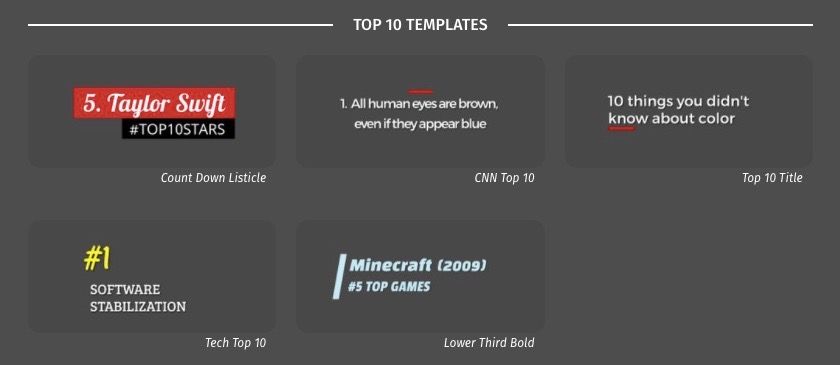
Click on a template and choose 'Save' to import it into your project
- Step 4: You can then play around and change their font size, font color, position, and animations until you're happy with the result.
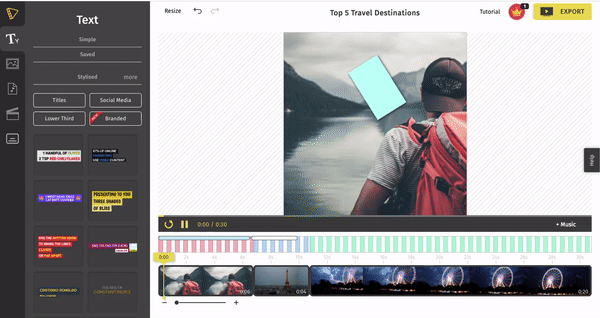
Choose suitable templates for each part of the video and customize their color, font, etc.
And your Top 10 video is ready to be posted on social media.
8. Add Background Music
Music is that important factor in your video that helps make it lively. So incorporating some good old background music in your video is one of the best ways to increase engagement. Typito has a nice collection of music that you can pick for your videos.
To make it a little easier to choose an appropriate soundtrack we've categorized all audio tracks into categories like- corporate, promo, etc so you explore categories depending on what type of video you're creating.
Where can you use it?
Music can be added to almost any kind of video even if it doesn't have a significant role in it. A soft pleasant sounding tune would be enough to help create an emotional impact on your viewers. In addition to adding tunes or soft sounds to videos, they can also be added to your podcasts also for creating an impact. Making an emotional connection in this manner can be a great way to engage your consumers. If you are curious to know how to edit a podcast you can either do some quick searches for the same or look at websites like The Podcast Host. So try to use it in every kind of video and audio file you are making.
How to use it?
- Step 1: On the left pane, you will find the "Audio" tab which will display a wide collection of different music tracks for you to add to your video.
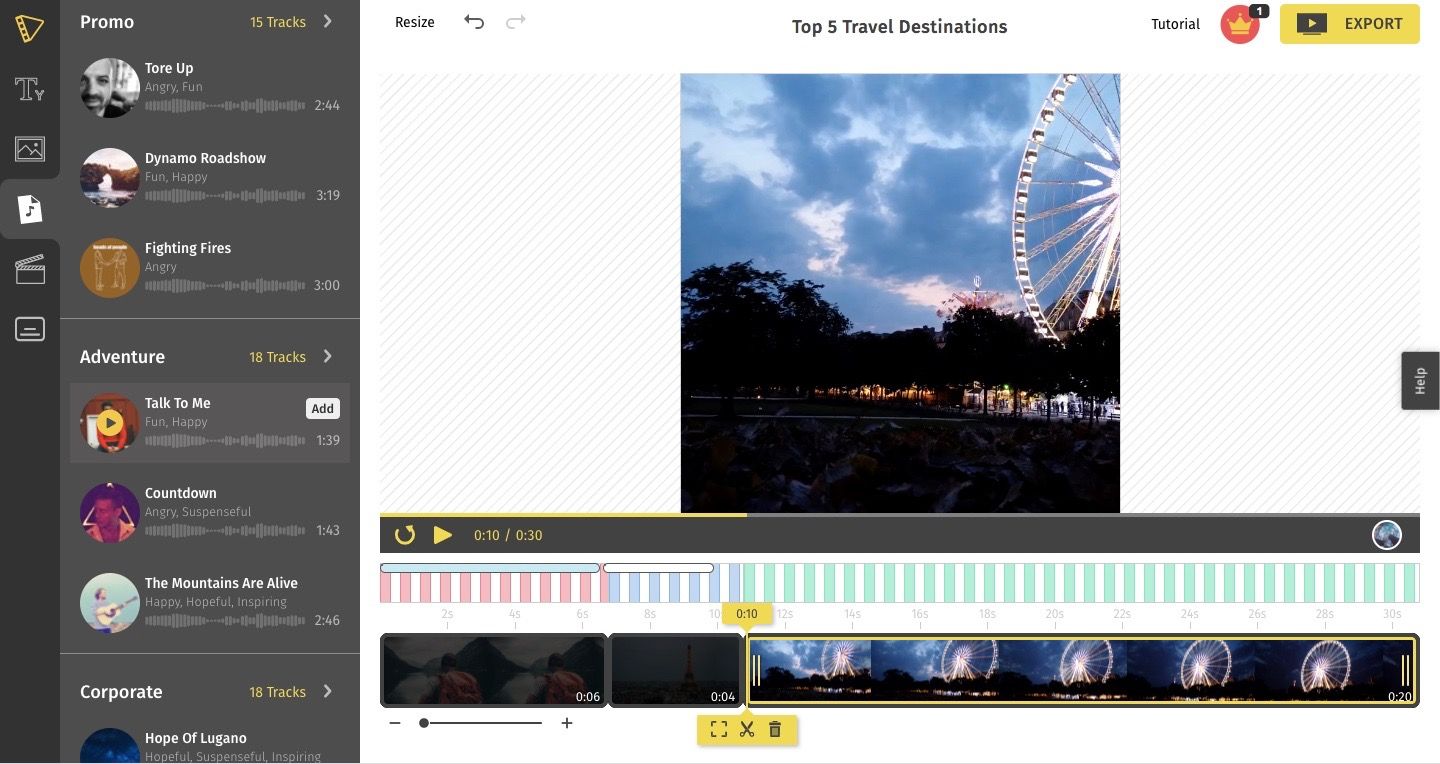
The music tracks are categorized into different genres
- Step 2: Click on whatever track you find suitable to add to your video.
- Step 3: You can then make adjustments to the volume of the audio, trimming the clip, or anything else that goes well with your video.
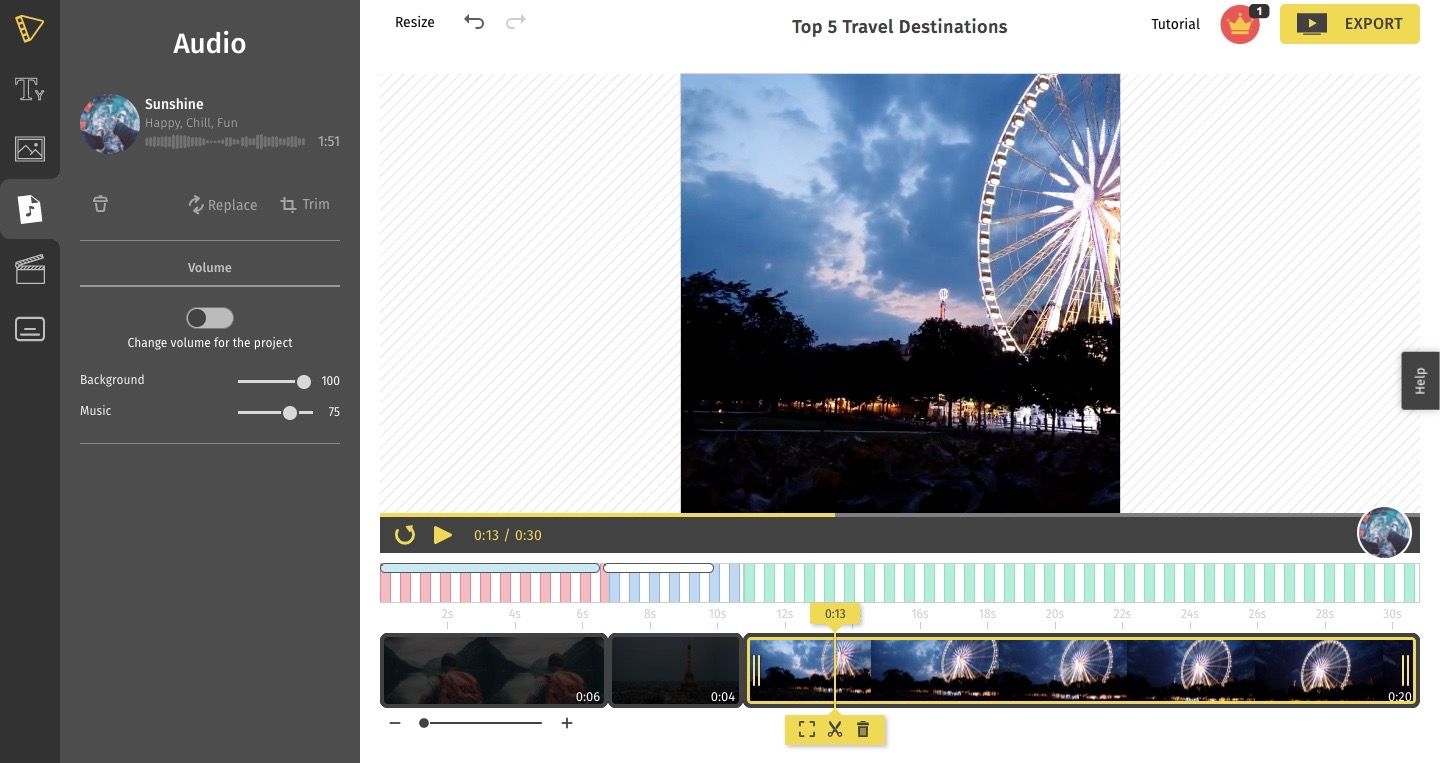
We've added a music track called ‘Sunshine' under the category 'Adventure'
And those are the simple steps to add cool background music to your video.
9. Add a Timer Count Down Effect
Timer countdowns on video are great for timing an activity sequence or simply opening your video with a more dramatic and suspenseful intro. You've probably noticed the timer inserted in fitness videos or DIY videos.
Where can you use it?
If you're looking for a quick way to use the timer countdown effect for your video, Typito has a collection of timer countdown templates that are ideal for fitness and wellness videos. Videos that require a countdown for different kinds of workouts, yoga sessions, or anything else can make use of this timer template pretty well.
How to use it?
- Step 1: On the left pane, you will find the "Text" tab which will display different text templates for you to add to your video.
- Step 2: Click ‘more' to go to the Typtio Templates page where you can find your timer templates.
- Step 3: Under the fitness and wellness sections, you can choose a timer template of your choice and click ‘Save'.
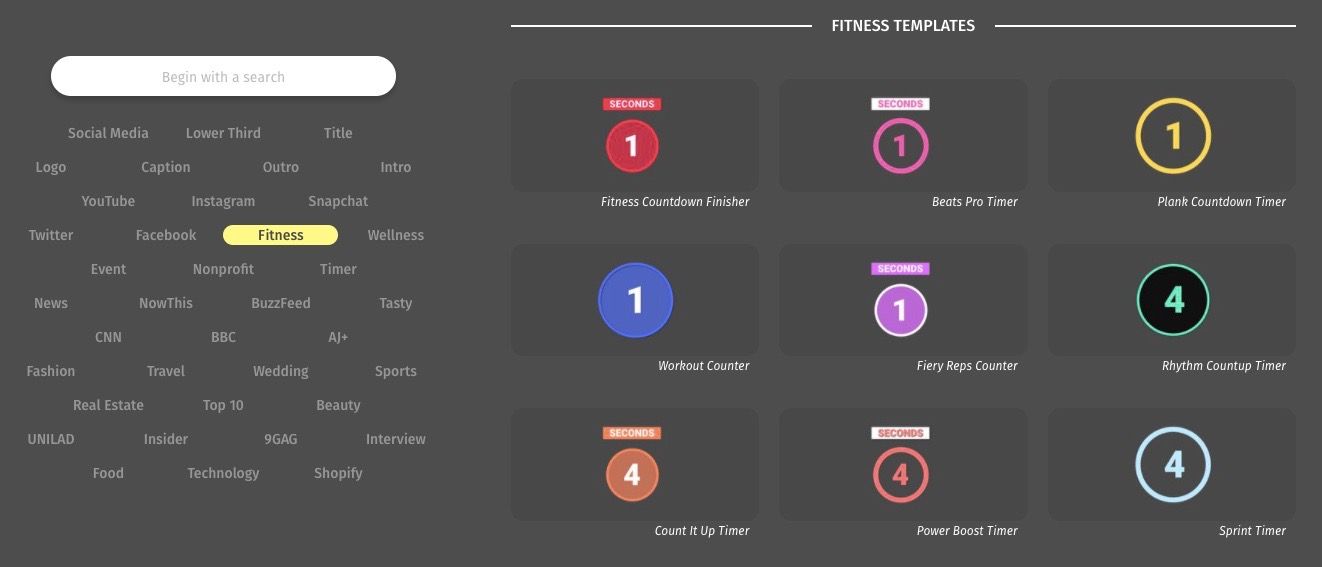
Timer Templates for different kinds of workout videos
- Step 4: You then have the option to choose the duration, whether you'd like to countdown or count up and also make changes to the color and font style.
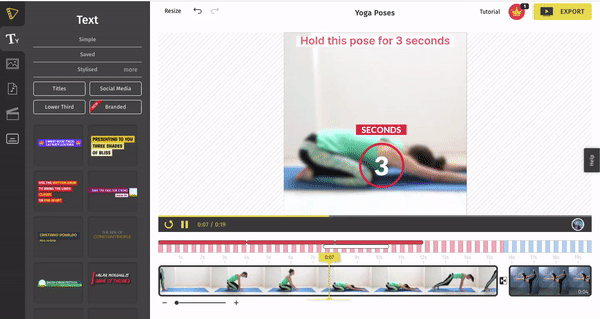
Fitness Video Templates to make cool video edits.
And there you have an exciting way to make your fitness videos a whole lot more engaging.
10. Social Media CTAs
And last but not the least, since you'll be posting all your videos on various social media platforms, you'll definitely need to attach your social media handles in your video. But is there a cool way to do this as well? Yes, there is. You can use animated stickers or CTAs linked to your account.
Where can you use it?
You're likely to attach your social media handles towards the end of the video as a call to action for viewers to follow your pages. So, they make great outros letting you mark your brand identity for viewers to remember.
How to use it?
- Step 1: On the left pane, you will find the "Text" tab which will display different text templates for you to add to your video.
- Step 2: Click ‘Social Media' to view the templates of different kinds of social media platforms.
- Step 3: Simply click on the one that you like to add to your video.
- Step 4: Then, customize them to the color, font, and size of your choice.
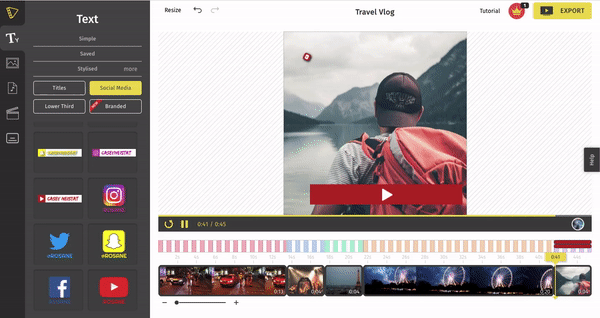
You can position your social media brand name on the top or at the bottom of the video
And you're now ready to upload your video to any social media platform.
Wrapping Up,
Videos have to be as attractive and engaging as possible to grab your viewer's attention. So, make the editing process fun and easy using these exciting edits to create really cool videos. Happy Editing!