CapCut Auto Captions: A "How-To" On Adding Subtitles (2 Ways)
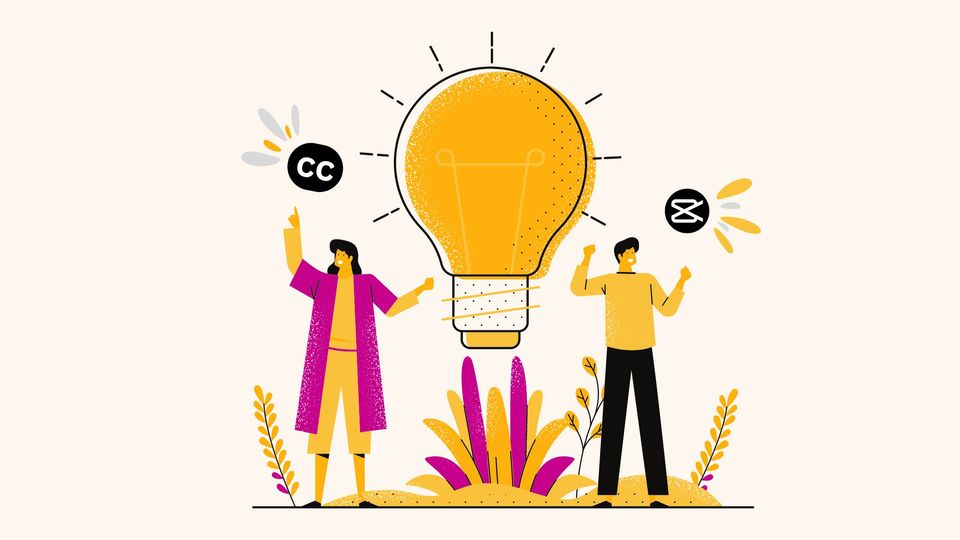
Created an epic TikTok video? Your storytelling is on point, your insights are more valuable than crypto in 2017, and the edits? Weather you used CapCut or not, they look great
You hit post, sit back, and... crickets, no engagement what-so-ever.
Sound familiar?
But that’s before I discovered that over half the people watching my videos are turned off because they don't have auto captions. Don’t believe me? Facebook’s internal research confirms it.
Now, I know what you're thinking. "Great, another thing to add to my never-ending content creation to-do list." but that's what we're here for, aren't we?
We're going to dive into the world of CapCut auto captions and explore two fantastic ways to add subtitles to your videos. Think of it as your personal guide to captioning nirvana, complete with step-by-step instructions, pro tips, challenges you may face using Cap Cut and a perfect solution.
By the end of this post, you'll be armed with the knowledge to not only add captions to your videos but to do it in a way that'll make your content pop, driving more engagement than ever before.
Ready to turn those crickets into a roaring crowd? Let's dive in!
Why captions? Because your videos deserve to be heard (and read!)
Let's face it, in the scrolling frenzy of social media, captions are like that secret sauce that makes your videos irresistible. They're not just for the hearing impaired (though that's super important too!). Captions are your ticket to:
- Keeping viewers glued to your content (even with the sound off )
- Making your videos accessible to everyone (inclusivity for the win! )
- Boosting your Search engine optimisation game (because search engines love text )
Here are some Accessibility Guidelines for Videos for making your videos accessible to everyone. And here’s a guide for Video SEO best practices to ensure you’re discovered by new audiences and that you get those engagement rates up.
Now, let's get down to business and explore how to add those magical CapCut auto captions to your masterpieces!
Capcut Auto captions on the mobile app: Here’s the “How to”
Let's dive into how to add subtitles in capcut.
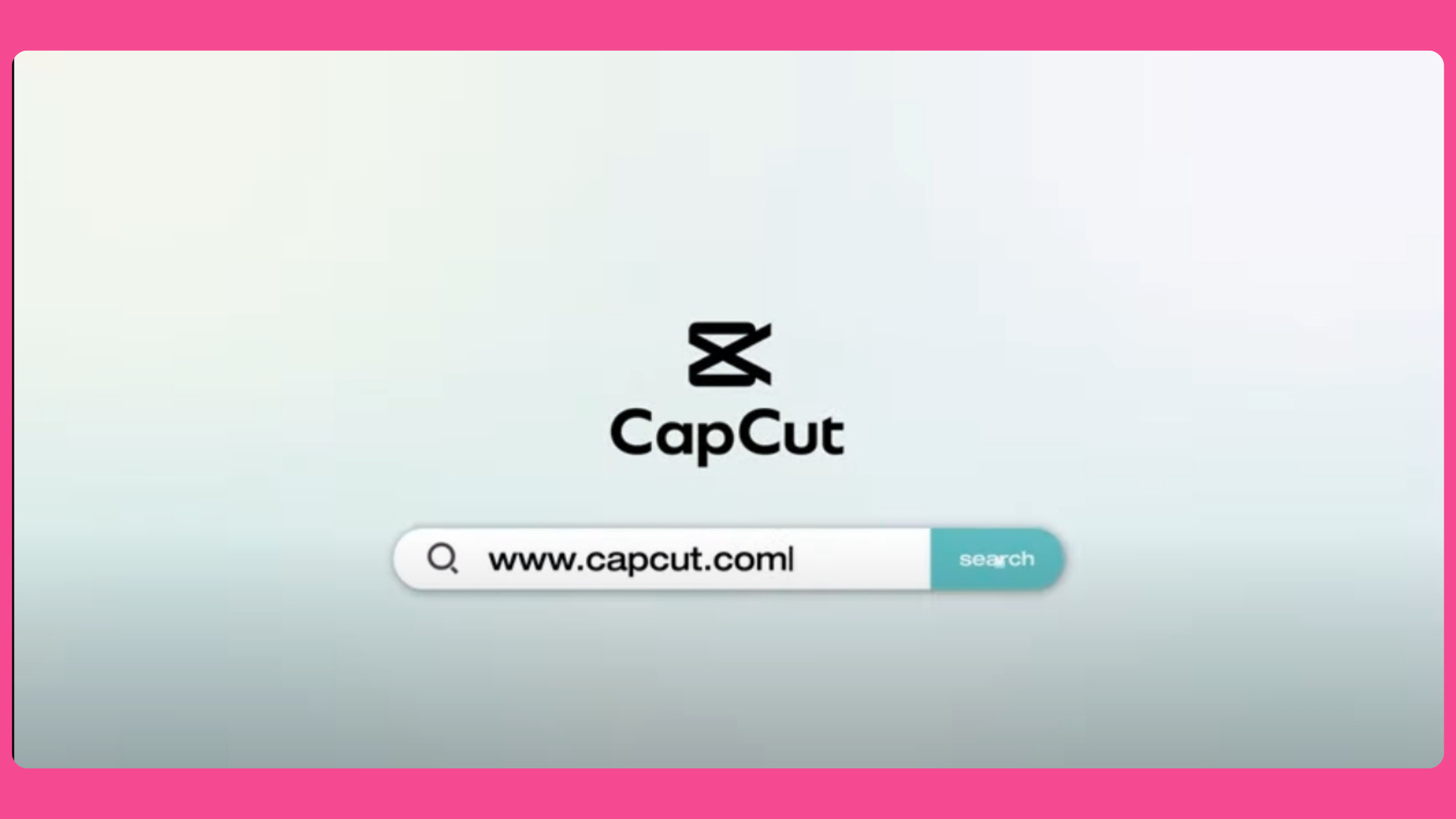
Step #1: Open the CapCut App
Step #2: Tap on the + icon “New Project”
Step #3: Look for the 'Text' option and tap on 'Auto Captions'
Step #4: Choose your sound source (“From Video”, “Voiceover”)
Step #6: Choose your language
Step #7: Tap on “Start” captions to get transcribed to your video.
Step #8: Now you’re free to edit the video as you like in the workspace, change the font and play around with the look of your captions.
Step #9: Once you are happy with it, you’re ready to export/ share directly to your social media account.
How to add subtitles in Capcut web version
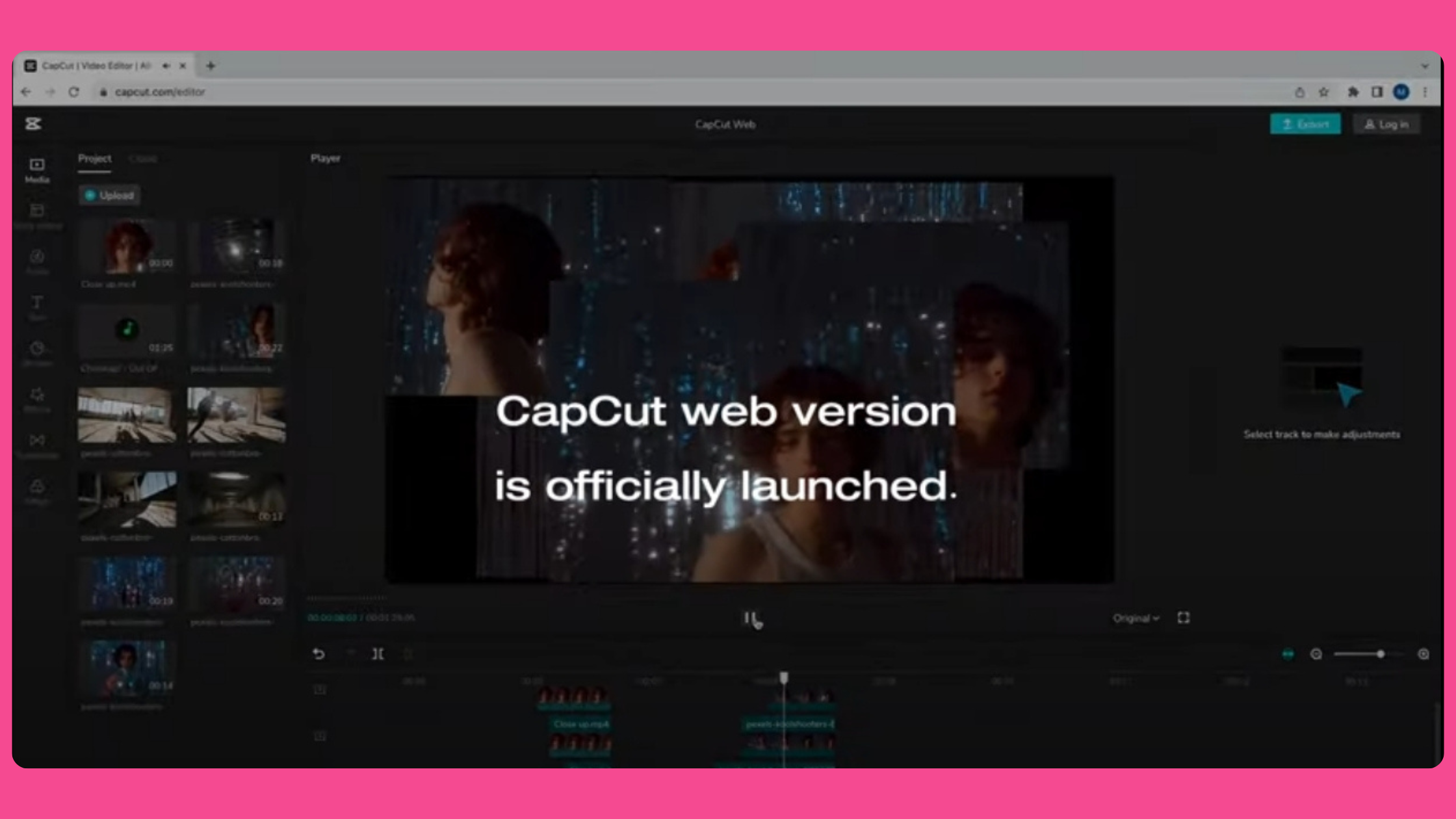
Alright, let's walk through how to add subtitles to your videos on Capcut online (Capcut web version) together;
Step #1: Head on over to the CapCut editor on PC.
Step #2: Choose your preferred aspect ratio and then click the ‘+’ Icon in the center Drag and drop your video onto the timeline.
Step #3: Click the captions option in the left sidebar and then choose auto captions. CapCut Auto Captions will be generated on your video just like that by transcribing the audio that is in the video.
Step #4: At this point you can edit your captions and customize what it looks like.
Step #5: After a thorough review (make sure you check out the accessibility guidelines to be ) and once you’re happy with the finished product, you can export it to post straight onto your TikTok account or any other social media you want to post on.
Check out CapCut for subtitling your videos here.
When Capcut captions go rogue: Troubleshooting 101
Sometimes, things don't go as planned. Here are some common issues people find with Capcut and how to fix them:
- Auto captions not working? Try updating the app or give it the old uninstall-reinstall one-two punch
- Still no luck? Restart your device or try CapCut's online version
- Not available in your country? This is true for countries like Taiwan and India. And there is a fear that other countries may follow suit. Here’s a detailed article that explains the situation about TikTok bans better.
Now, does that make you think twice about staying on the CapCut app after you're done getting killer edits for your video?
Leveling up with Lit Captions 🔥
If you're thinking "This is great, but I want my closed captions to have more pizzazz!" – boy, do I have news for you! Let me introduce you to Lit Captions!
And if you can't relate to editing on Capcut because you don’t have access to it, or if you fear that the app will get banned in your country all together, fear not! Try this live demo for an alternative captioning tool that’ll make you forget all about Capcut!
Add captions with Lit Captions🔥
CapCut vs Lit Captions: The Showdown
Lets look at how these two auto captioning tools stack up!
Look, CapCut is great for basic captioning. But if you want to stand out in the sea of content, Lit Captions might just be your secret weapon. Here's a quick comparison:
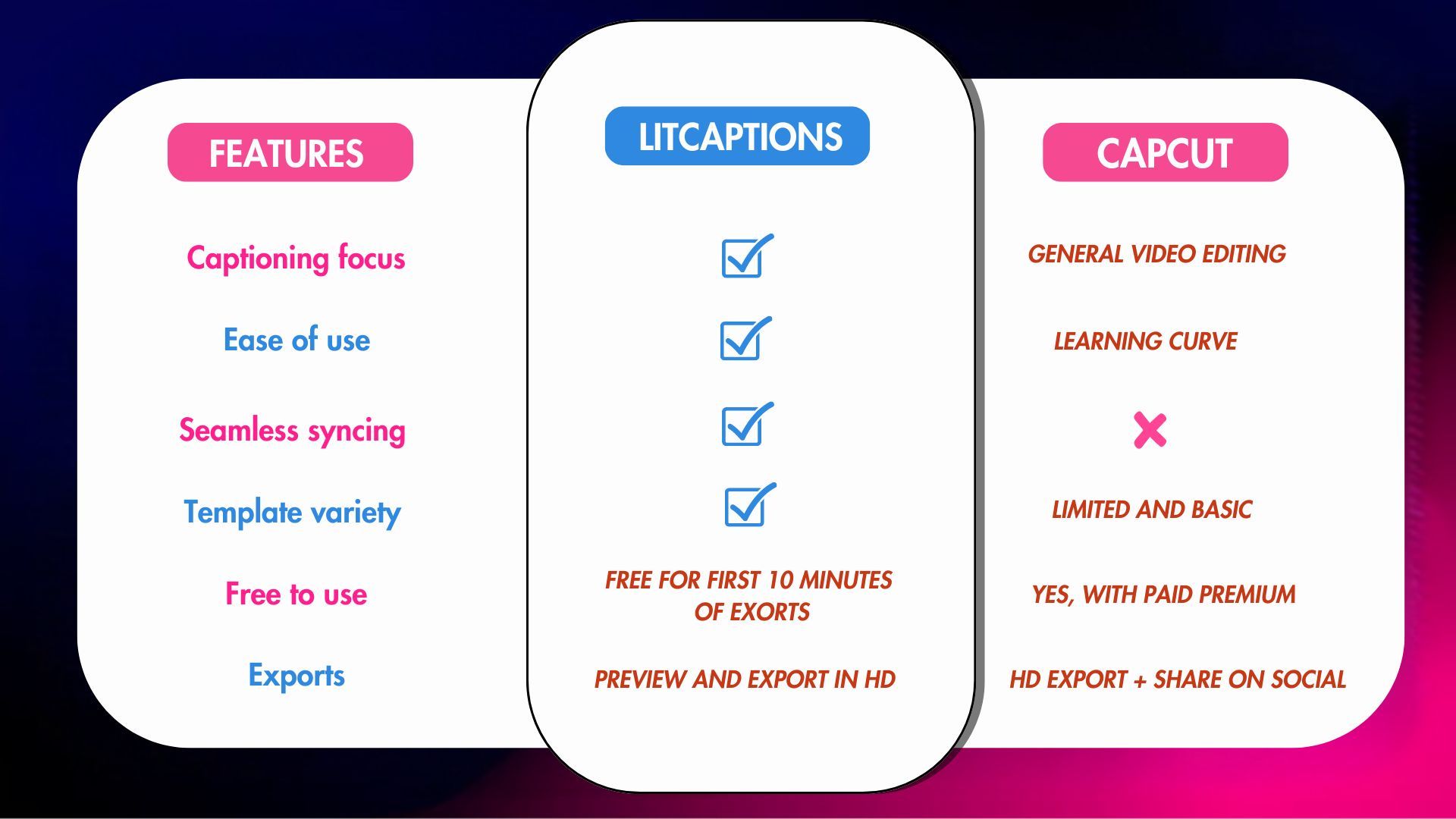
FAQs: Because we know you're curious
Q: How do I add subtitles to different scenes in CapCut?
A: Use the text timeline to sync with your scenes. It's like choreographing a dance, but with words!
Q: What if CapCut's auto caption feature isn't recognizing speech correctly?
A: Speak clearly, reduce background noise, and maybe consider using a tool that transcribles audio with almost no error. Try Lit Captions.
Q: Can you use CapCut on PC?
A: Yes! CapCut has a desktop version. Edit on the big screen! Check out this guide for exactly “how to”
Q: Is CapCut free?
A: Yes, CapCut is free to use. But it’ll only give you basic captions. If you want your captions to be anything but basic to drive engagement for your social videos Lit Captions might be a better option.
Q: What are some CapCut alternatives for PCs?
A: While there are many options like Adobe Premiere or DaVinci Resolve, for captions specifically, Lit Captions is your go-to! It is possible to get 10 minutes of exports for free.
Q: Is CapCut good for editing YouTube videos?
A: It's decent, but for YouTube Shorts specifically, Lit Captions might give you that extra edge to stand out from short form content creators that make their videos look fire always with their caption game!
Wrapping up: Your caption adventure awaits!
There you have it, folks! You're now armed with the knowledge to caption your videos like a pro, whether you're team CapCut or ready to light it up with Lit Captions. Remember, in the world of short-form video, every second counts – and great captions can make all the difference.
So go forth, caption with confidence, and maybe give Lit Captions a whirl. Your future viral video self will thank you! 🚀✨
