How to Slow Down YouTube Videos on your Desktop, Mobile, and Online
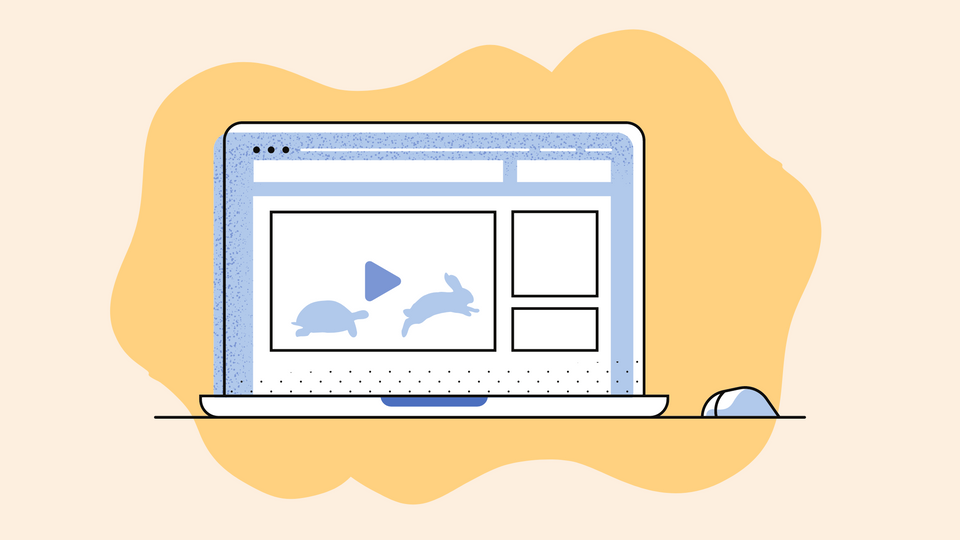
YouTube has perfected video entertainment with its relevant suggestions and recommendations over the years. This is what keeps us hooked onto the app and the platform for hours together. We turn to YouTube for entertainment and also for tutorials for anything we would like to learn. Sometimes the audio could be too fast for us to follow - whether it's the person's quick-paced speech or you missed out on a detail in the video that you would have liked to watch slowly.
In these cases, we can find ourselves replaying a particular part of the video over and over again. That can be avoided by simply using the YouTube slowdown options available that lets us view the video at any slower speed we prefer.
YouTube videos can be watched at different speeds directly on the platform. But you can also slow down videos using alternative tools if you need the slowed version with us for other purposes. If you're looking for a quick tutorial on how to slow down YouTube videos we'll cover this in the upcoming sections of this article.
Keep reading to find out how to do it in easy steps.
What’s ahead?
- Play a video in slow motion on your phone
- Play a video in slow motion on your computer
- Slow down YouTube videos with a Slow Motion YouTube Video Editor
Play a video in slow motion on your phone
More than 70% of Youtube’s watch time is from mobile phones. Videos on the phones are easy to consume on the go. Youtube videos can be slowed down for viewing on mobile phones also by following these 3 easy steps.
Step 1: Go to the YouTube app and play video.
Go to the YouTube app on your phone. You can also use the browser to go to YouTube. Lookup for the video you want and play it.
Step 2: Open the settings menu.
Tap on the screen when the video is playing. The timestamp and other options show up on the screen. Click on the three dots at the top of the screen. From the menu that pops up from the bottom, click on the Playback Speed option.
Step 3: Select the speed from the option.
A menu with the different speed options is displayed. The default speed of any video is Normal. Options above Normal slow down the video and the ones below speed up the same. Select the speed you want from 0.25x, 0.5x, 0.75x to slow the video. Continue watching the video with the slow playback speed.

1- Play the desired video. 2- Click on options to find the Playback speed option. 3- Click on the required speed to slow down. Source: YouTube
Play a video in slow motion on your computer
Now that we saw how to slow down YouTube videos on an online editor, let us see how to do it on YouTube itself.
Step 1: Go to YouTube and play the video
The first step is to go to YouTube.com on your desktop or laptop. Find the video you want to slow down from the search bar at the top and play it.
Step 2: Go to the settings menu.
In the YouTube video player window, open the Settings menu by clicking on the gear icon in the bottom right of the window.
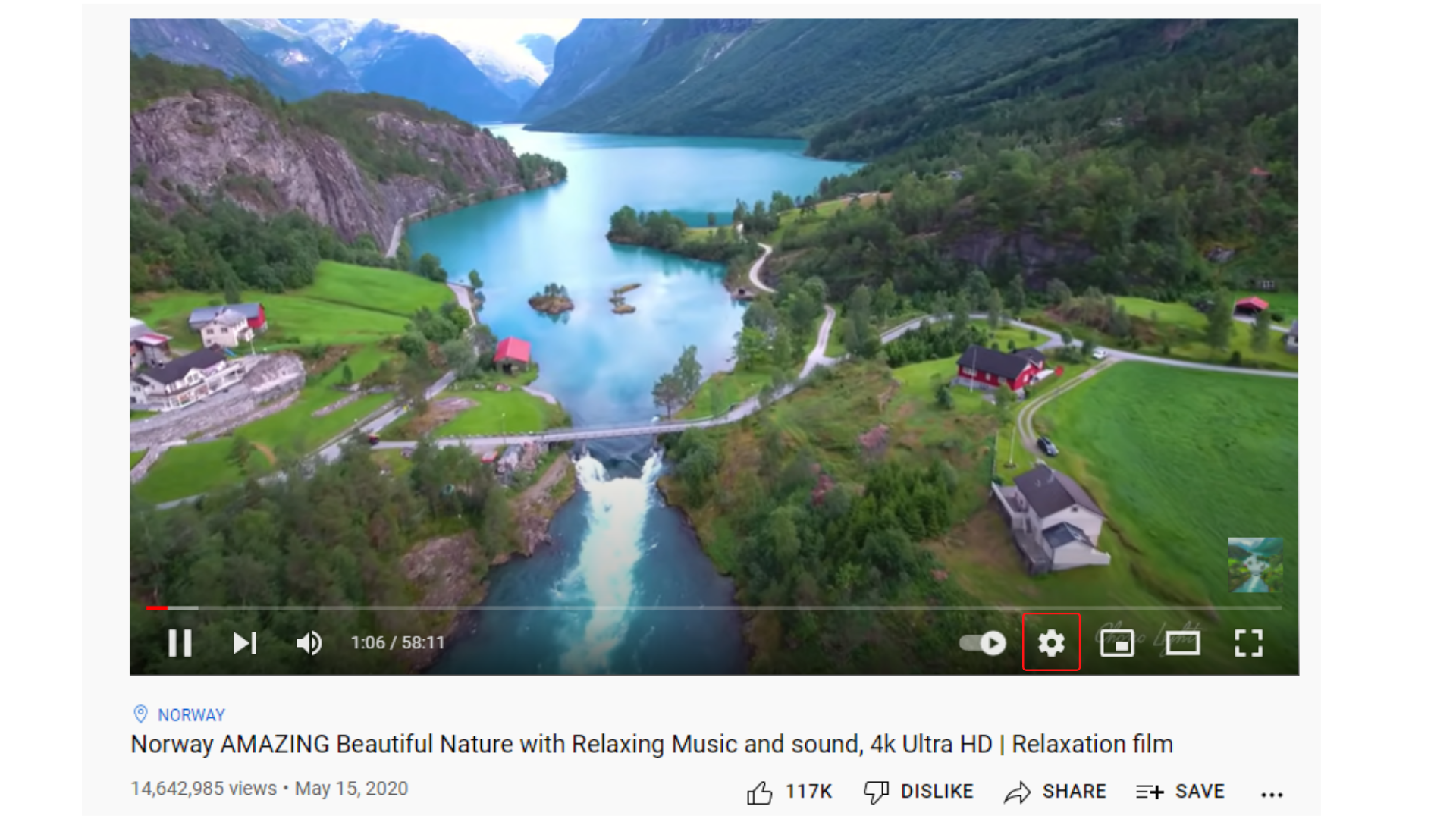
Play the video on YouTube. Source: YouTube
Step 3: Select the Playback speed option.
The Settings menu is displayed on the screen. Click on the Playback Speed option. You can see a list of speed options you can select from.
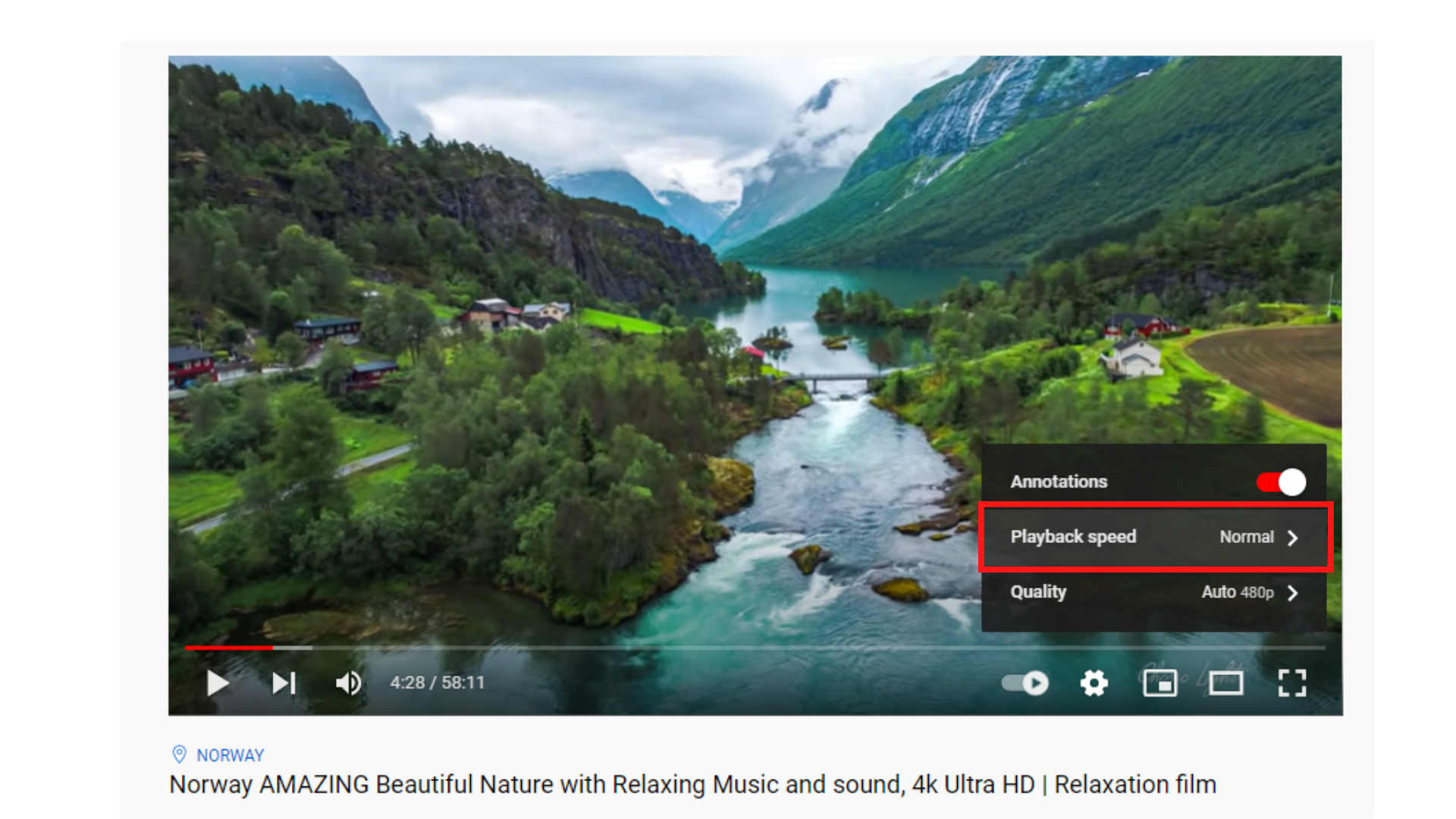
Click on the Settings icon to find the Playback speed option. Source: YouTube.
Step 4: Select the desired speed.
YouTube videos by default play at Normal speed. Any option above it slows down the video. The options are - 0.75x, 0.5x, 0.25 x. 0.75x speed plays the video three fourth times slower than the original speed and similarly for the other speeds. Select the speed that you want from the options.
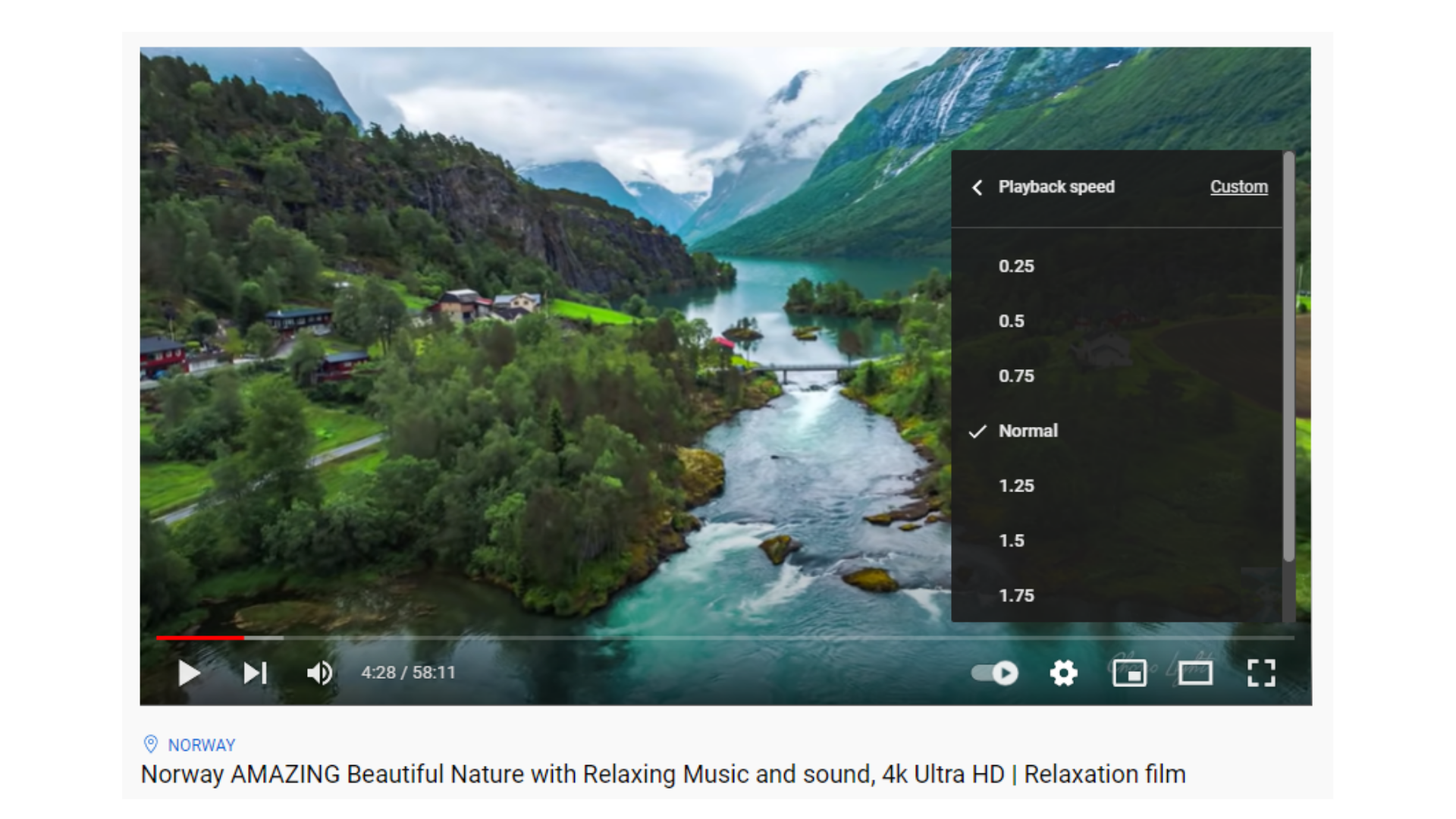
Select the desired speed to slow down the video. Source: YouTube.
Step 5: Continue watching at the new speed.
After selecting the speed, click anywhere on the window to make the menu disappear. Now you can continue watching the video at the slowed-down speed.
Slow down YouTube videos with Slow Motion YouTube Video Editor
Need a video from YouTube slowed down but offline? Follow these easy steps to do it on an online editor like Typito.
Step 1: Download the video.
If you’re looking to slow down a video that you’ve already uploaded to
Use any YouTube video downloader and download the video to your device. Now you will have the downloaded video offline on your PC.
Step 2: Head over to Typito
Open Typito on your browser and log in to your account. After you log in, click on the New Project button to start your project.
If you don’t have an account yet, get started now and sign up later.
Step 3: Select the format and upload the media
Typito displays a wide range of project formats for you to choose from. Since we are dealing with YouTube videos, select the 16:9 widescreen format under YouTube. Upload the downloaded video from your device and add it to your workspace.
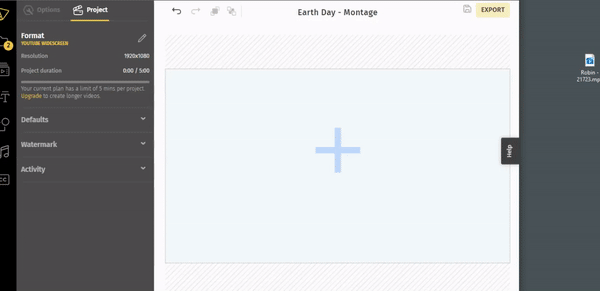
Drag and drop your media.
Step 4: Change the playback speed
Once the media is added to your workspace you can change the playback speed of the video. Click on the media in the timeline. In the left pane of your screen, you will find the Playback Speed sliding bar. Dragging the button to the left slows down the video. Typito’s playback speed option ranges from 0.1x to 10x in steps of 0.05x. This range is much wider than the options on YouTube.
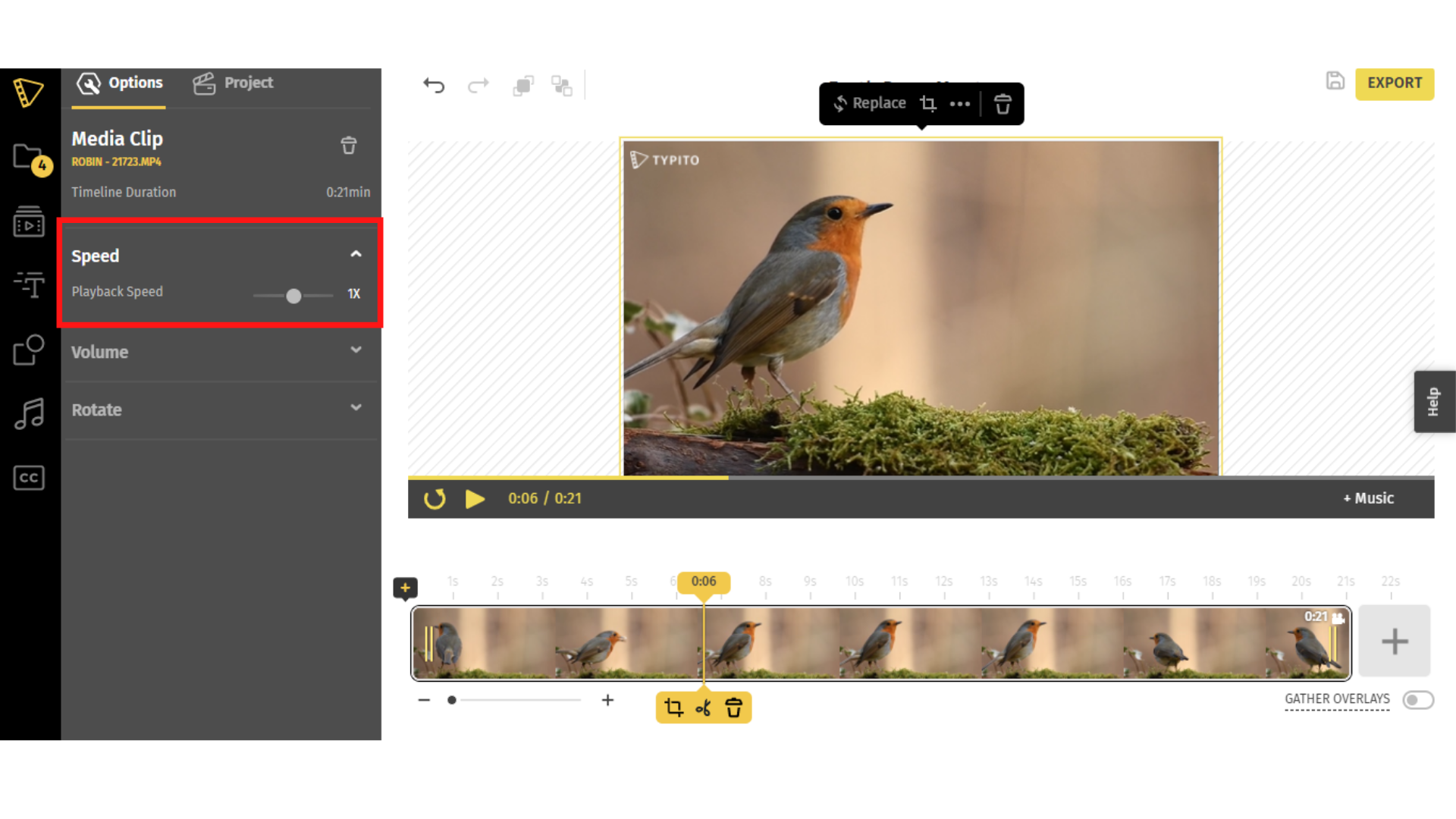
Change the playback speed using the sliding bar.
Step 5: Preview and export.
Once you have selected the playback speed, preview the video with the new slowed-down speed. When you think you got the slowed-down video you were going for, click on the Export button in the top right corner. The video might take some time to export. Once that is done, you can download the video and use it for your needs.
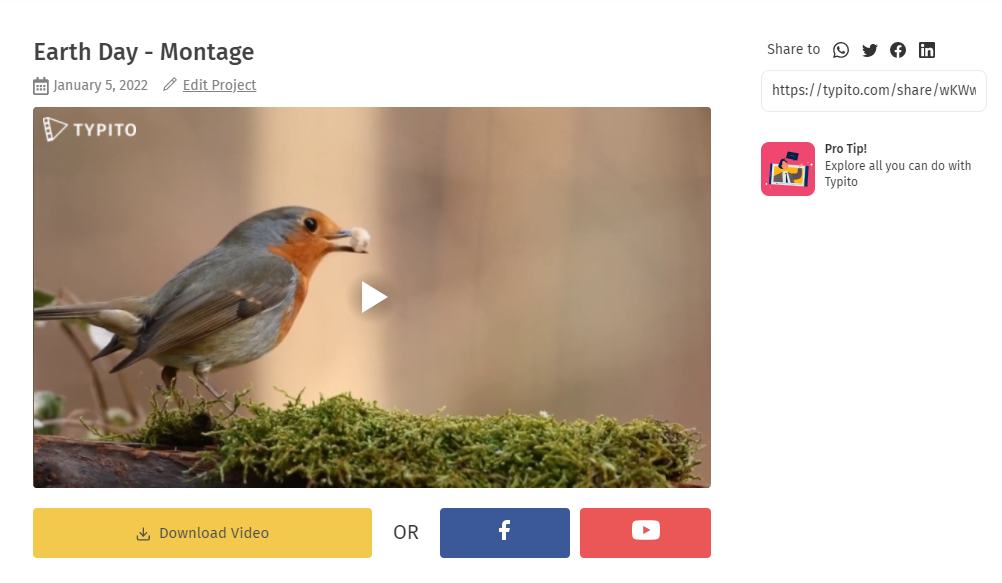
The exported video is now ready to download or share.
Follow these steps the next time you want to slow down a YouTube video on your desktop or mobile phone. Music videos can be slowed down if you ever feel like listening to the music at a different moderate tempo. Put an end to rewatching a million times to understand by slowing down the playback speed in a few clicks.
Edit your next YouTube video on Typito, we have a ton of tools and templates to help you get started. Head over to Typito and create engaging videos effortlessly.
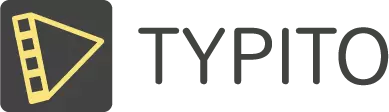
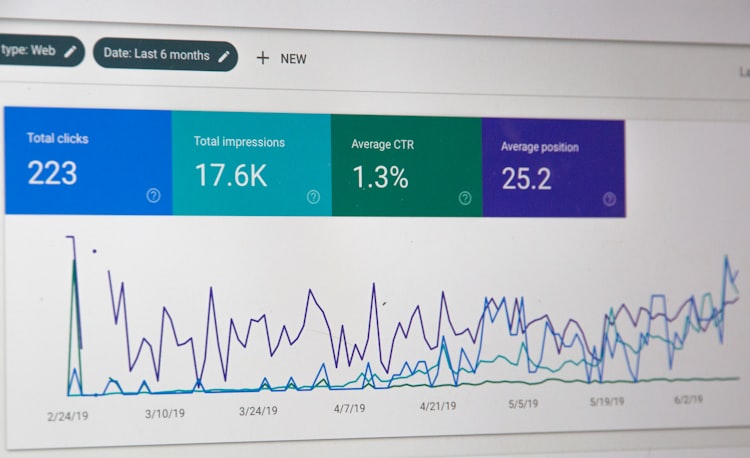
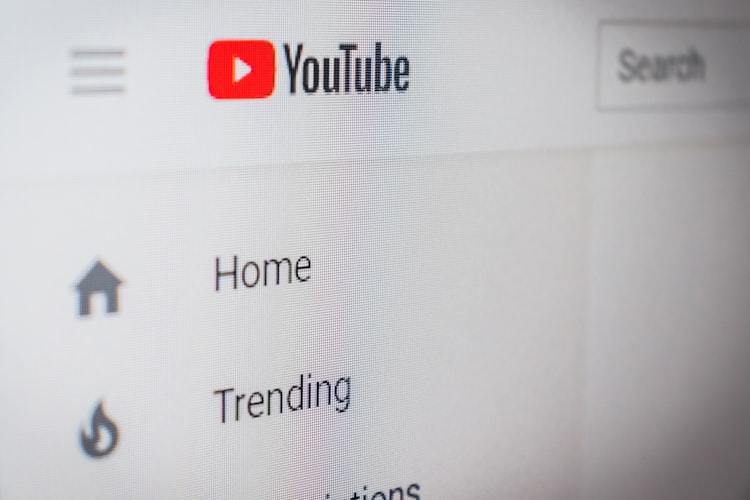
![How to Create a Moving Picture Effect [Add motion to photos]](/blog/content/images/size/w750/2023/07/Blog-Articles---Featured-Images-Illos--60-.png)

