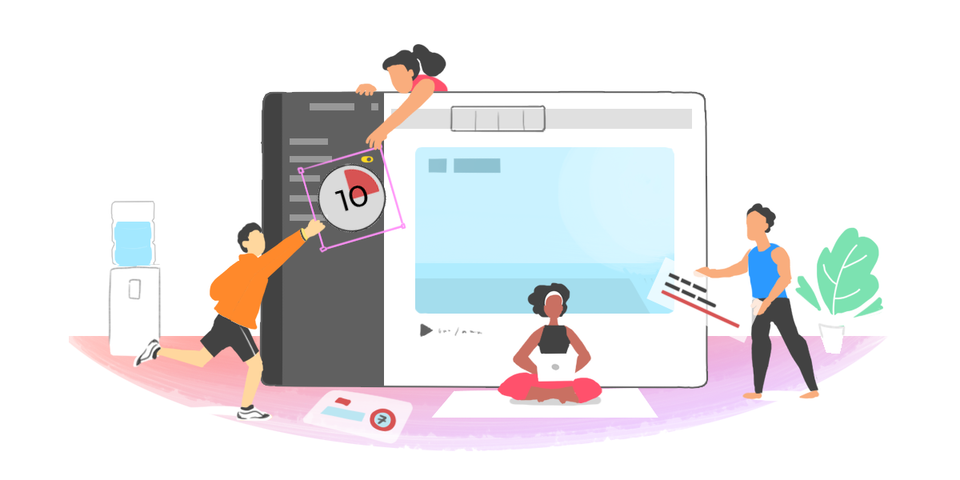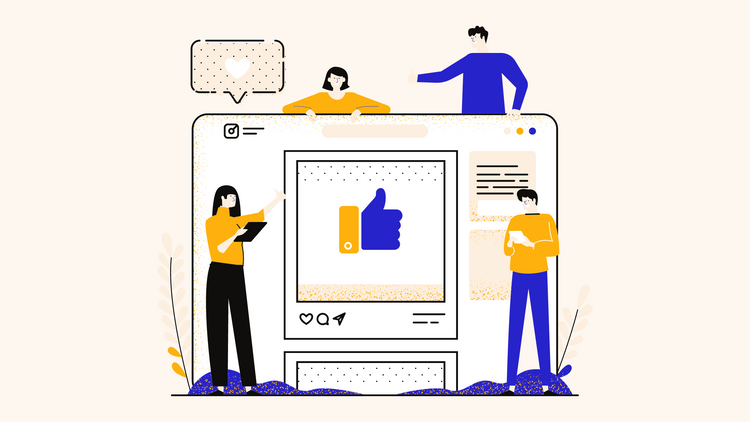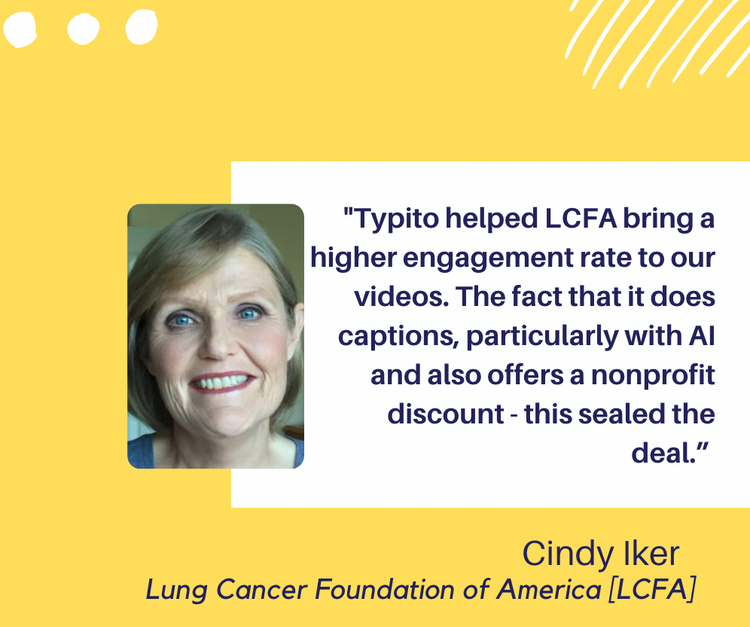How To Edit SRT Files With An SRT Editor Online
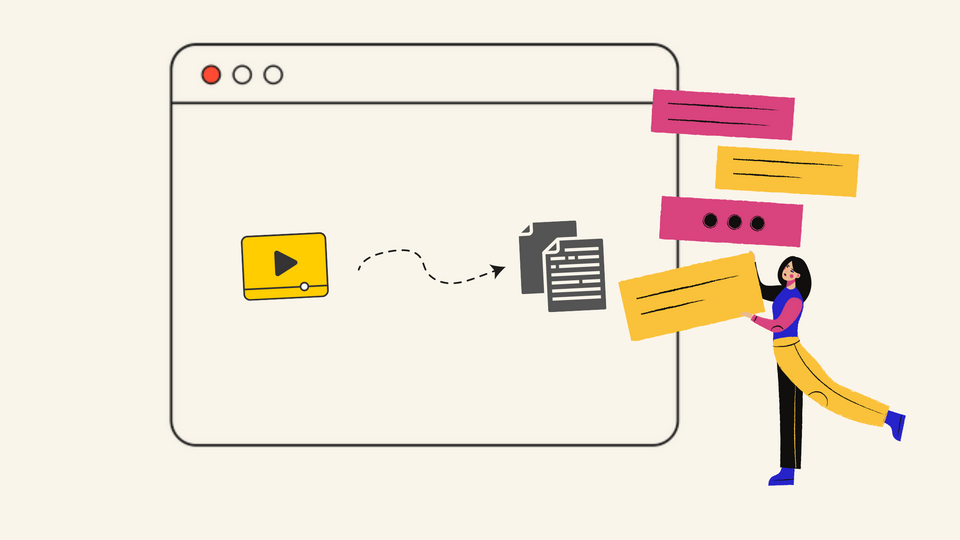
Ever watched a video where the subtitles were so out of sync it felt like you were in a badly dubbed kung fu movie?
Or maybe you've created content where the captions were more "oops" than "opus"? Don't worry, we've all been there!
Whether you're a content creator looking for how to edit SRT file subtitles or just someone trying to fix those pesky subtitle files, knowing how to to edit SRT subtitles files is a game-changer.
Let's dive into the world of SRT editing and turn those caption catastrophes into subtitle successes!
Here’s everything we’ll cover in the next couple of sections:
What is an SRT file
How to edit an SRT file on your device
How to edit an SRT file online
When does the need to edit an SRT file arise
What is an SRT file?
SRT (SubRip Subtitle) files are like the unsung heroes of the video world.
These plain-text files contain subtitles or captions for videos, complete with start and end timecodes to keep everything in sync.
SRT files are one of the most popular formats for adding subtitles to video files and they're easy to make and edit.
You can watch videos with their subtitles by just adding the SRT file of the respective video to your video player.
Learn more about SRT files and how to create such files for your videos here.
Before we get into that, let us see how subtitles contribute to your video and help the viewers.
Accessibility: SRT files make your content available to a wider audience, including:
Foreign language speakers, viewers with hearing impairments or anyone watching without sound
- Enhanced Learning: Visual learners can better retain information when reading along with subtitles.
- Boosted Engagement: With social media auto-playing videos on mute, subtitles ensure your message gets across, increasing viewer engagement.
- SEO Boost: Search engines can index your subtitle text, potentially improving your video's searchability.
So is it possible to edit text or adjust SRT file timings manually? The answer is yes, and it is as easy as ABC.
How to edit an SRT file
Editing an SRT file is very easy and there are online options that you can try to get the job done. You can also do it on your device in minutes. Here’s how you can do it.
How to edit an SRT file on your device
Ready to roll up your sleeves and get your hands dirty with some SRT editing? Here's a step-by-step guide on how to edit SRT files on your device:
- Find your SRT file in its folder.
- Open it with a text editor (TextEdit for Mac, Notepad for Windows).
- You'll see numbered lines with timestamps and text in the proper format.
- Make your edits – fix typos, adjust timings, or rewrite content.
- Save the file, and voilà! Your edited SRT is ready to shine.Pro tip: Be careful with the formatting. Each subtitle entry should have a number, timestamp, text, and a blank line separating it from the next entry.
How to edit an srt file online?
Now, if manual editing sounds about as fun as watching paint dry, we've got a treat for you.
Enter the world of online SRT editors – your new best friend in the online subtitle editor game. These online srt subtitle files and editors make it easy to edit srt files online in just a few minutes.
Let's take a look at how you can use an online subtitle file editor like Typito to make your life easier
Step 1: Head over to Typito & get started
Upload your video to Typito, and click on the Captions icon in the left panel (labeled as 1 in the below screens)
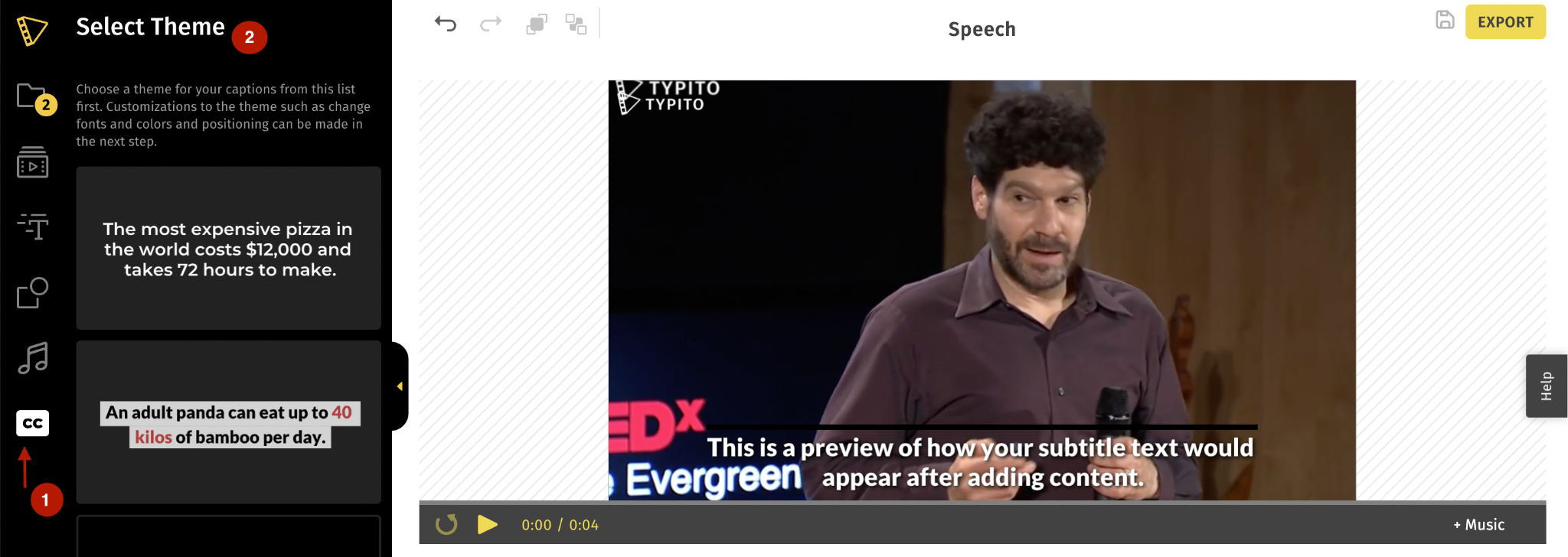
Next, select the style you want your captions to appear in. You can choose from the themes listed (labeled as 2 in the screenshot above).
Click the Content tab in the left panel and then upload the existing SRT file that you want to correct or edit. Select Upload or create SRT file to upload your file.
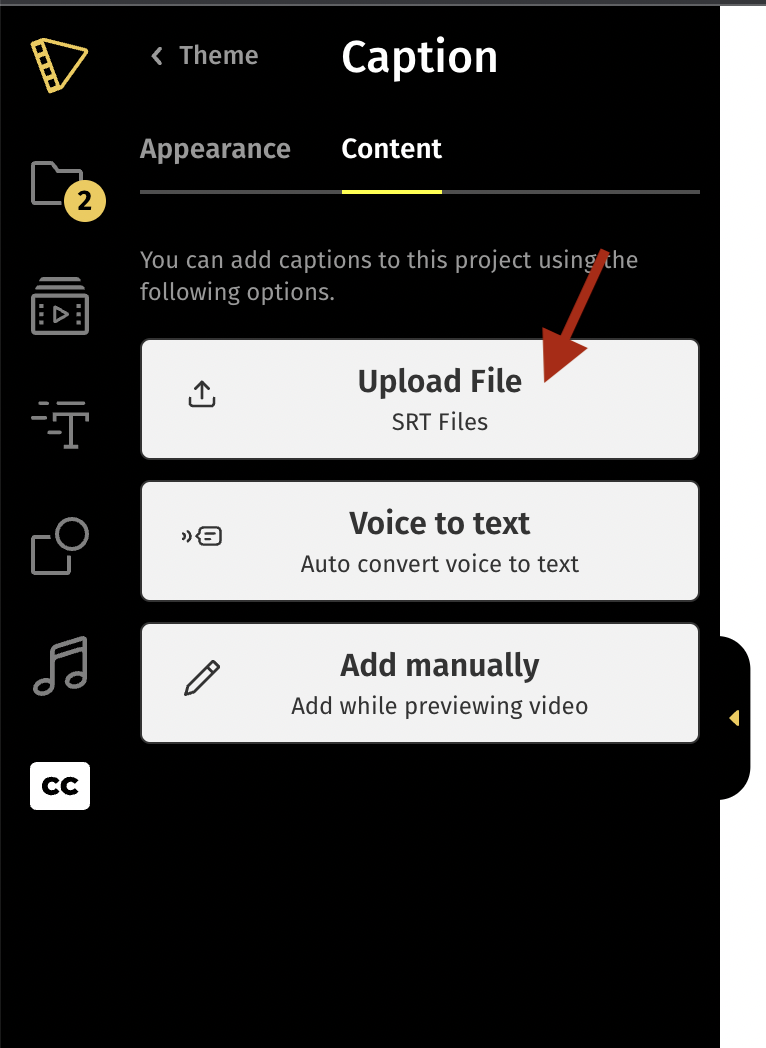
Note: If you don't have an SRT file, you can click the Voice to Text captions to automatically generate captions for your video.
If you don't have an SRT file, you can click the Voice to Text captions to automatically generate captions for your video→ Automatically Generate Captions
Step 2: Edit the captions
Once you upload your file, the captions along with their timestamps must appear in the left pane.
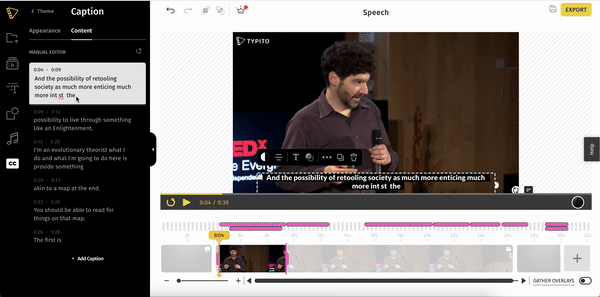
You can edit the text or the timestamp by clicking the space in the left pane and then making the required changes.
Another way to go about it is to directly click on the text box in your work
Step 3: Preview, Export, and Download your new SRT file
After you finish editing your video, export your project.
You can download it now, download your full video file and download your edited SRT file separately.
Typito has great options to format the captions in your video. From fonts and colors to placements editing subtitles, there are so many ways to customize subtitles. Here's a quick guide to help you edit the captions on your videos→ Find Guide Here
When does the need to edit an SRT file arise?
When does the need to edit an SRT file arise?
As a video creator or brand manager, you know that subtitle errors are a big no-no.
They can cause viewers to abandon your content mid-way, and let's face it, that's not ideal for your engagement rates.
Here's why you might need to add srt files for subtitles and edit them
Timing issues
When subtitles are too early or late, it's like watching a badly dubbed movie. No one wants spoilers from their own subtitles!
Text errors
Typos and inaccuracies in your subtitle files can make your content look unprofessional. For foreign language subtitles, accuracy is crucial to avoid misunderstandings.
Content updates
Sometimes, you just need to tweak the wording in your SRT subtitle file for clarity or style.
Fixing these issues are crucial for creating top-notch video content that keeps your audience engaged from start to finish.
Want to make your TikTok videos, Instagram Reels and YouTube Shorts pop without the hassle of manual captioning? Say hello to Lit Captions, Typito's game-changing new tool. Generate captions for your short-form videos in just one click with Lit Captions. It's quick, it's easy, and it's perfect for your social videos.
1. Effortless Caption Overlay.
Upload vertical videos, get engaging captions instantly.
2. Advanced AI Technology.
Minimal errors, often no edits required
3. Maximize Efficiency.
No SRT files needed - just upload and export.
4. Variety of Styles.
Choose from multiple templates to match your brand.
Ready to take your short-form content to the next level? Give Lit Captions a spin today! →Add Lit Captions to your video
Typito has introduced a new game-changing tool for adding stylish captions to short-form, virtical videos, automatically.
Want to make your TikTok videos, Instagram Reels and YouTube Shorts pop without the hassle of manual captioning? Say hello to Lit Captions. Generate captions for your short-form videos in just one click with Lit Captions. It's quick, it's easy, and it's perfect for your social videos.
1. Effortless Caption Overlay.
Upload vertical videos, get engaging captions instantly.
2. Advanced AI Technology.
Minimal errors, often no edits required
3. Maximize Efficiency.
No SRT files needed - just upload and export.
4. Variety of Styles.
Choose from multiple templates to match your brand.
Ready to take your short-form content to the next level?
FAQs
How do I open an SRT file?
Any text file editor will do the trick, but for a better viewing experience, try an online subtitle editor, that supports editing subtitles automatically, like Typito.
Can SRT files be converted to Word?
Absolutely! You can open the SRT file in a text editor and copy-paste it into Word, or use online converters.
What's the best application for making changes to SRT files?
While text editors work for manual edits, online tools like Typito offer a more user-friendly experience with added features.
In a nutshell
Editing SRT files doesn't have to be a hair-pulling experience. Whether you choose the DIY route with a text editor or opt for the smooth sailing of an online, SRT format editor, you're now equipped to tackle those new subtitle file- challenges head-on.
Remember, great subtitles can make your content accessible, boost engagement, and even improve your SEO game.
Ready to become an SRT editing wizard? Head over to Typito and start creating subtitles that'll make even Shakespeare jealous.
With this online tool, you can easily edit SRT files, create captions, edit subtitles, and add subtitles to your videos in just a few clicks.
Check it out your video content (and your audience) deserves nothing less!