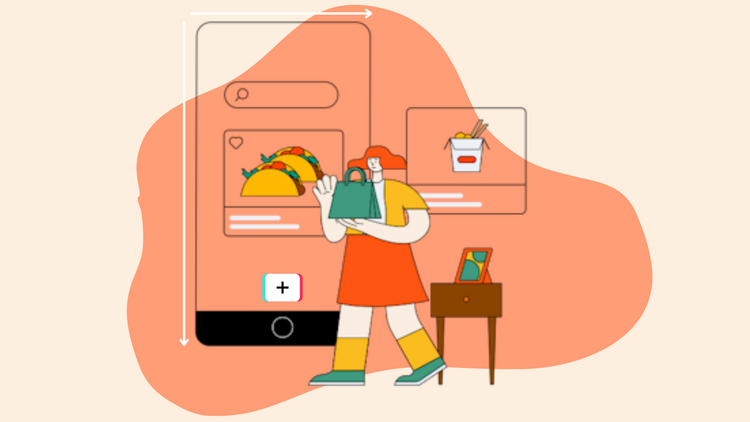How to make a Video Collage with Music and Cool Effects [Templates + Tips]
![How to make a Video Collage with Music and Cool Effects [Templates + Tips]](/blog/content/images/size/w960/2022/11/Blog-Articles---Featured-Images-Illos--24-.png)
Are you back from the best summer vacation of your life with a great tan and hundreds of photos and videos?
Do you want to share it with your internet friends but just can’t decide which ones to post because you like a lot of them?
Here’s an idea - video collages!
Keep reading to learn how to make a video collage with music and to know the various ways to use them for personal and business needs.
So what’s a video collage, and why are they so popular?
Video collages are more than one photo or video strung together to create a beautiful video. A personalized collage fits the bill: a vacation recap, a special birthday gift to your beloved ones. They can be posted on social media for everyone to watch and enjoy.
Video collages have an extensive purpose; they can be made aesthetically for recreation and entertainment or as advertisements and promos for commercial requirements. They're super helpful for brainstorming and visualization of ideas if you are into marketing or content creation.
The main advantage of the collage format over others is that it has a vast canvas to explore and display information in photos or videos. It could be a go-to if we ever want to turn photos into a video or combine videos and photos together. You can also add text, cool transitions, and pleasant music playing in the background to make the experience more enjoyable.
What's ahead?
- Make a video college in less than 5 minutes
- How to make a video collage with music
- How to make your video collages stand out
There are 2 ways to make a video collage online - from a template or from scratch.
Make a video collage in less than 5 minutes
Want to make a collage video but just can’t find the time or tools to do it?
Typito has exactly what you need. With our readymade video collage templates, you can easily make your own video collage in a short time. The templates also offer much customization flexibility by letting you swap the media content with your own in just a few clicks.
You can browse through our collection of video collage templates here.
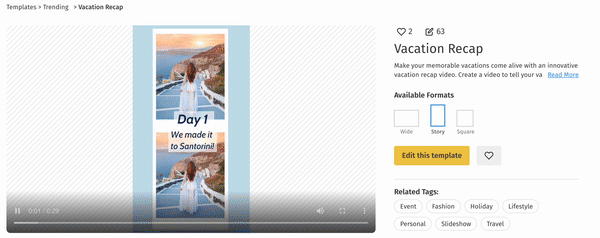
Step 1: Select your desired template.
From the multiple options given, choose the template that suits your theme. You can select a template and change the aspect ratio to the one you need.
Step 2: Replace the text messaging with your own
Click on the text to edit the content and add your own message. You can also swap out the text and font colors to make sure it fits your video style or the tone of your images.
Step 3: Replace images
To replace the default images with your media, click on the image on the canvas. Next, click Replace from the floating action bar. Now replace it with the image you've uploaded from the Left Panel.
Step 4: Add music
Once the editing is done, click on the Music Libray from the left menu bar. Select the audio and click on add.
Note: You can add your audio to My Media and use it for your collage.
Step 5: Download and share
Once the collage is done, preview for changes. Perform the changes and download the video. Now your collage is ready to share with others.
How to make a video collage with music
Making a video collage might sound a tad bit intimidating, but with online video editors like Typito, it’s so much easier and more convenient.
Here’s how you can quickly create a collage with Typito.
Step 1: Upload your images or video clips
You can get started directly on Typito by going to typito.com. Once you reach the home page, click on New Project. Select the video format from the options that appear.
Upload the video/image file that you want to play in the background of your collage from your device.
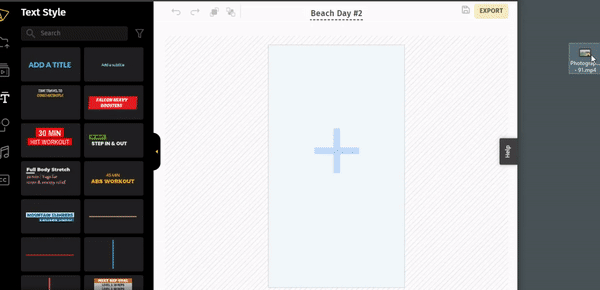
Looking to make a square collage for Instagram or a vertical collage video to post as a story? Resize your video easily with Typito. Click Project Settings from the left menu → Format → Edit. Now choose a square or vertical format.
Step 2: Build your video collage story
Trim your video clips
If you're working with short video clips, you’ll want to ensure that these video clips are trimmed well. If you feel the video length is long, trim and reduce the duration. You can do it by clicking on the media on the timeline and moving the bars at the video's ends.
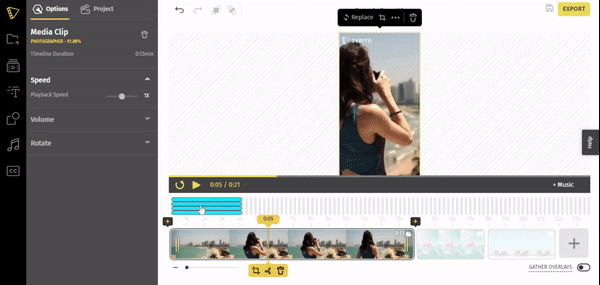
Crop, and compose video clips
Crop images for better composition. To crop the media, click on the video. You can find a menu popping up. Click on the crop icon from the menu and crop the video how you want it to be.
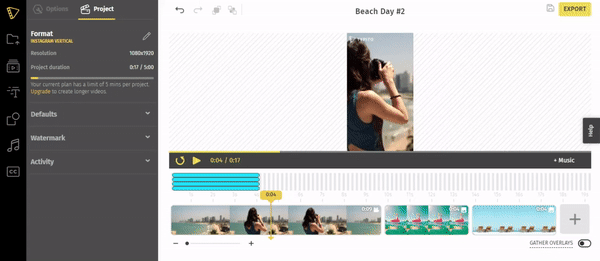
Note: You can use stock media if you need high-quality images. You can also use copyright-free images from the media library available in Typito. Click on the Stock Media icon from the left menu to access it.
Add overlay images
Upload images as overlays to your video collage. Upload your images. You can now see a window on the screen with two options - Media clip and Overlay. Select the Overlay option.
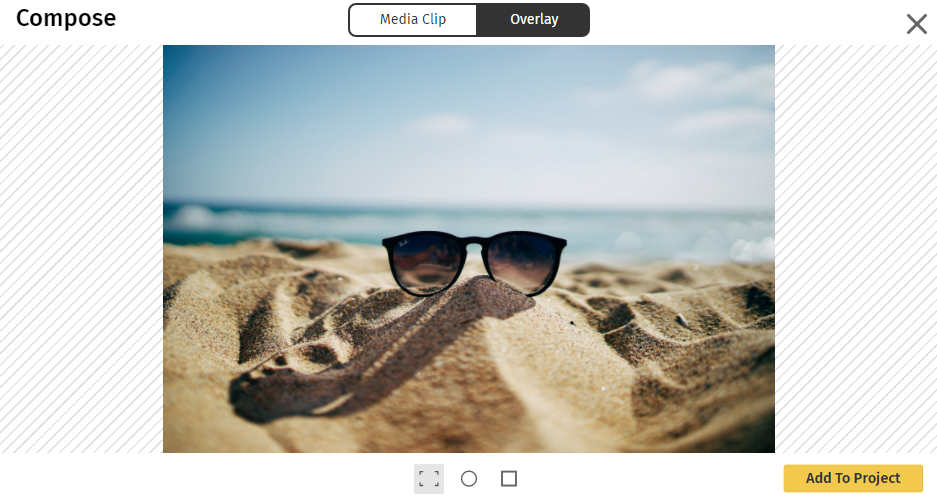
You can also change the size by dragging on the resizing arrows and changing the positions by dragging and placing it at the desired position.
Pro-tip
You can control the duration of the overlay by extending it in the timeline at the bottom. To be more accurate, you can zoom in on the timeline using the sliding bar just below the timeline.
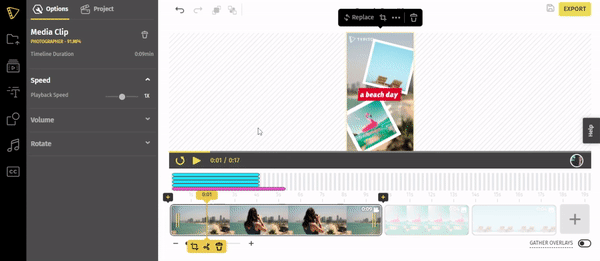
Step 3: Add effects to the overlays
To make your collage a little more fun and interesting, you can add animations and transitions to the overlays. They help break the monotony of static pictures by bringing in a little movement.
You can change how the overlays enter and leave the frame. To do this, click on the image and choose the effect you want from the options in the animation tab in the left pane. If you feel the transition is too fast, you can slow the speed up to 2000ms.
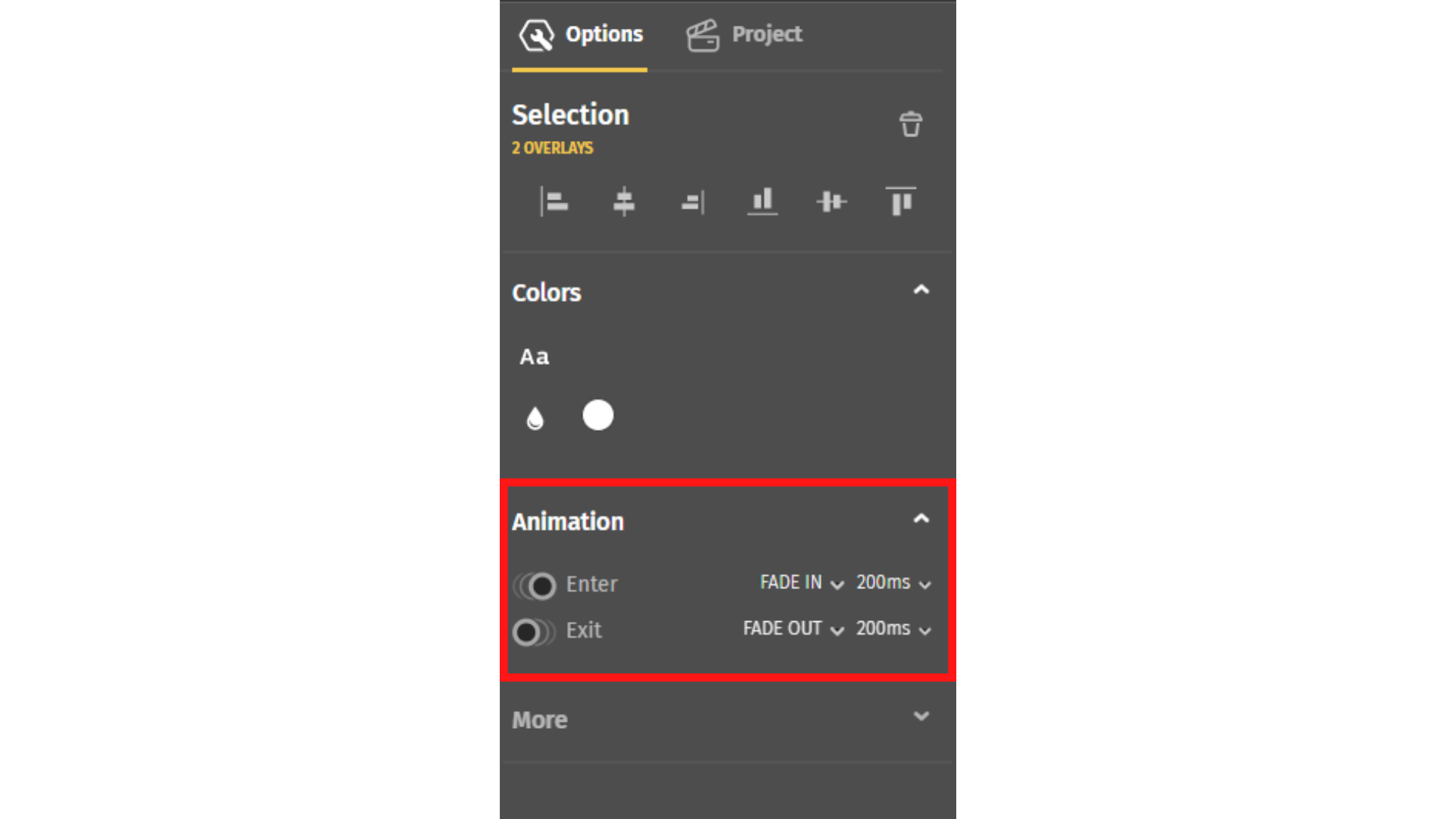
There are many more effects and edit options you can perform on your collage elements, like rotation, transparency, etc. You can find them all explained in detail in later sections of the blog.
Step 4: Add text, music, and more
If the image edits are done, you can move on to add texts and music to your collage. Texts help give additional information about the images or to serve as a design element in the project.
To add text to your collage, click on the Text Effects icon in the left menu bar. Typito has a number of premade text templates you can choose from. Just click on the one you chose and replace the words with your text. Use the left pane or the menu that pops up above the element to change the color and the font.
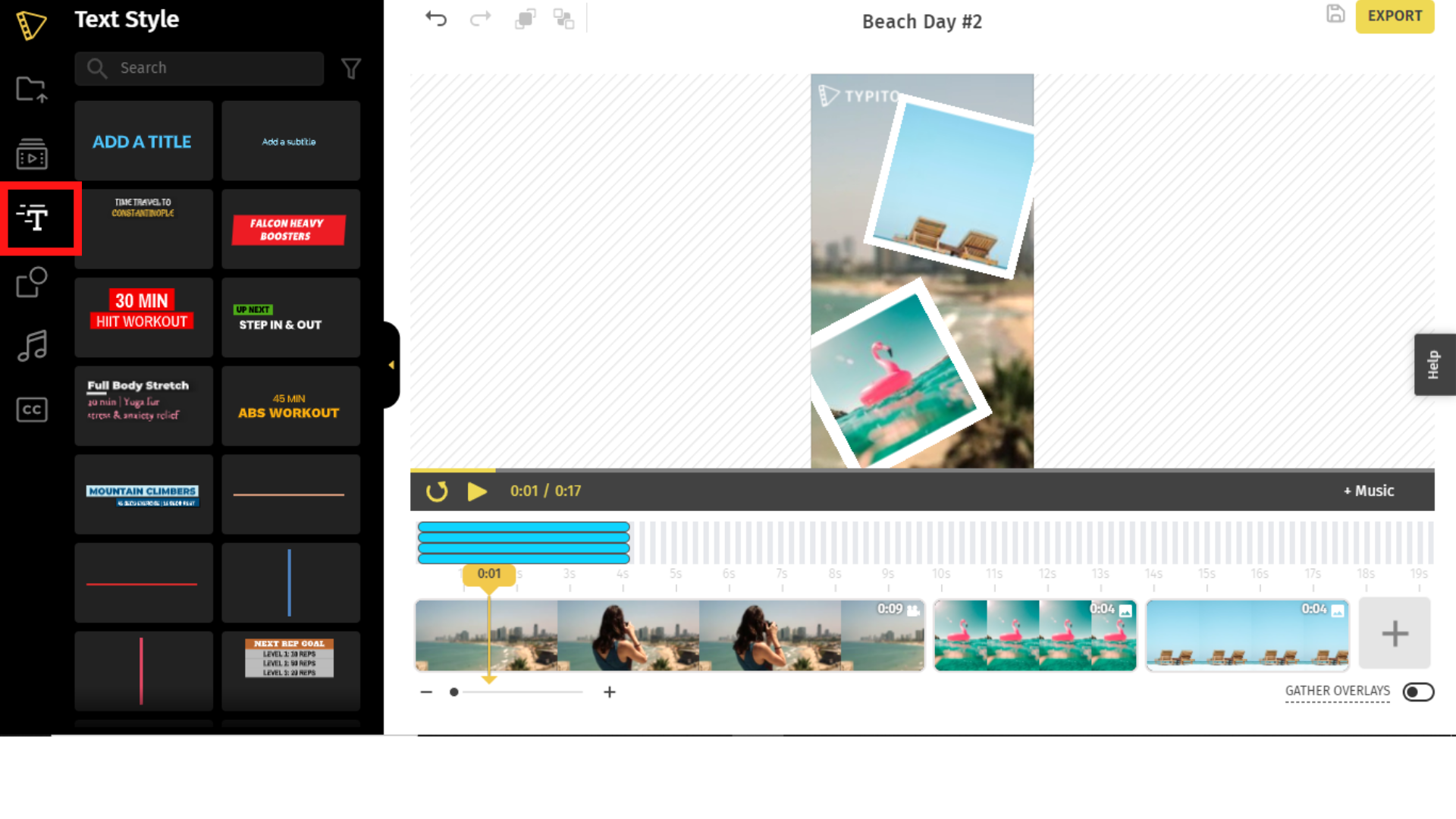
The placing of text in the video is treated just like an overlay. You can change the duration and position by dragging the controls in the timeline.
To add music to the collage, click on the Music Library icon. Select a suitable sound to play in the background for your collage from our 100+ music files.
Step 5: Preview and export the collage
When you are done with the collage, it is all set to be shared with the world. Preview the video collage one last to check for edits.
When you feel the college is perfect, export the file, which might take a few seconds. After the video is exported successfully, download the file to your computer. You can also share it directly on Facebook from Typito for everyone to see.
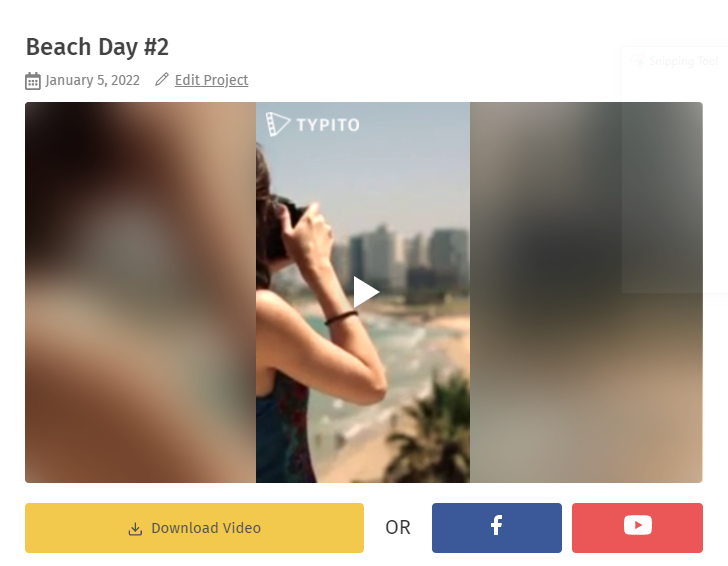
The collage is ready to download or share.
Now that we know the steps to make a video collage, we can whip one up whenever we fancy. But how can we make a collage that stands out and leaves an impression? Let us look at how we can achieve that.
How to make your Video Collages stand out
Here are some things you can focus on to make a collage that is exciting to watch.
#1 Constructing a mood board
Before you start on the collage, gather enough inspiration for the project. Take a glance at multiple examples and create a mood board. This mood board ideally may have the theme and the aesthetics you are going for. Finalize the colors of the collage. If the entire collage is connected by a theme, it looks more cohesive and wholesome.
#2 Add pleasant background music
A collage without background music may not sit well with the audience in spite of it being visually engaging. Pleasant music playing in the background can completely shift the mood and the experience.
How to add music to the video collage
Music Library. Typito has a wide range of royalty-free music for every mood and genre.
- Scroll through the options.
- Click on the play button on the left of each sound to preview.
- Click the Add button on the right to add it to your video.
- Select the part of the sound for your video and click on Apply.
- In the left panel, you can trim the audio and adjust the volume of the sound.
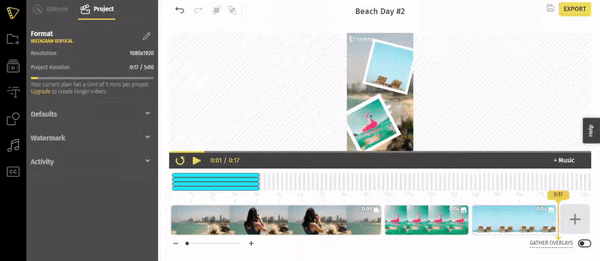
#3 Arrange the images as overlays on your video
The images have to be placed in an appealing manner to give the collage a good look. Play around with the angles, opacity, and layering to get a nice arrangement.

1. Rotate Overlays
Click on the overlay and look for the Rotate tab in the left pane. You can enter the degree of rotation in the space given or use the up or down arrow to change by one. You can rotate the image by 90 degrees by clicking on the rotate left or rotate right icons present in the tab.
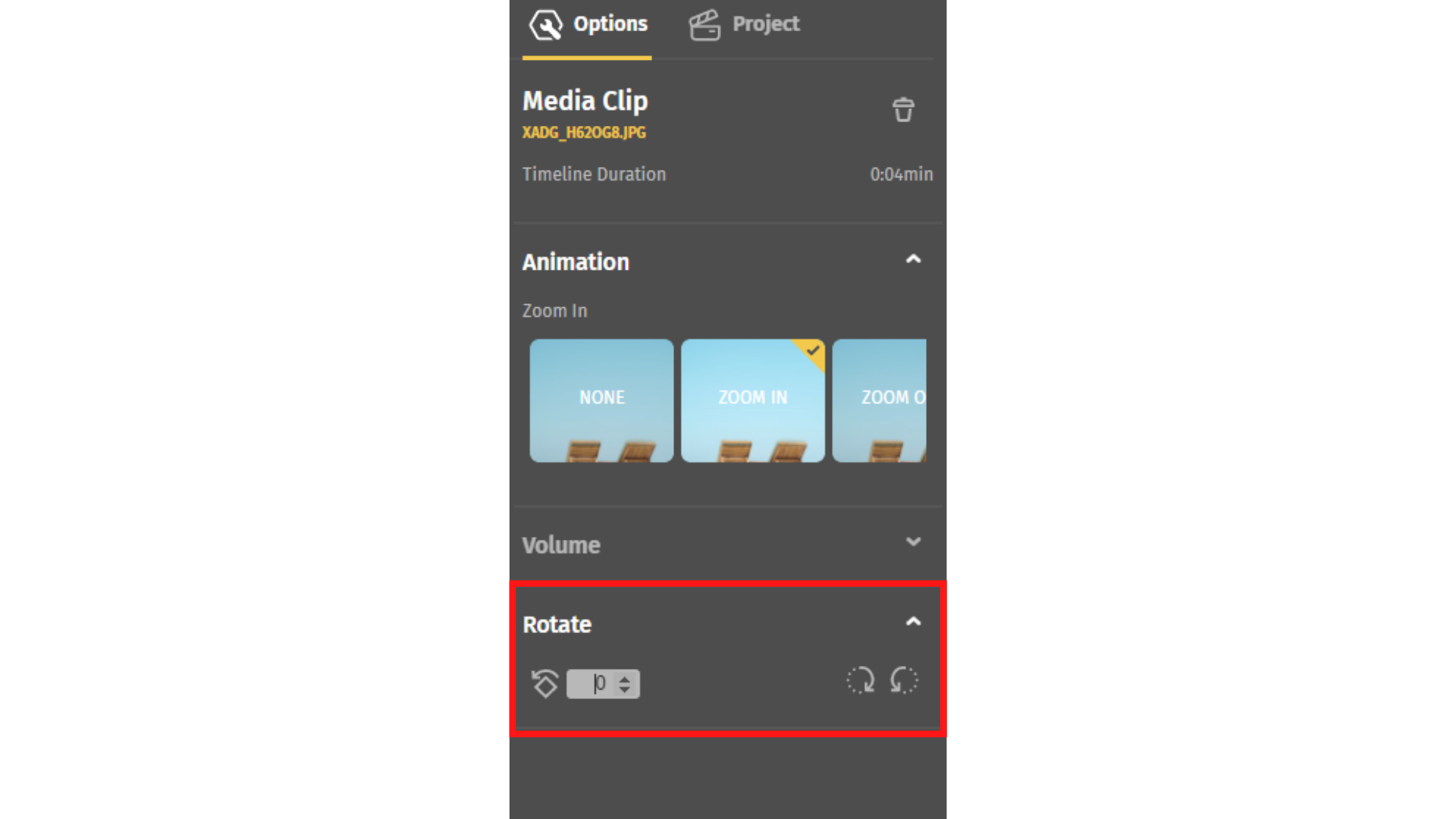
This also can be quickly done by just rotating the image directly in the workspace.
2. Opacity
The opacity of the overlay can be changed in Typito very easily. Click on the overlay and a small menu pops up above the image. Select the opacity icon and make changes with the sliding bar.
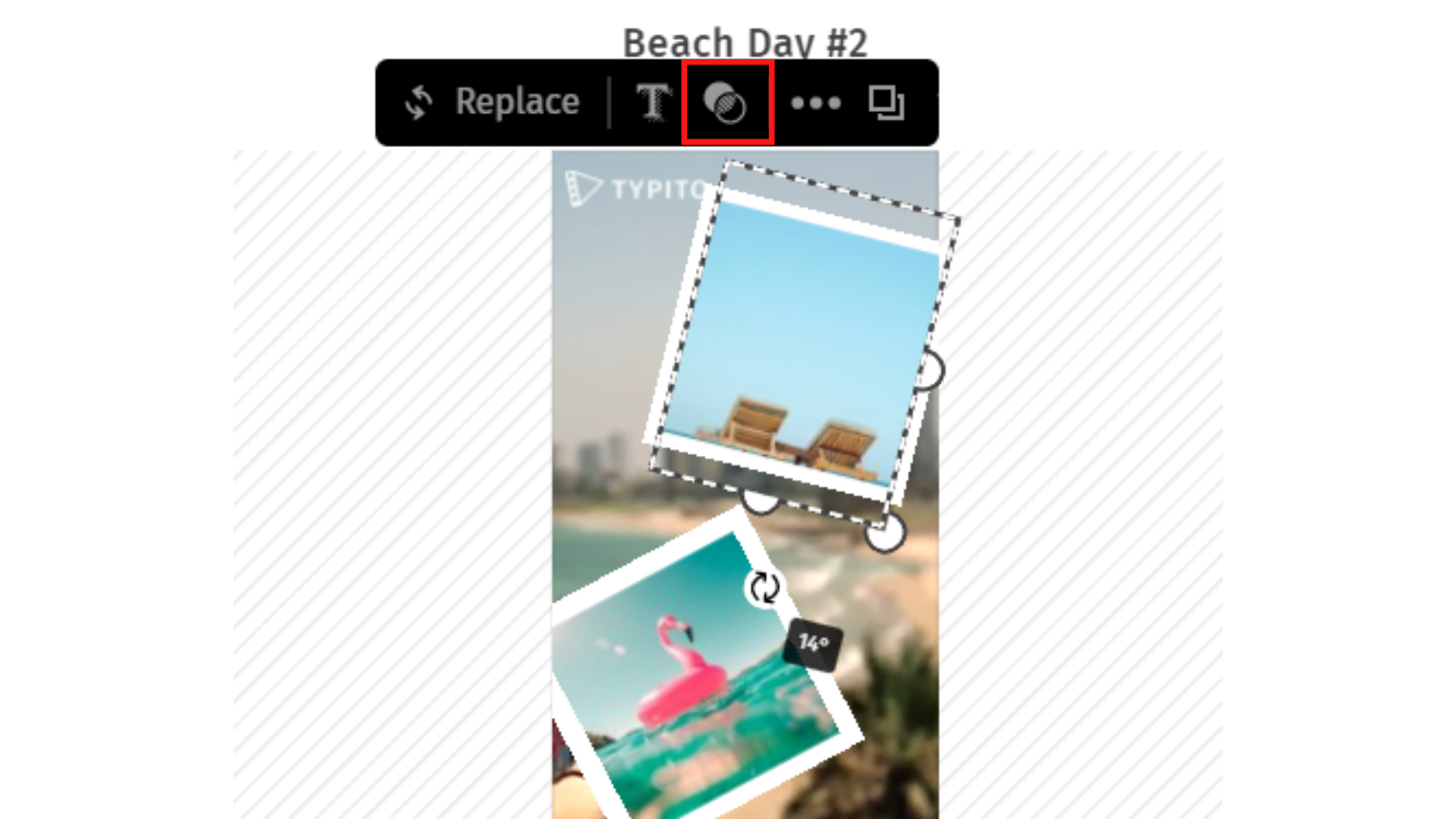
3. Layer Images
If you want an overlay to go behind or come front, first click on it. Then click on the icons on the left top corner that make it go back or move forward.
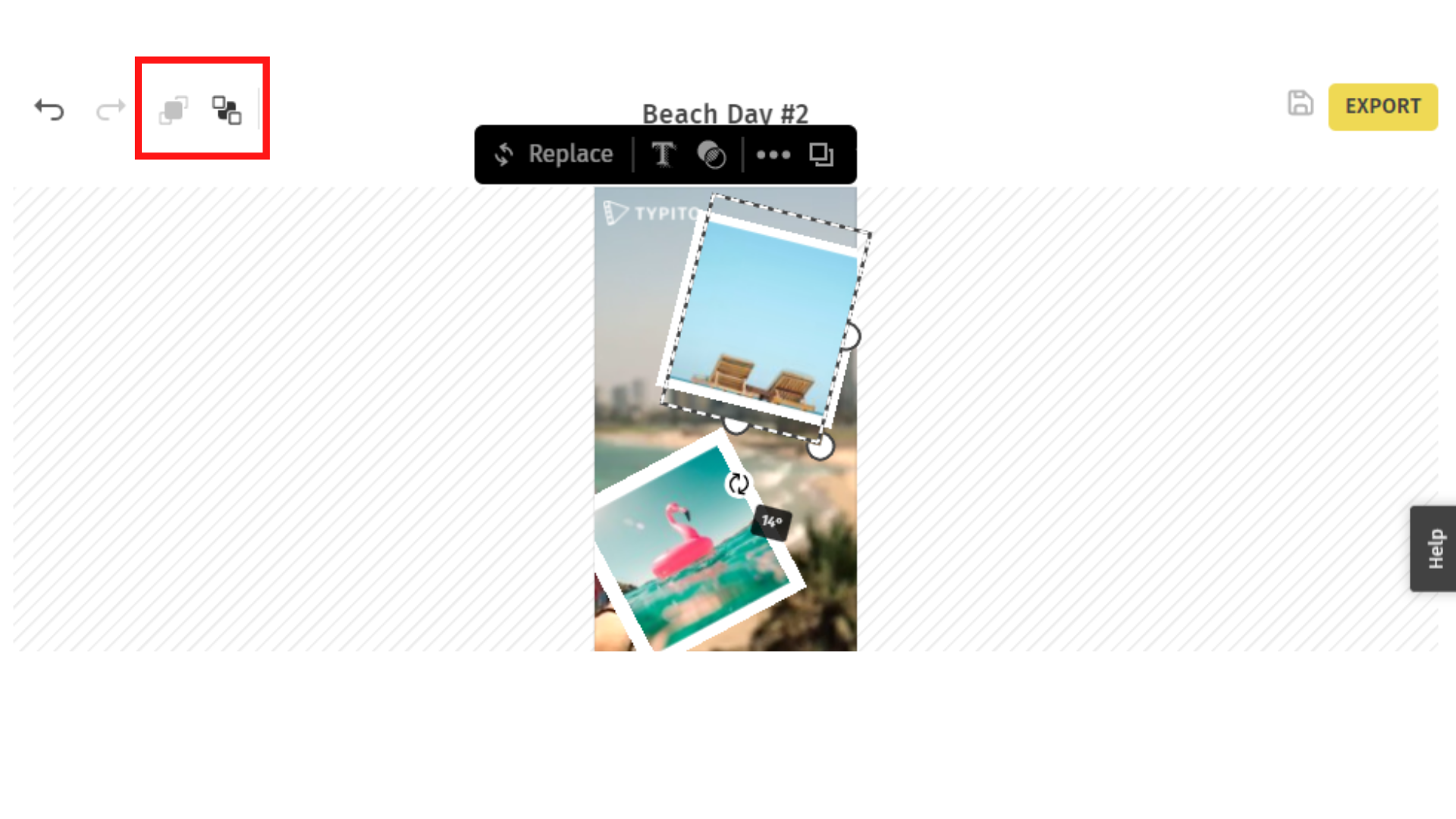
4. Crop overlays
Crop overlay images for your video collage At the bottom of the window, you can find options to change the shape of the overlay. You can keep the shape of the original image or crop it to a square or a circle. When you are done, click on Add to project.
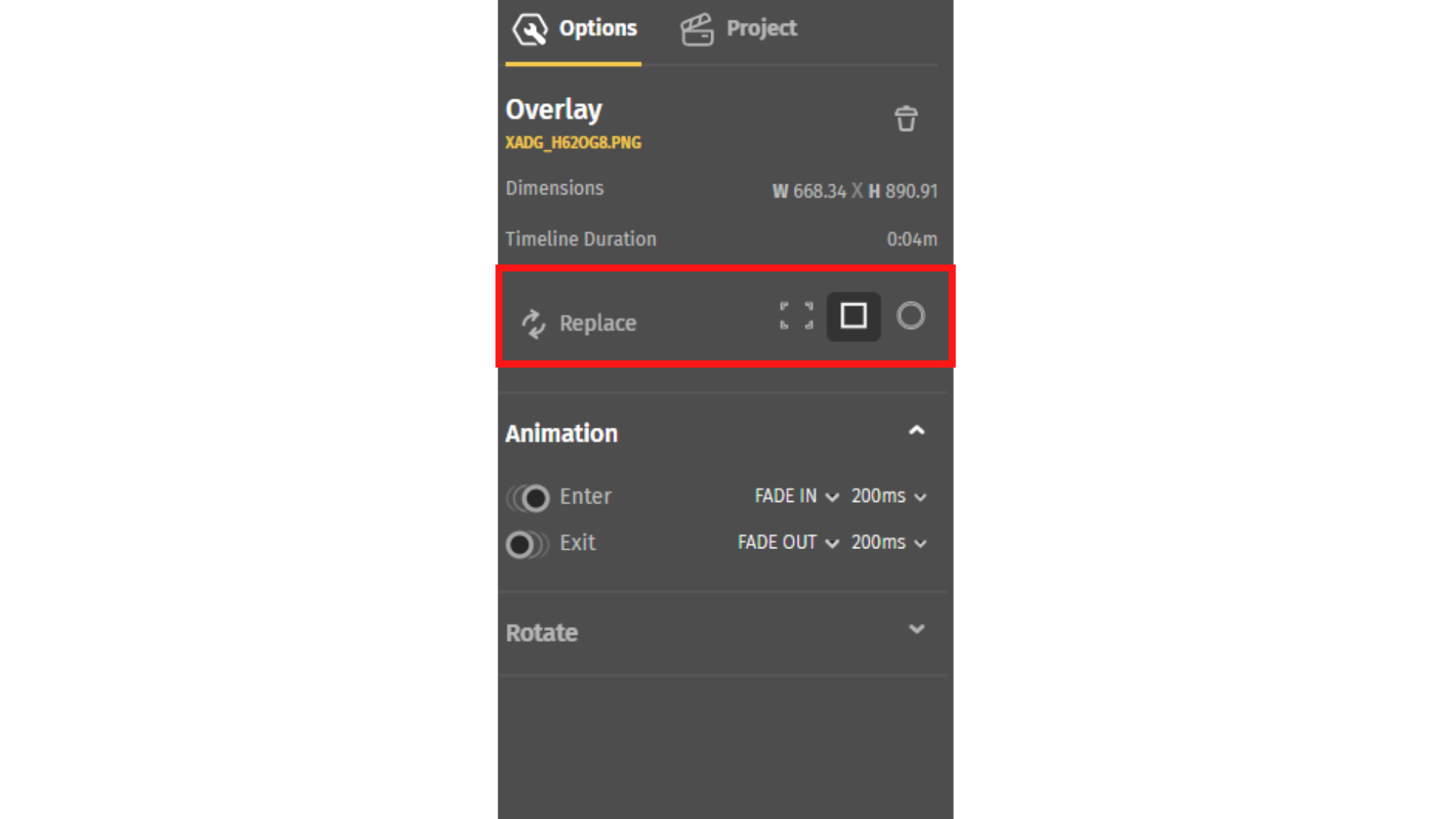
Check out our YouTube video to understand how to make video collage easier.
In short,
Video collages are a great way to combine multiple photos together. With music and effects, they make the perfect memorabilia and in business, very efficient marketing material. They pack a lot of information, at the same time being fun to watch and share. With Typito, video collages are easy and quick to make.
Get started and make your very own beautiful collage on Typito, we have a ton of cool video collage templates to help you get inspired. Head over to Typito and create engaging videos effortlessly.