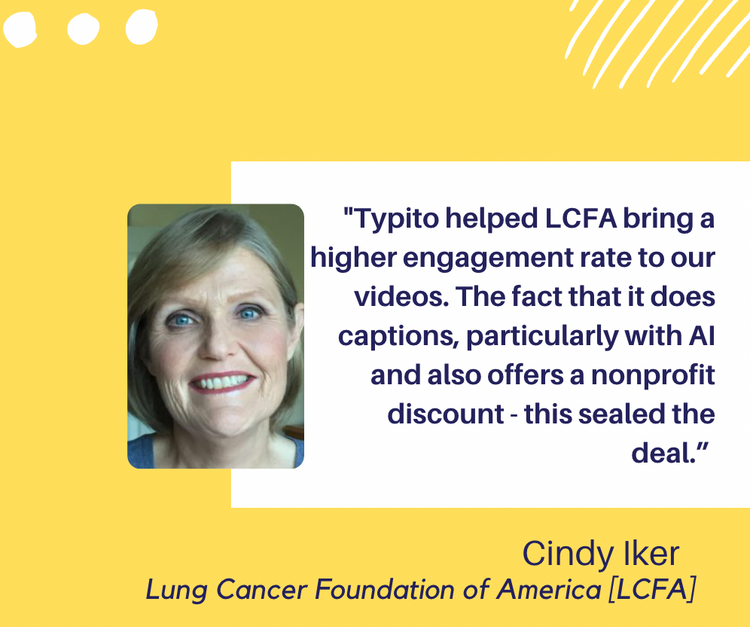How to Save Instagram Videos Online
Instagram, one of the leading social media platforms, has restricted saving content for the longest time. We are sure you would have looked for how to save Instagram videos on Google at some point or the other.
But things are changing now. The platform now has its own ‘save' option where you can bookmark your favorite reels, IGTV videos, and stories for later use.
In this article, we will explain numerous ways to save videos and download them to your phone or PC. Varying from novice to professional, anyone can learn these methods of saving Instagram videos in just a few minutes.
Note: Instagram videos are often copyrighted content. So exercise caution before using them for monetary purposes or otherwise.
Save Instagram reels and IGTV videos on the Instagram app by following the steps below.How to Save Instagram Videos on Phone (Android & iPhone)
- Open the reel or IGTV you want to save.
- Touch the three dots at the bottom.
- Touch the ‘save' option that pops up at the bottom.
If your own Instagram stories are not directly saved to your phone, here's how you can save them manually.
- Open your stories on the Instagram app.
- Pick the story you would like to save.
- Tap the three dots (more) at the bottom right corner.
- Tap ‘save video' on Android or ‘save' on the iPhone.
To find the reels, stories, videos, and IGTV you have saved, visit your profile, tap the three lines at the top right corner, and open ‘saved.' Here, you will find all the posts you have saved in ‘all posts' and you may proceed to create your albums by touching the plus symbol at the top right corner.
How to Download Instagram Videos Using Apps
‘Fastsave' is one of the most popular apps on the Google Play store that allows you to save photos and videos from Instagram automatically. With over 10 million downloads, this is a beloved app for creators worldwide, so let's learn how to use it quickly.
- Install the ‘FastSave' app from the Google Play store.
- Toggle the ‘FastSave Service' to On.
- Touch the Open Instagram button just below.
- Once your Instagram opens, touch the three dots at the top right corner of the video.
- Select ‘Copy Link.'
- As soon as your link is copied, FastSave saves the video in the app immediately.
- The FastSave app creates folders on your phone to save all the videos and photos.
You can use the same steps to download reels, stories, photos, IGTV, and videos. That being said, FastSave runs ads for its services, but there are many other similar apps.
Ensure you verify the app's safety, the number of downloads, rating, and country of origin before downloading such apps as they may carry malware and spyware.
It is important that you do this as the last thing you want to happen is for your online safety to be compromised. When this happens, it just emphasizes the importance of what is cybersecurity and why we need it to ensure that we are protected from suspicious malware and spyware that could affect the performance of our technology.
Unfortunately, Apple makes it extremely hard for developers to create apps that download social media content, so Android's open-source OS takes the cake.
The Infamous Screen Recording Method
One of the easiest and popular ways to save videos on your phone is screen recording.
Present in all iPhones and most Android phones, you just need to open the screen recorder app (on the widget on iPhone), go to the video you'd like to save, start recording the screen and play the video. End the screen recording at the end of the video, and voila, you have it saved on your phone.
The drawbacks of using screen recorders to save video are that everything on your screen is recorded, and it's usually a bulky file that will require heavy editing. So if you're not interested in saving videos on your phone, we have you covered with ways to save Instagram videos on your PC as well.
How to Save Instagram Videos on PC
Method 1: Saving videos on your phone is an easier task than doing the same on a PC or MAC. Awaken the inner nerd in you for this process because it's quite interesting but a bit complicated at the same time.
Follow the steps below to download videos from your computer:
Step 1: Open instagram.com and make sure you're logged in.
Step 2: Navigate to the video you would like to download.
Step 3: Right-click on the video and select ‘Inspect Element' or ‘View Page Source.'
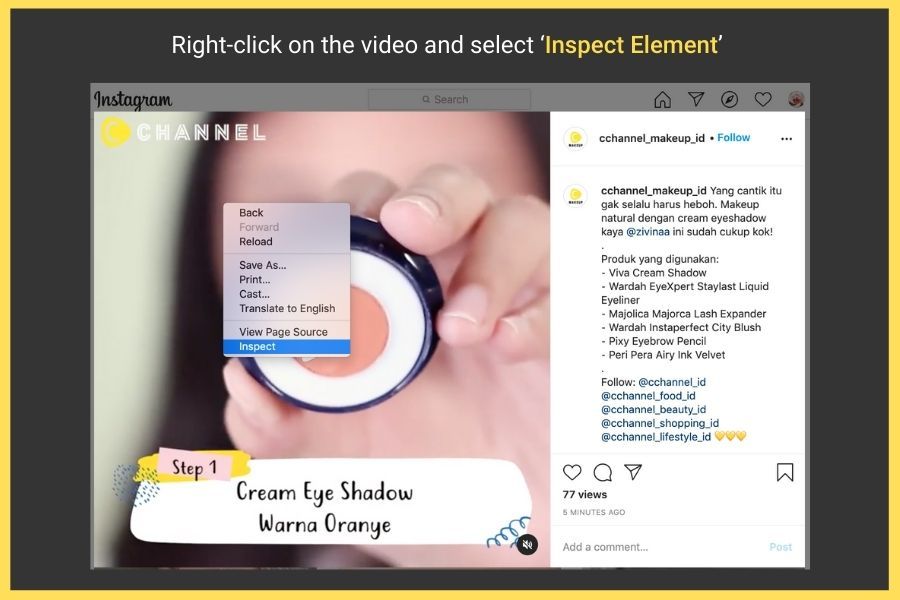
Step 4: This pops open the source code of the page either to the right or the bottom of your screen.
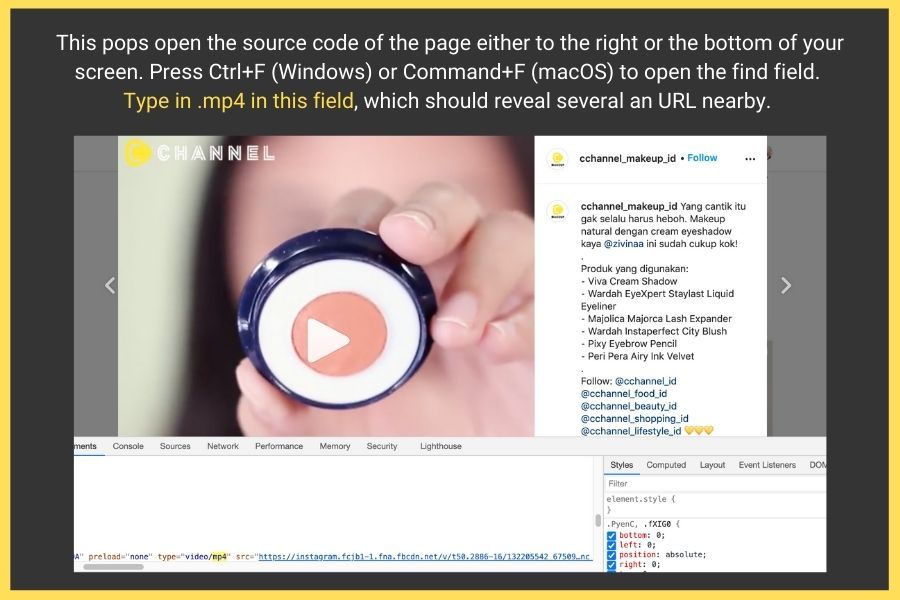
Step 5: Press Ctrl+F (Windows) or Command+F (macOS) to open the find field.
Step 6: Type in .mp4 in this field, which should reveal several URLs.
Step 7: Navigate to the first URL and copy it.
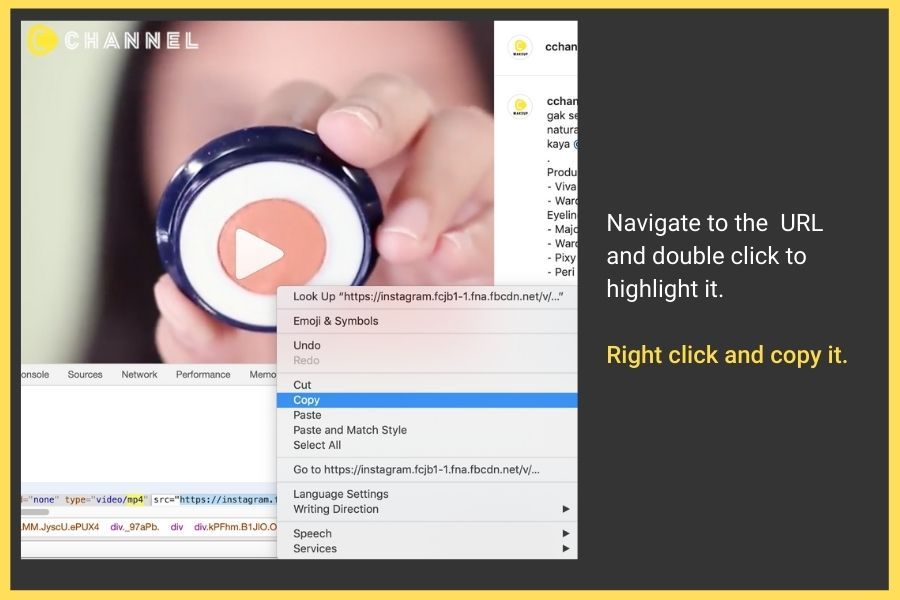
Step 8: Open a new tab on your browser, paste the URL, and press Enter.
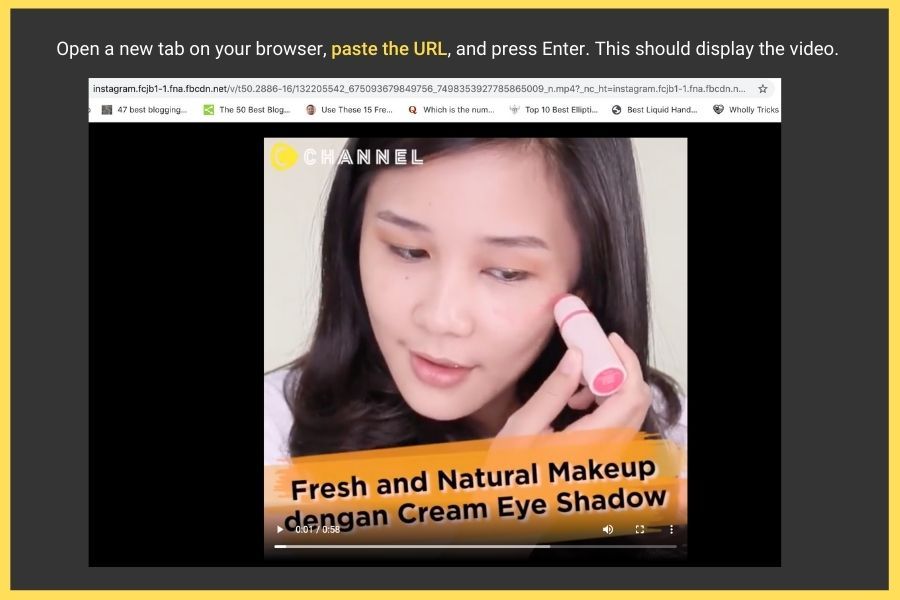
Step 9: Right, click on the video that appears here and press ‘Download Video As.'
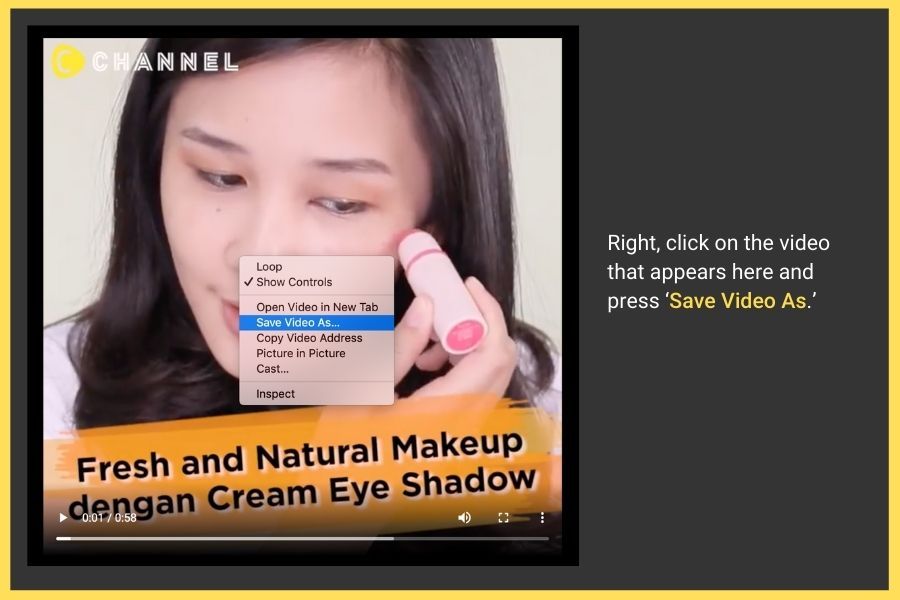
Step 10: A pop-up window appears asking you for confirmation and location to save the video.
Step 11: Select both, and you have the video downloaded.
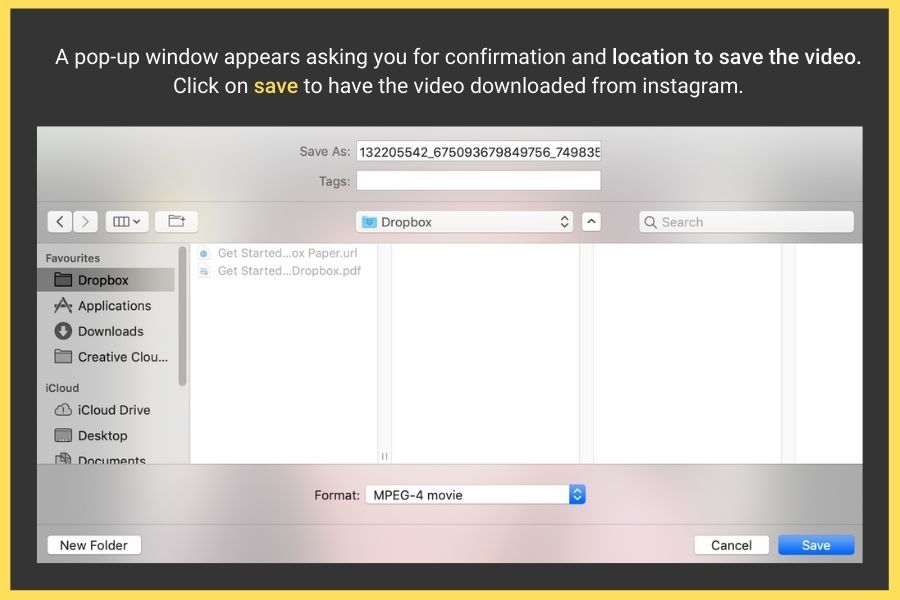
Experts download videos in this manner, as it eliminates compressions and loss of data.
Method 2: If you're looking for a PC download option that is much easier than this, we have one for you. Savefrom.net is a website that requires you to paste the URL, and it does the rest. Let me explain.
- Visit en.savefrom.net from your desktop browser.
- Open Instagram on a different tab and seek the video you want to download.
- Copy the URL of the video and go back to en.savefrom.net.
- Paste the URL in the empty green slot next to the ‘Download' button and hit download.
- The video you want to download appears below.
- Click ‘Download MP4,' and the video opens larger.
- Right-click on this video and select ‘Save video as...'
- A popup then asks you to save the file. Save it, and you have the video downloaded.
This method may seem like yet another long route to download, but it is much simpler than the previous one. But as there is a third party website involved in the process, it pays to exercise copyright and malware caution here.
Post download, editing takes precedence. Instagram video editing tools are a dime a dozen on the internet, but there is one powerful tool that does it all; Typito.
The website that offers a comprehensive online video editing software, Typito.com, has custom made tools to edit Instagram videos.
Editing Instagram Videos Online using Typito
Providing a wide range of options, Typito has more than 200 readily available motion graphic templates at your disposal. Custom templates, logos, and others made just for Instagram reduces the learning curve into a flat line while editing on Typito.
It has 1:1 square, 4:5 vertical, and various 9:16 aspect ratios to help you post professional IGTV, story, and reels. Choose between 900 x 1600 or full HD video editing in the software itself.
Engage with your audience better than ever before by adding captions and subtitles under each video.
Animate the videos and graphics to gain the edge few influences or brands have established on Instagram and leapfrog ahead of your fellow influencers.
What may take up to 6 months to learn heavy software that demands highly specked computers only takes minutes on Typito, as all the editing takes place online.
To help you understand how much of a no-brainer it is to choose Typito, we offer a fully-fledged free demo to get you started.
Conclusion
As far as saving or downloading Instagram videos is concerned, avoid shortcuts, and choose the professional route. Because it may not be visible to the naked eye but downloading a file compresses and sometimes adds unthinkable aberrations to the video.
This article hopefully explains everything you needed to know about saving Instagram videos and editing them as well.