How to Add a Timer to a Video Easily
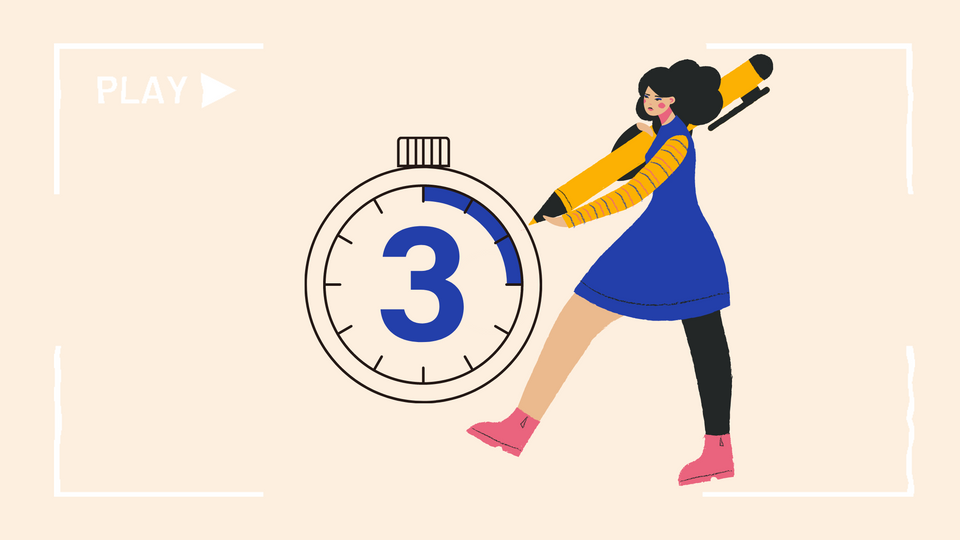
Workout videos have really made exercising incredibly convenient. Working out at home with the help of a video is without a doubt the most time-efficient option available when it comes to fitting physical activity into one's schedule.
What makes a great workout video?
When it comes to exercise videos, many of the most popular and successful channels all have one thing in common: well-structured routines and, of course, functional cues like text, timers, and progress bars that truly make your entire video worth following along.
Timers provide structure to workouts, as well as give them a measurable component. They may be used to display the duration of a set and rest periods so that viewers following along know when it's time for the next or or how much time they have to relax between sets.
Adding Countdown Timer to Your Video
Step 1: Upload your video
Head over to Typito and log in if you have an account, or get started directly and sign up. Click on "New Project" to get started.
The first step is to choose your desired format. Typito gives you multiple format options, like 1:1 square, 16:9 widescreen, 9:16 vertical, 4:5 vertical, and also custom format options. Choose your format based on which social media platform you would like to upload your video.
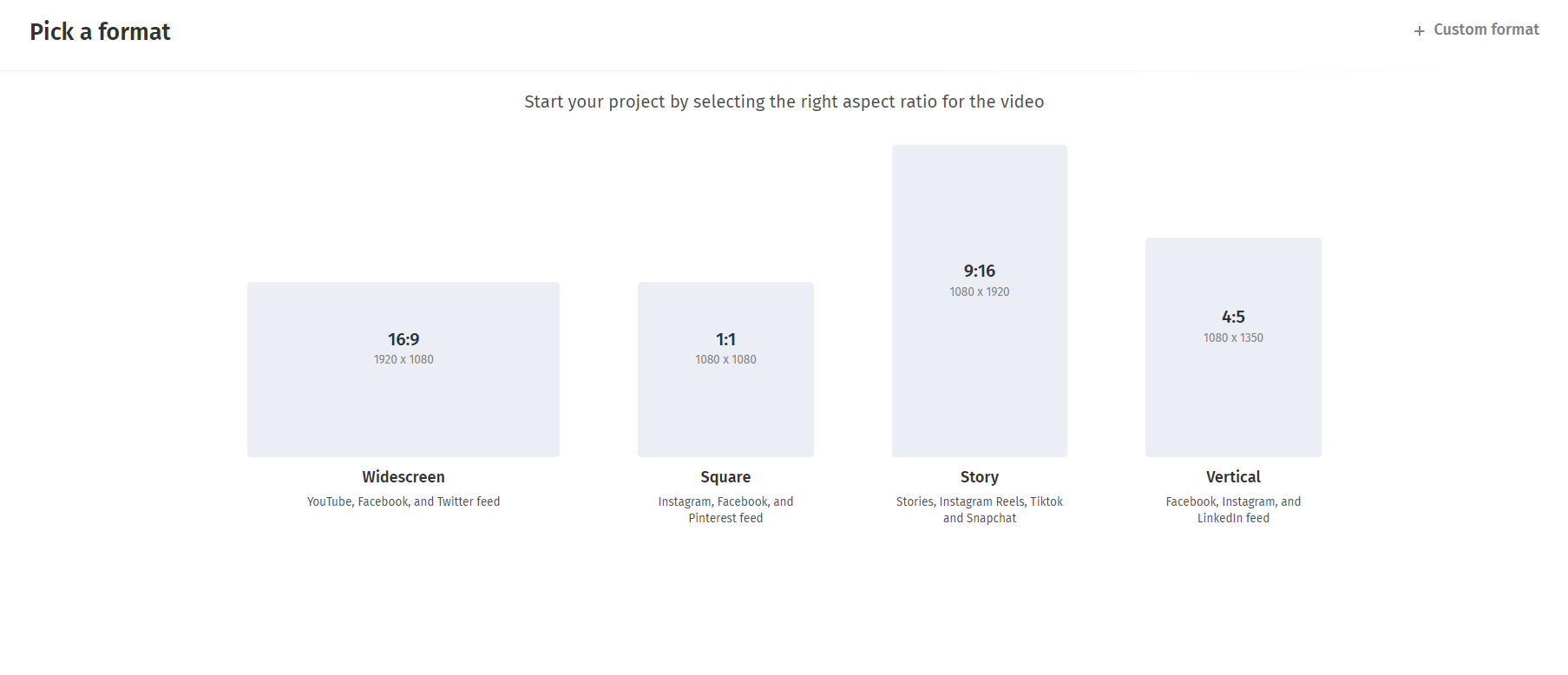
Once you've decided which format to use, you can upload your video. It's possible to upload files from your computer by browsing or by dragging and dropping them. A new piece of content may be added to an edit that is currently in process.

2. Add a Countdown timer
Head over to "Elements" on the left panel and you will see a section called "Timers." Click on "view all" to check out all the different varieties of timers Typito has to offer. Some of the timers have text, while others are more minimalist in design and include unique animations.
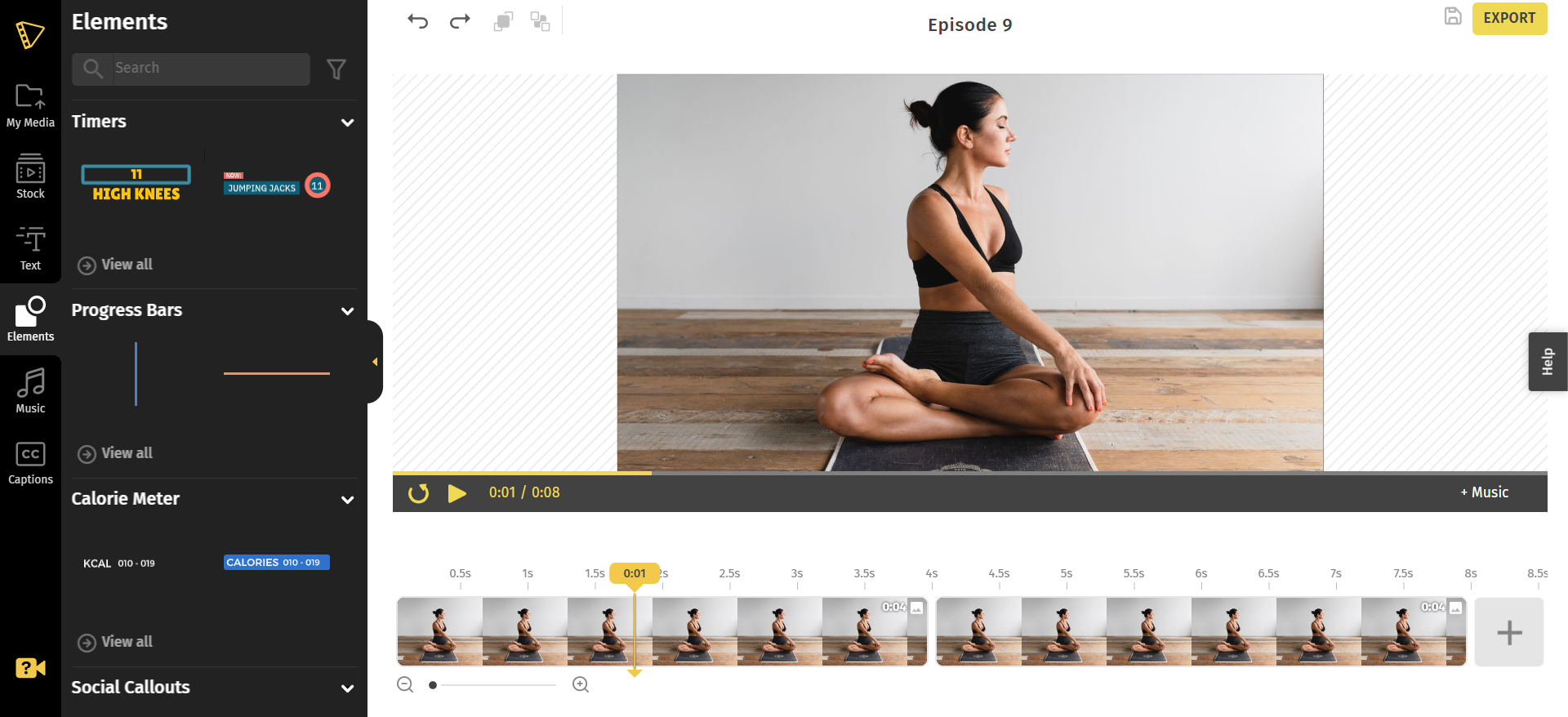
Make sure your timer complements the style of your video before using it. Once you've decided what type of timer you want, it'll be added to your video and the timeline right away.
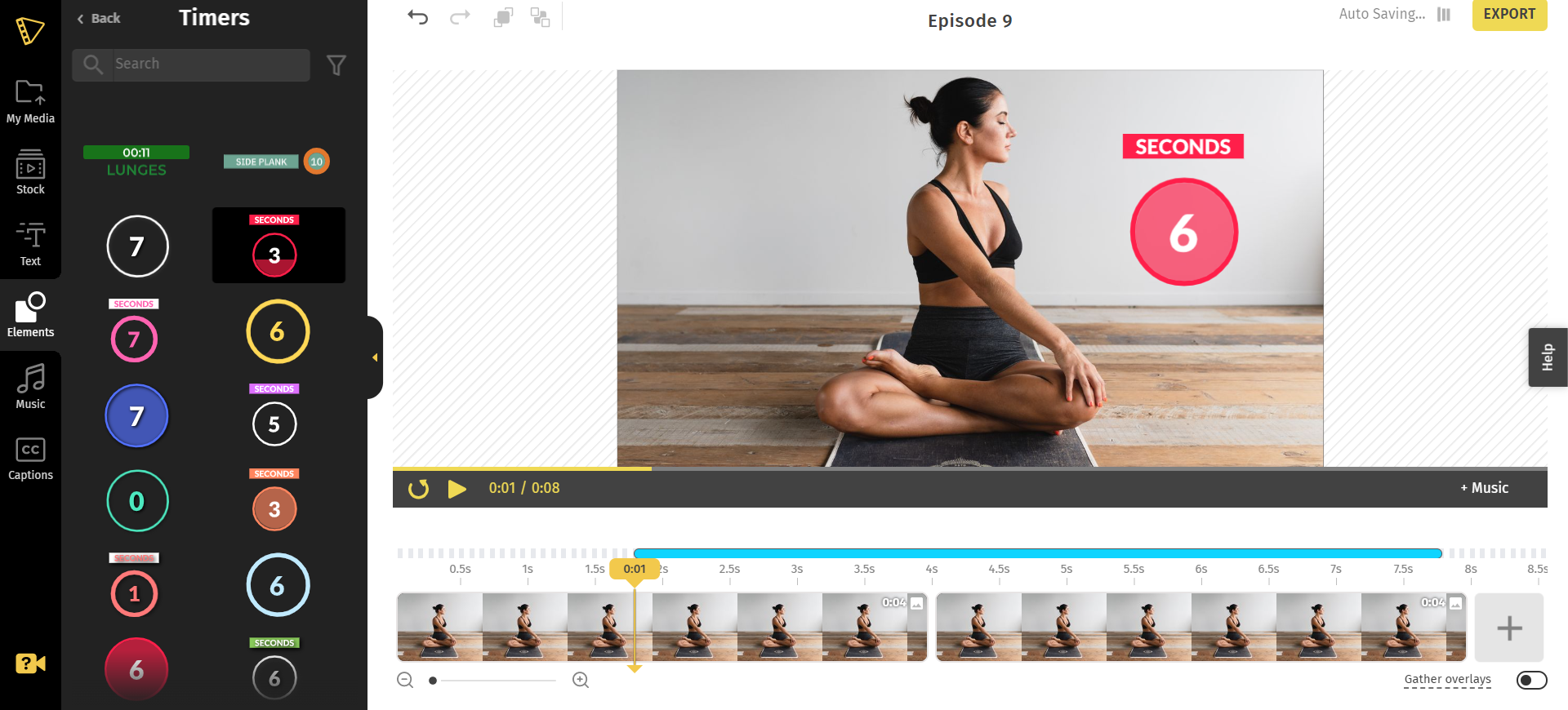
Placement is crucial. Modify it such that it enhances the video rather than distracts from it.
3. Adjusting the Time
The timer can be changed in different ways:
- Set your countdown duration: Click on the timer at the top of the timer to set the time. You can pick from seconds or minutes.
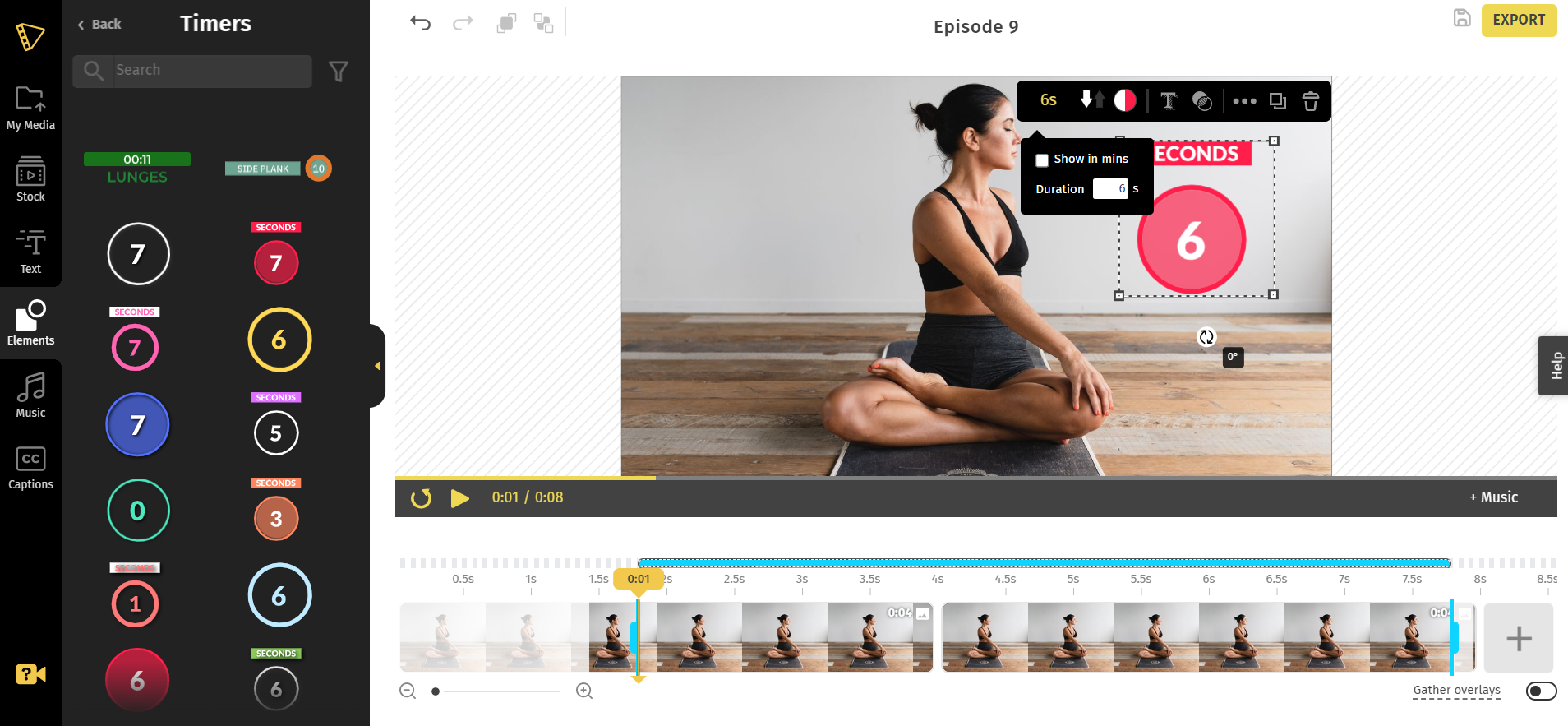
Place your timer along the correct frame of your video. On the timeline you will see two handle bars. Move it to denote the duration of your timer. Click on the timeline and zoom into it. You may move the highlighted piece anywhere you choose.
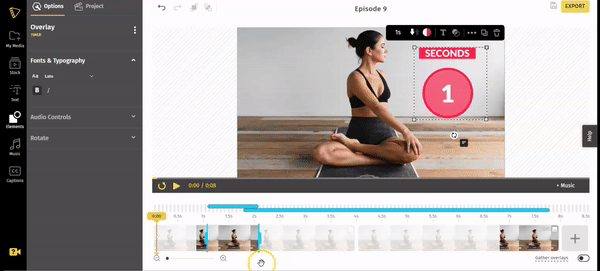
There's also something called a "count up" or "count down" timer.
- The countdown up will start at the highest number you enter and count down to zero.
- A countdown timer will start at 0 and continue for as long as your video lasts.
You choose this by clicking on the arrows that are located to the right of the counter duration.
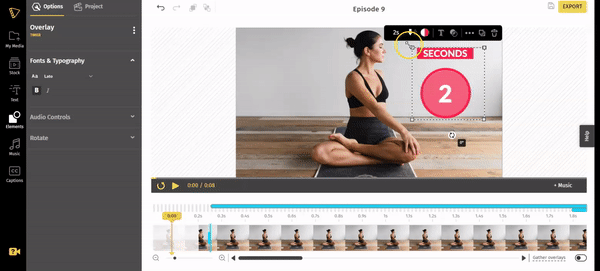
Step 2: Customize and style your timer to match your brand
Your timer can be fully customized to reflect the style and aesthetic of your brand. Typito allows you to change the hues, select from a variety of overlays, rotate, change the text, change the size and position, and even add a shadow effect.
Click on the timer on the video, and you will see multiple options on top of it.
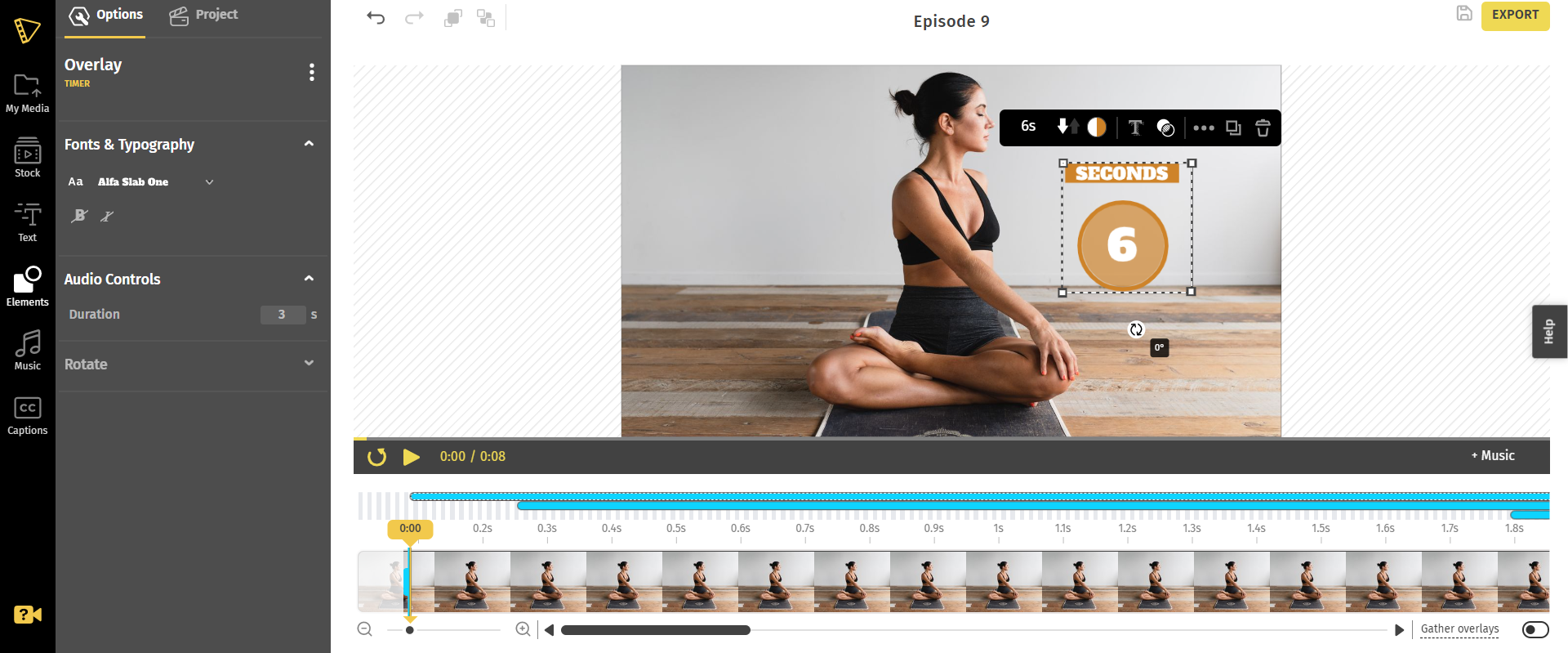
Color: To change the color, click on the color circle and choose your color directly, or use the color wheel to choose the color of your choice. This will make the timer a little bit brighter and will help it blend with your video.
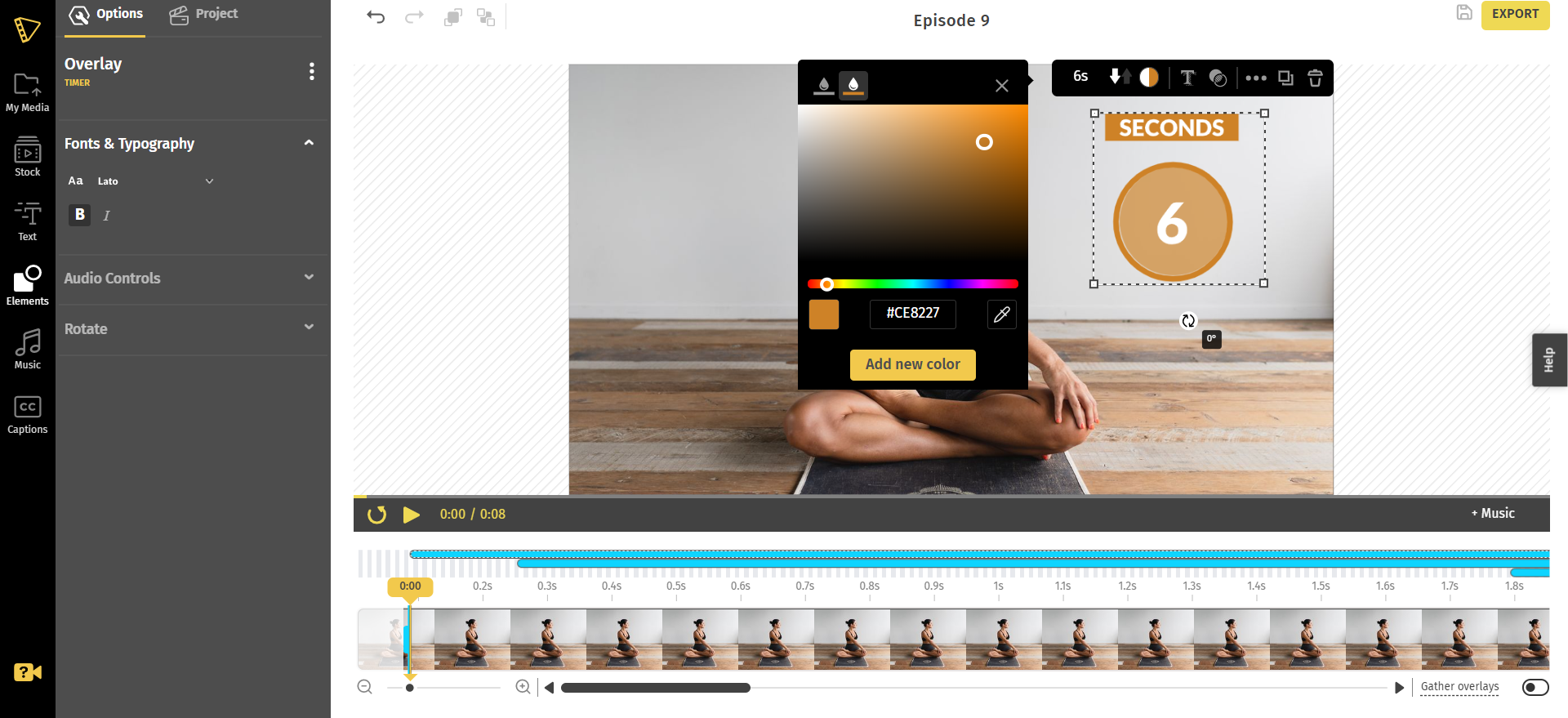
Adjust the opacity: You can change how transparent the bar is by clicking on the circle next to the color picker.

You also have the interesting option of adding a shadow effect to your timer. Click on the "text shadow" button to make your timer pop up.
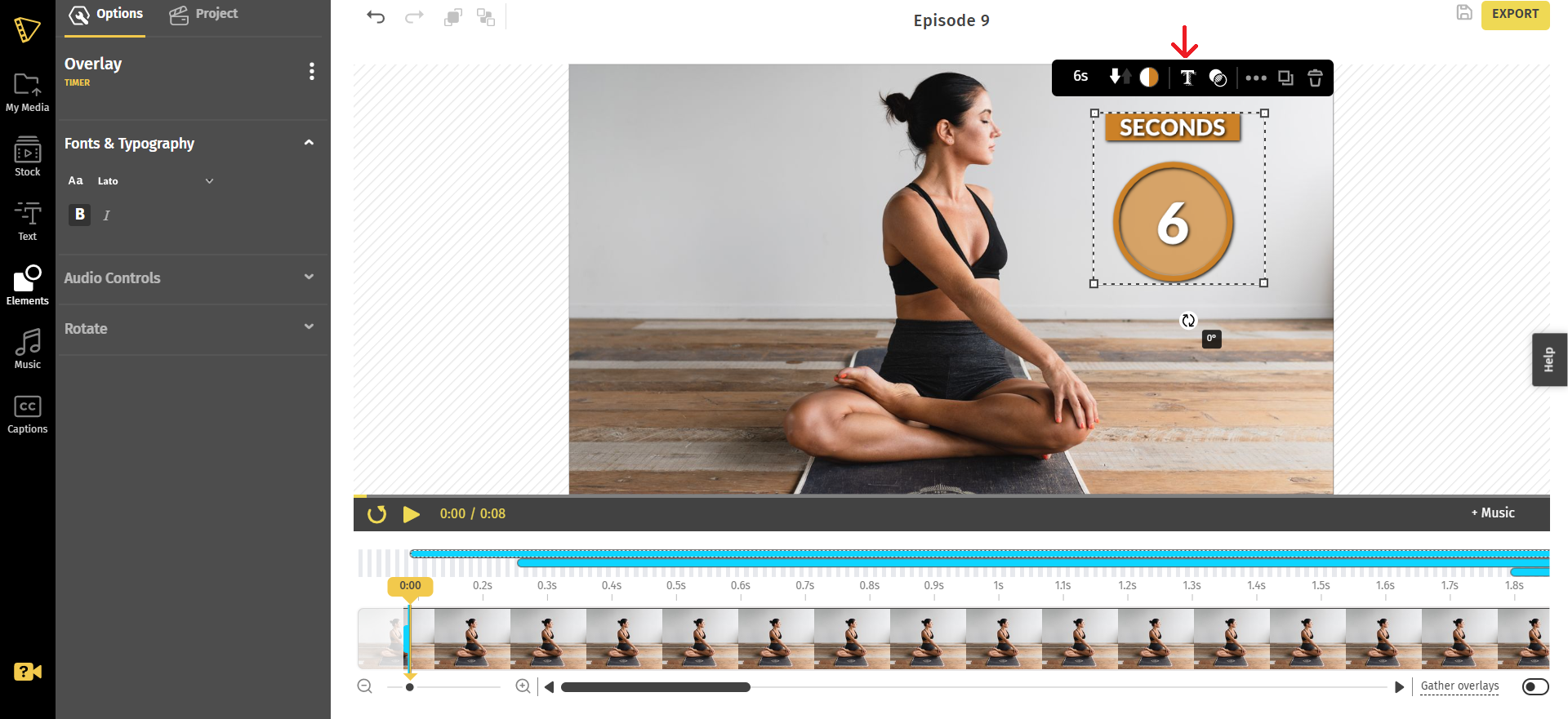
Font: Click on the three dots that appear on top of your timer. Go to the left panel and you'll see the option to change the font and format your text.
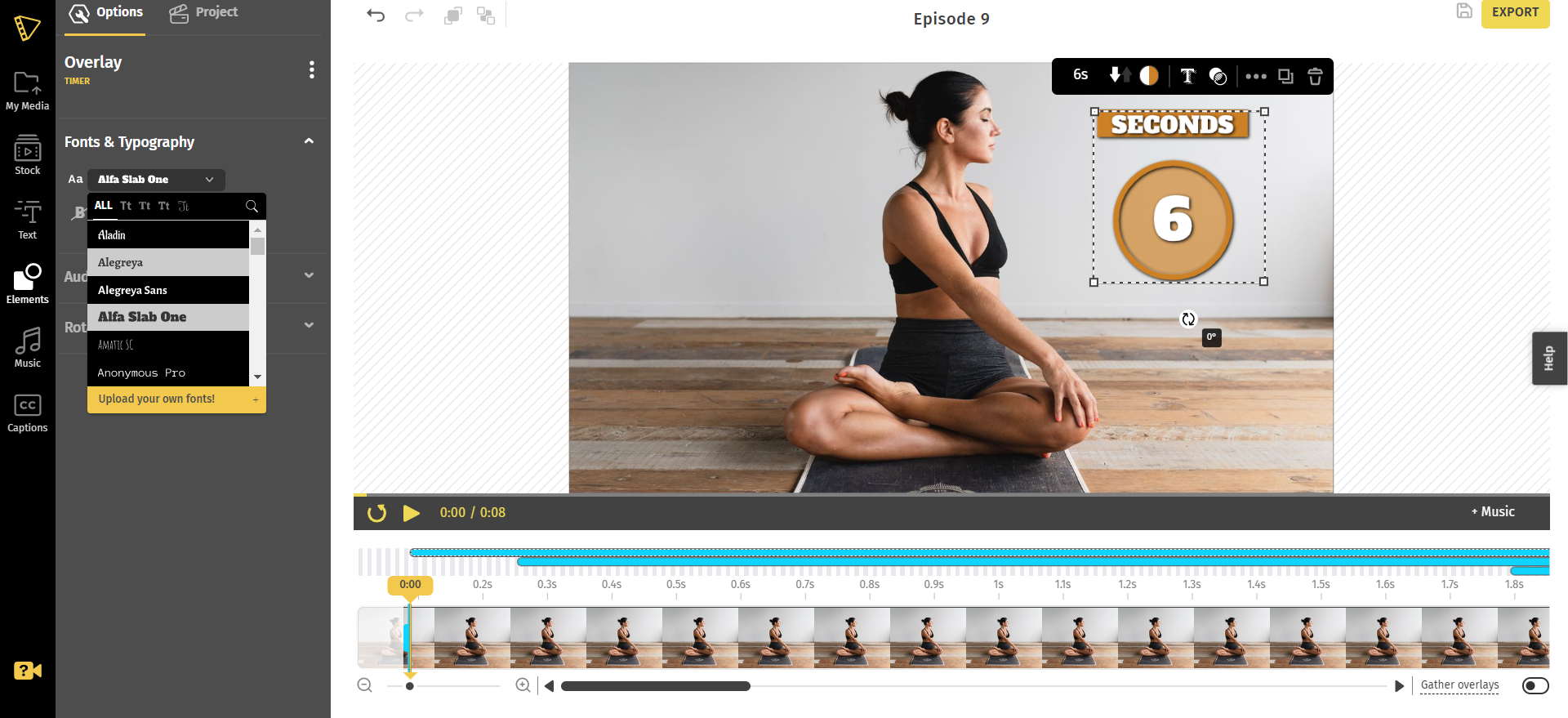
Step 3: Preview and Export
As soon as you've finished adding and customizing your timer, you can take a last glance at the video to make sure everything is in the right place. To begin the export process, choose "export" and then "yes."
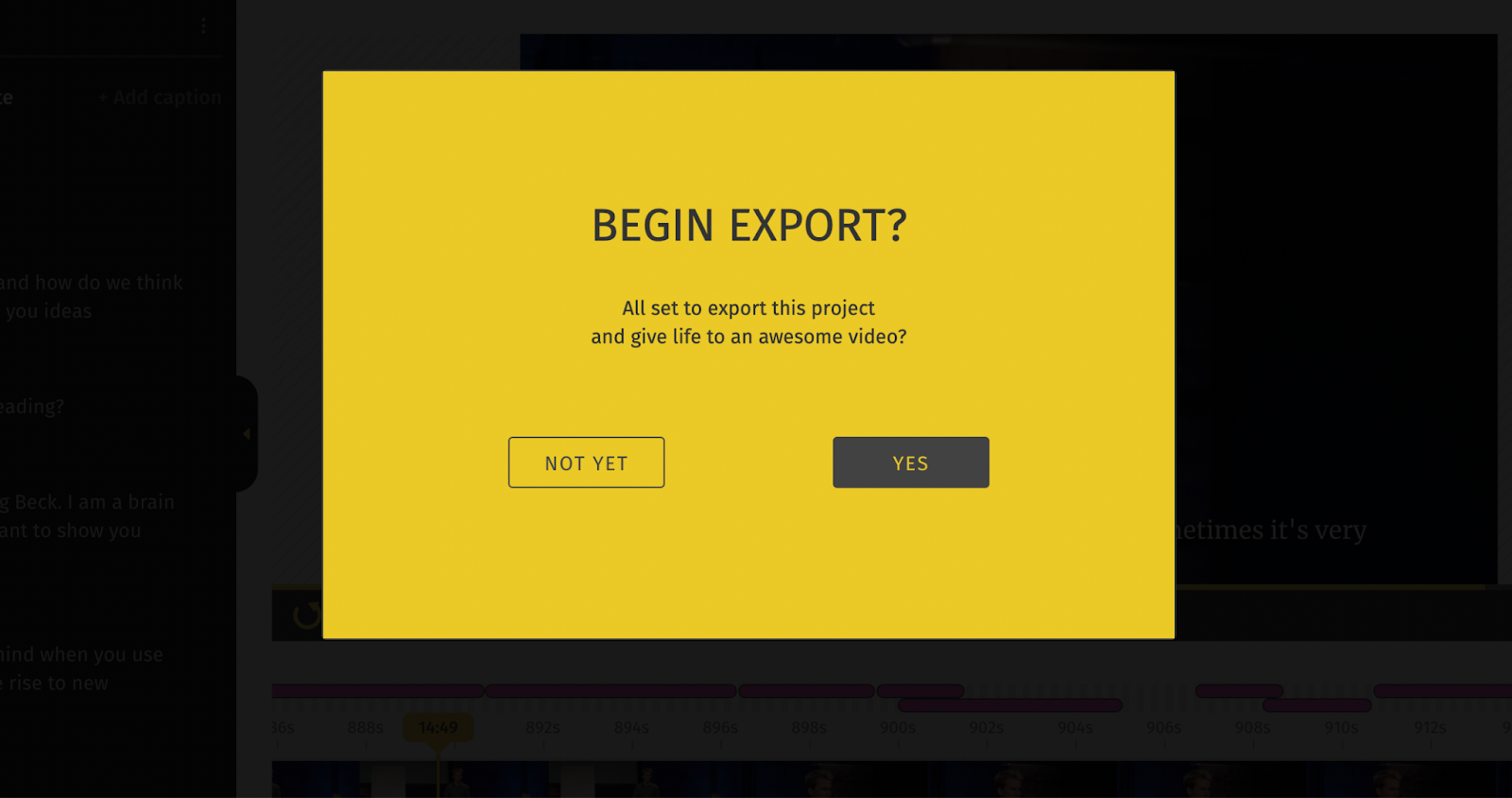
Once your video has been exported, you can download it or share it directly on any social media platform.
How to Add a Timer with Sound (Beep sound timers)
You have the option of adding a beep sound, which will make the videos you share with your viewers more engaging. This will indicate to the audience that the set is drawing to a close.
Go to your left panel, and you will see the option of audio controls. Choose at what time you want your beeper to start. If you want it in the last 5 seconds, change the duration to 5.
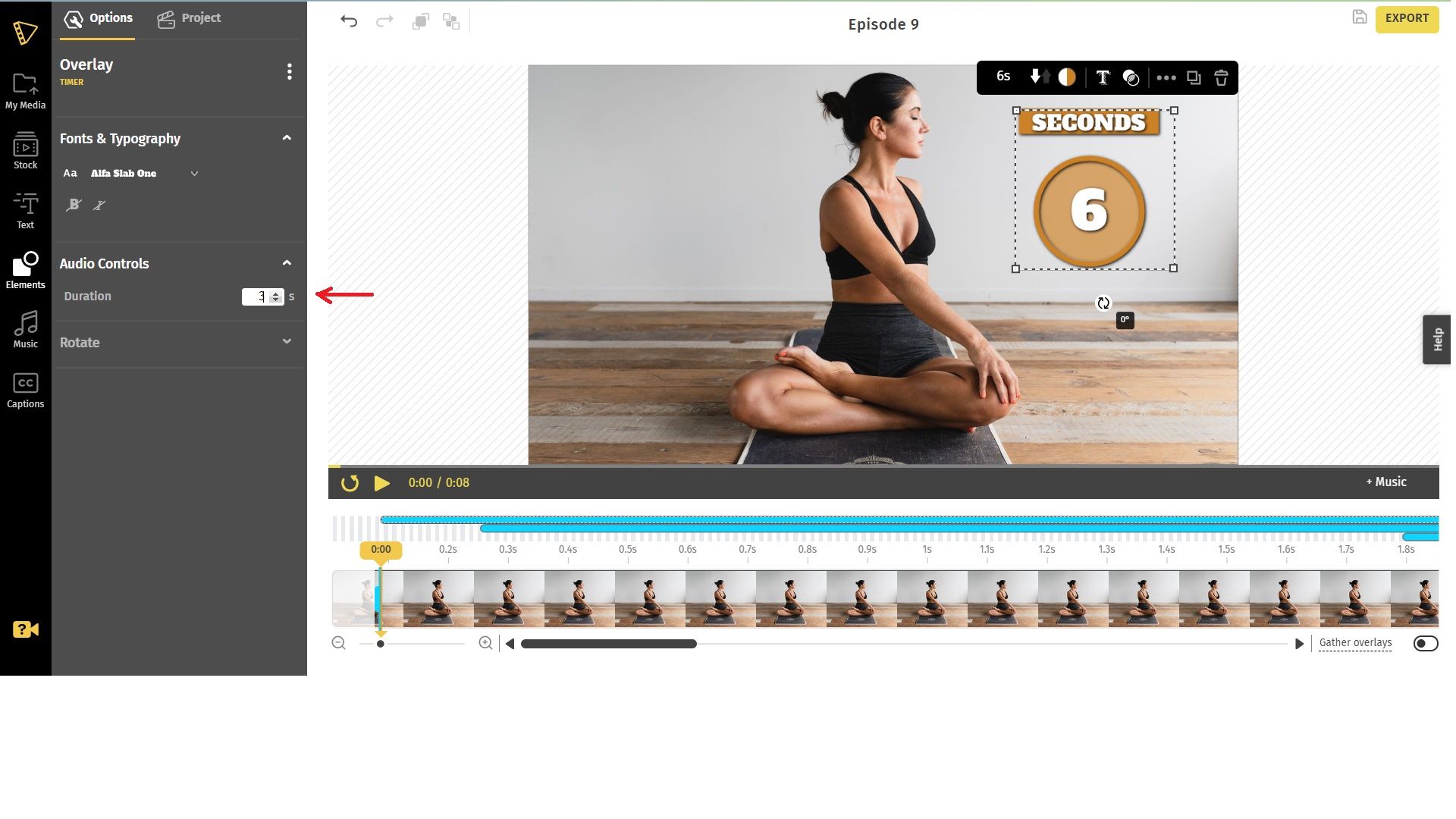
Count down vs Count up timer templates
Typito provides its users with a selection of different timers, ranging from simple animated timers to text-based timers. These are a few examples of the several templates that are available with Typito.
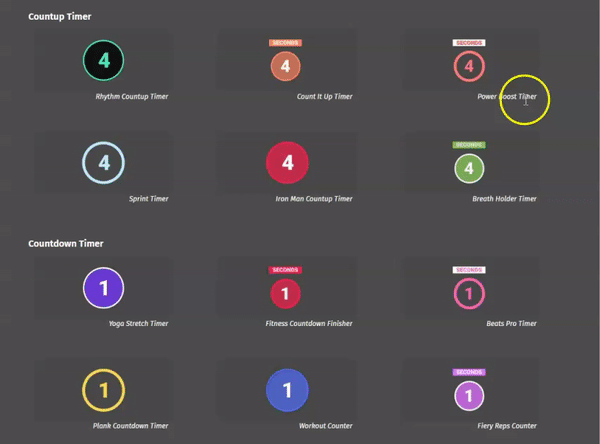
Wrapping It Up
Including timers in your videos is a really handy addition to make. When people are reminded that they need to accomplish a certain activity or project, it might give them a feeling of urgency to get it done. If you want to include a timer in your video but have no clue how to accomplish so, here is the guide for you. No worries! If you want to make videos quickly and effortlessly, Typito is your best option.
It's fantastic if you can make instructional fitness videos that look professional and include cues to help assist your viewers. It is important to have a dependable method of keeping track of the time, regardless of whether you operate a gym or like to workout at home. Put an end to the mental counting and give your whole attention to the physical activity instead.
Not only does Typito provide a broad variety of timers, but it also provides a range of additional elements, such as progress bars, calorie meters, social callouts, icons, and so on. Discover in just a few minutes how to include a progress bar in your video.


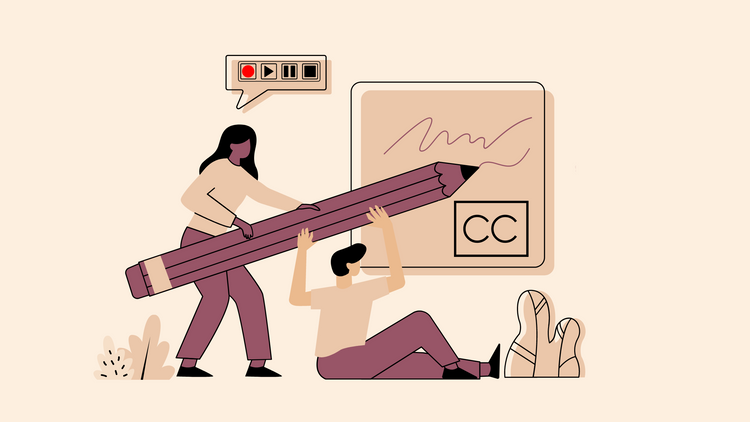
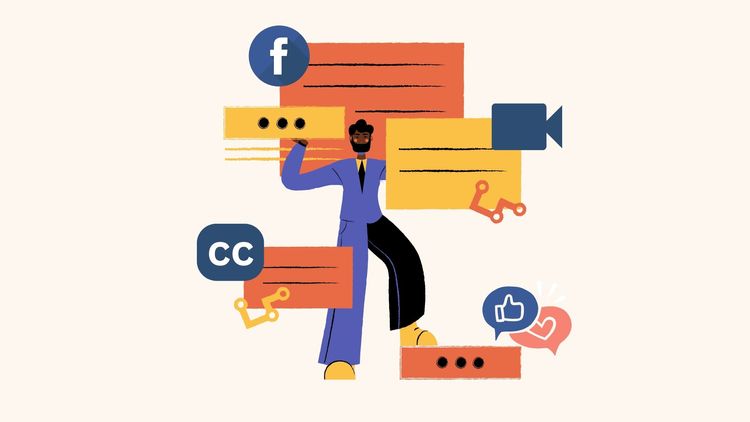
![How to Create a Moving Picture Effect [Add motion to photos]](/blog/content/images/size/w750/2023/07/Blog-Articles---Featured-Images-Illos--60-.png)
