How to Crop Videos for Instagram Online
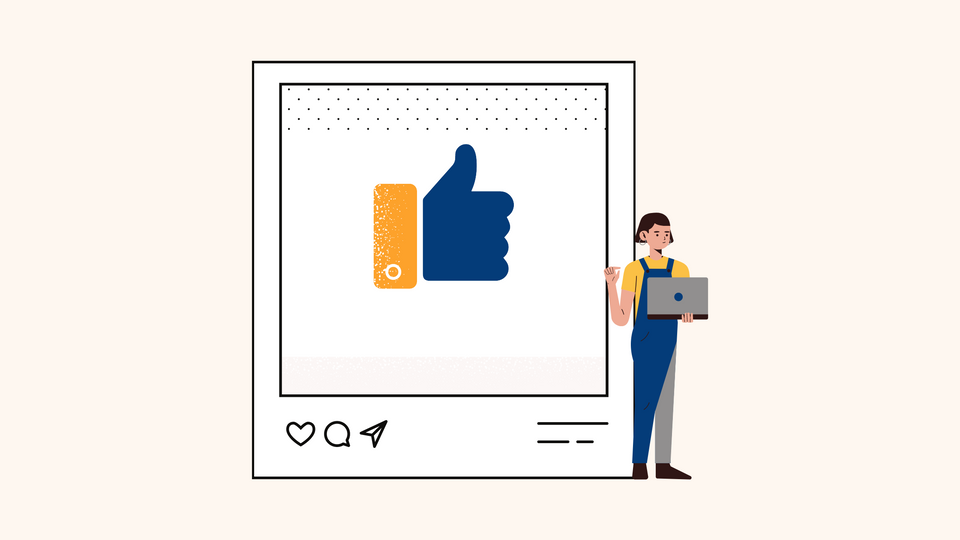
Are you struggling to post a video that doesn’t quite fit perfectly on Instagram? We’ve all been there!
Knowing how to easily crop videos for Instagram so that they fit perfectly as an Instagram Post, Story or even a Reel gives you room to play around with different ways to post your video content.
If you’re looking for simple tools and tutorials - we’ll show you how to crop a video for Instagram in 3 simple steps. And if cropping your videos means losing important parts of the footage - we’ll show you how you can still post your video on Instagram without having to crop it.
Let's dive in!
3 Simple Ways to Crop Videos for Instagram
- Crop a video for Instagram with Typito
- Crop videos directly on Instagram
- Fit a video on Instagram without cropping
First, let’s look at the quickest and easiest way to crop a video online.
Crop a video to fit on Instagram in 3 easy steps
Typito works right from your browser and this makes it very easy to crop a video for Instagram into almost any video aspect ratio compatible with Instagram.
This means you can convert videos for Instagram Stories, Posts, and Reels perfectly with Typito. Plus, you’ll have the option to freely adjust your cropped videos to choose the exact portion of the video that you want to keep.
Step 1: Upload the video.
Head over to Typito to get started directly. You can create a new account or get started directly and sign up later.
Upload the video you want to crop. Once it’s uploaded, your video will appear under the 'My Media' tab in the left panel. Click the video to add it to your timeline and canvas.
Step 2: Resize and Crop your video
Click ‘Resize’ and choose an appropriate aspect ratio - square Instagram post or Instagram story.
In this example, we’ll crop a widescreen video to fit a vertical Instagram Story.
Next, click the clip and select ‘Crop’ to select the portion of the clip you want to use.
Click ‘Confirm’ to save your changes.
Step 3: Preview and Export
Once you’re done, you can choose to make any more edits if you want like trimming your video or adding text. If everything looks perfect, click ‘Export’ and download your video!
You’re ready to post your cropped video to Instagram!
Crop videos directly on Instagram
You can always use Instagram to crop your video before posting it. Instagram will automatically crop your video in just a tap, however, this gets a bit restrictive.
With the auto-crop tool, you can’t freely adjust the portion of your cropped video or zoom in or zoom out of your video to choose which part you want to exclude.
If you’d still like to try this out here’s how you can do it.
Step 1. Open up Instagram and choose your video
Upload your video to Instagram just like you would normally. Tap the ‘+’ and choose a video from your gallery.
Step 2. Tap ‘Crop’
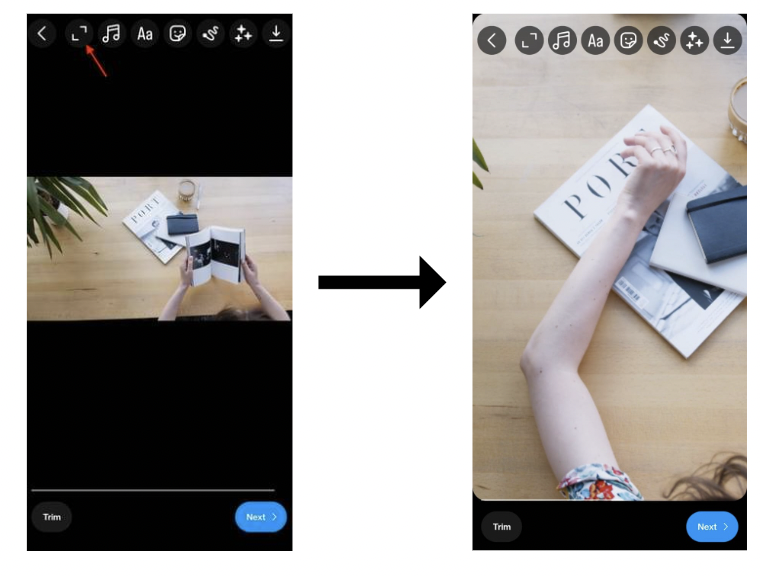
Once selected you’ll be able to view edit options. Tap ‘Crop’ to crop your video.
Step 3. Share your video!
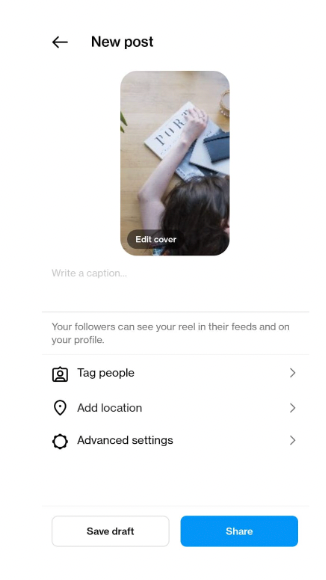
Fit a video on Instagram without cropping
If you found yourself in a situation where cropping your video for Instagram means losing important parts of the footage - Don't worry, there's a solution for that too!
You can still post your video on Instagram without cropping it by simply adding black bars to the top and bottom with Typito.
Here’s how you can create a video for Instagram with no crop:
Step 1. Upload your video to Typito
Step 2. Resize your video and choose ‘Vertical Letterbox’
The ‘Vertical Letterbox’ format on Typito simply adds black bars to the top and bottom of your video to resize your video. This is perfect to convert widescreen videos to vertical videos without cropping out parts of your video.
Step 3: Zoom out from your clip.
Next, click ‘Crop’ and zoom out to ensure your entire video fits within the vertical frame.
And that's it! Your video fits perfectly within your Instagram Story or Reel without leaving out any part of your video.
💡Pro Tip
To make your stories stand out consider changing the color of these bars to match or compliment the ton of your video footage. To this click the "Setting Icon" > Project Defaults > Choose a different Padding Color.
If the black bars at the top and bottom of your video feel like too much empty space you can always add text captions, GIFs, or stickers to make your stories and posts more engaging. You can do this directly on Instagram or even use Typito to add cool text graphics and stickers.
Wrapping it up
Whether you’re trying to post a widescreen video to Instagram or you simply want to crop out unimportant portions of your video to have Instagram posts focus on the good parts of your story - we hope these easy steps help you showcase your Instagram video in its full glory.
While we talked about cropping videos for Instagram, you can Typito to crop videos for almost any social media platform or website. You can use the video Resize tool to switch between video aspect rations in just a click or use the video Crop tool to crop your video as desired.
Editing videos doesn’t have to be a strain. And that is why we’ve built Typito to make video creation a breeze for creators like you. If you found this tutorial simple, you’ll love every bit of video editing on Typito!
For easy video editing tools head over to Typito. You can try it for free and see how it simplifies your video creation process.


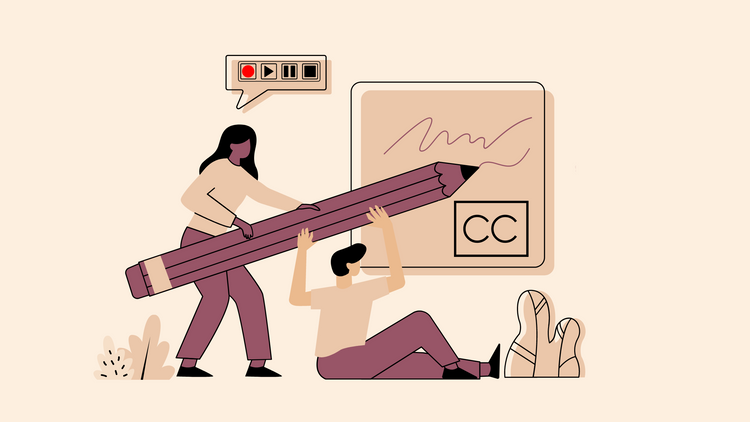
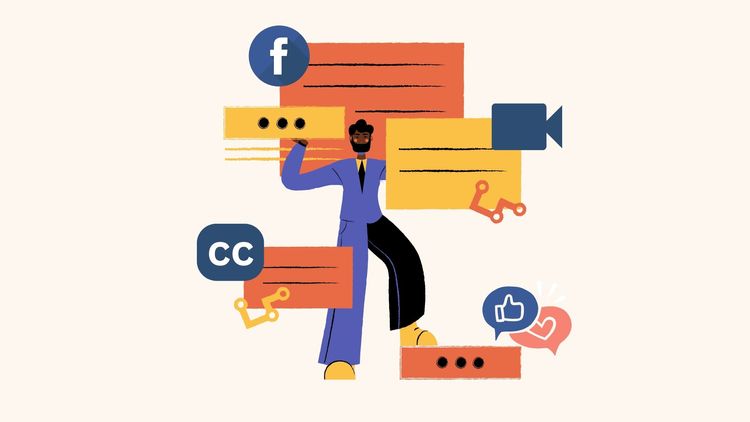
![How to Create a Moving Picture Effect [Add motion to photos]](/blog/content/images/size/w750/2023/07/Blog-Articles---Featured-Images-Illos--60-.png)
