How To Make A Canva Quiz Video (And A Quicker Way For 2025)
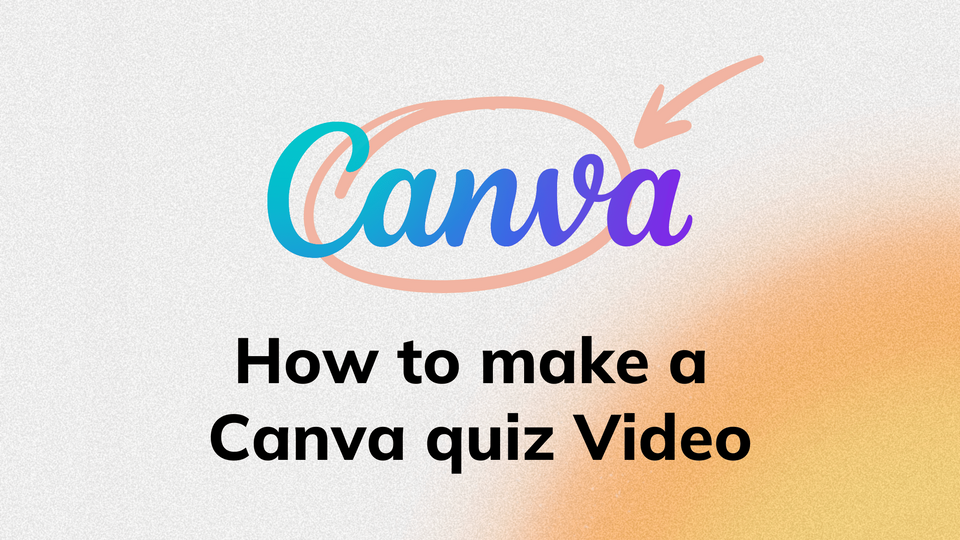
Did you know that according to Mediafly’s analysis, interactive content generates 52.6% more engagement compared to static posts? That’s probably what those quiz videos on YouTube and TikTok do so well.
With a staggering 4.8 million monthly views, channels like Buzz Moyen are cashing in big, earning anywhere from $1,000 to $19,000 from ads alone.
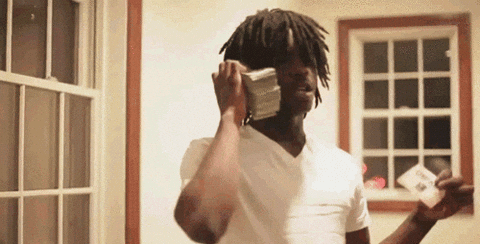
Let’s address the obvious first. Canva’s capabilities for creating interactive quizzes are vast and varied. You might have heard about their interactive forms, educational templates, or even their new polling feature.
However, if you’re here looking to create video-based quizzes for social media, you’re embarking on a different journey altogether. While these other tools serve their purpose beautifully for classroom engagement or interactive presentations, they’re not what we’re focusing on today.
Instead, we’re diving deep into creating those addictive quiz videos you see flooding TikTok, Instagram Reels, and YouTube Shorts. You know the ones – they keep viewers engaged with countdown timers and that satisfying moment when the correct answer is revealed.
Here’s an example of a video from a channel that uses AI-generated quiz shorts to consistently attract thousands of views.
While Canva provides the creative tools for this, the process might be more involved than you’d expect. Don’t worry, we’ll also introduce you to a game-changing alternative that could save you hours of work.
So if you’re a content creator looking to boost engagement, or a newbie that wants to learn the quickest way to monetize faceless YouTube content, or just someone that wants to leverage AI and automation to make a side income, this guide will show you both the traditional path and a revolutionary shortcut to creating compelling quiz videos that you can monetize.
Getting Started with Canva
To get started with Canva, users need to sign up for a free account or log in to their existing account. Once logged in, users can access the Canva dashboard, where they can find various design tools, including the quiz maker. To create a new quiz, users can click on the “Create a design” button and select “Quiz” from the template options. Canva offers a range of pre-designed quiz templates that users can customize to suit their needs. Users can also start from scratch and create their own quiz design using Canva’s drag-and-drop editor. This flexibility allows for a personalized touch, ensuring your quiz stands out.
Exploring Canva's Quiz Maker for Video-Based Quizzes
Before we dive into the nitty-gritty of creation, let’s explore what Canva brings to the quiz-making table. Canva’s role in making these quiz videos can be understood as a place where you can design your interactive quiz with video intro and outro slides, background, and graphical elements for the timer and correct answer.
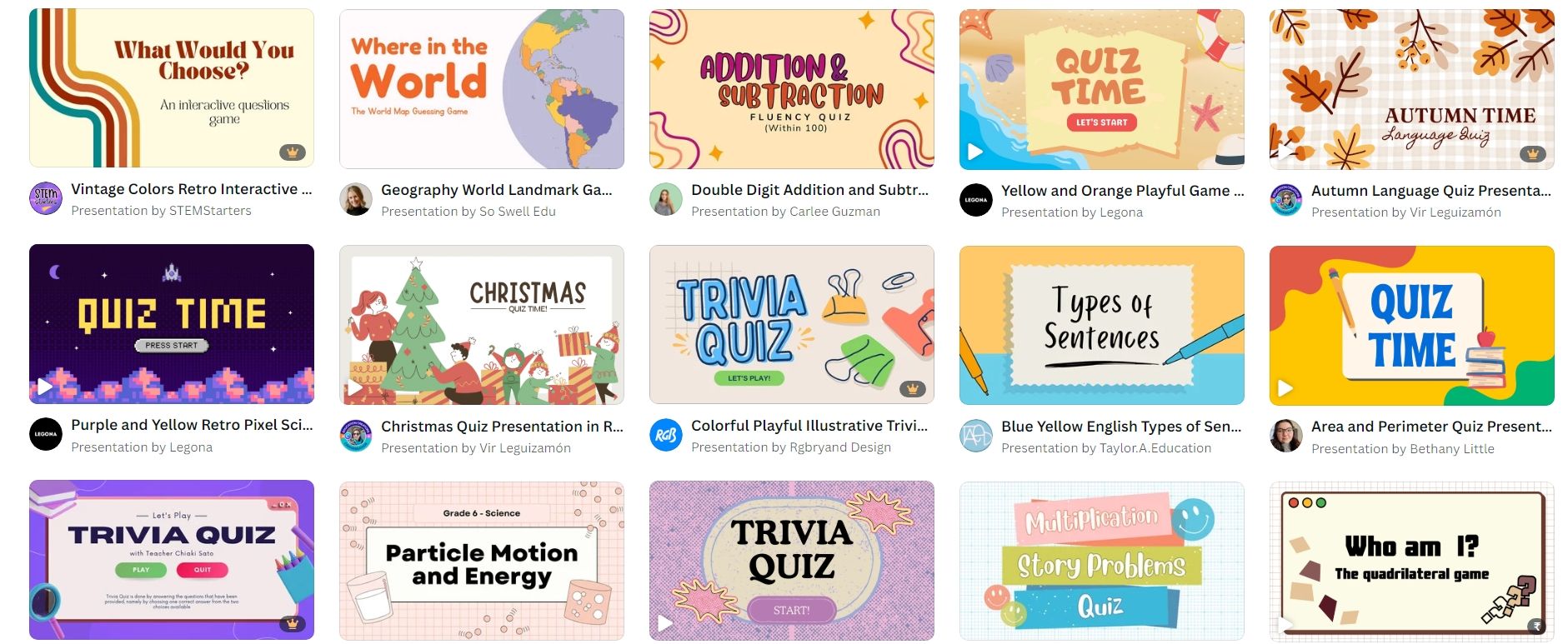
Canva quiz templates
The Canva method of creating video quizzes involves the use of an app called Bulk Create that can be used to multiply the question and answer templates you design using the quiz content (usually generated through an LLMs like Chat GPT). The Bulk Create app works in automating a chunk of the work required to make these videos but is only available on the Pro vision of Canva that you can access with a yearly subscription of US$120
The platform offers an impressive array of 24 video quiz templates, though it’s worth noting upfront that you’ll need to pay for Canva Pro to access some of these.
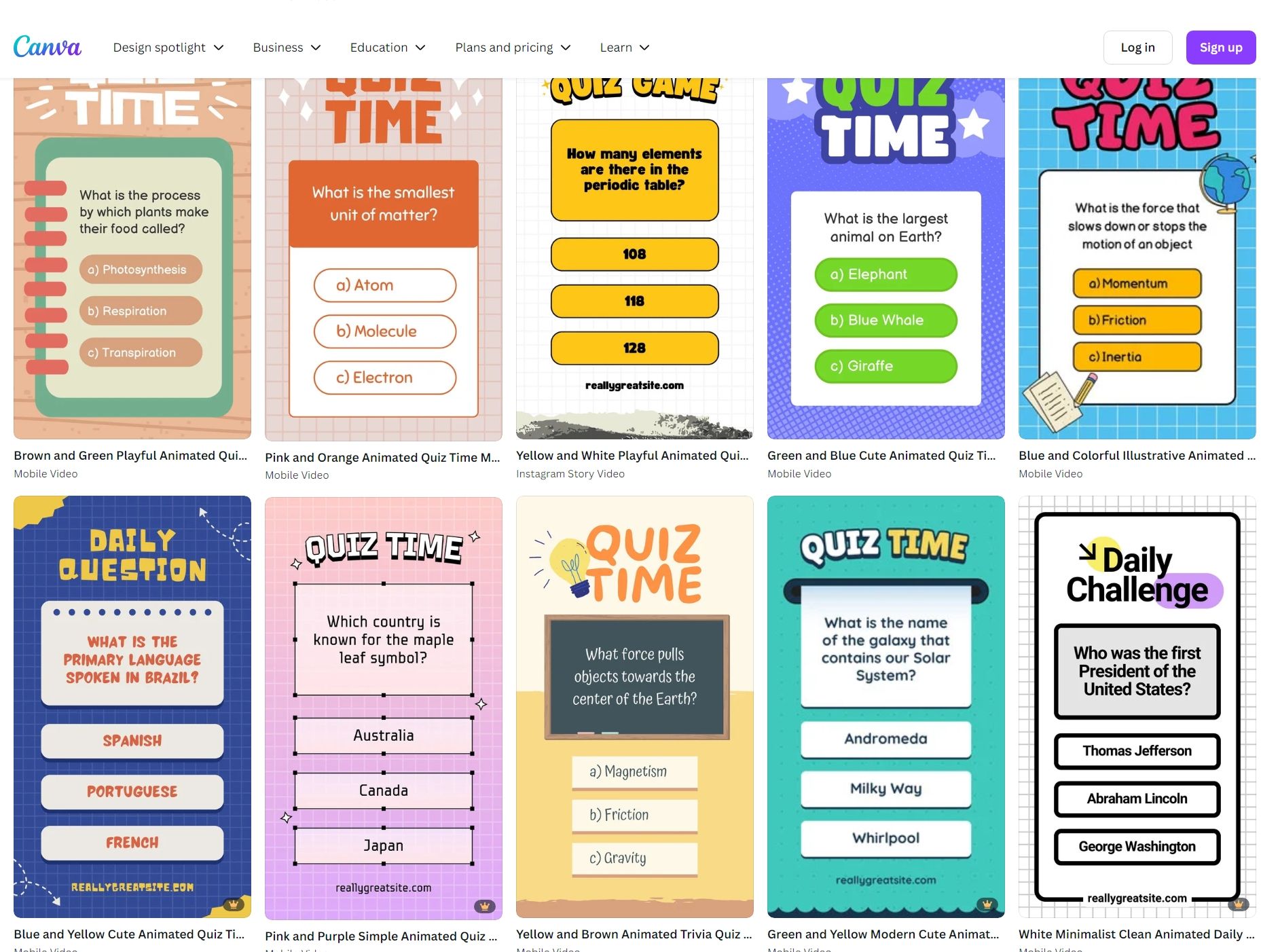
Think of these templates as your creative foundation. While they were originally designed with educational presentations in mind, savvy content creators have discovered their potential for social media content.
These educational templates can be repurposed as eye-catching intro slides for your social media quiz videos!
Step-by-Step: Creating a Quiz Video Using Canva
Creating a quiz video in Canva requires careful planning and attention to detail. Let's break down this comprehensive process into manageable chunks that will take you from concept to shareable content.
Step 1: Designing the Quiz Template
First things first – let’s create an attention-grabbing cover that’ll make scrollers stop scrolling:
- Open Canva and select your preferred quiz template.
- Choose dimensions based on your target platform (9:16 for most social platforms).
- Use Canva’s fonts, graphics, and colors to design your cover.
- You can leverage Canva presentation features to enhance the visual appeal of your quiz template.
- Add your branding elements if needed.
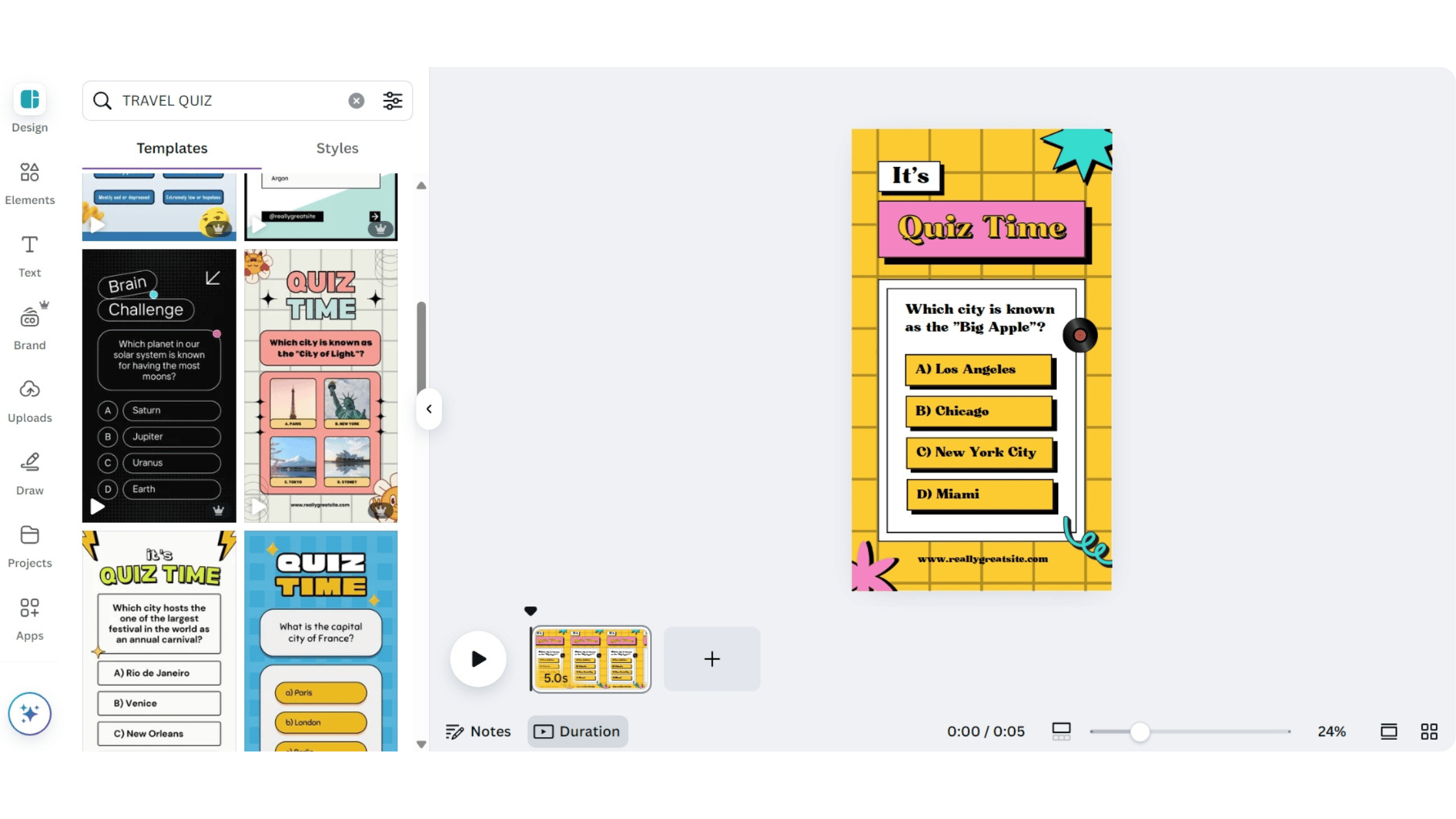
Step 2: Add Additional Elements to Your Quiz Template
Now for the meat of your video:
- Enhance the layout for questions and answers using Canva Elements.
- Navigate to Elements and add an animated timer (this builds suspense before the answer is revealed).
- Design a consistent style for question and answer slides.
- The types of elements you add can vary depending on the specific theme and content of your quiz.
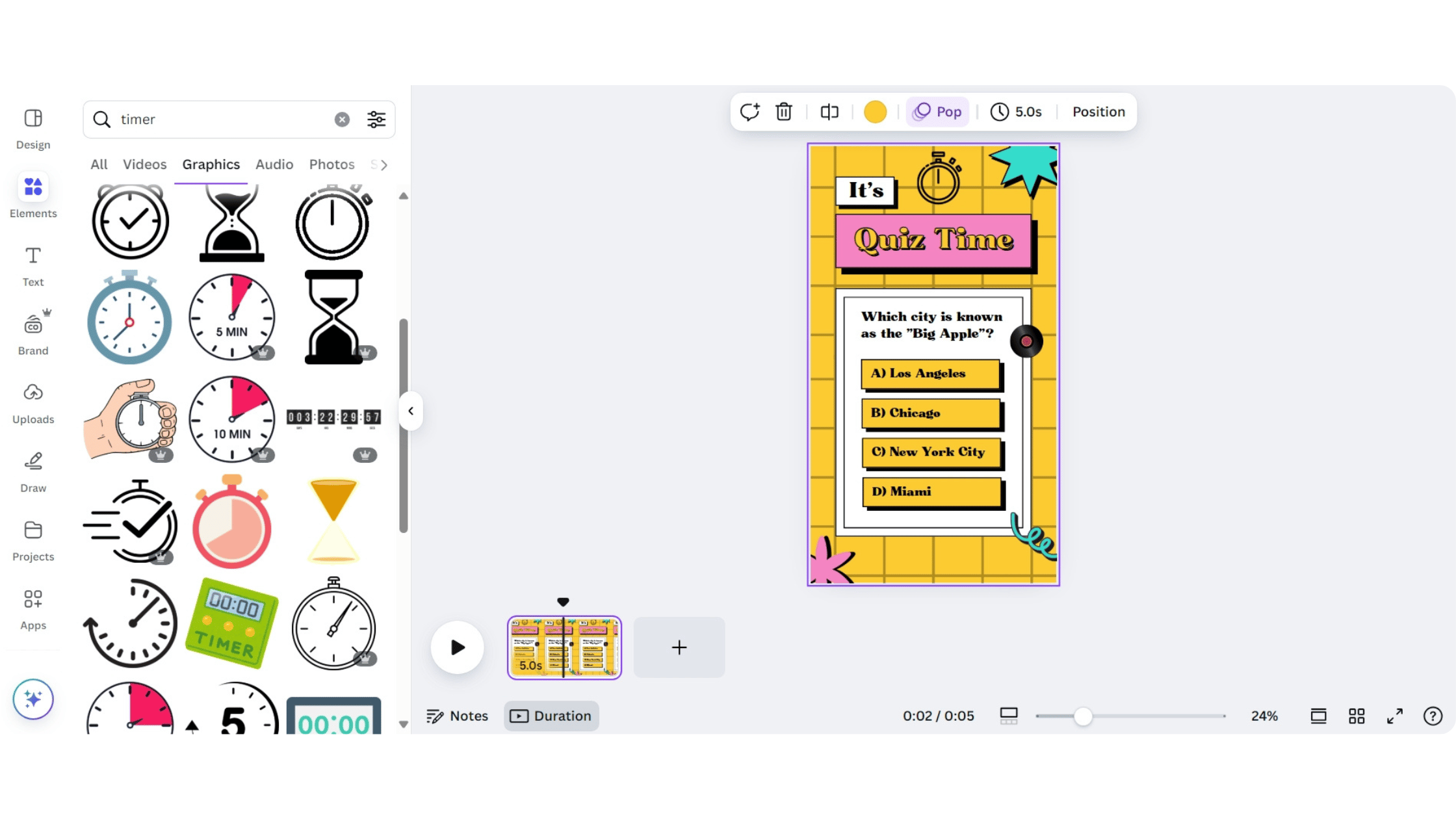
Step 3: Highlighting Correct Answers
Time to add some pizzazz.
- Select a graphic element to indicate correct answers.
- Split the screen into two sections.
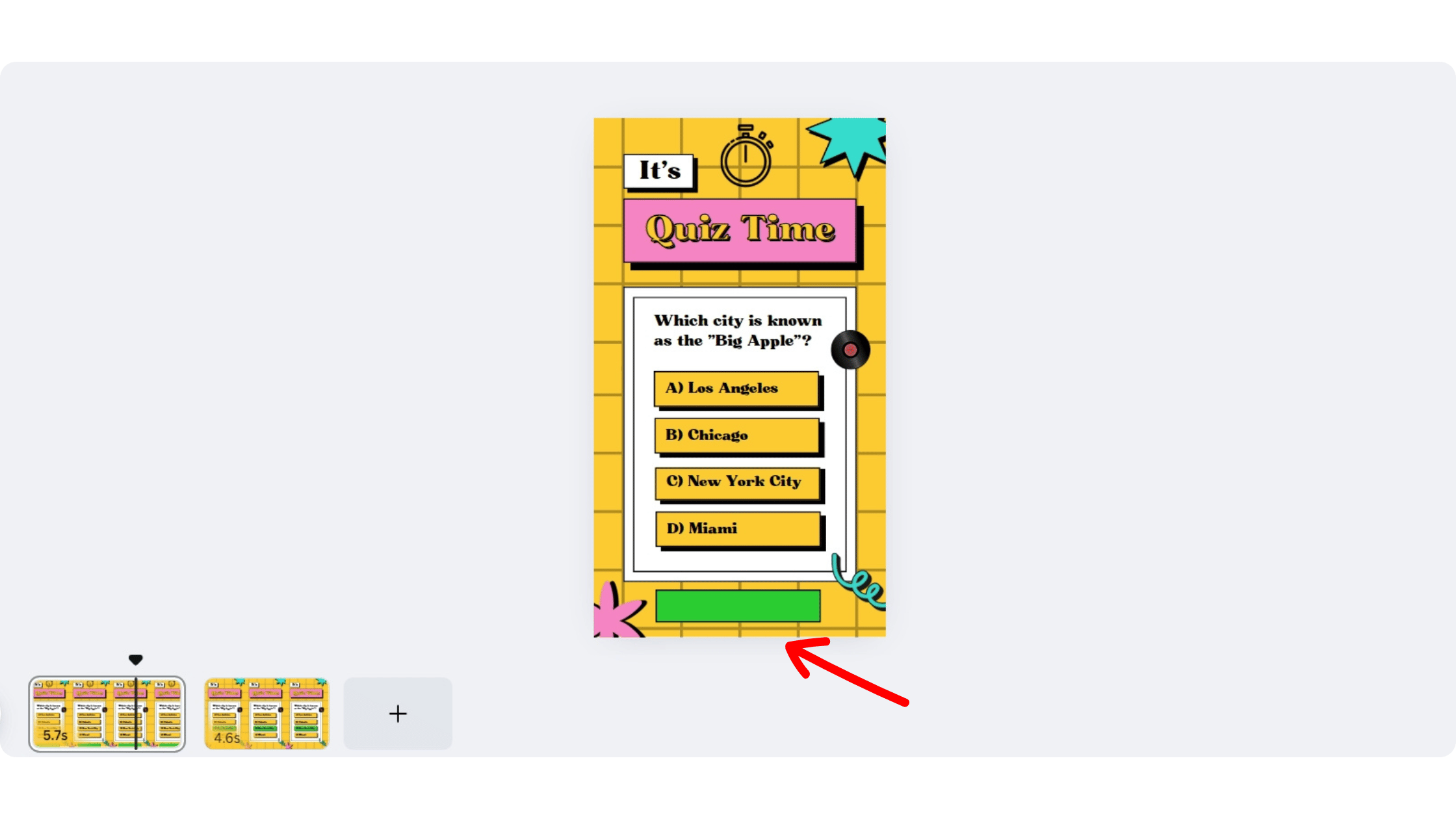
- Position your graphic in the second portion when the answer is revealed (you can remove the timer in the second portion of the slide when the answer is revealed).
- Add a smooth transition between splits.
- Your correct answer should now “pop” with style, providing immediate feedback after answering.
Step 4: Bulk Creating Questions and Answers
Here's where things get interesting (and a bit technical).
1.Generate your quiz content using ChatGPT
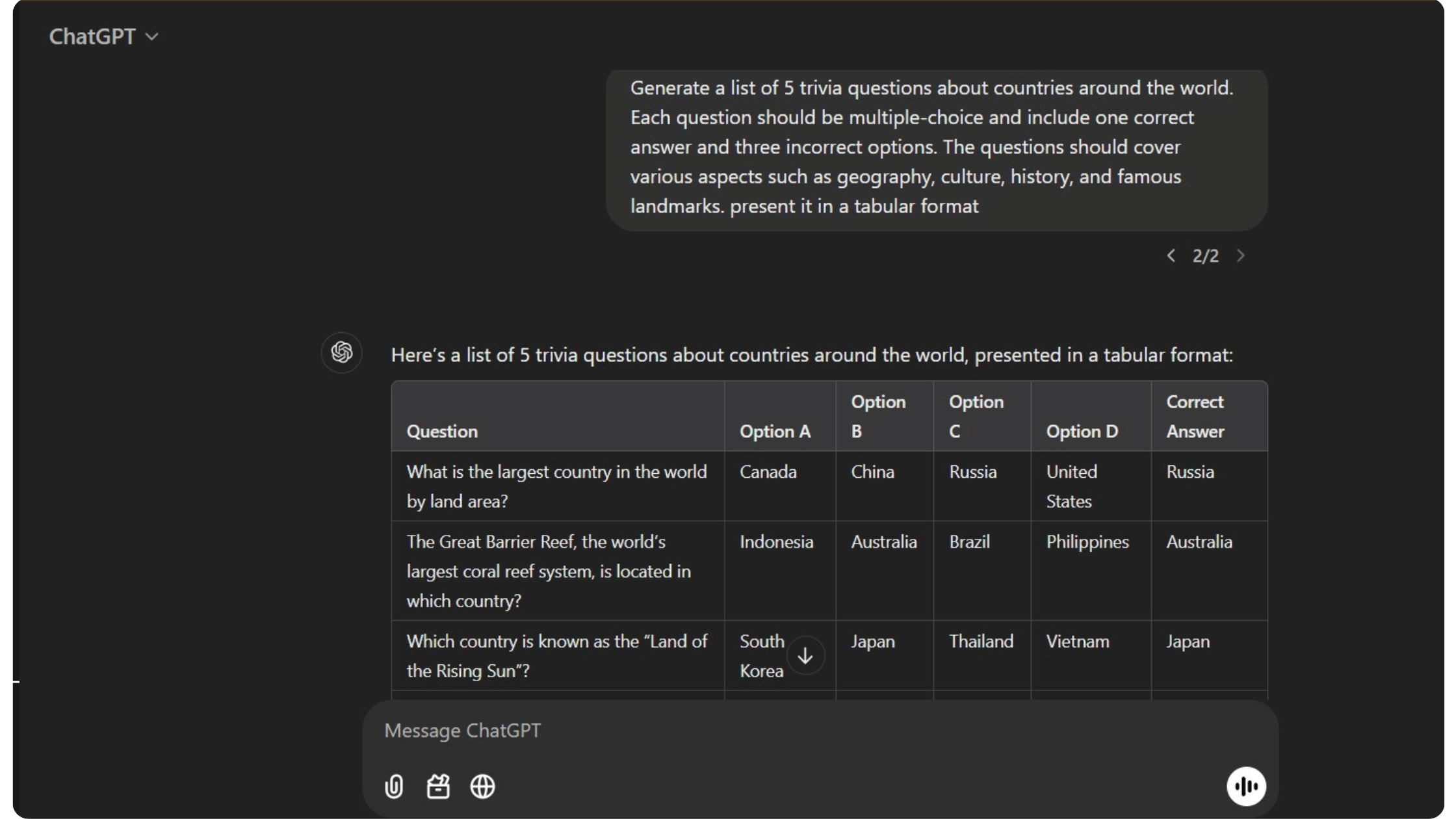
You can copy and paste this exact prompt for this step.
Prompt: Generate a list of 5 trivia questions about [Enter Quiz Topic]. Each question should be multiple-choice and include one correct answer and three incorrect options. The questions should cover [Provide more context]. Present it in a tabular format.
2. Open Canva's bulk create feature.
- Click on "Apps".
- Select "Bulk Create".
- Erase any existing data.
- Paste your ChatGPT-generated content.
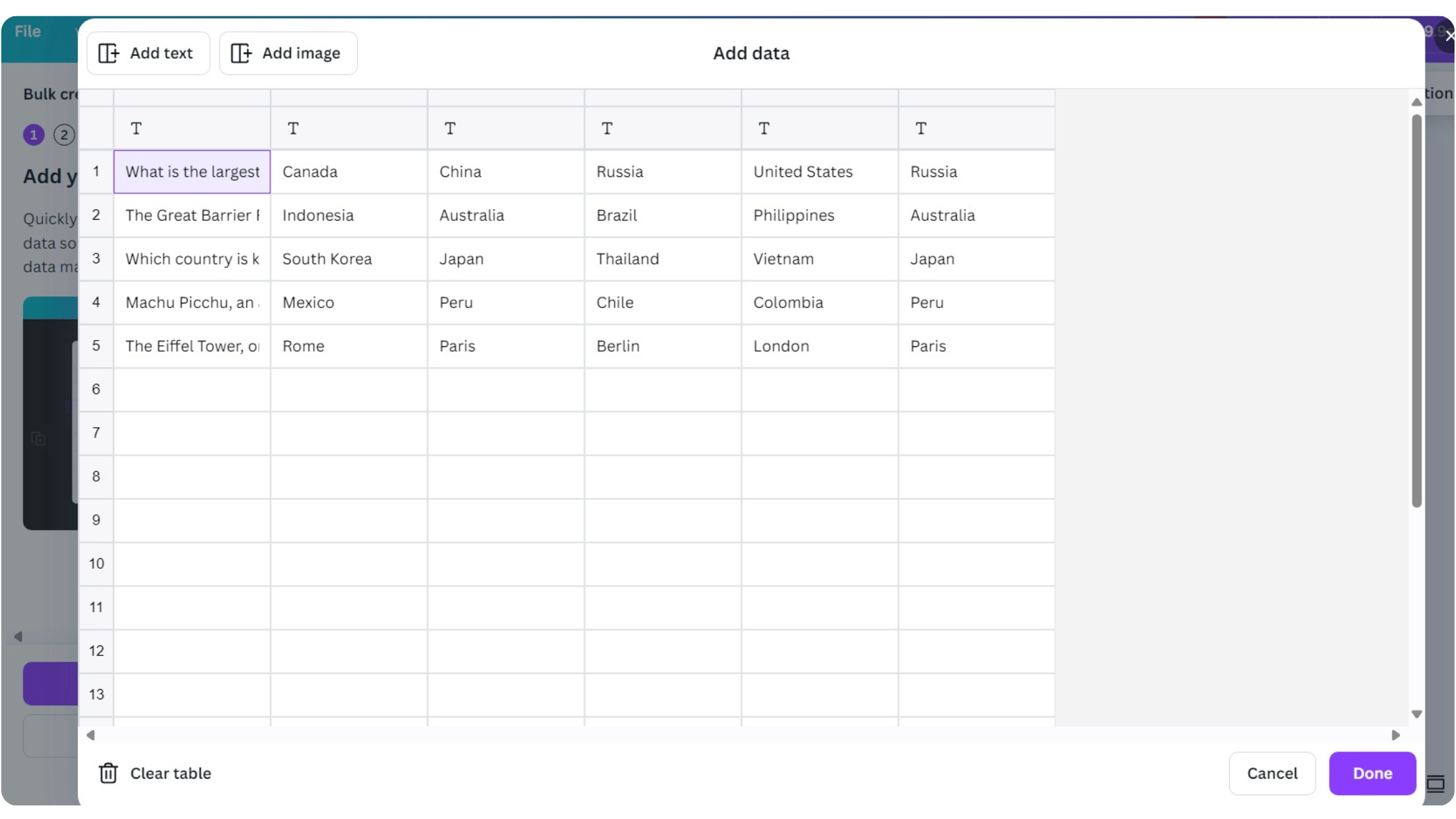
3. To connect your data to the slides.
- Right-click on the elements.
- Click "Connect Data".
- Watch as Canva creates slides for all your questions.
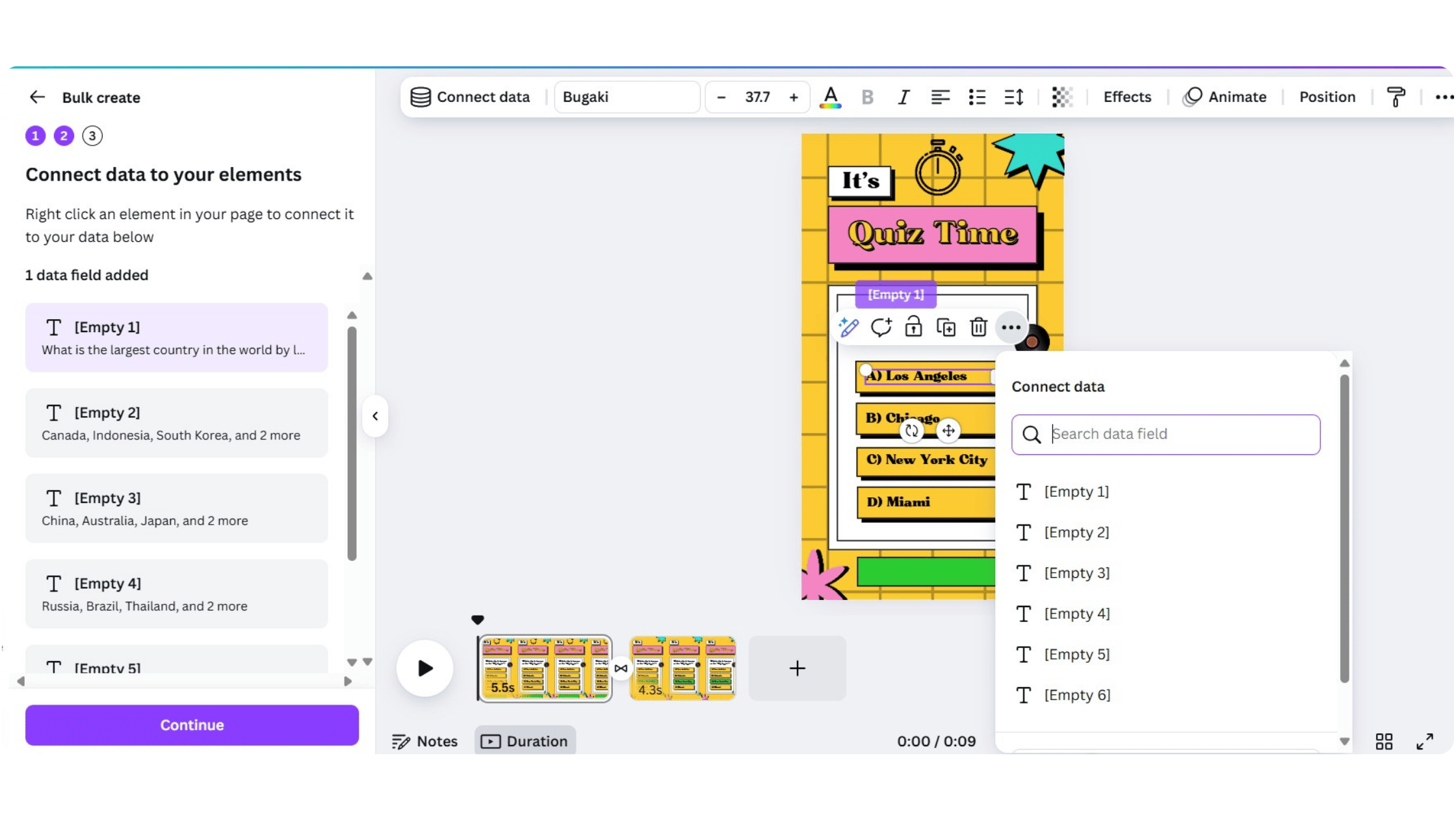
Step 5: Finalizing and Exporting
The home stretch.
- Review all slides for consistency.
- Check timing of animations and transitions.
- Export in appropriate format and dimensions for your target platform.
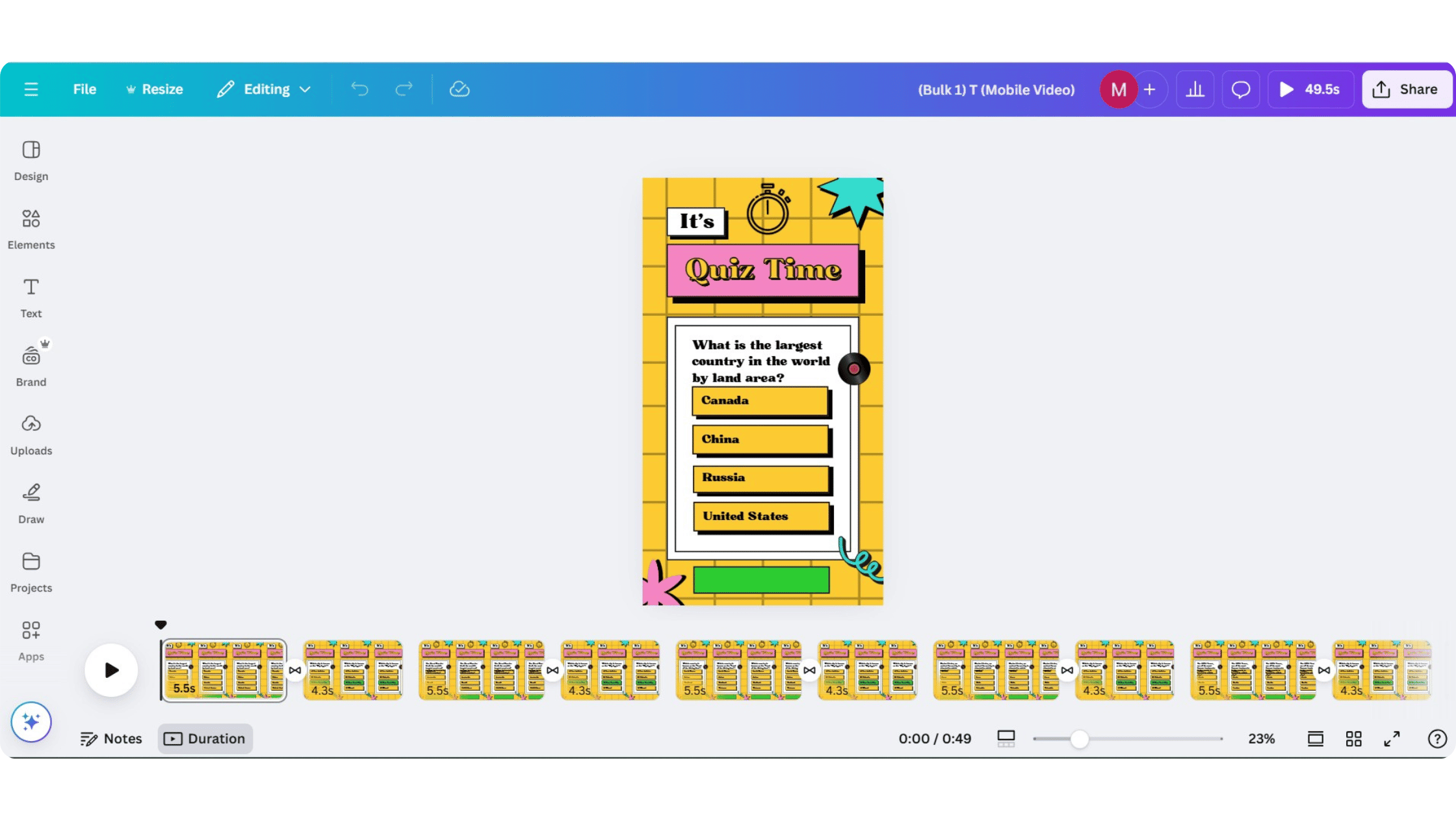
Adding Multimedia Elements to Enhance Engagement
To make quizzes more engaging, users can add multimedia elements such as images, videos, and audio files. Canva allows users to upload their own multimedia files or access a vast library of free resources. Users can add multimedia elements to their quiz questions and answers to make them more interactive and visually appealing.
Canva also offers a range of interactive elements, such as buttons and other clickable elements, that users can add to their quizzes if a live link is provided. By incorporating multimedia elements, users can create engaging quizzes that capture their audience’s attention and keep them coming back for more.
Sharing Your Quiz on Social Media
Once users have created their quiz, they can share it on social media platforms such as Facebook, Twitter, and LinkedIn. Canva allows users to export their quizzes as a link or embed code to share on social media.
Users can also share quizzes on their website or blog using Canva’s embed code. Canva’s quiz maker also allows users to track the results of the interactive elements, which can be useful for measuring engagement and understanding their audience.
Gaps in Canva's Quiz Maker
While Canva is powerful, let's be honest – creating video quizzes this way has its challenges.
- Multiple tools required (Canva Pro + ChatGPT + patience).
- Manual data connection process.
- Time-consuming setup and formatting.
- Complex animation coordination.
Introducing Trivia by Typito: A Simpler Alternative
Imagine if you could take everything we just discussed – the design considerations, content creation, timing, animations, and formatting – and automate it all with artificial intelligence. This is exactly what Trivia by Typito brings to the table. It's not just another tool in your content creation arsenal; it's a complete reimagining of how quiz videos should be made.
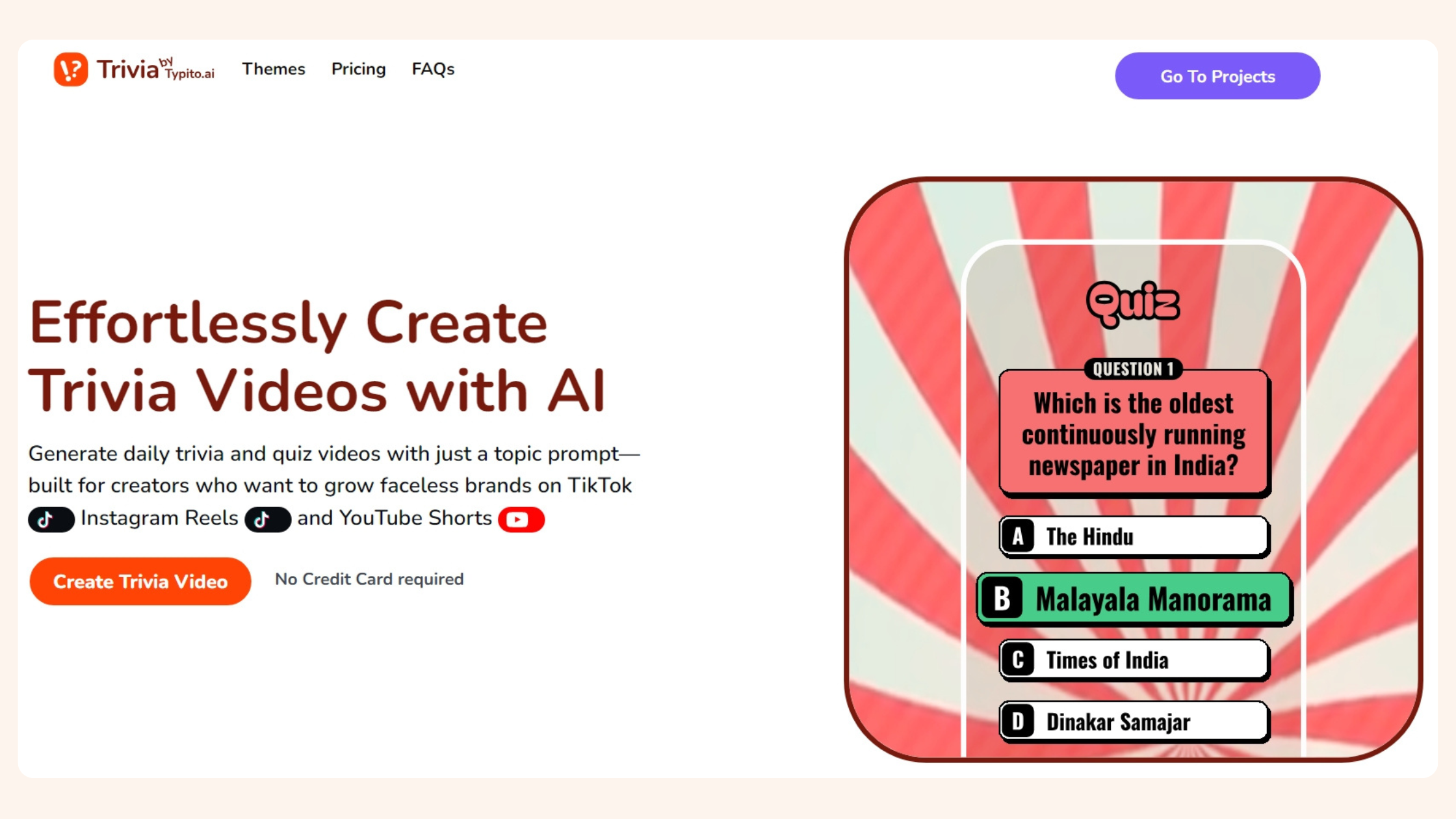
Developed specifically for content creators who need to produce engaging quiz videos quickly and consistently, Trivia by Typito harnesses the power of AI to transform what was once a multi-step process into a single prompt.
Step-by-Step: Creating a Quiz Video Using Trivia by Typito
Ready for the shortest tutorial ever?
Step 1: Enter your topic (e.g., "2024 Soccer Trivia")
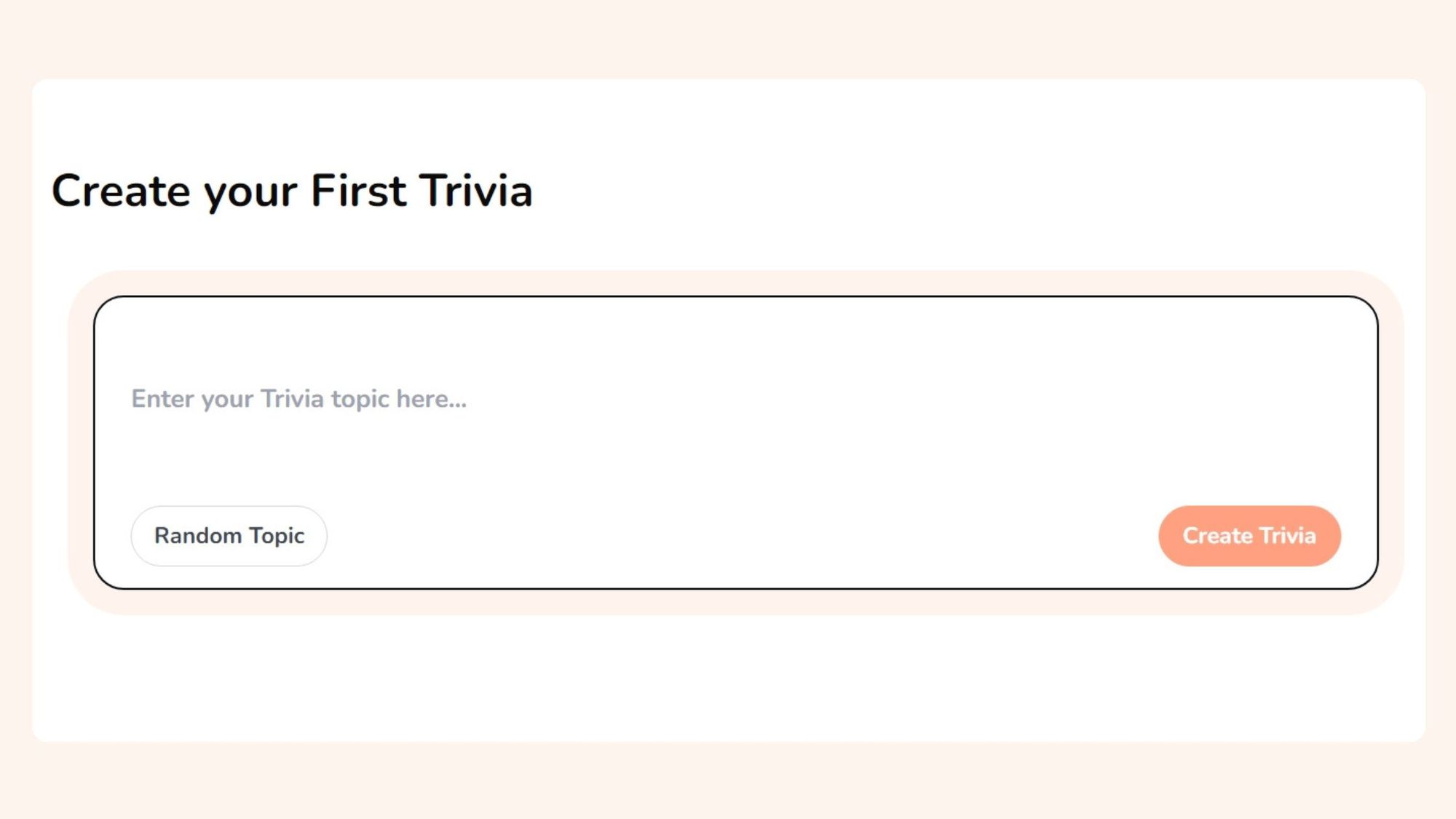
Step 2: Click create (AI does all the heavy lifting)
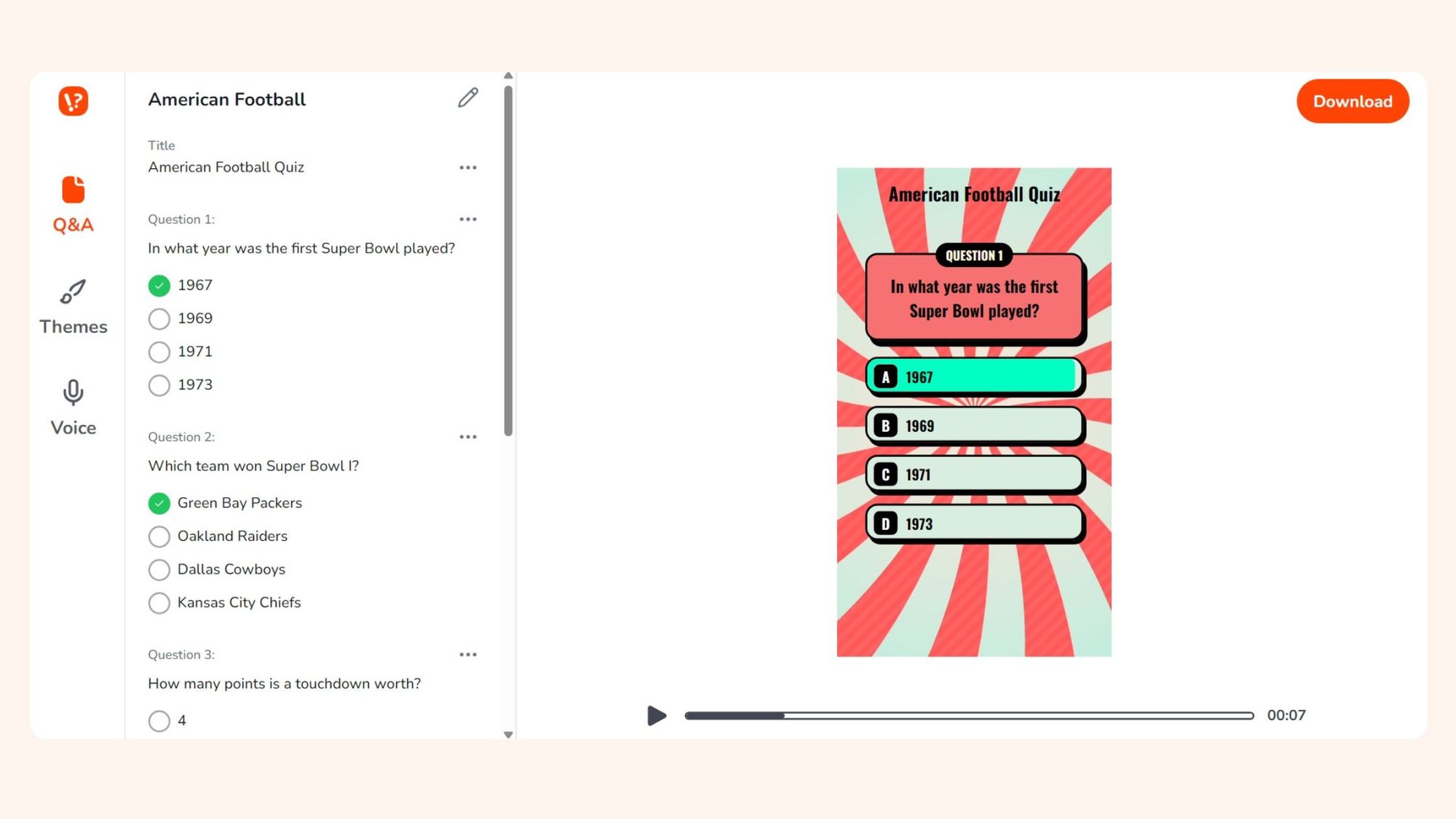
Optional: Customize themes or change the AI voice over.
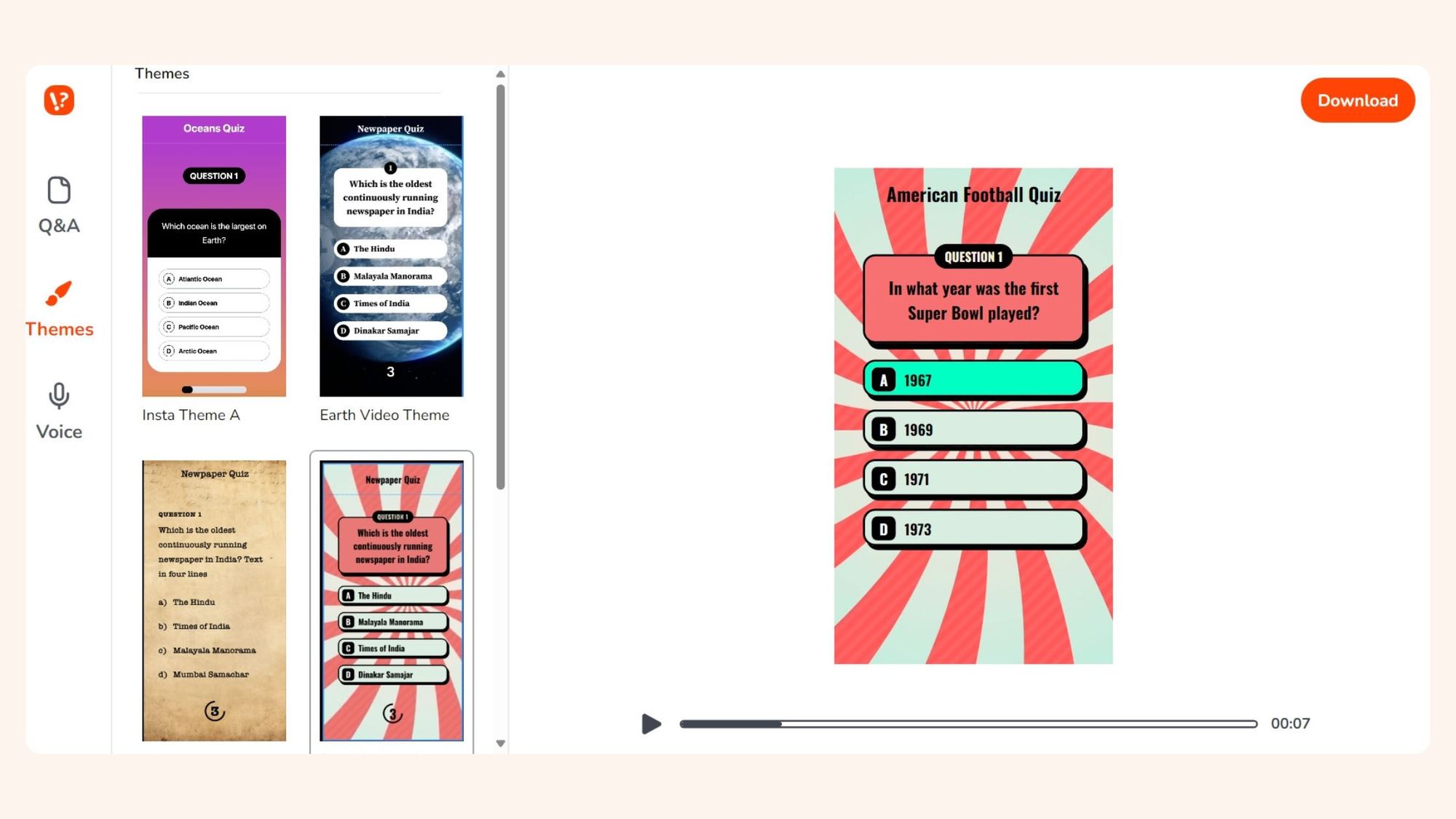
Step 3: Export and share
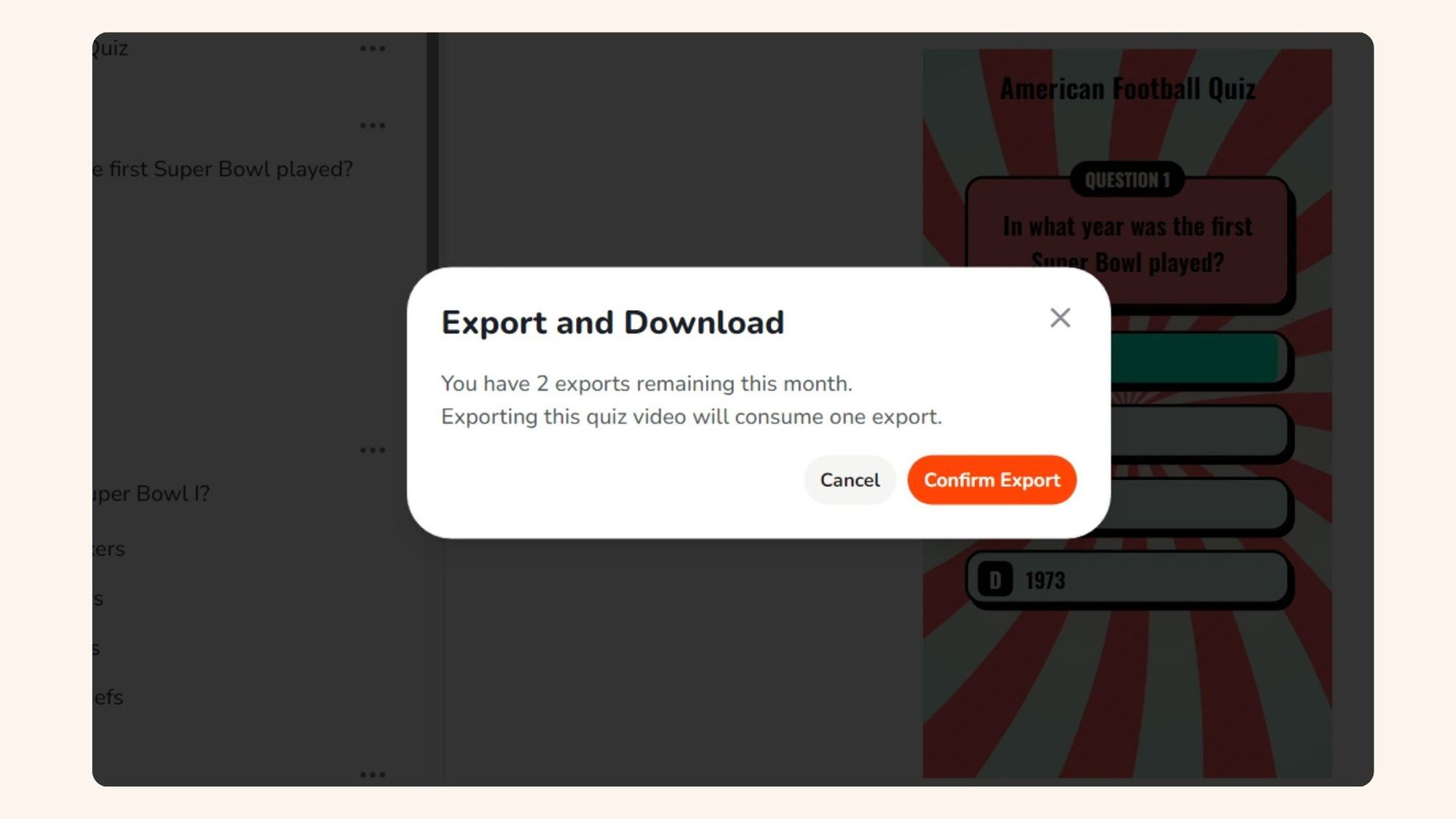
Curious to make your own quiz video– The easy way?
Why Trivia by Typito is the Better Choice
| Feature | Canva Quiz Maker | Trivia by Typito |
|---|---|---|
| Creation Time | 1 + hours per video | Under a minute |
| Learning Curve | Steep - multiple tools and features | Minimal - single interface |
| Tools Required | Canva Pro, ChatGPT, Buk Create App | Single platform |
| Content Generation | Manual drag and drop video editing with AI assistance | Fully automated |
| Cost Structure | Pro subscription ($120/year) + AI Voice-over add-ons ($10/month and above) + time investment | 2 Free quiz videos to get started. $10/month for 10 quiz videos |
| Updates & Iterations | Manual edits required | One-click adjustments |
| Customization Depth | Extensive but time-consuming | Less scope for customization but more efficient |
Beyond these technical comparisons, the real value lies in what these differences mean for your content strategy. While Canva's approach gives you granular control over every element, Trivia by Typito's streamlined process allows you to focus on what truly matters – making your audience happy by creating engaging content consistently with minimal effort.
Monetizing Video-Based Quizzes on Social Media
Let's talk about turning your quiz videos into a revenue stream. While some creators focus on creating educational materials like printable quiz worksheets on Canva for homeschooling markets, social media quiz videos offer unique monetization opportunities that can be even more lucrative.One channel is even generating up to $6,000 monthly from quiz content after gaining 30,000 subscribers within four months
Here are some more examples of people having monetization success with Quiz videos.
Platform-specific monetization programs like YouTube's Partner Program and TikTok's Creator Fund actively reward engaging content that keeps viewers watching. Quiz videos excel at this, naturally encouraging viewer retention as people wait for answers to be revealed.
Brand partnerships present another significant opportunity. Companies are increasingly looking for creative ways to showcase their products or services, and quiz videos offer an interactive way to engage with potential customers. Imagine creating a series of industry-specific trivia videos sponsored by relevant brands in your niche.
The key to successful monetization lies in consistency and audience engagement. With Trivia by Typito's efficient creation process, you can maintain a regular posting schedule without sacrificing quality or burning out from production demands.
Conclusion
We've walked through two distinct paths to creating quiz videos for social media. While Canva's quiz maker offers a comprehensive set of tools for those who prefer complete creative control, it's clear that Trivia by Typito represents the future of content creation – where efficiency meets quality without compromise.
The choice between these methods ultimately comes down to your specific needs and resources. If you're just creating occasional quiz videos and enjoy the detailed creative process of making them, Canva might serve you well.
However, if you're serious about building a content strategy around creating a quiz channel and posting consistently to qualify for monetization, Trivia by Typito's streamlined approach could be transformative for your workflow.
It could be the perfect solution for quickly setting up a revenue-generating channel, helping you kickstart that side income stream you've always wanted. Talk about printing money on the side.
Ready to revolutionize your quiz video creation process? Take the first step toward faster, smarter content creation with Trivia by Typito today. Your audience – and your schedule – will thank you.
Your video quiz dreams are one click away?
